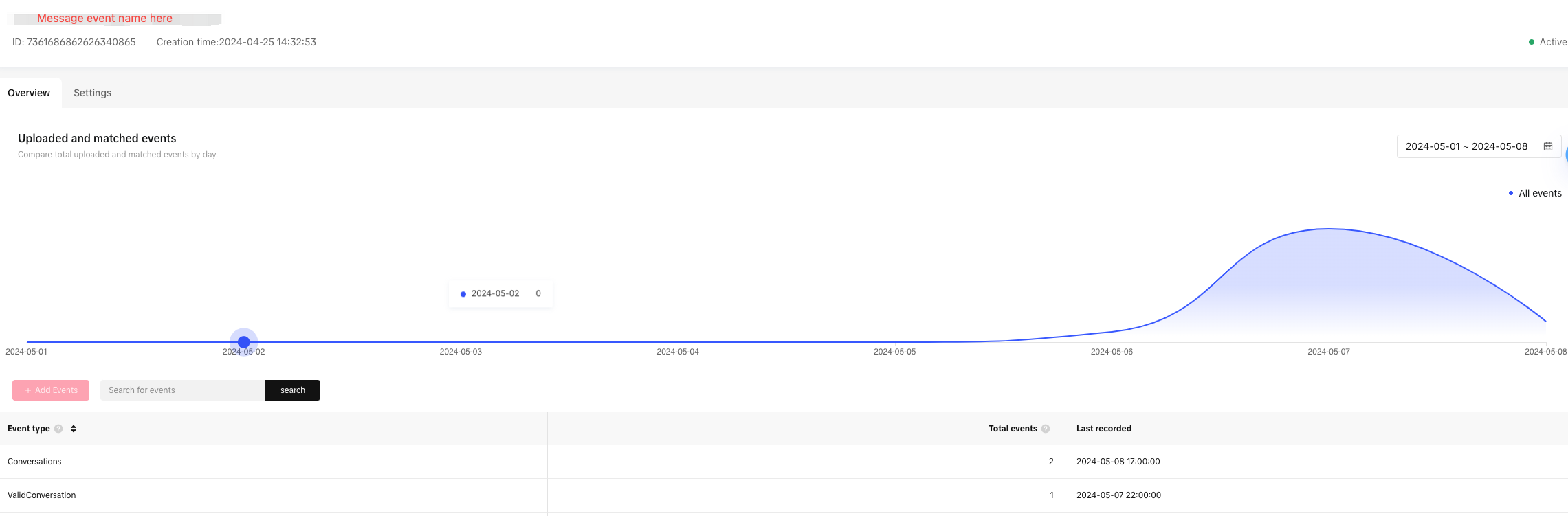Introduction
TikTok is revolutionizing customer interaction with the launch of TikTok Instant Messaging Ads. This innovative feature empowers businesses to initiate real-time conversations with potential customers. When users click the Call-to-Action (CTA) button on an in-feed ad, they are seamlessly redirected to WhatsApp, where meaningful conversations are facilitated through Qiscus Omnichannel Chat
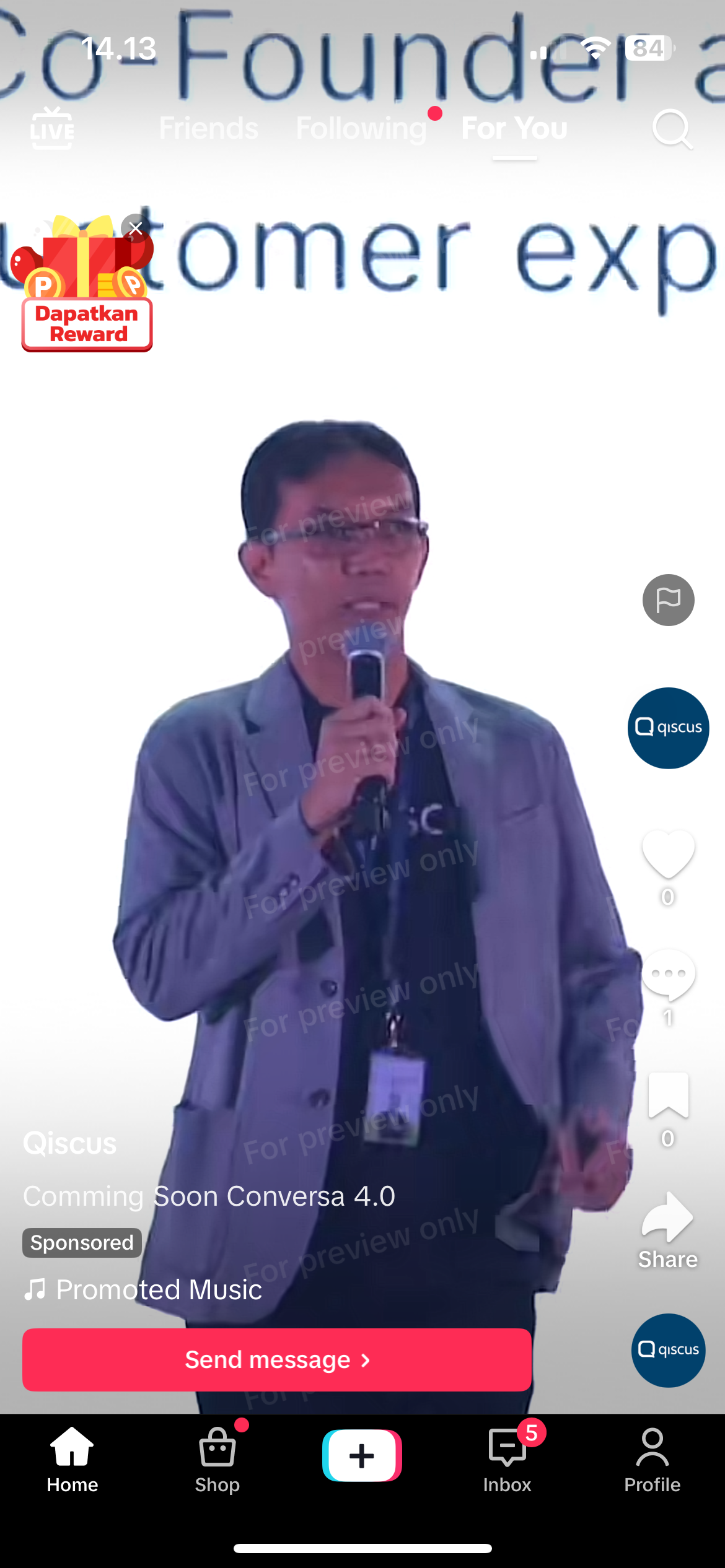
With TikTok Ads Conversion, you can seamlessly integrate your TikTok Ads Manager with Qiscus Omnichannel Chat. This integration not only provides insights into your ad performance but also allows you to track and manage Click-to-WhatsApp Ads effectively.
Key Events Monitored:
- Conversation: Triggered when a customer clicks the TikTok Ads CTA and sends a message via the WhatsApp channel.
- Valid Conversation: Captured when a customer engages in five or more message exchanges within a single conversation room.
Access and analyze these events easily on the TikTok Event Manager page to gain actionable insights and refine your advertising strategy.
Activation Addon
Follow the instructions step on the Getting Started pages and try to search and activate TikTok Ads Conversion Add-on before integrating your TikTok Ads Account
Integration Guide
Qiscus Omnichannel Chat
Log in to Qiscus
Open omnichannel.qiscus.com in your browser, then log in using your Qiscus account credentials
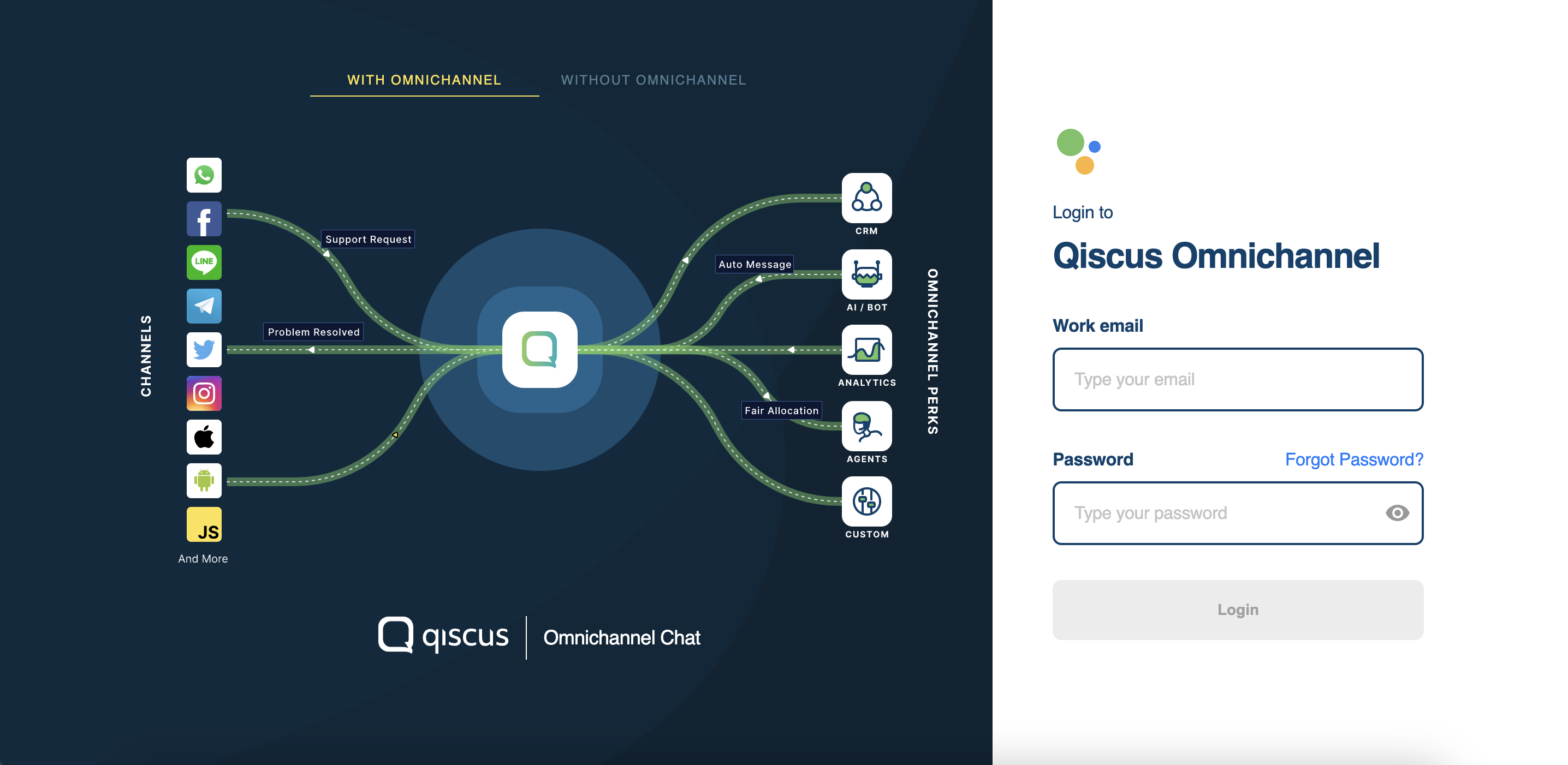
Access the App Center
Once logged in, locate the App Center on the sidebar menu and click on it.
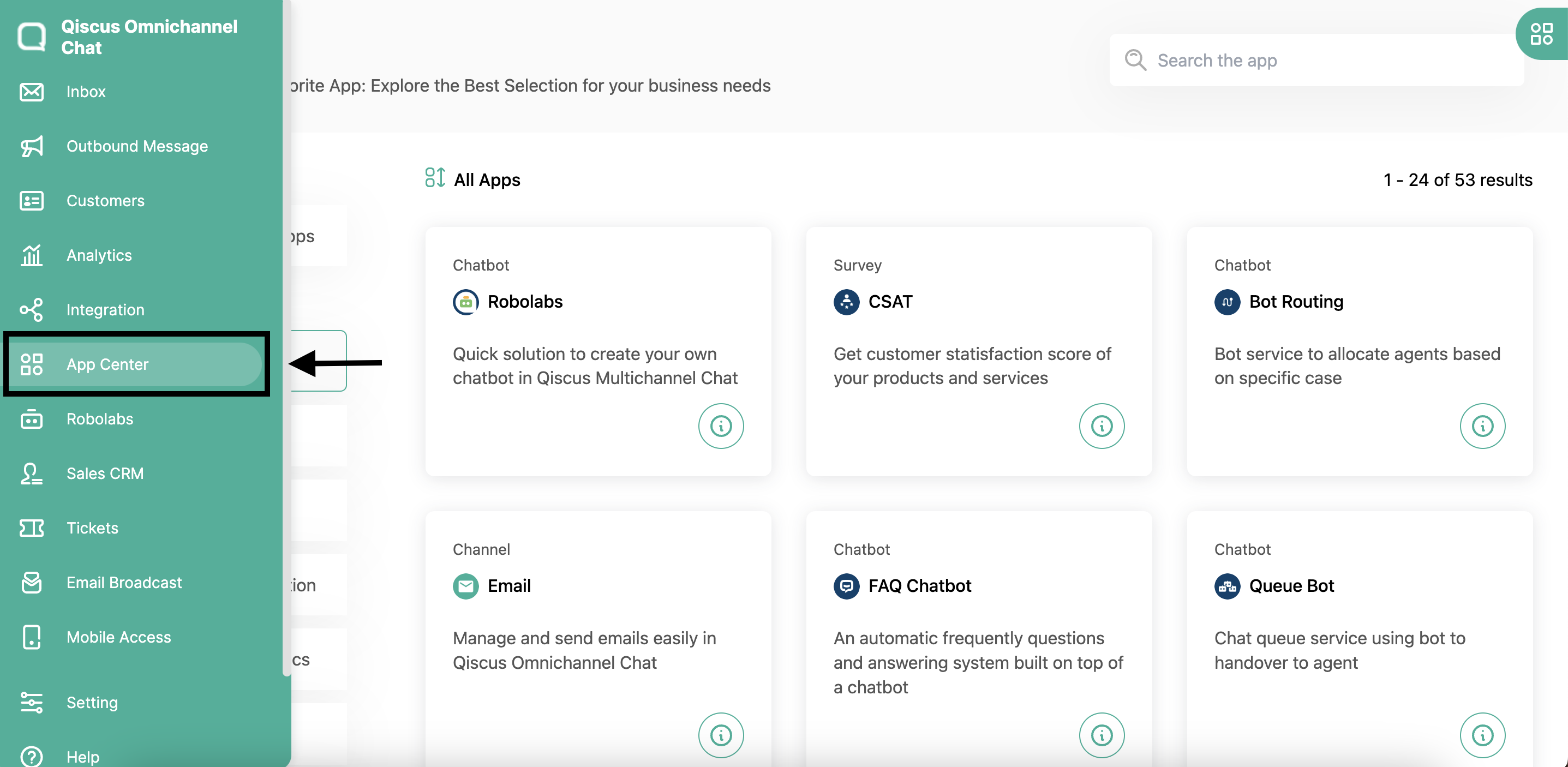
Locate TikTok Ads Conversion Add-On
In the App Center, use the search bar to search for TikTok Ads Conversion. Click the Configure button in the TikTok Ads Conversion add-on to begin setup
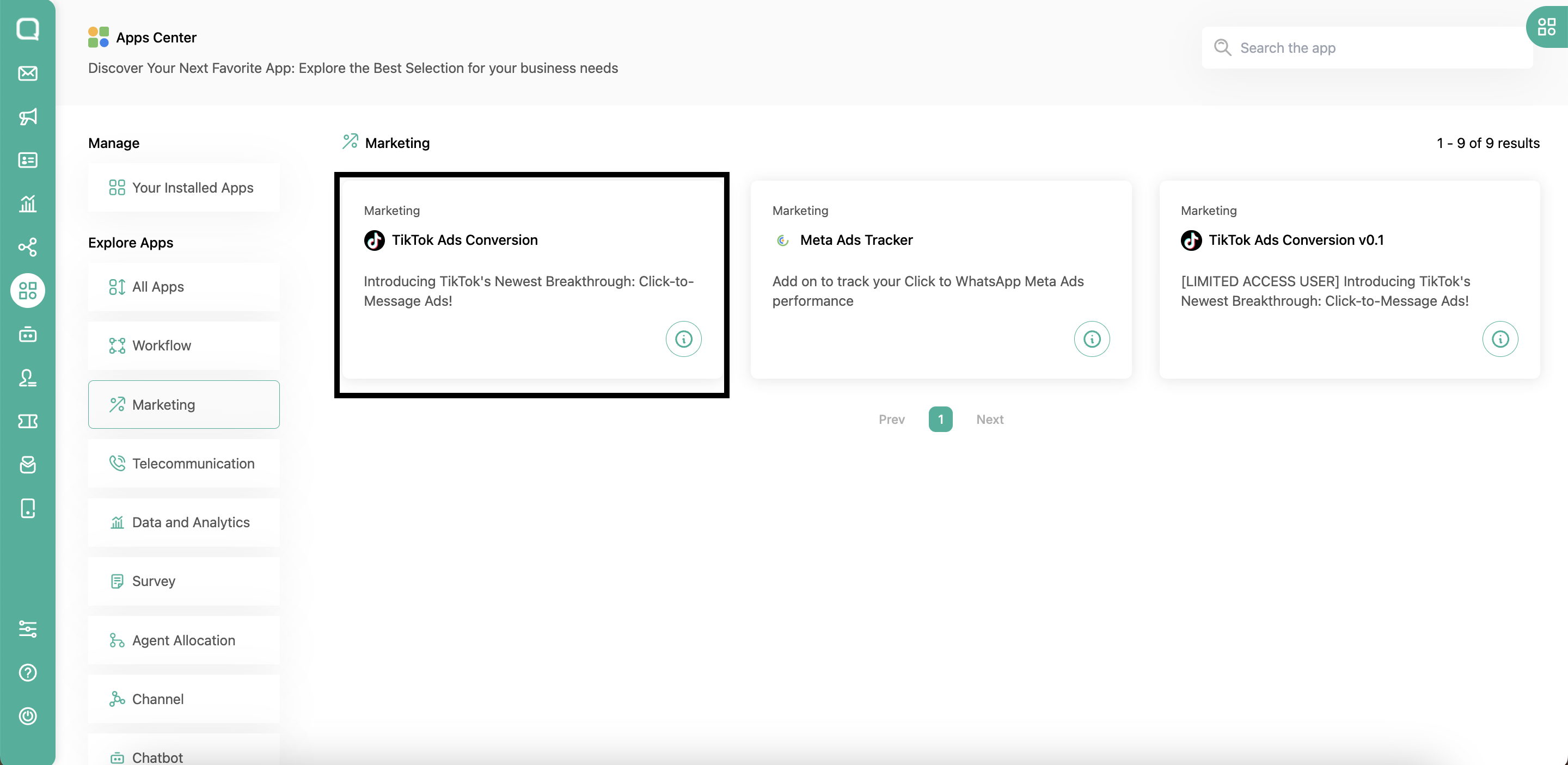
Connect Tiktok Ads Manager
Click the Login with TikTok button to connect to your TikTok Ads Manager account
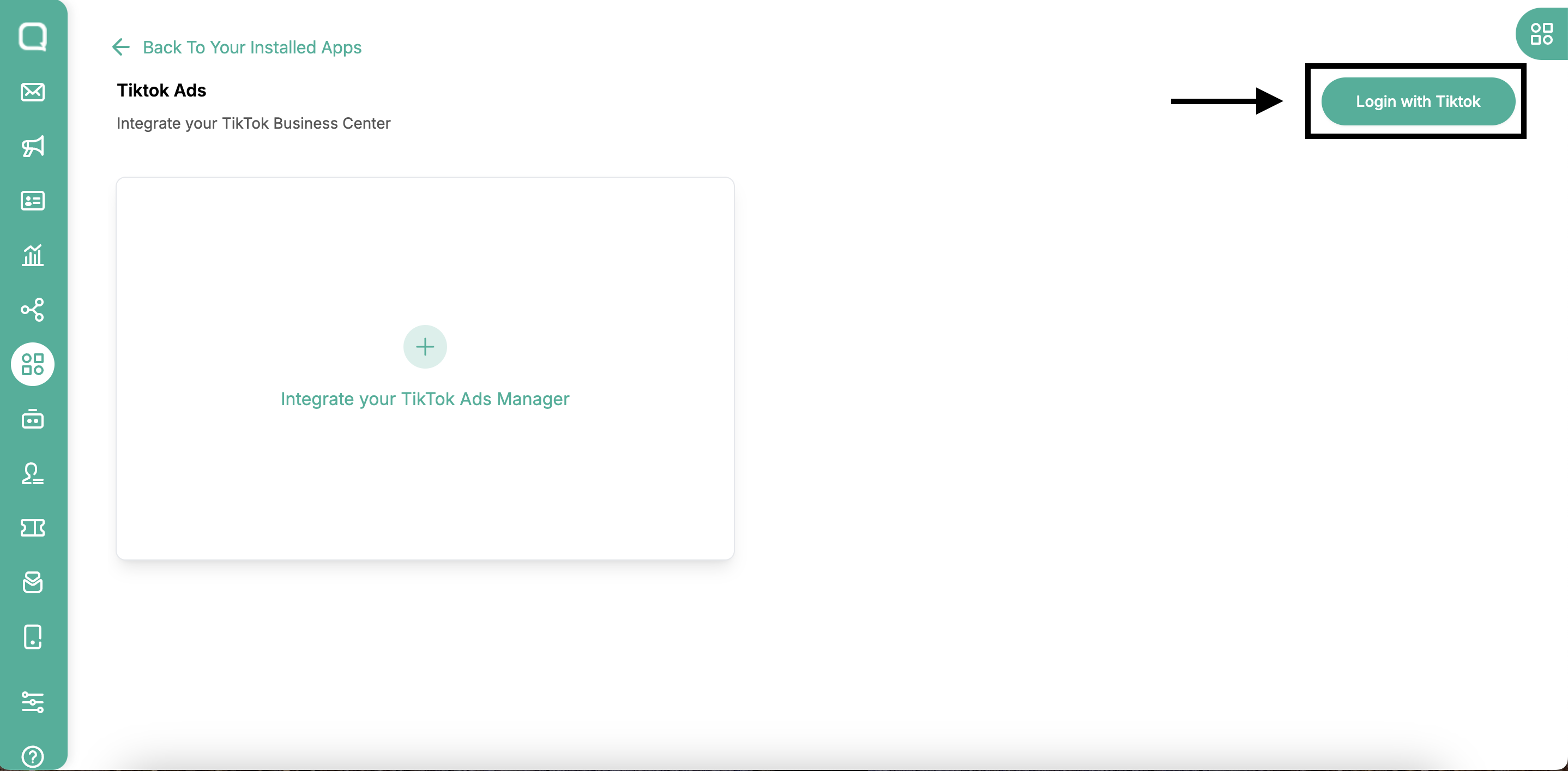
Authorize TikTok Business Account
A modal window for the TikTok Business account will appear, scroll down and click the Submit button
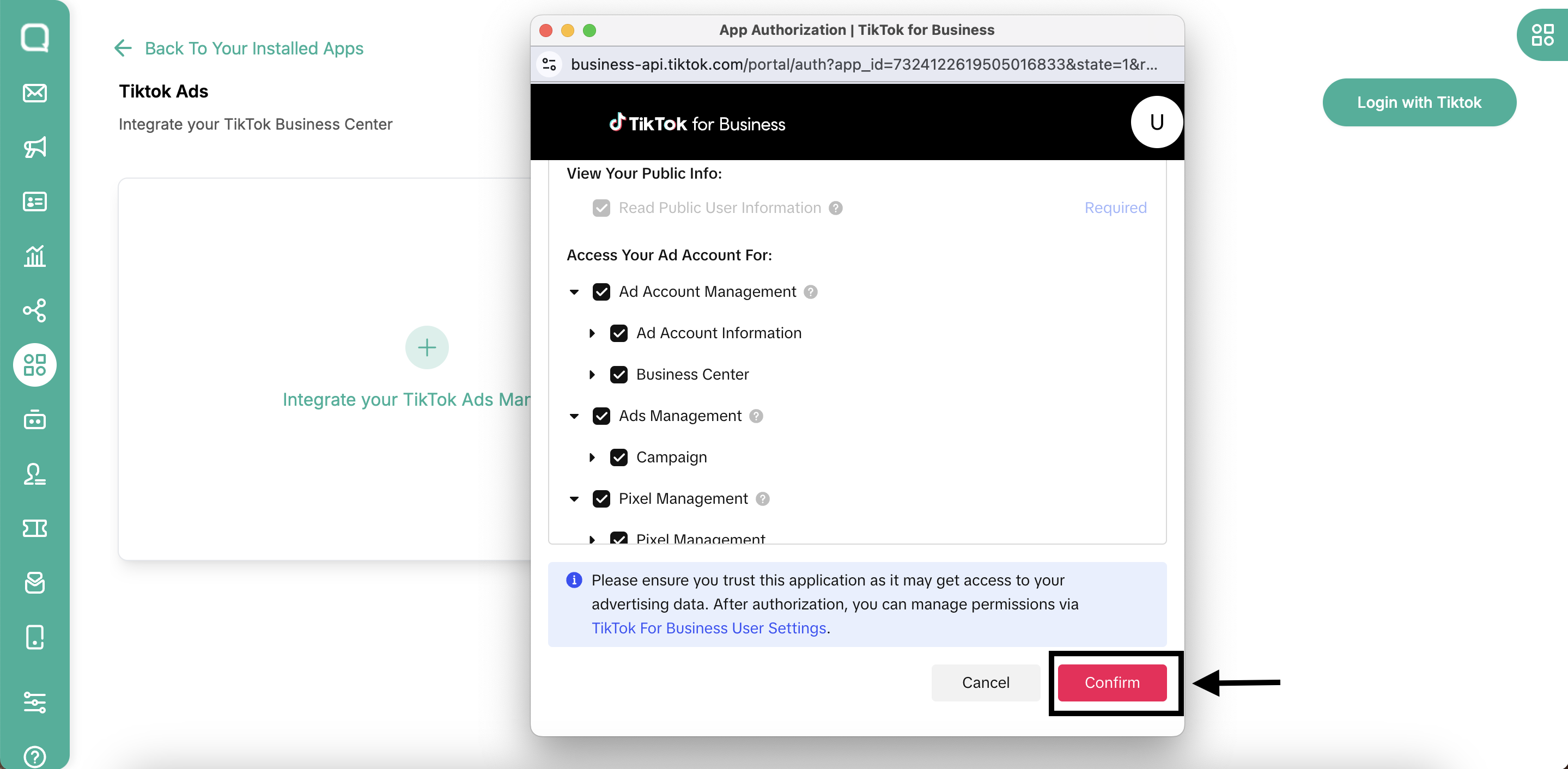
After clicking Confirm, a message will appear stating: By using this feature you confirm that you agree to send Conversation event and Lower funnel event signal to TikTok. Check the checkbox to confirm your agreement, and click the Authorize button
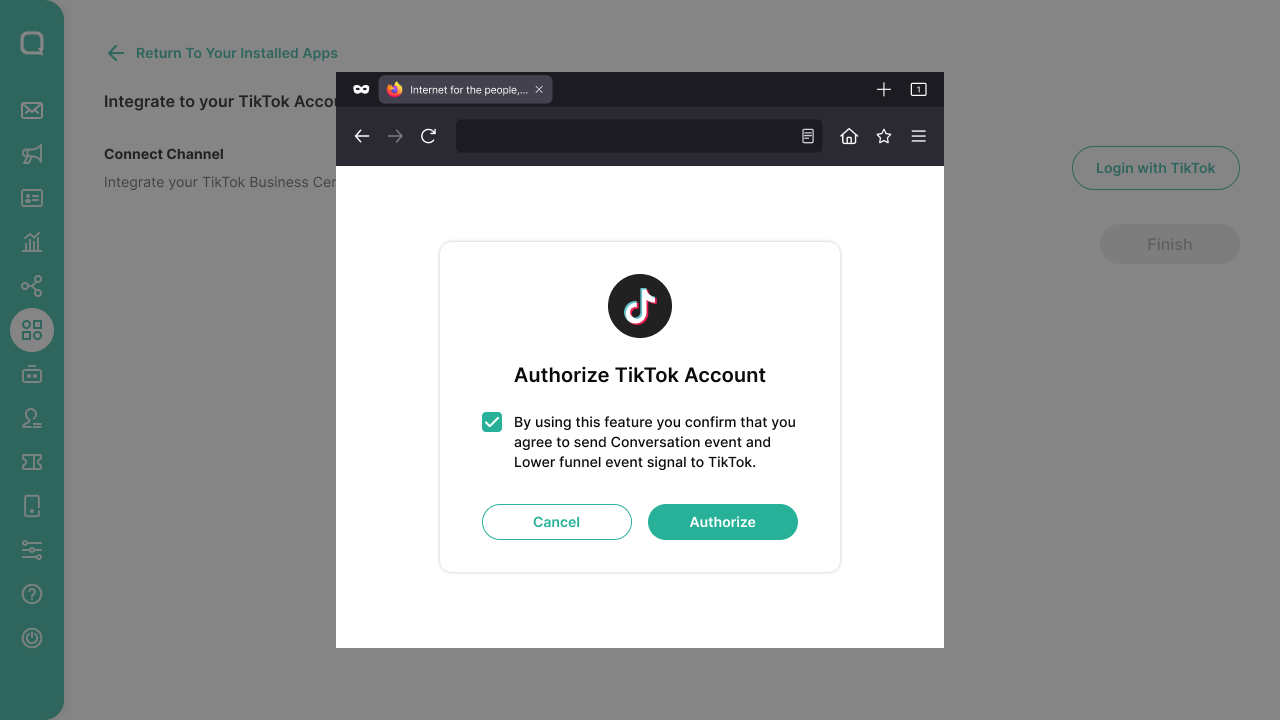
A confirmation modal indicating Login Success will appear
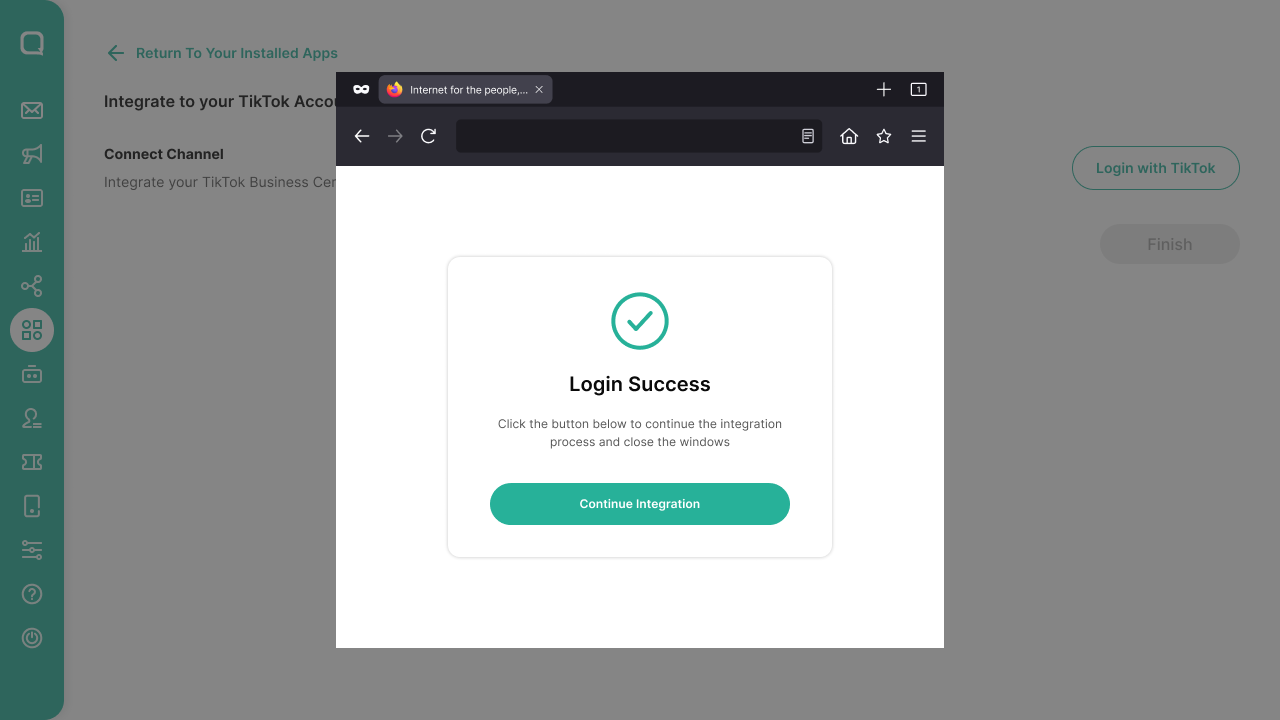
Provide Required Information
After authorizing your account, fill in the following information:
- Advertiser Name: Select your advertiser name from the available list.
- WhatsApp Business Account (WABA): Choose your WhatsApp Business Account.
- TikTok Account Direct Message: Choose your TikTok Account Direct Message
- Event Name: Either select an existing event or create a new one.
If you have created an event on TikTok Events Managers, select the correct event here.
- If the Webhook in your WhatsApp number has been used, a warning icon will appear as shown in the image below. We recommend using WhatsApp whose webhook has not been used.
If you still choose WhatsApp where the Webhook is used, then the Webhook will be replaced with this.
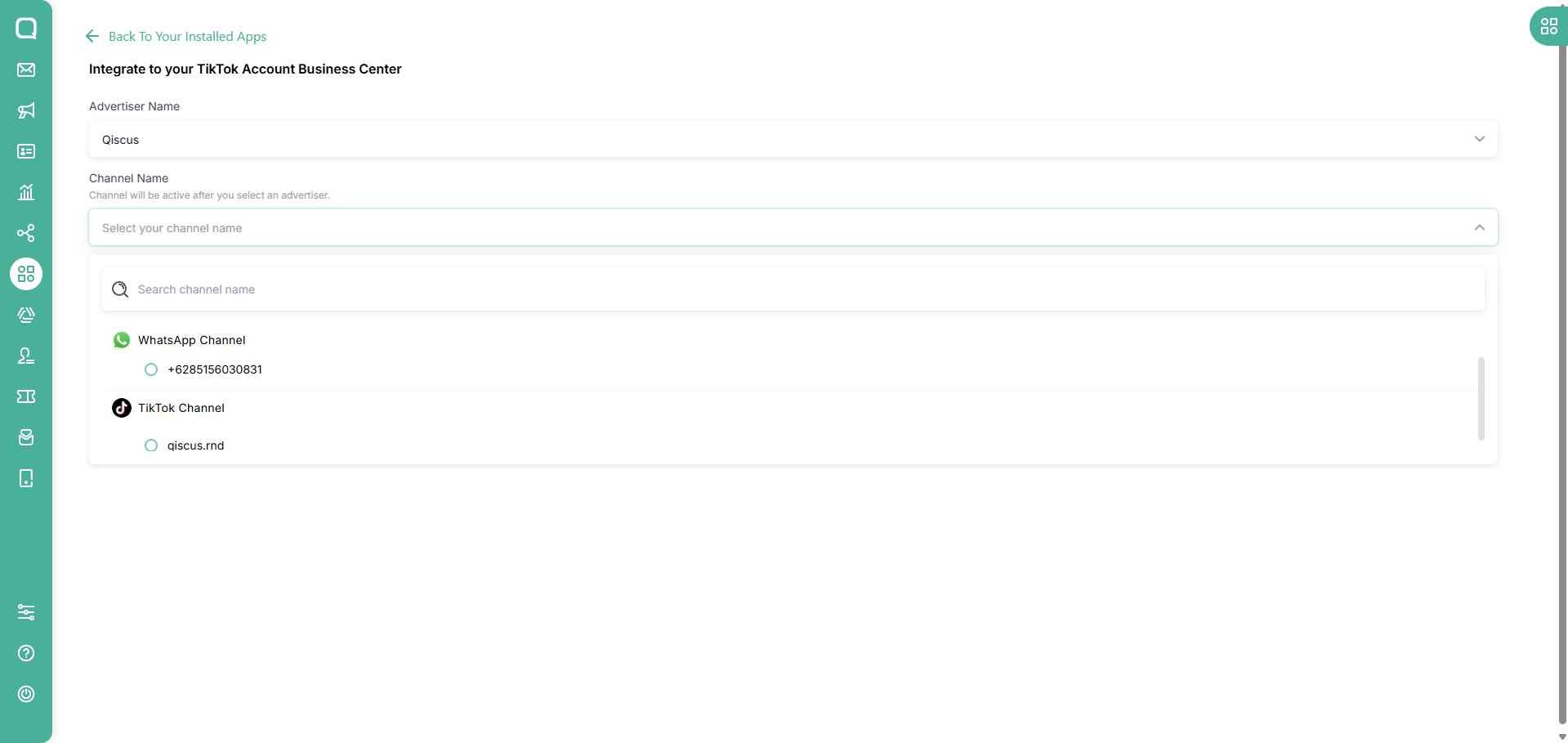
One Advertiser ID can connect to multiple WABA channel or TikTok Channel, but can't connect to multiple Advertiser ID.
A pop-up for the Terms and Conditions will appear to confirm whether you agree to share customer information with TikTok.
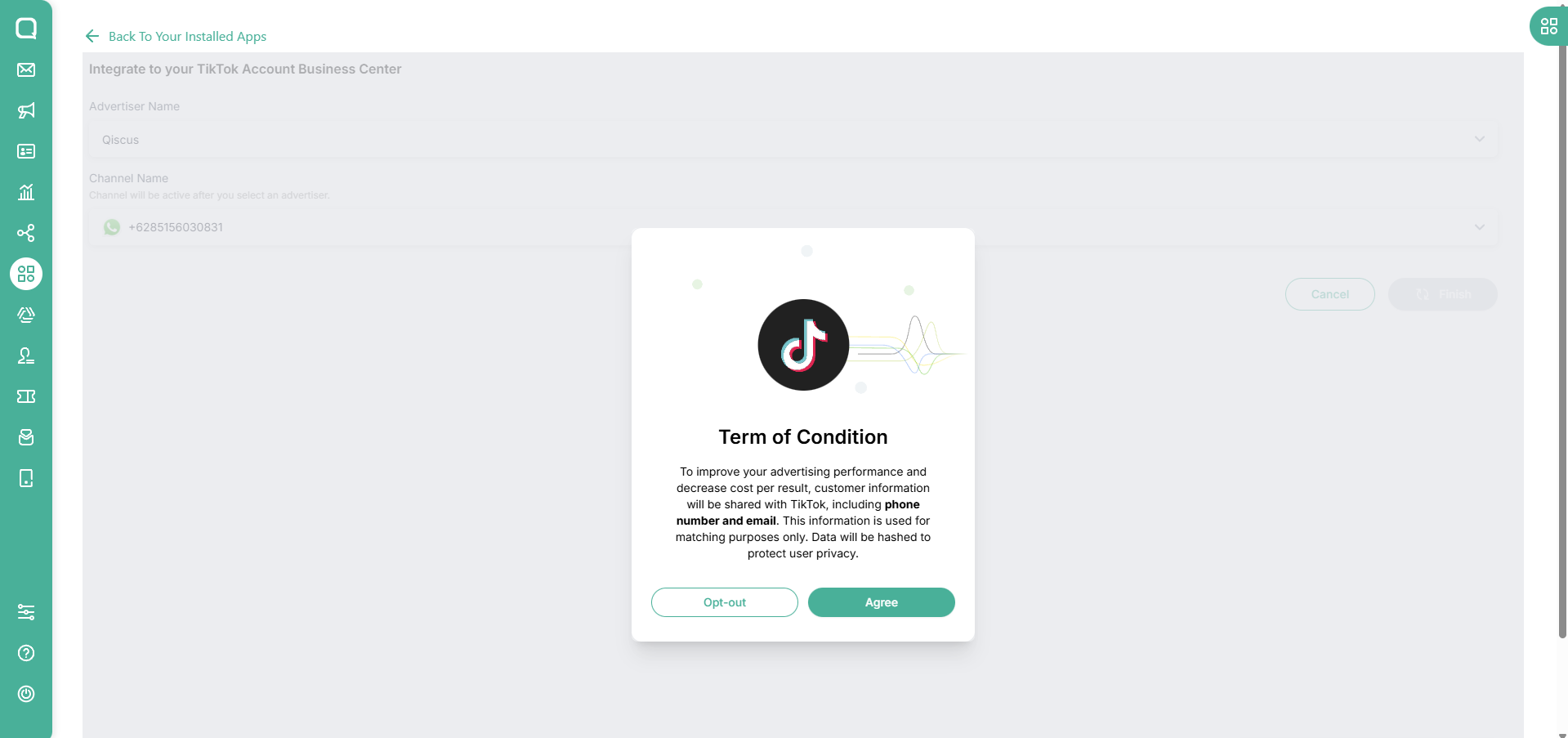
Completion
You have successfully integrated TikTok Ads Conversion with your TikTok Ads Manager!
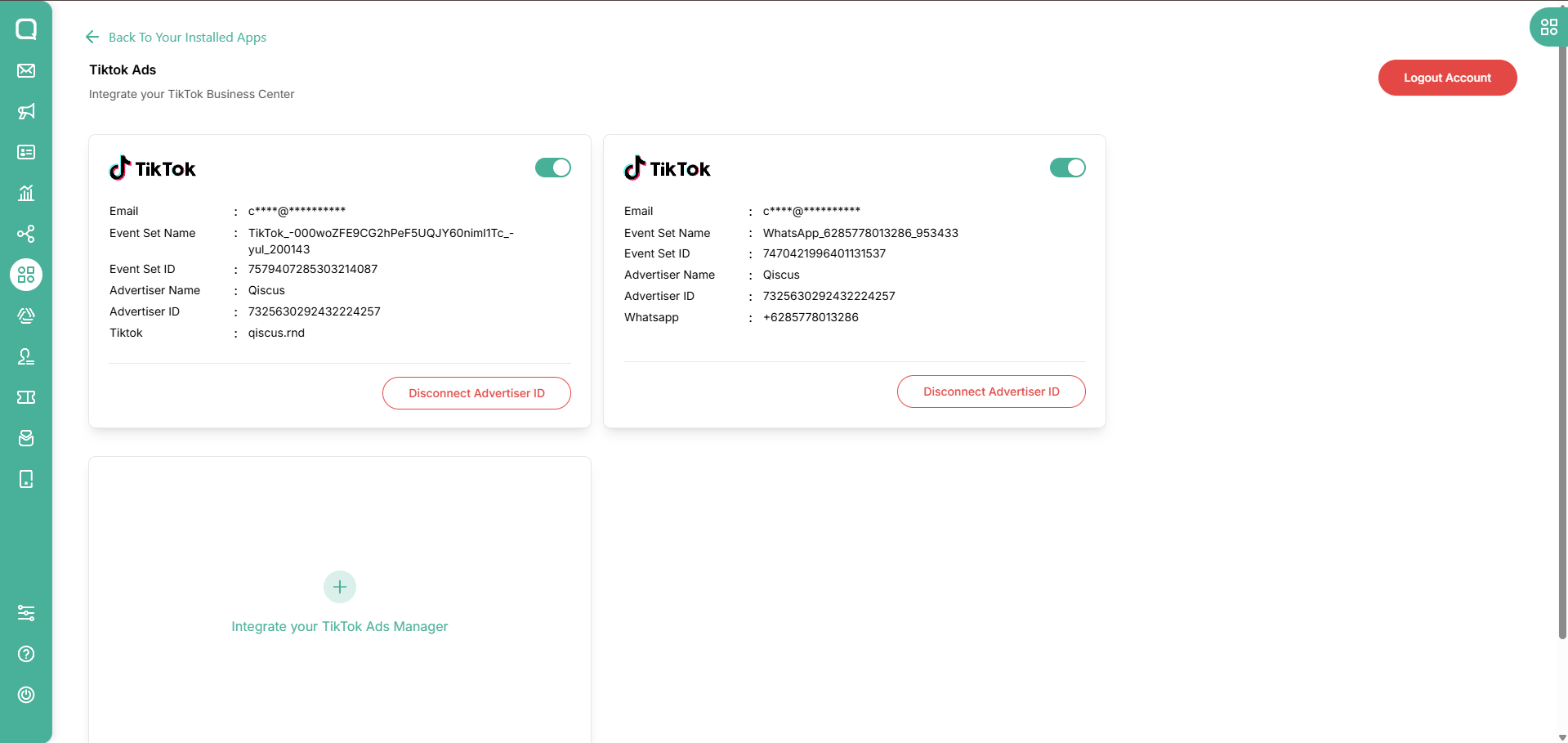
TikTok Ads for Messaging Campaigns
Creating TikTok ads is a straightforward process when following these steps. This guide provides clear instructions for each level of ad creation: Campaign, Ad Group, and Ad Level.
TikTok Ads Manager
Campaign Level
Log in to TikTok Ads Manager
Navigate to TikTok Ads Manager and go to the Campaign tab. Click on Create to start a new campaign

Choose Campaign Objective
Select Lead Generation as the campaign objective. For campaign setup, choose Manual Campaign
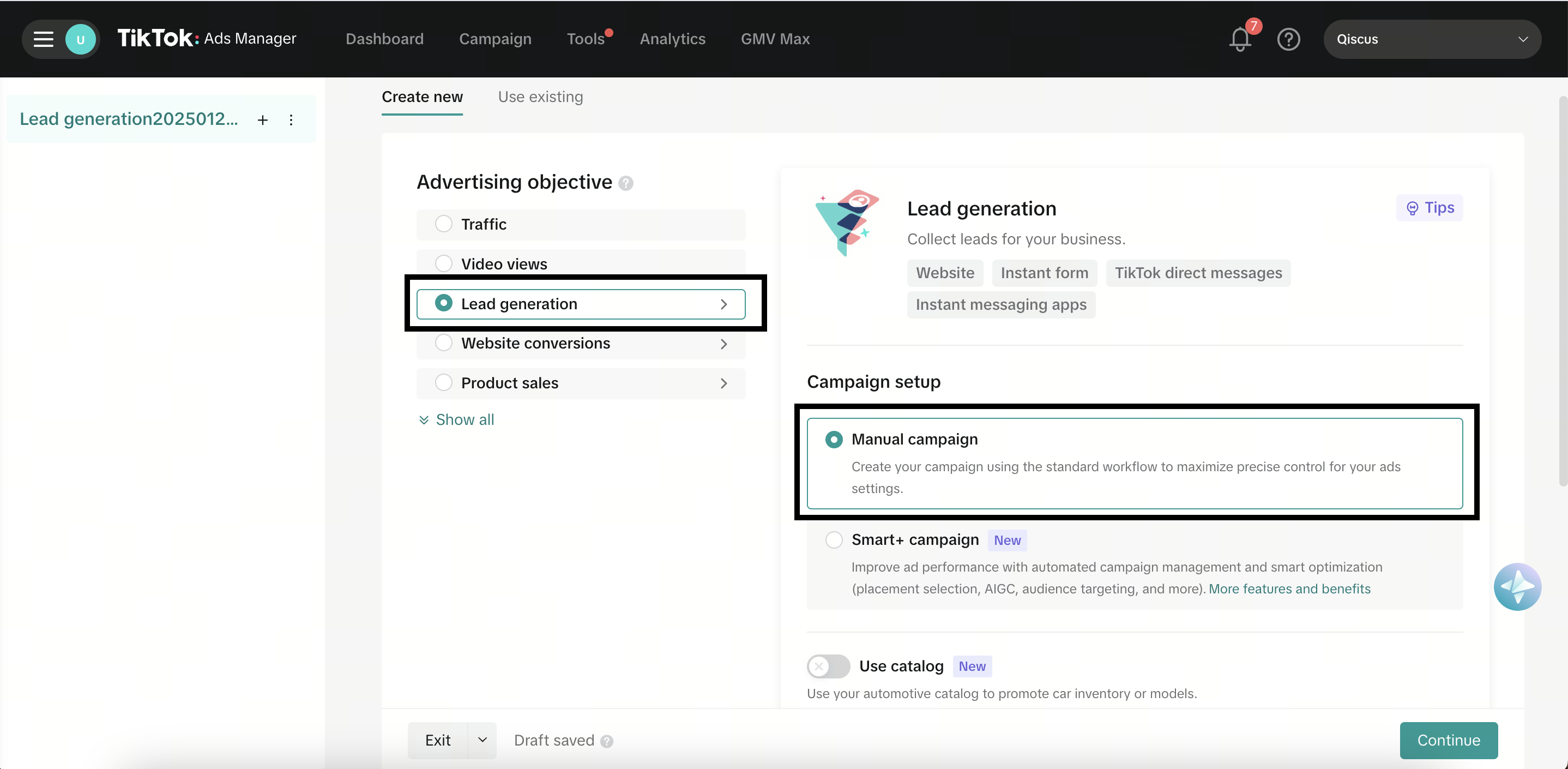
Name Your Campaign
Edit the campaign name to suit your needs. Click Continue to proceed.
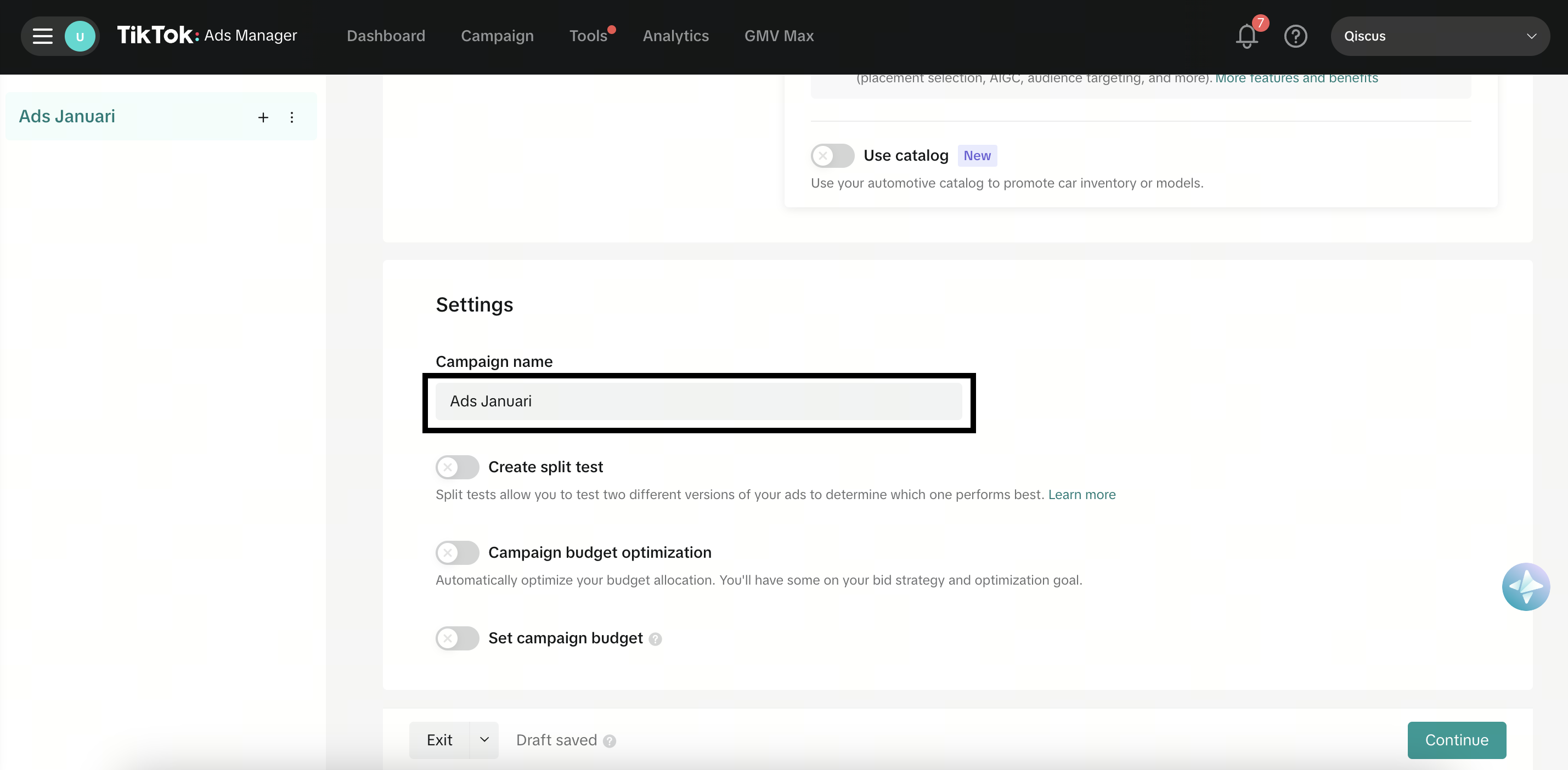
Ad Group Level
Optimization and Location
Under optimization settings, select Instant Messaging Apps. Then, choose WhatsApp and input your WhatsApp Business Account (WABA) number
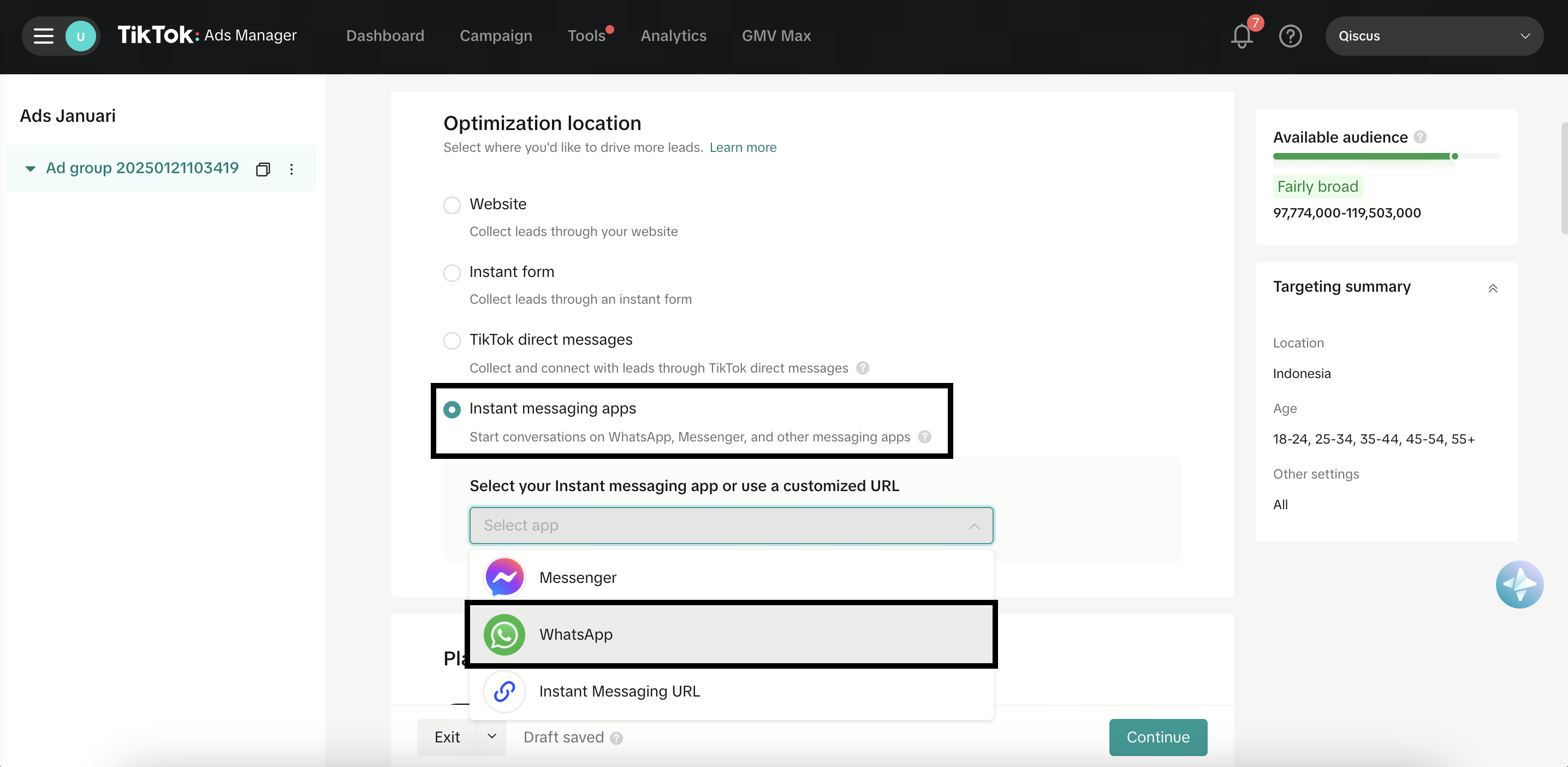
Preview Ad
After entering your WhatsApp Business Account (WABA) number, scan the provided QR code using your phone. A confirmation window will appear on your phone. Click Open to verify that the link directs to the correct WhatsApp account.
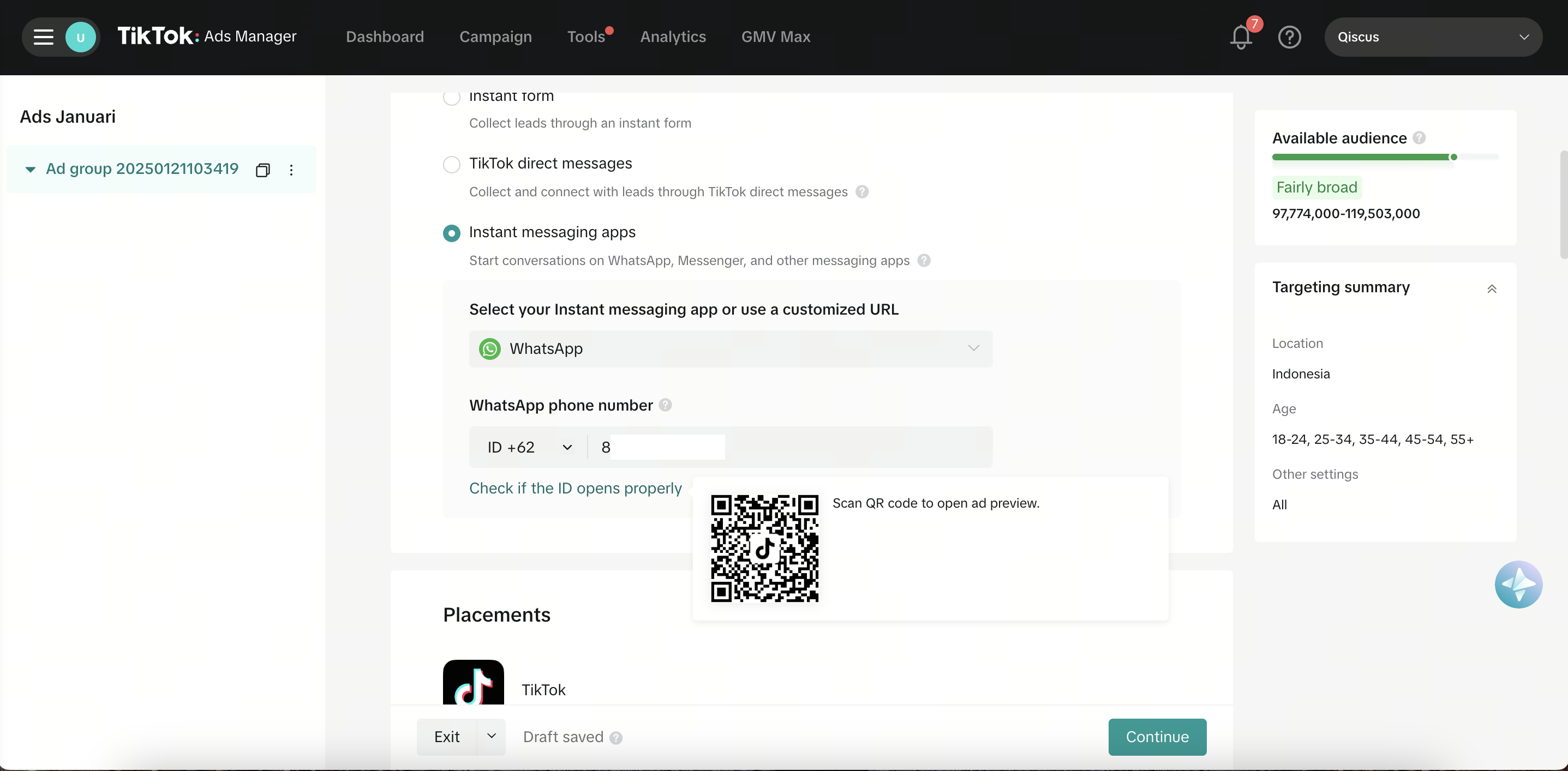
If the connection is successful, you will be redirected to WhatsApp. In the ad preview, the default message displayed will be a tracking code. However, in the actual ad, the message your audience sees will be:
"TikTok ID: __. Hello! I came across your ad on TikTok and would like to find out more."
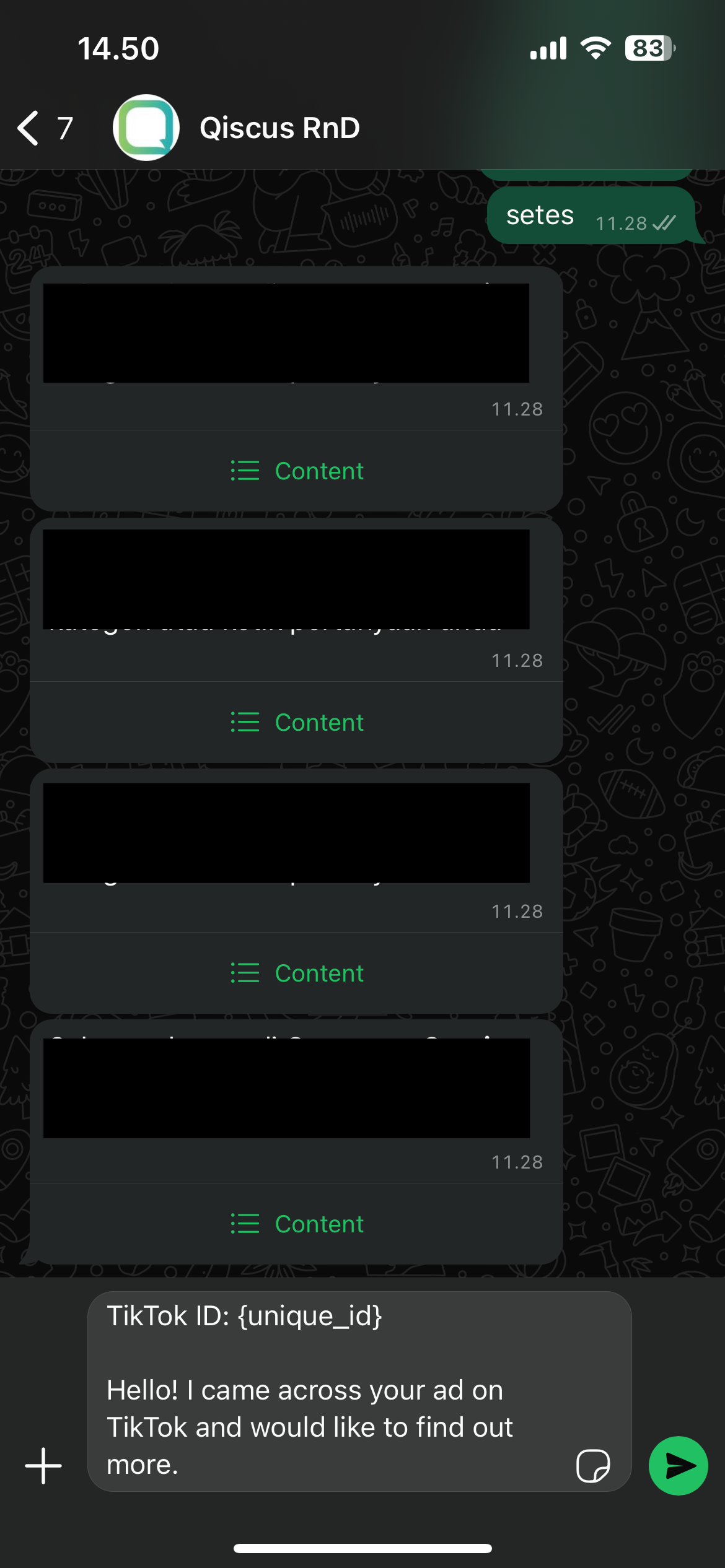
Set Target Audience
Define your audience based on demographics:
- Location: Specify the regions you want to target.
- Age: Select the age range.
- Language: Choose the language(s) your audience speaks
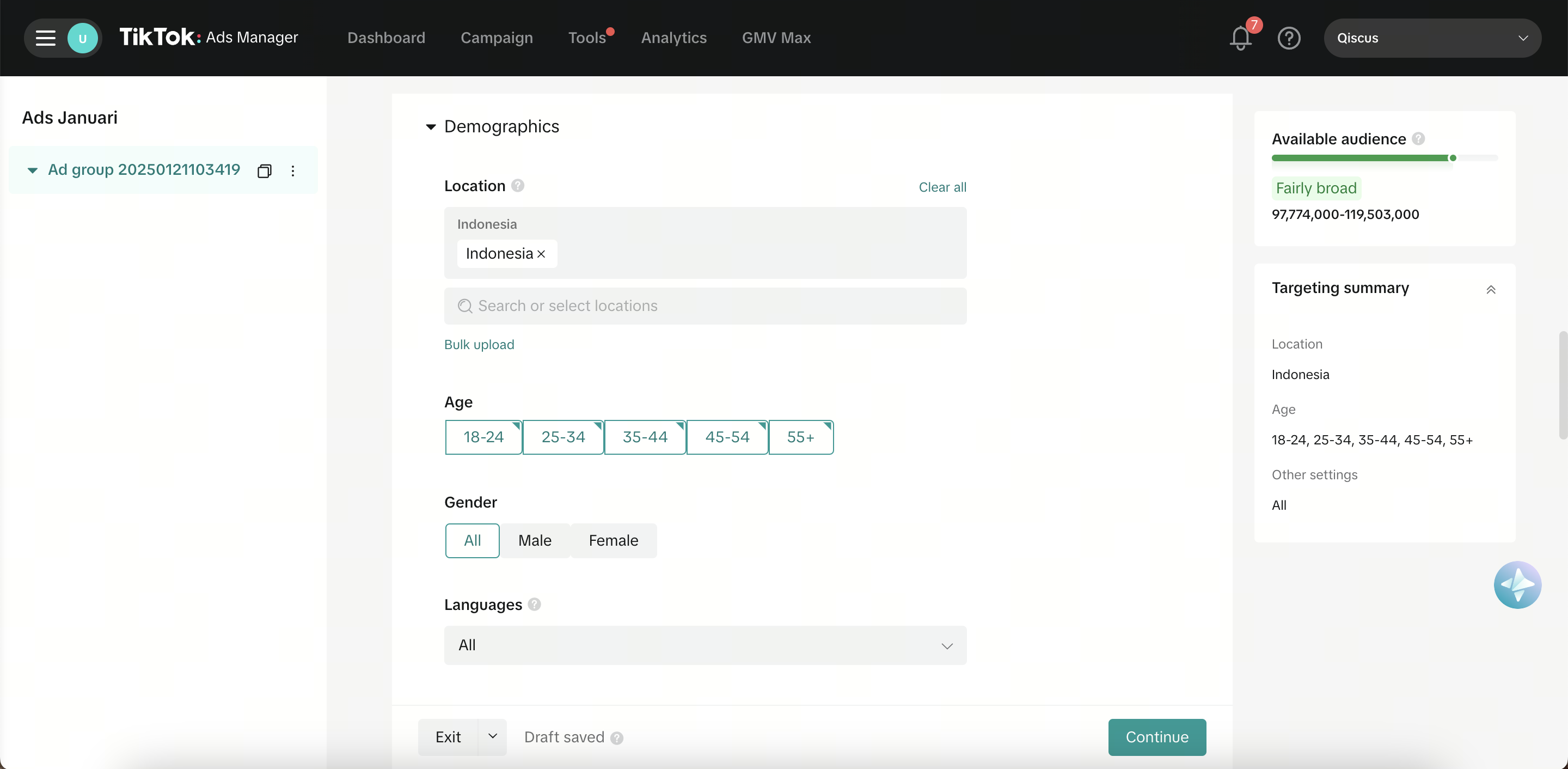
Device Targeting
Specify the target device type (e.g., Android or iOS). Customize further by setting:
- OS version
- Device model
- Connection type
- Carriers
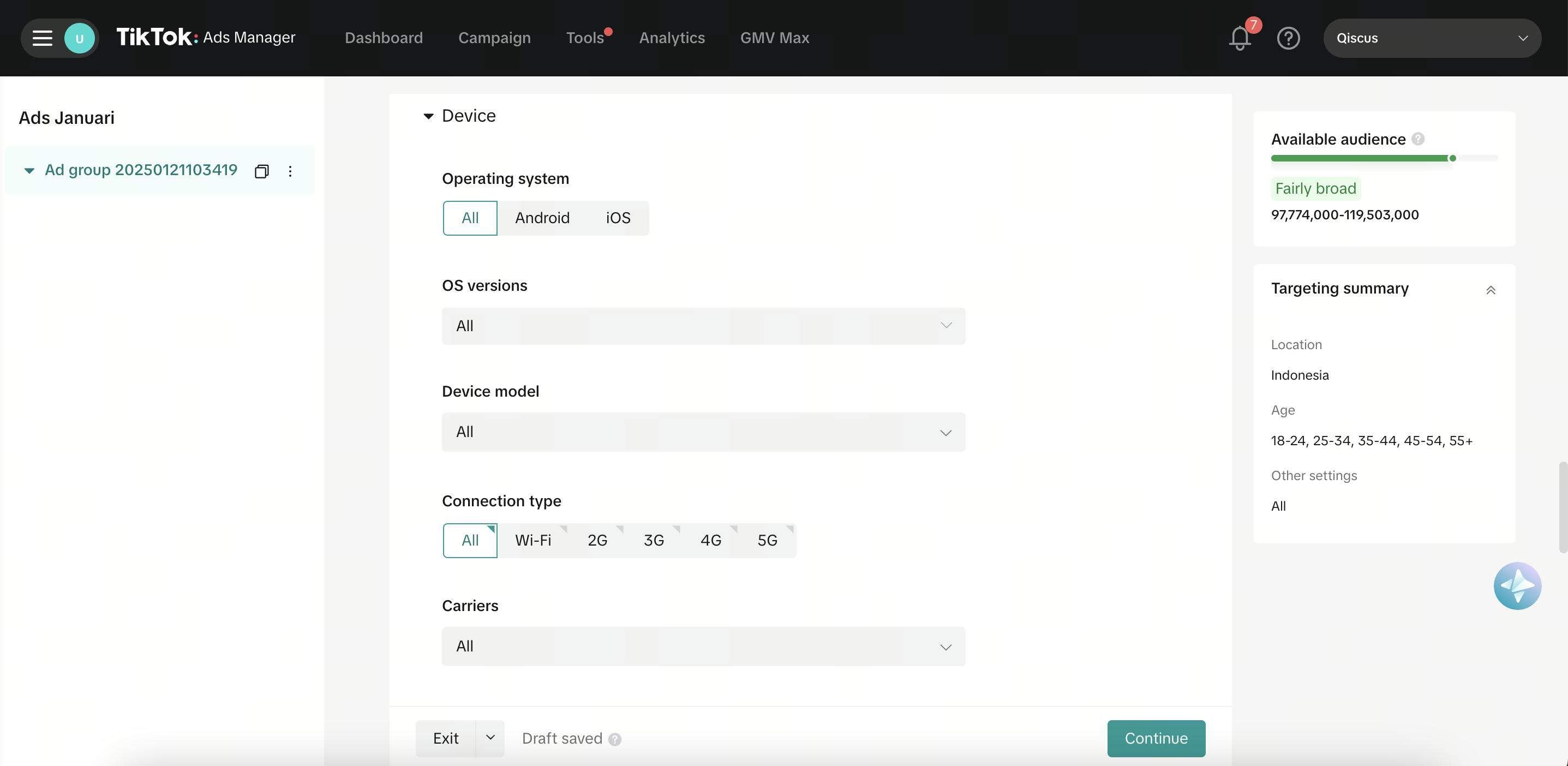
Budget & Schedule
Customize your dayparting to control when your ads will run. Set your ad’s start and end times according to your requirements
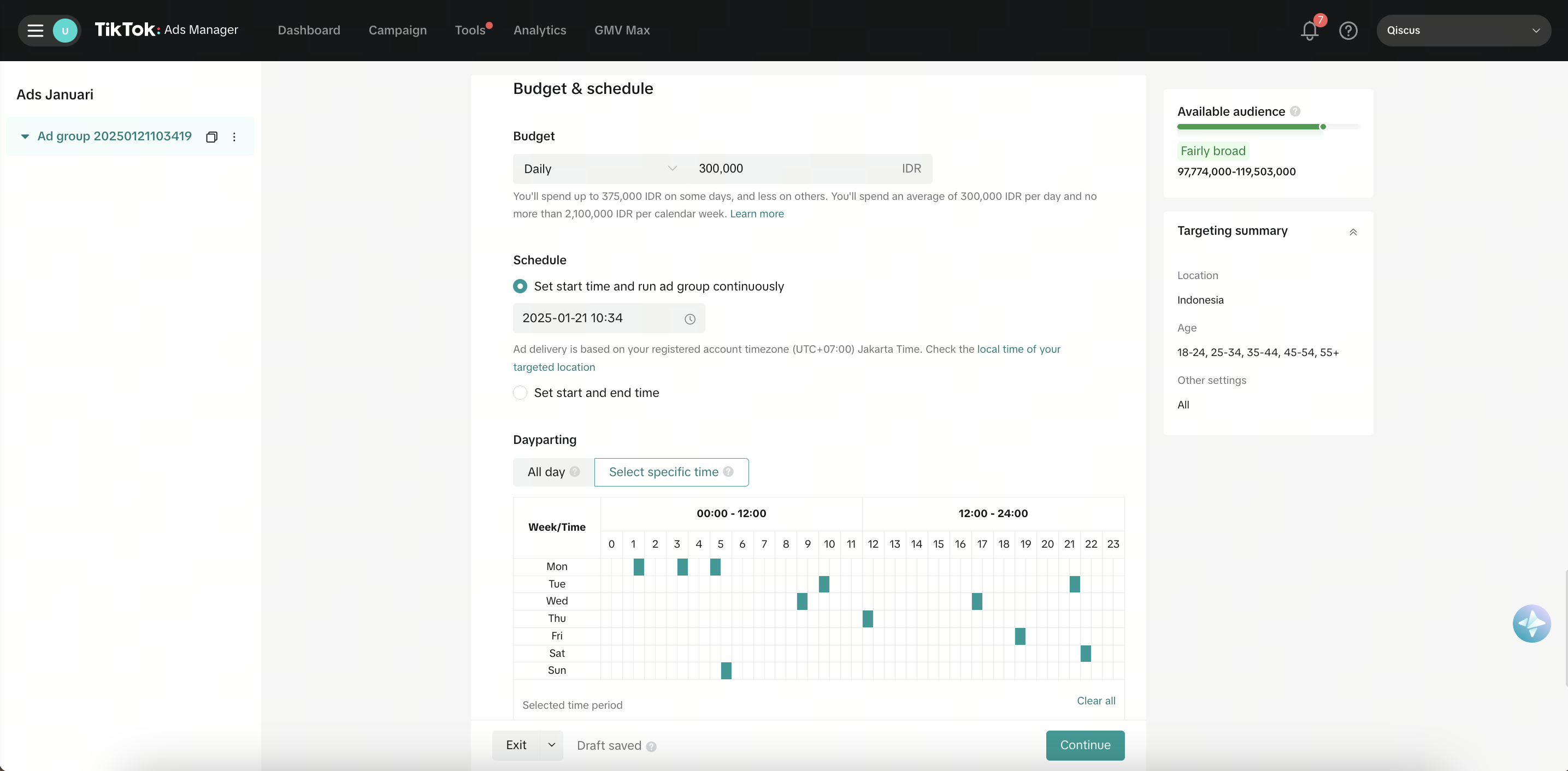
Optimization Goals
Select Conversation as your optimization goal. Choose a message event from the list or create a new one
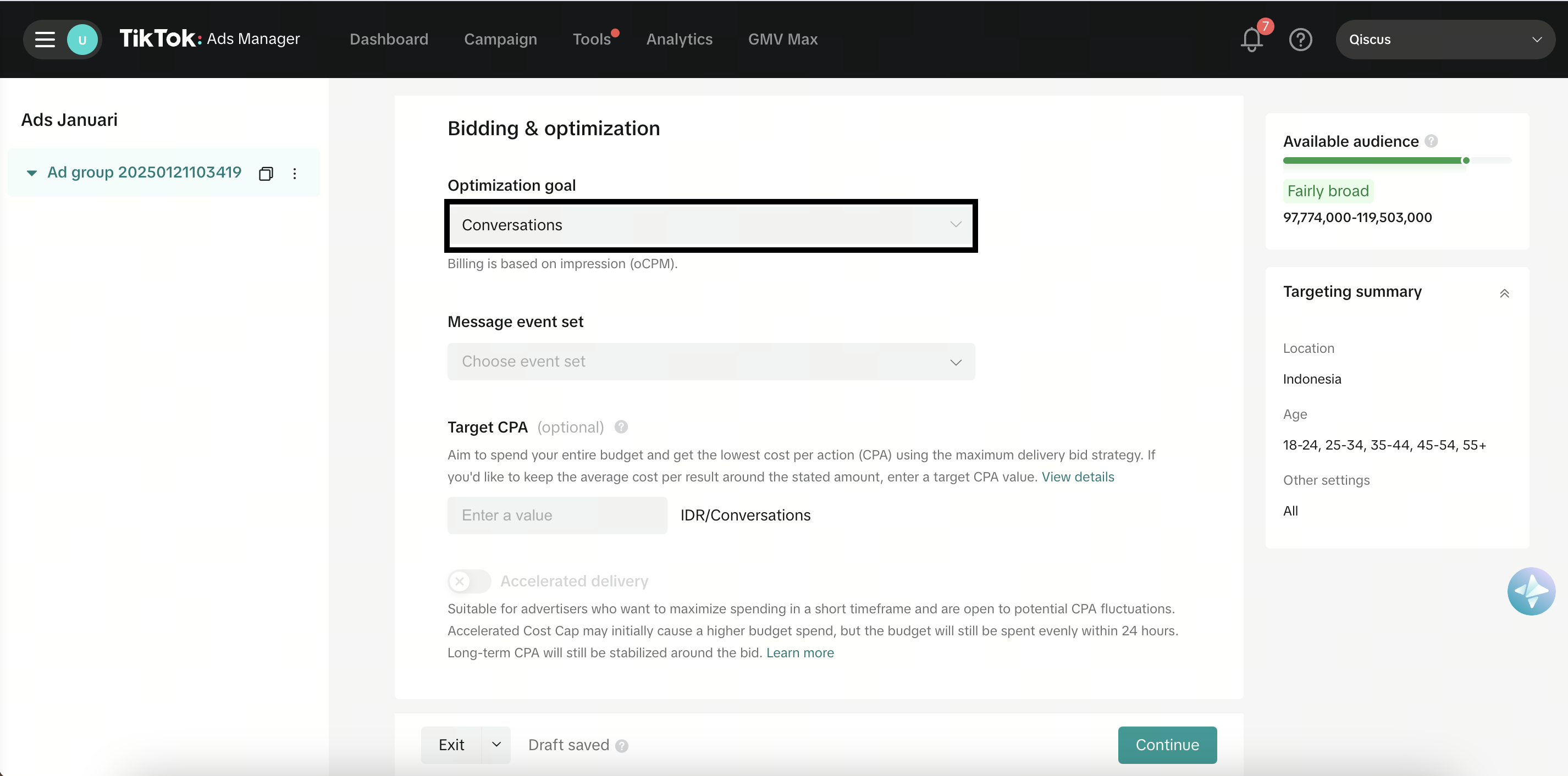
Ad Level
Customize Ad Details
Input ad text and select an appropriate call-to-action (CTA). Preview the text and CTA on the right-hand side of the interface.
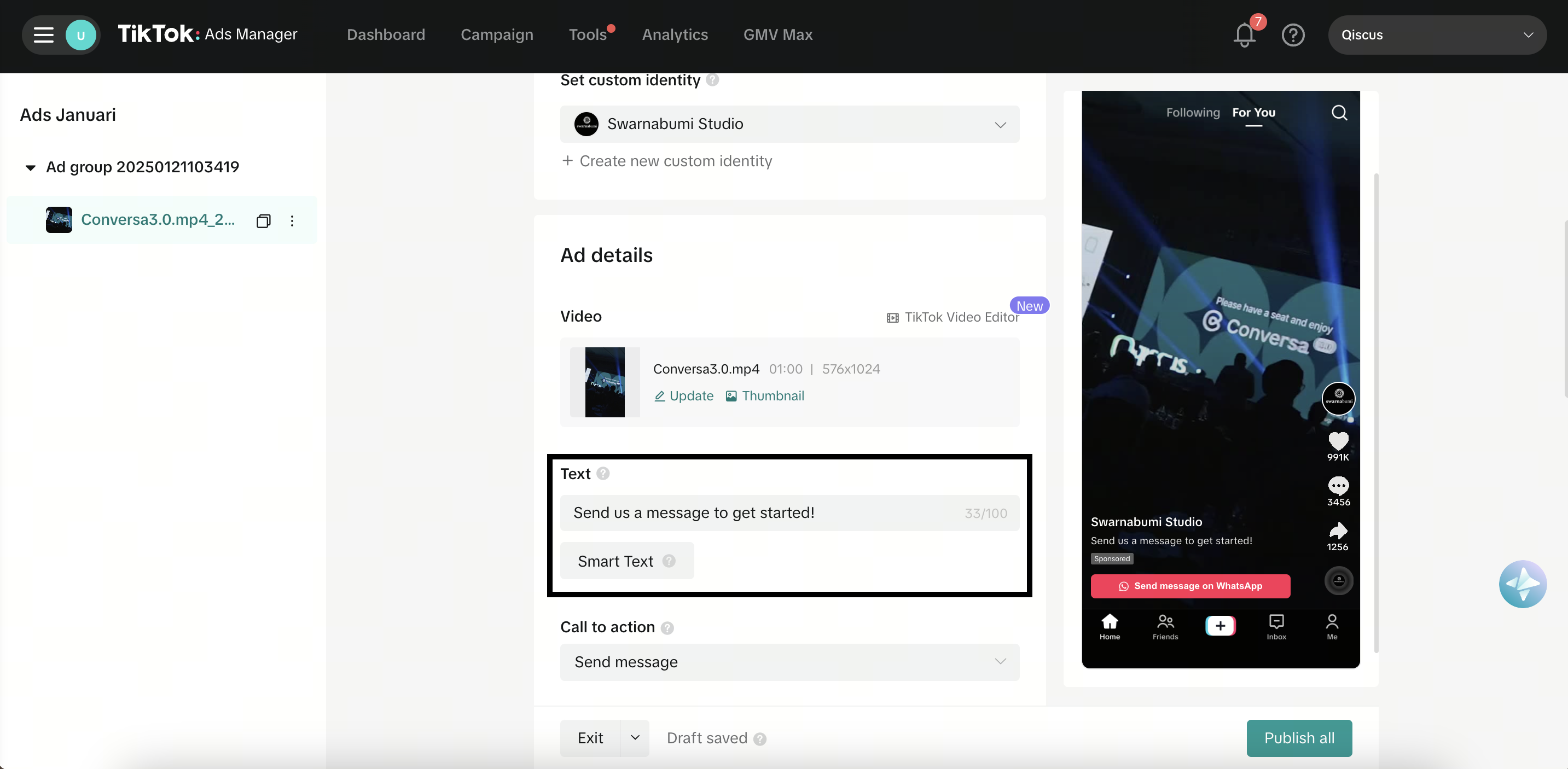
Destination
The destination will default to Instant Messaging Apps (WhatsApp). To change this, return to the Ad Group level.
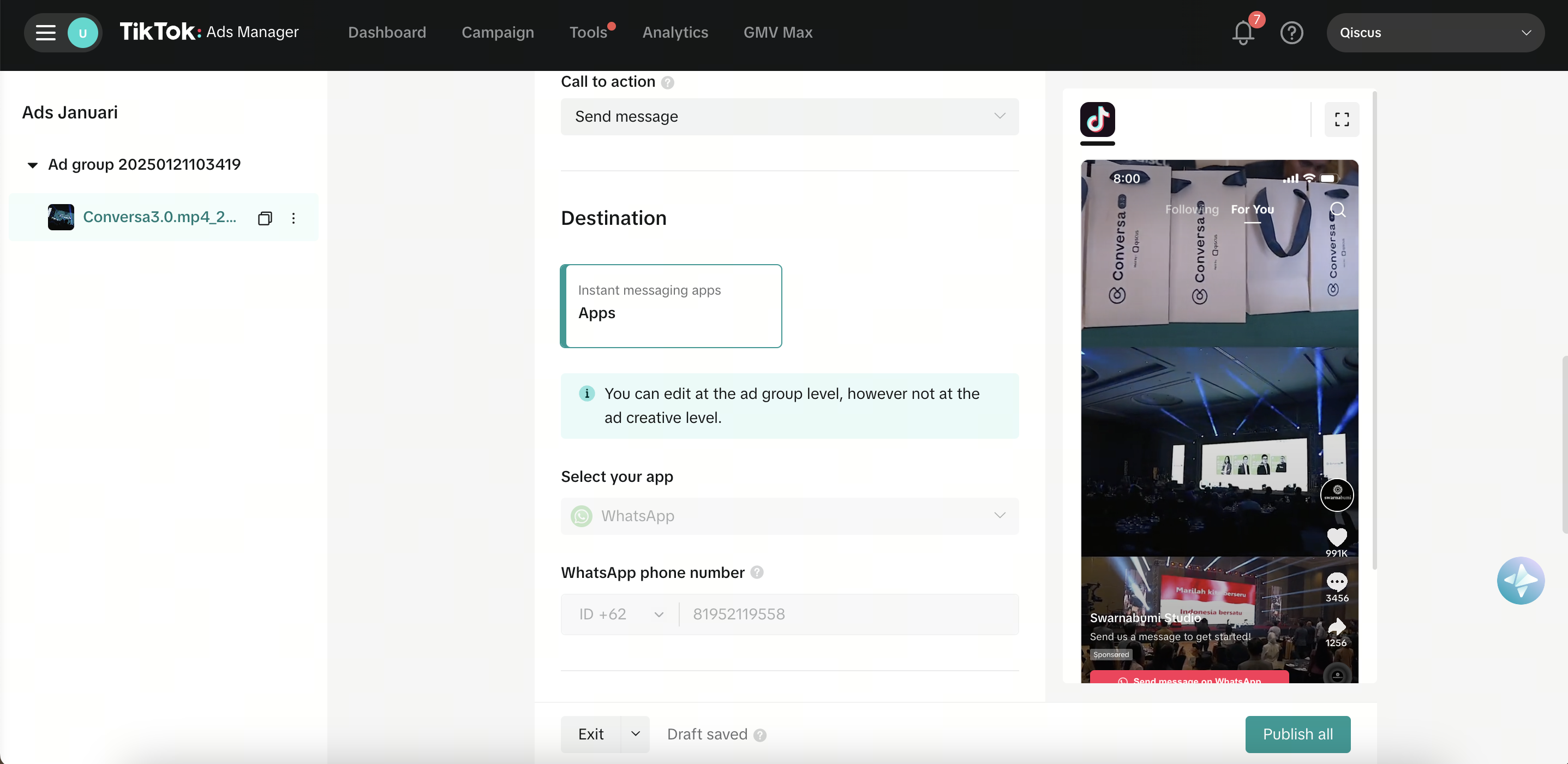
Publish Your Ad
Once all fields are completed, click Publish All.
Completion
Your TikTok ad is now successfully created and will appear on your TikTok Ads Manager dashboard.
Get TikTok Ad ID and Advertiser ID
If you have connected to Tiktok Ads Conversion in Qiscus Omnichannel before 15 August 2025, you have to reconnect your account by clicking "Logout Account" from our "App Center" menu then connect again
This feature is used to retrieve the TikTok Ad ID and Advertiser ID or URL included in TikTok Ads messages for further processing or information. The TikTok Ad ID and Advertiser ID or Ads URL will be displayed in your system event message.
TikTok Ad ID and Advertiser ID Extraction

Ads URL Extraction

The Impression Tracking URL must match the TikTok profile that originally posted the video, not just the advertiser account. Without this setting, the Ads URL will be displayed as the Ad ID in your system event message.
However, if the ad video is uploaded directly under the advertiser account, even with the Impression Tracking URL set, only the Ad ID and Advertiser ID will appear in the event message. You can see the explanations details here
Below are the step-by-step instructions to extract the data.
Log in to TikTok Ads Manager
Open Tiktok Ads Manager in your browser, then log in using your account credentials.
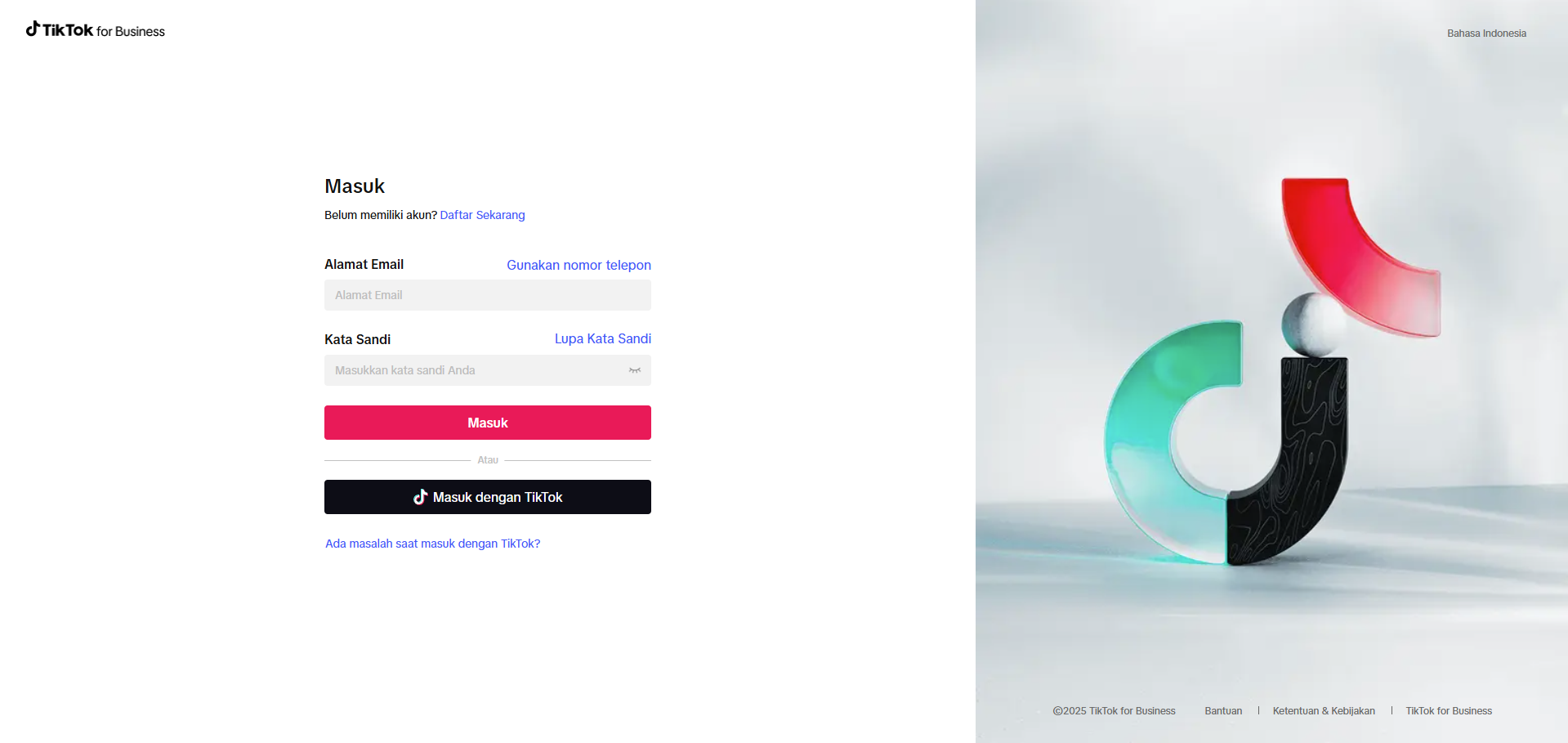
Setting Campaign
Once logged in, access Campaign on the navbar menu and click on it.
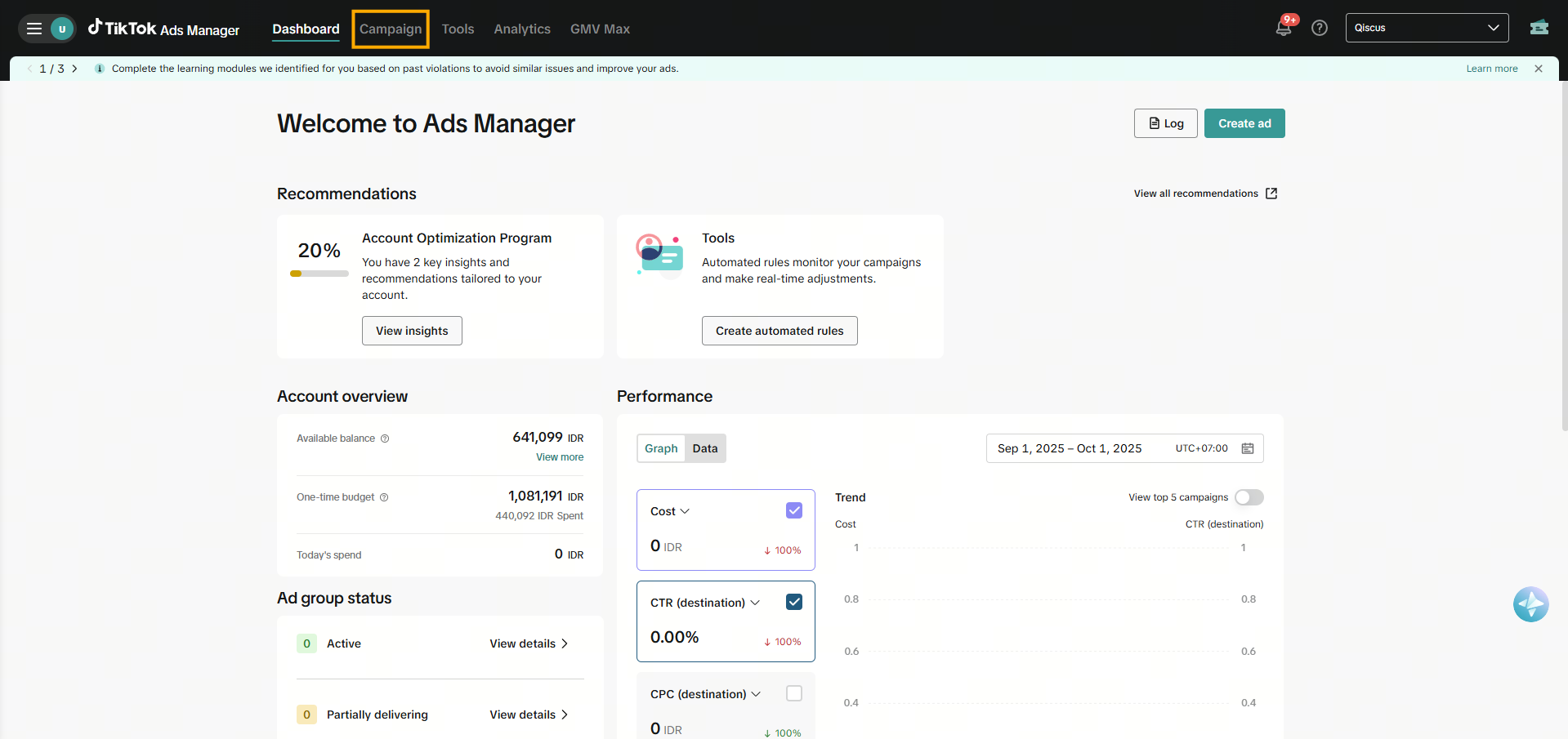
Then, navigate to the Ad menu through the sidebar.
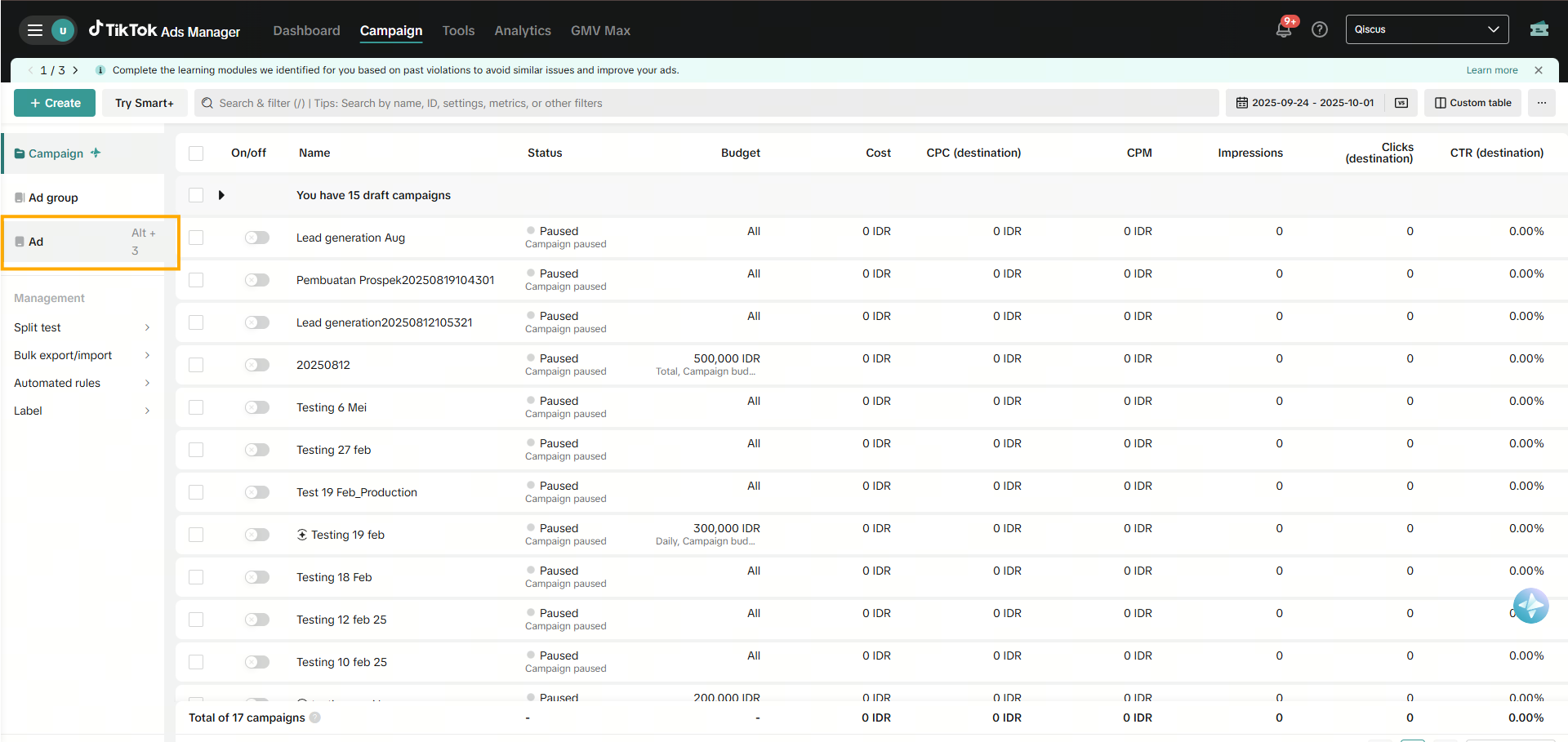
Pick the campaign you want to adjust to manage the intended Ads URL. Choose edit button on that campaign.
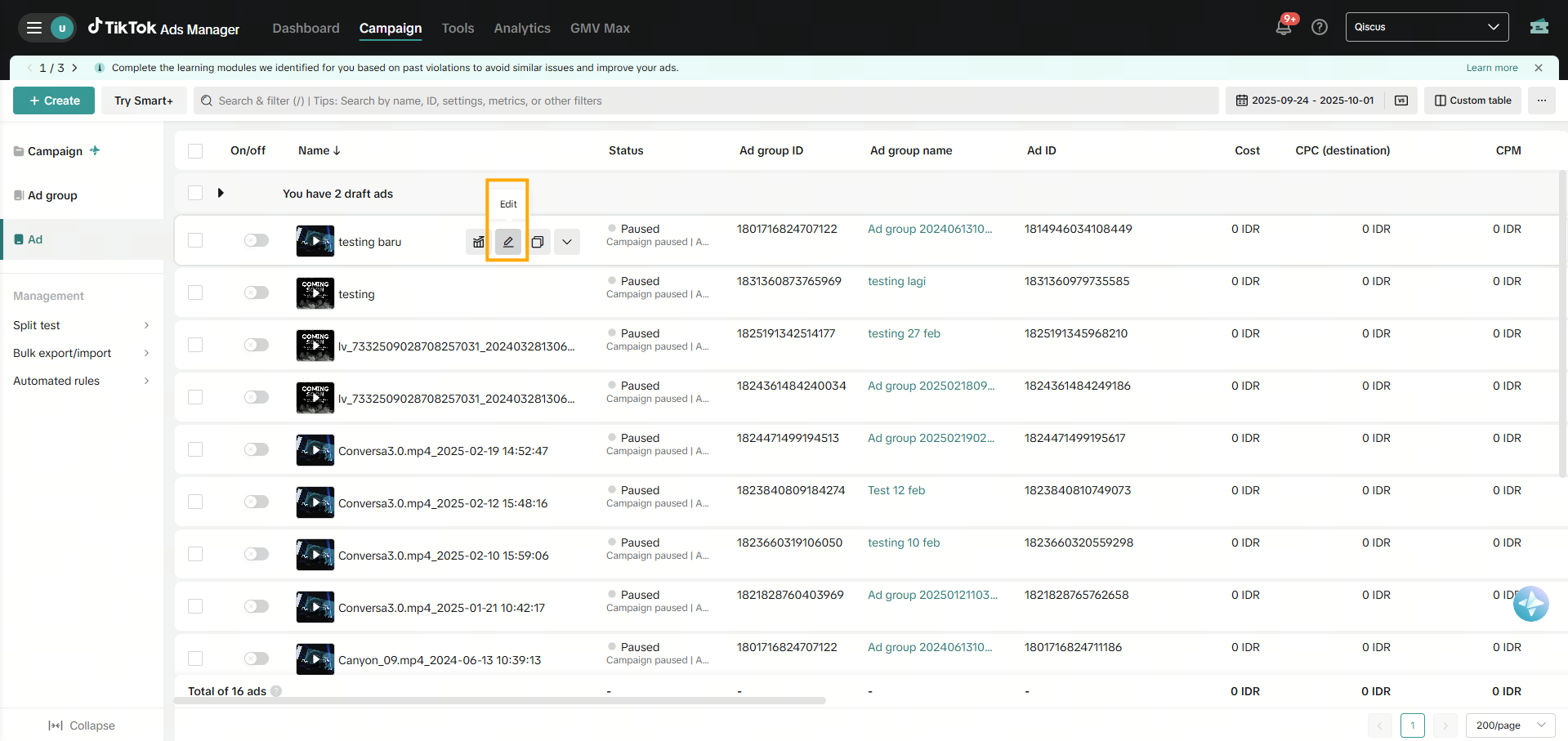
Afterward, navigate down until you see the 'Tracking' input menu, then insert your TikTok Profile URL into the 'Impression tracking URL' field.
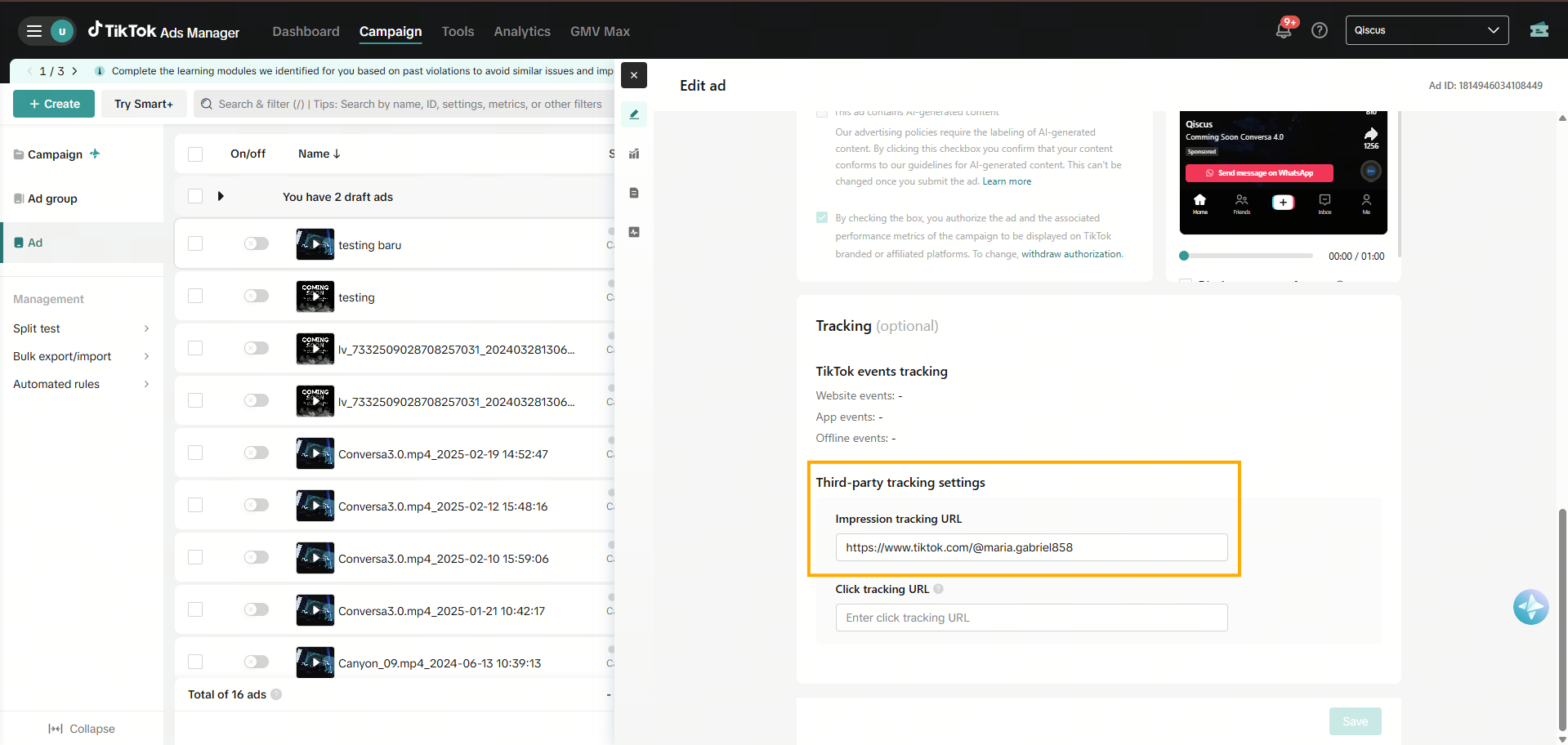
Finished! You’re all set.
Ads URL Extraction Behavior Based on Video Source
When using the Impression Tracking URL setting in TikTok Ads Manager, the resulting data in your event message may vary depending on the type of video source used in the ad.
URL Behavior
| Video Source Type | Impression Tracking URL Set | Result in Event Message |
|---|---|---|
| Uploaded manually / selected from Ads Library | ✅ Yes | Displays only Ad ID and Advertiser ID |
| TikTok post (from a public TikTok video) | ✅ Yes | Displays Full TikTok Video URL |
| Any source | ❌ No | Displays only Ad ID and Advertiser ID |
Example Scenario for URL Extraction
If the advertiser account is @qiscusbut the video comes from another TikTok account @maria.gabriel858, then the Impression Tracking URL must be set to:
https://www.tiktok.com/@maria.gabriel858
This ensures the full TikTok video URL appears in the event message.
Monitoring TikTok Ads Campaign Performance
Tracking the performance of your TikTok Ads campaign is essential to measure success and optimize results. Follow the steps below to effectively monitor and analyze your campaign’s performance
TikTok Ads Manager
Cost per Results (Conversations)
Navigate to the Reporting Section within TikTok Ads Manager. View the Cost per Results (Conversations) metric to evaluate the cost-effectiveness of your campaign

Custom Columns for Messaging Event
Access the Custom Columns feature in TikTok Ads Manager. Select Messaging Event and choose Conversations (Instant Messaging App) to generate a detailed performance report
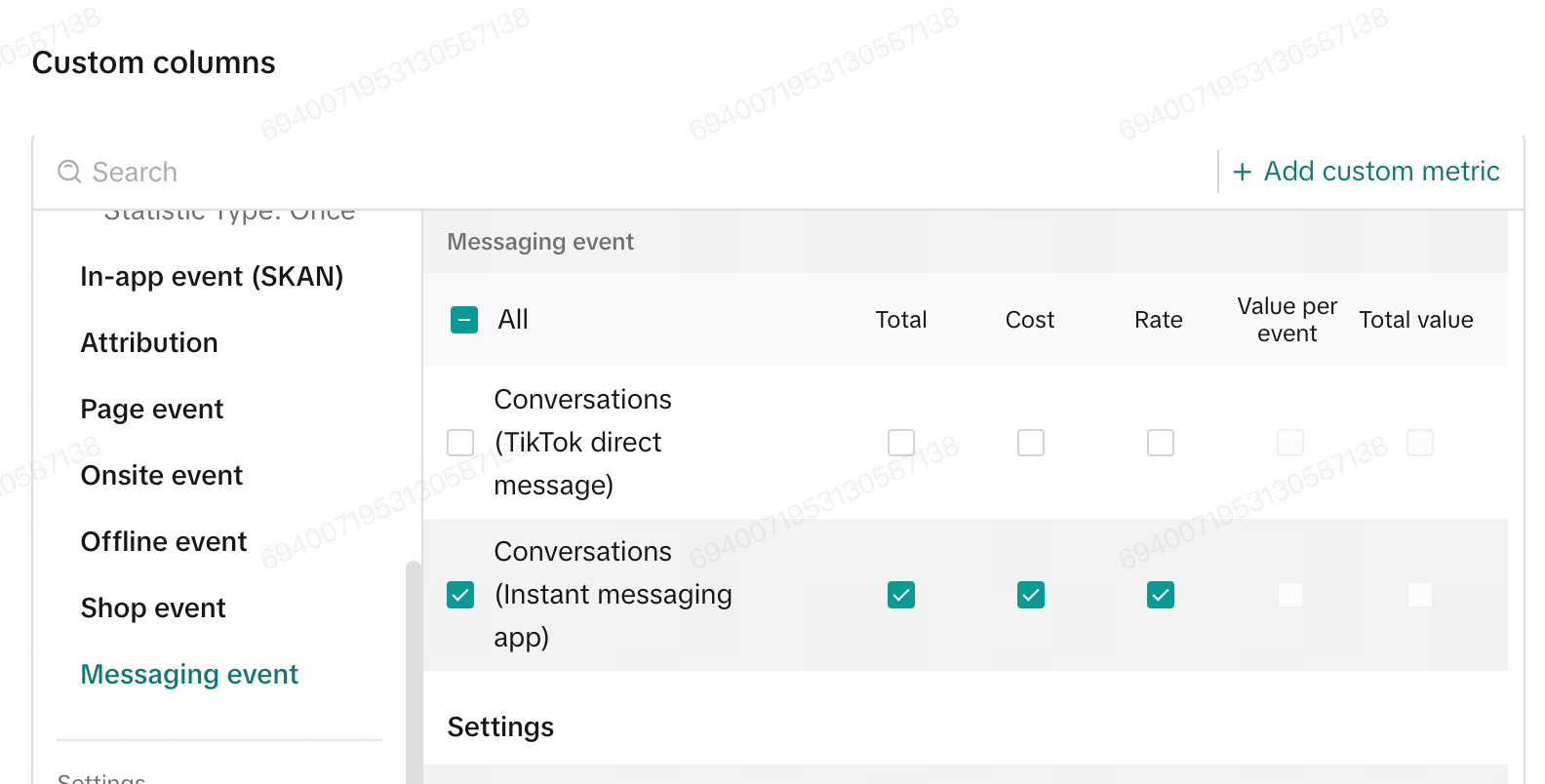
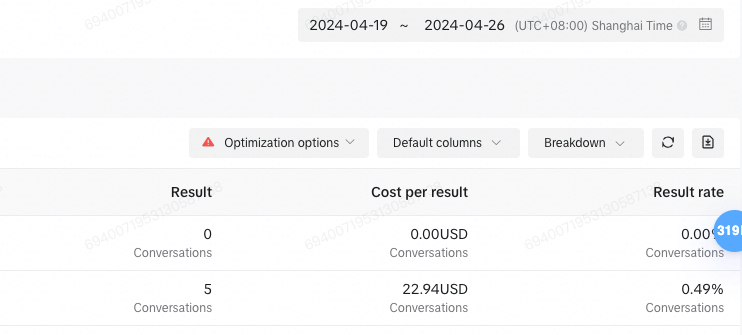
Lower Funnel Events in TikTok Event Manager
Lower Funnel Events
- SubmitForm: When user leaves contact information, including email, phone number. On many platforms, they become "contact" or "lead" in the CRM system. The name may indicate that there's a form to be filled, but don't worry about the name
- HighIntentConversation: When user has provided contact information (phone or email) and meets high intent qualification criteria specified by the business
- QualifiedLead: When user has provided both phone and email and meets lead qualification criteria specified by the business
- Spam: This event is triggered when a customer is blocked in the Qiscus Omnichannel Chat inbox.
- Schedule: This event can be implemented in the AgentLab chatbot. If an intent matches a scheduling request, the chatbot can call the provided API to send a schedule event.
TikTok Event Manager