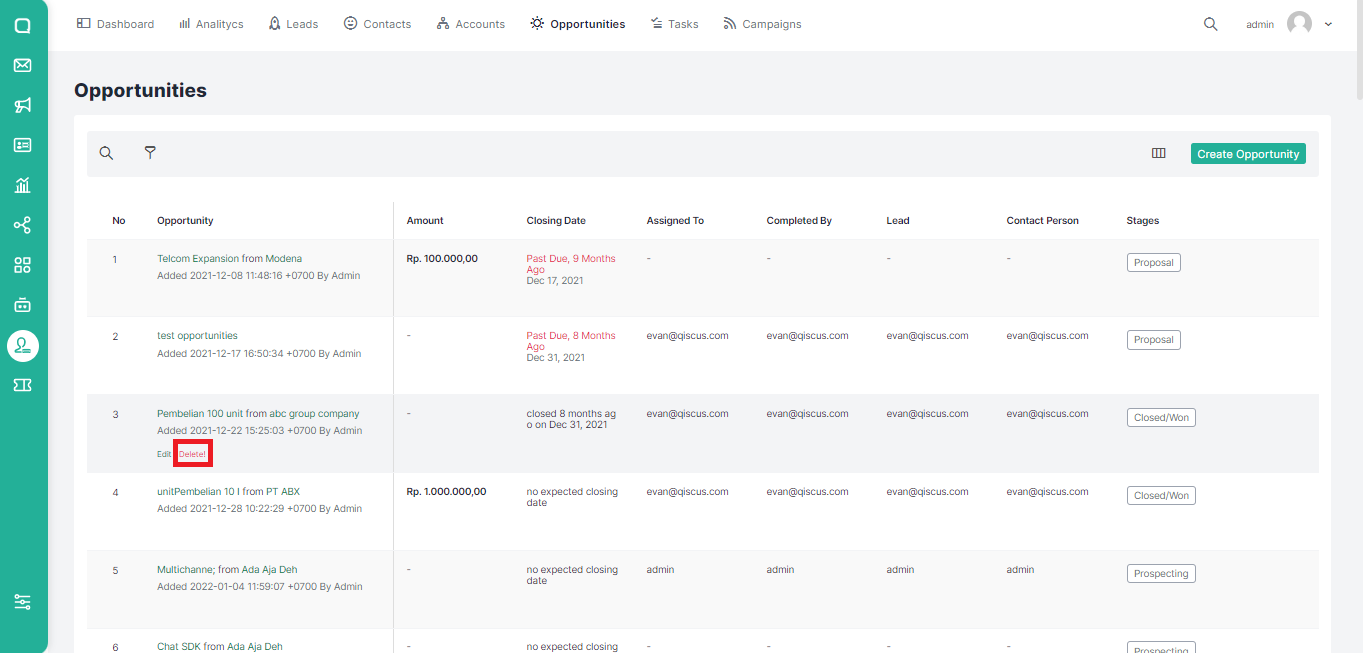The Tasks menu contains a list of tasks that need to be done to ensure that the opportunities you have continue to run. You can easily assign tasks to the sales team via the Tasks menu.
Adding Task
Each new task that is created is associated with a contact or account that is owned, for example, you can create a task to schedule a meeting with a contact. There are several ways to add a new task:
Via Create Task Button
You can follow these steps to add a new task via the Create Task button:
- Click Tasks on the top menu.
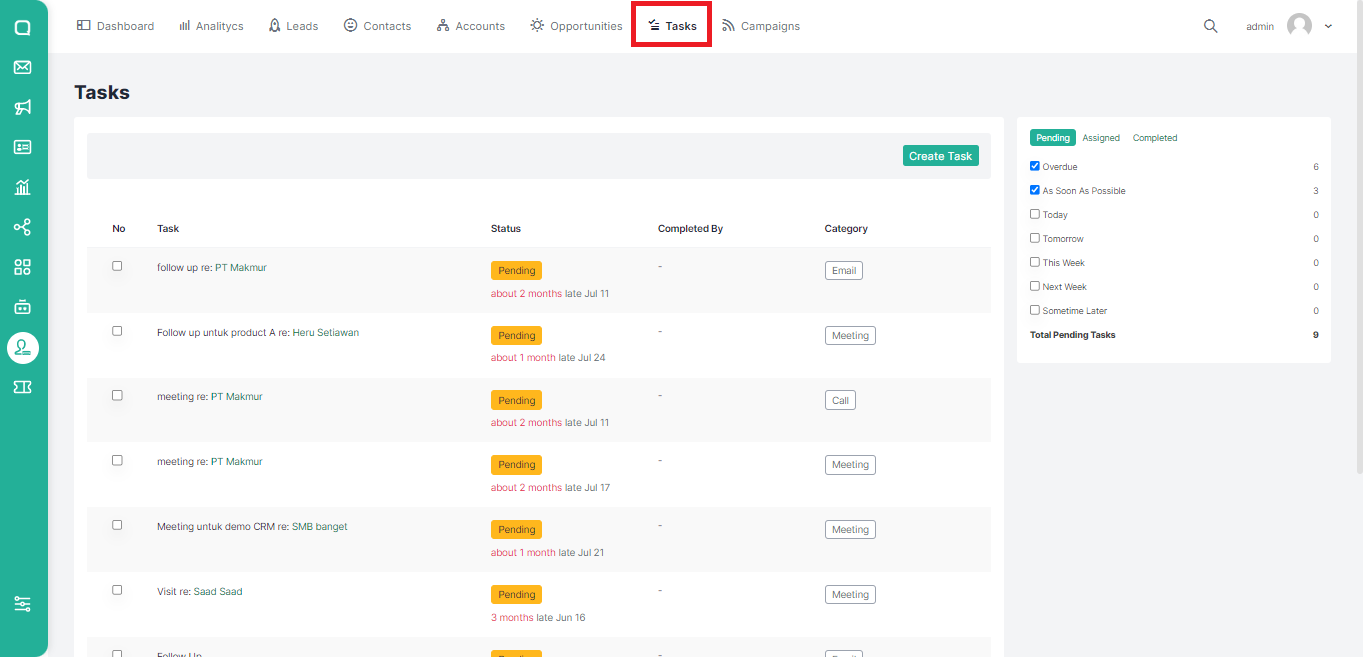
- Click the Create Task button.
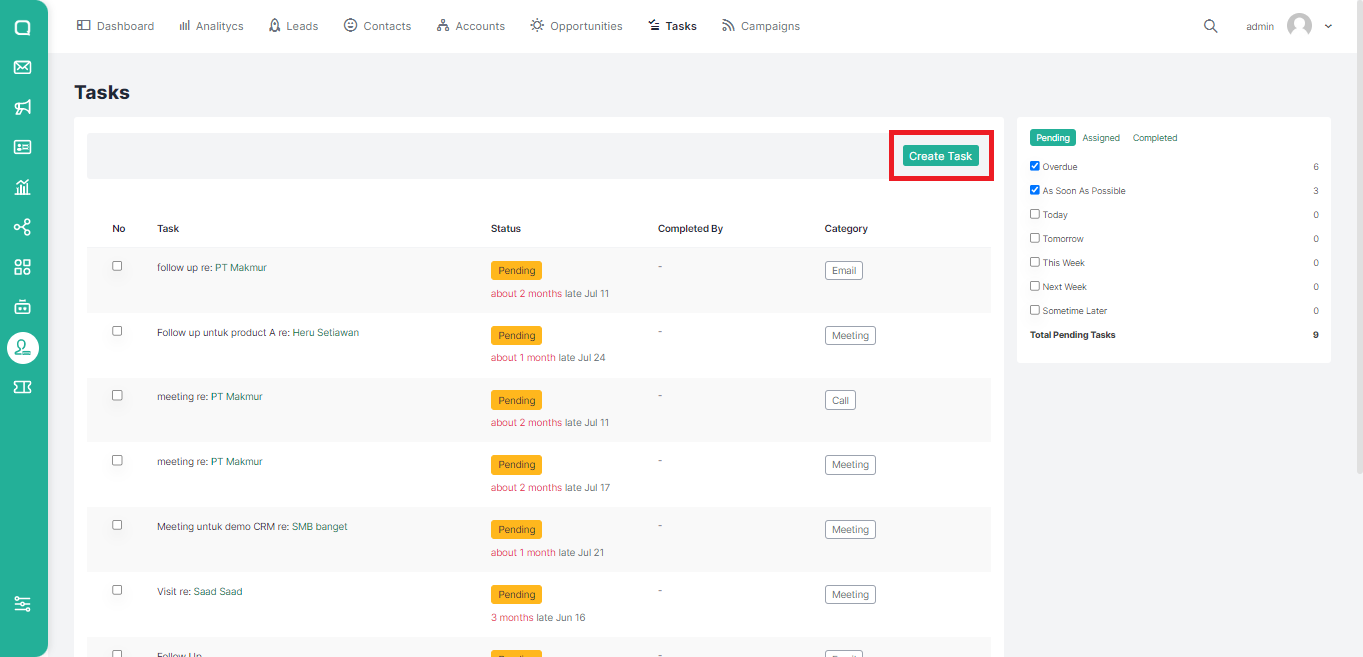
- A pop up where you can add a new task will appear. Fill in the name and other additional information such as when the task should be done, who is assigned, and also the category of the task. Click Create Task to continue or Cancel to cancel.
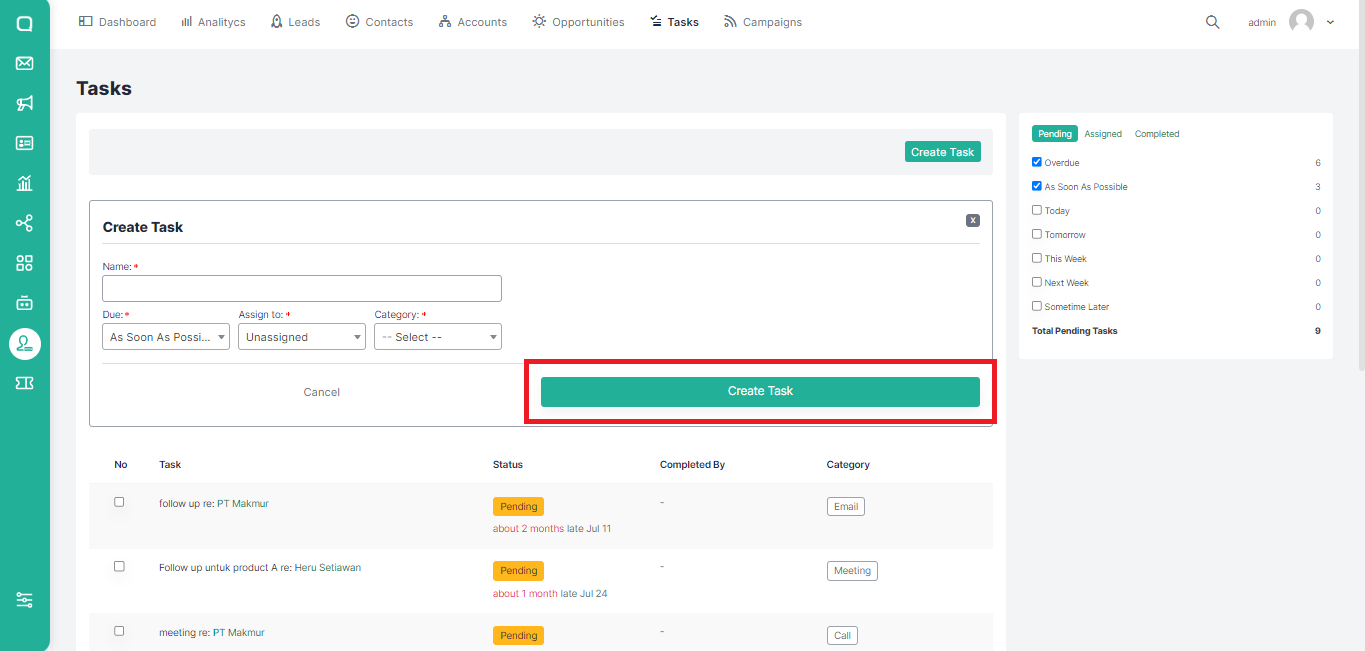
Via the Leads Menu
You can also add new opportunities through the Leads menu in the following ways:
- Click Leads on the top menu and select a lead.
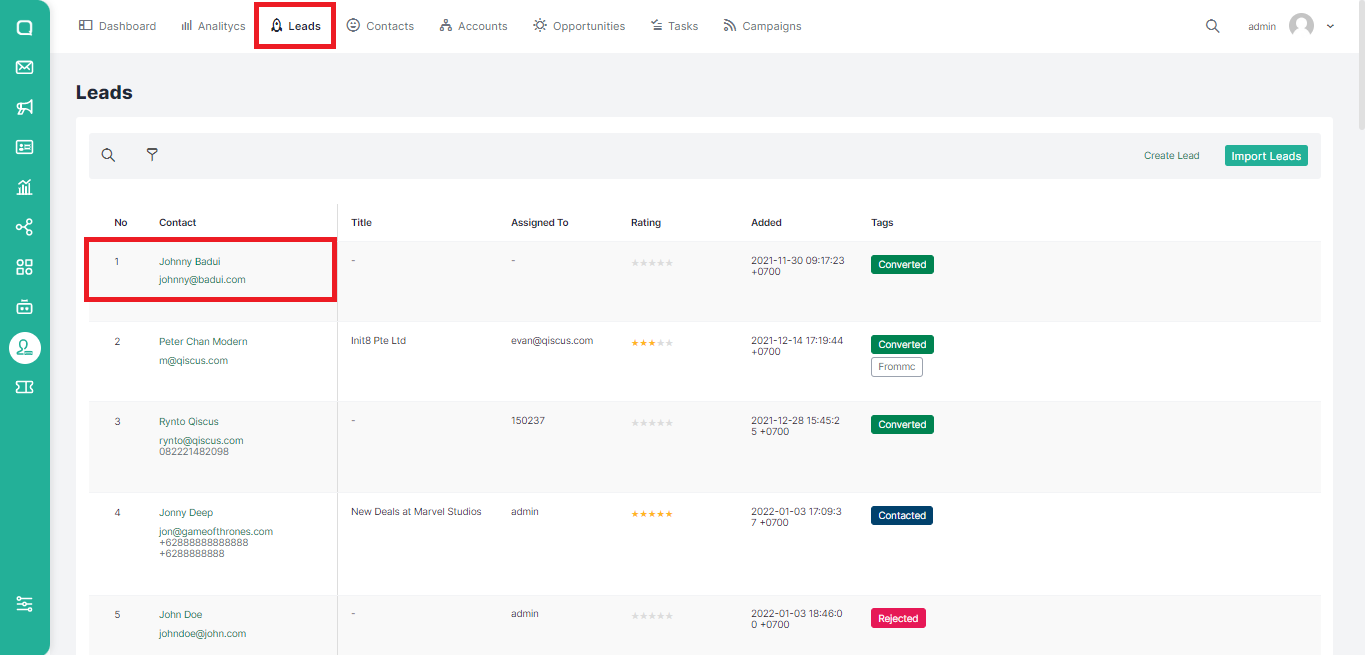
- Click Tasks, then click the Create Task button.

- A pop up where you can add a new task will appear. Fill in the name and other additional information such as when the task should be done, who is assigned, and also the category of the task. Click Create Task to continue or Cancel to cancel.

Via the Contacts Menu
Follow these steps to add a task via the Contacts menu:
- Click Contacts on the top menu and select a contact.
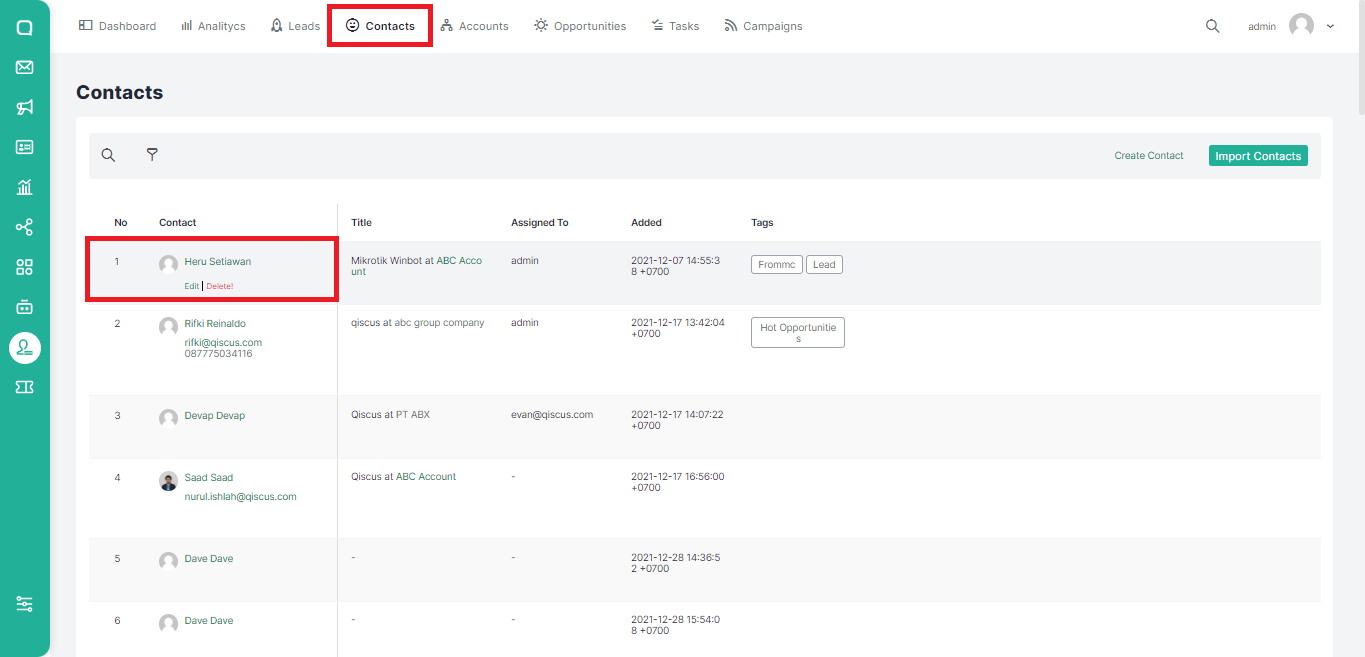
- Click Tasks, then click the Create Task button.
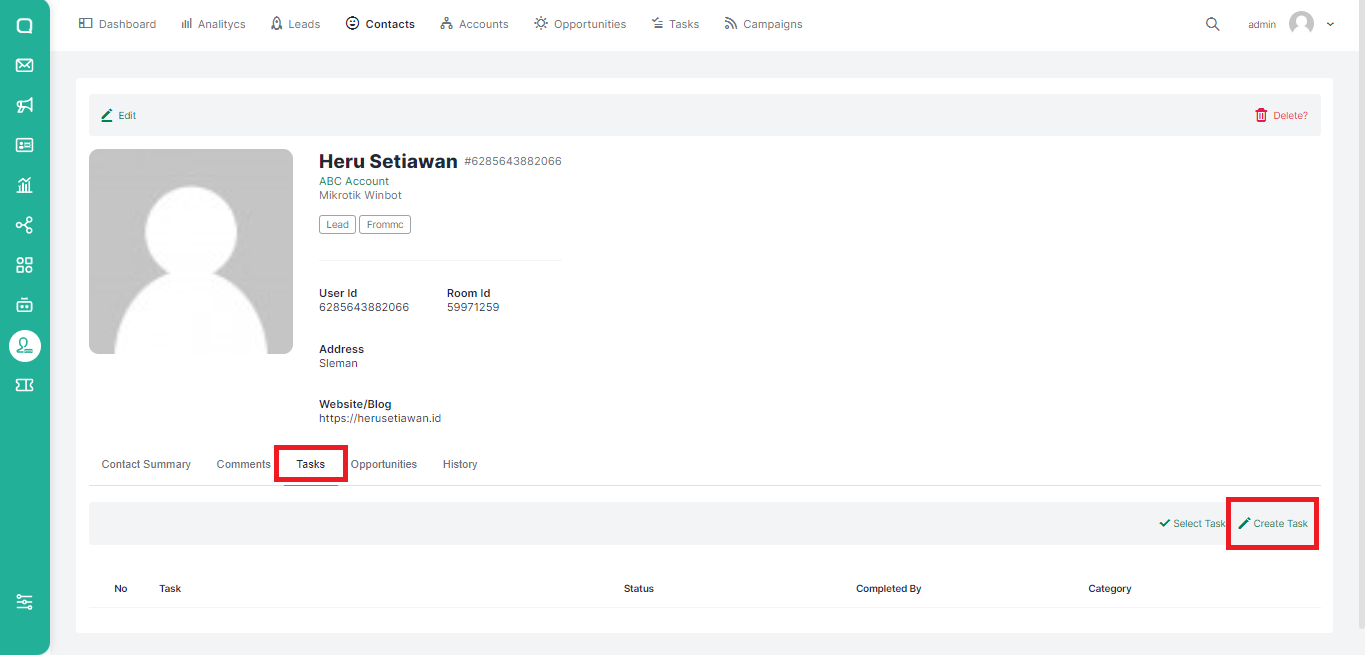
- A pop up where you can add a new task will appear. Fill in the name and other additional information such as when the task should be done, who is assigned, and also the category of the task. Click Create Task to continue or Cancel to cancel.
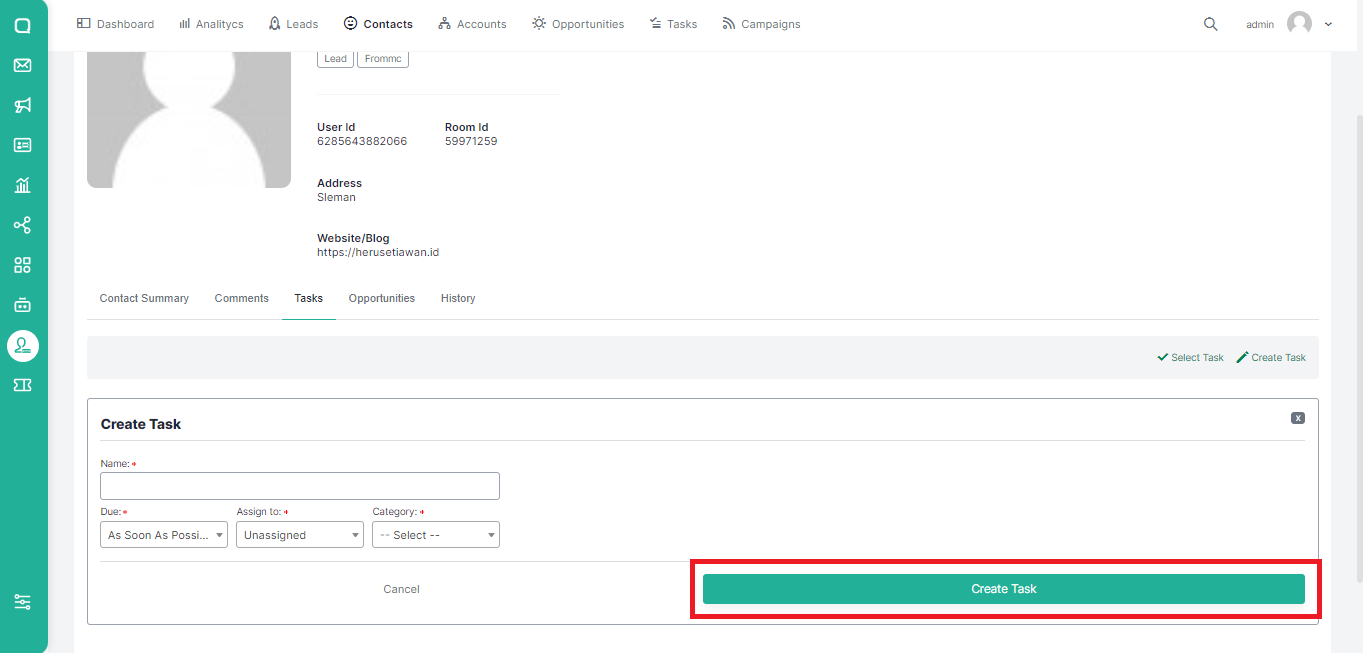
Via the Accounts Menu
Follow these steps to add a task via the Accounts menu:
- Click Accounts on the top menu and select an account.
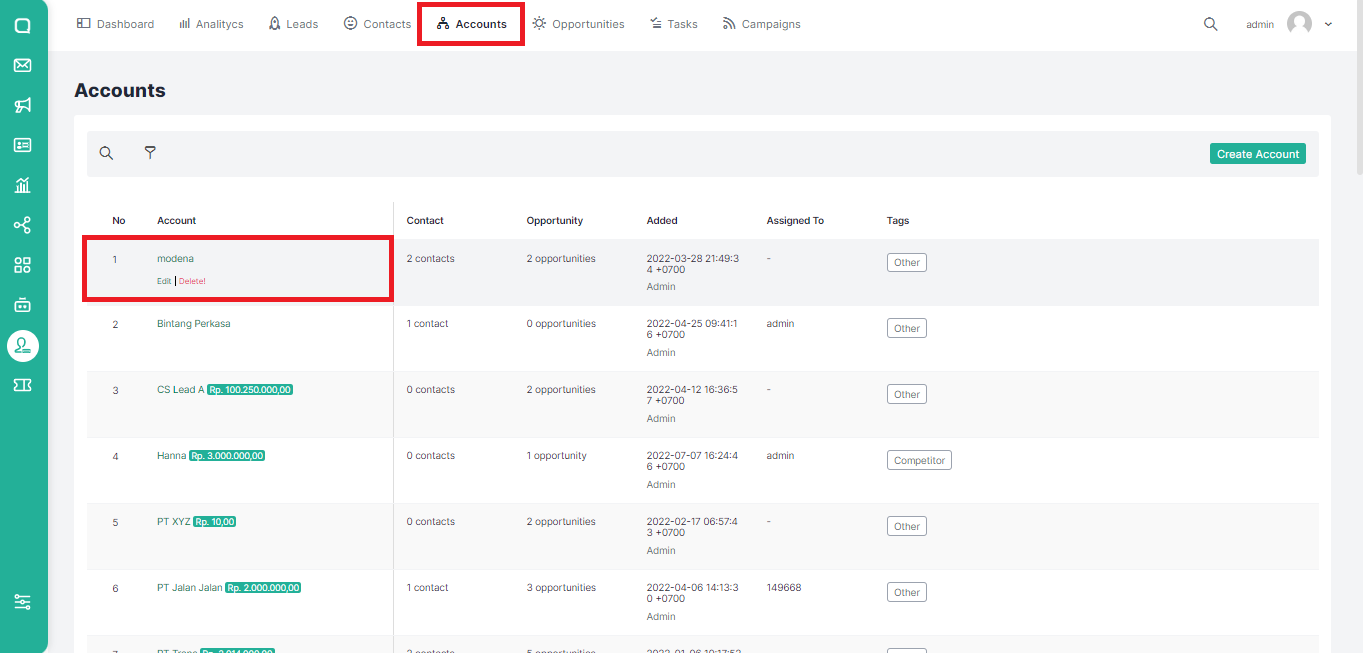
- Click Tasks, then click the Create Task button.

- A pop up where you can add a new task will appear. Fill in the name and other additional information such as when the task should be done, who is assigned, and also the category of the task. Click Create Task to continue or Cancel to cancel.

Via the Opportunities Menu
Follow these steps to add a task via the Opportunities menu:
- Click Opportunities on the top menu and select one of the available opportunities.
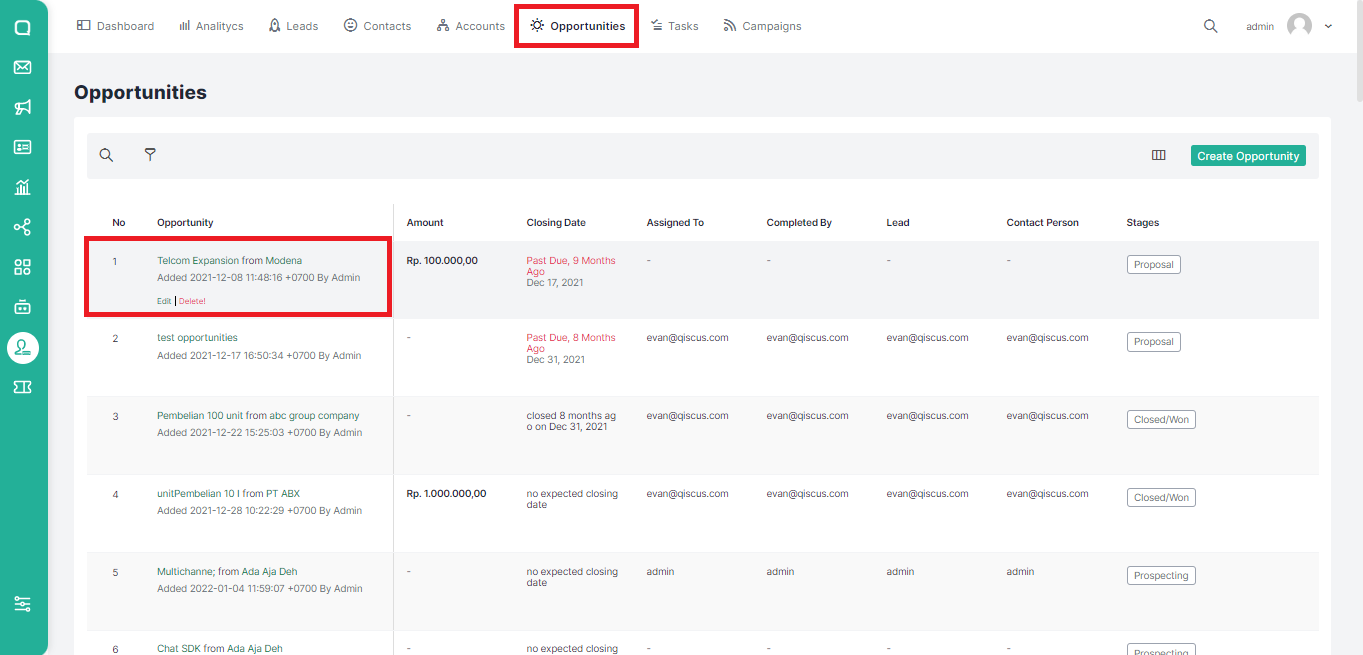
- Click Tasks, then click the Create Task button.
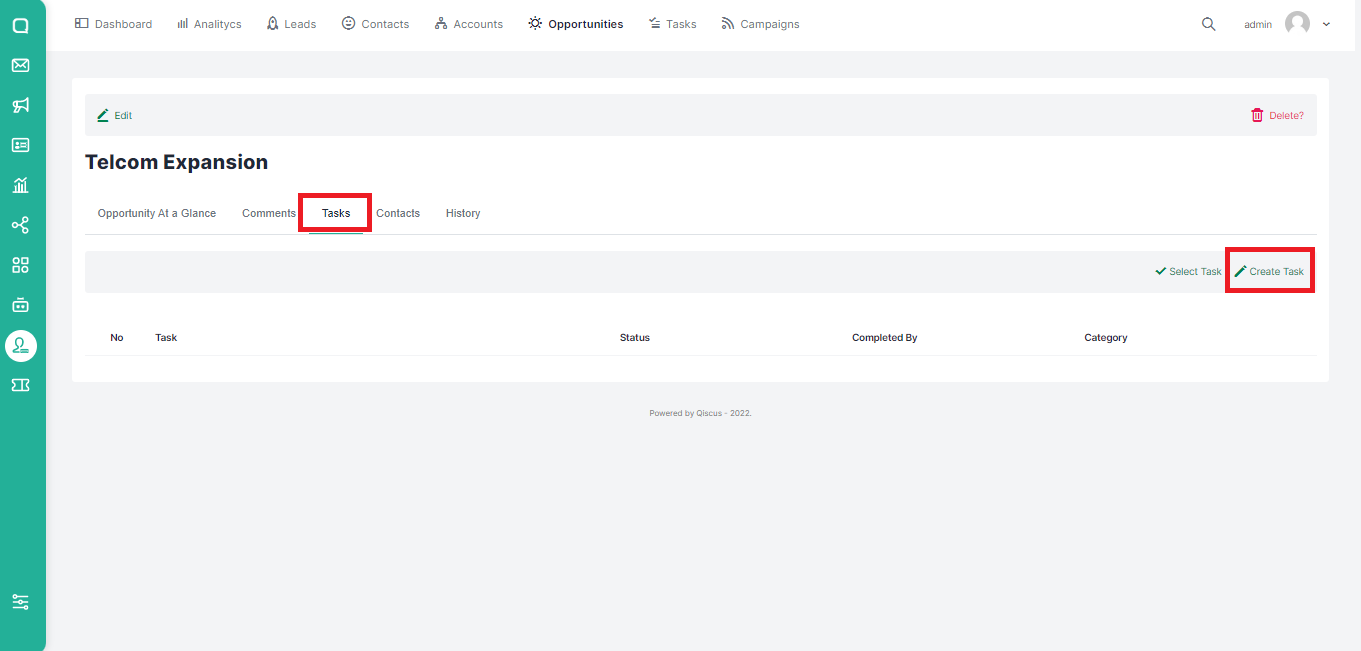
- A pop up where you can add a new task will appear. Fill in the name and other additional information such as when the task should be done, who is assigned, and also the category of the task. Click Create Task to continue or Cancel to cancel.

Filtering Tasks
Filter tasks in Qiscus CRM can be done based on task status, namely Pending, Assigned, and Completed. In each status, you can select a checkbox in the form of a time category that has been provided. Here are the steps to filter tasks:
- Select a status on the right sidebar in the Tasks menu.
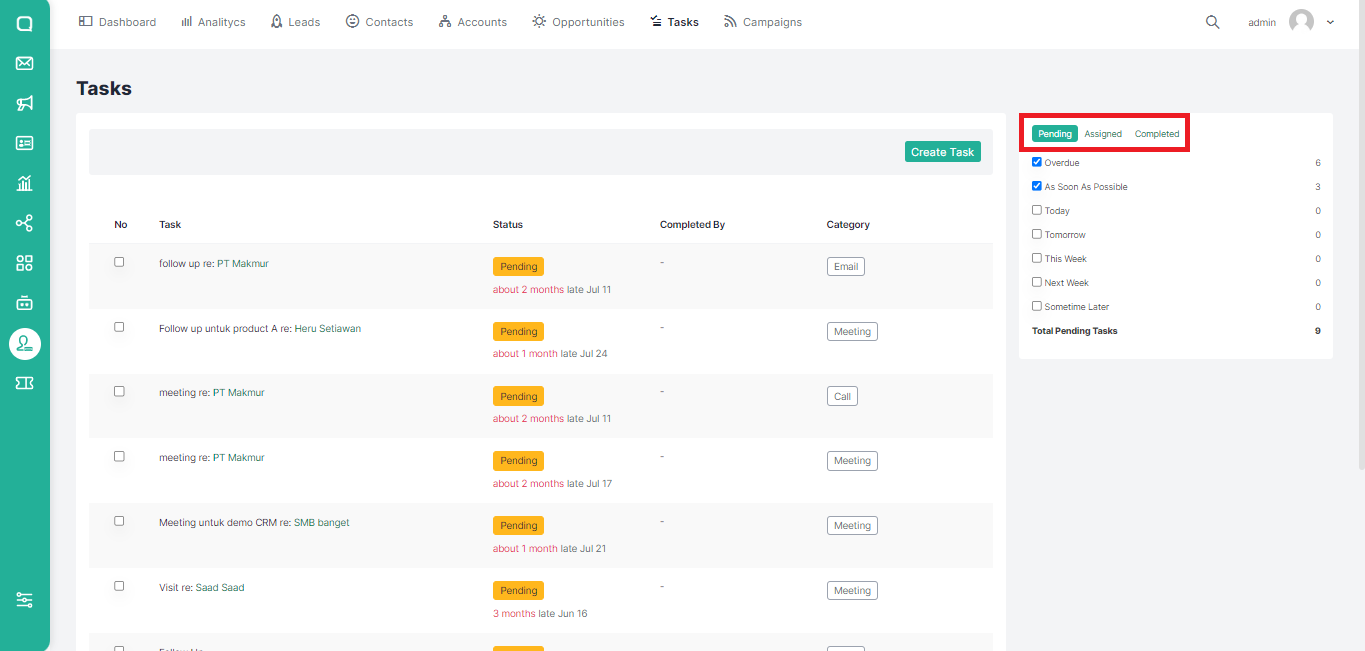
- Put a check mark on the time category under task status. The task list will change according to the selected checkbox.

Changing Information and Deleting Tasks
You can change information or delete a task with the following steps:
- Go to the Tasks page and hover over the task you want to edit. You will see an edit button under the task name.
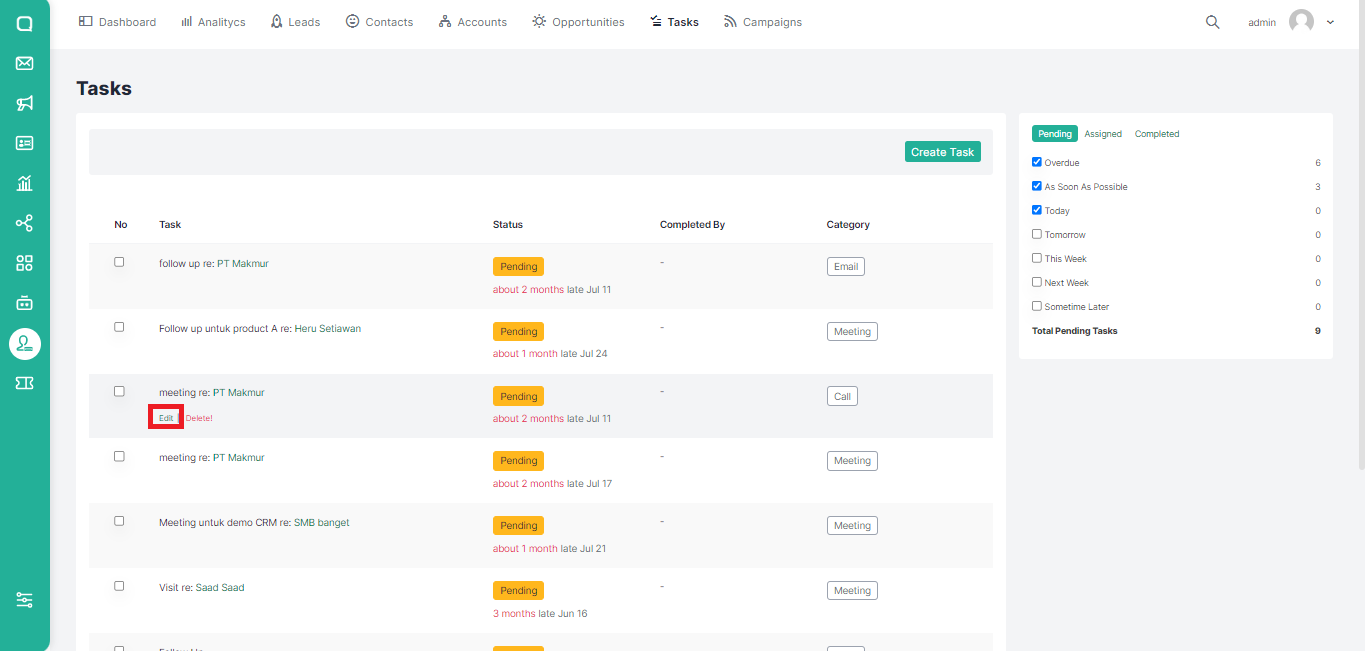
- After clicking edit, a pop up will appear where you edit the task. Change the desired section, then click the Save Task button to save or Cancel to cancel.
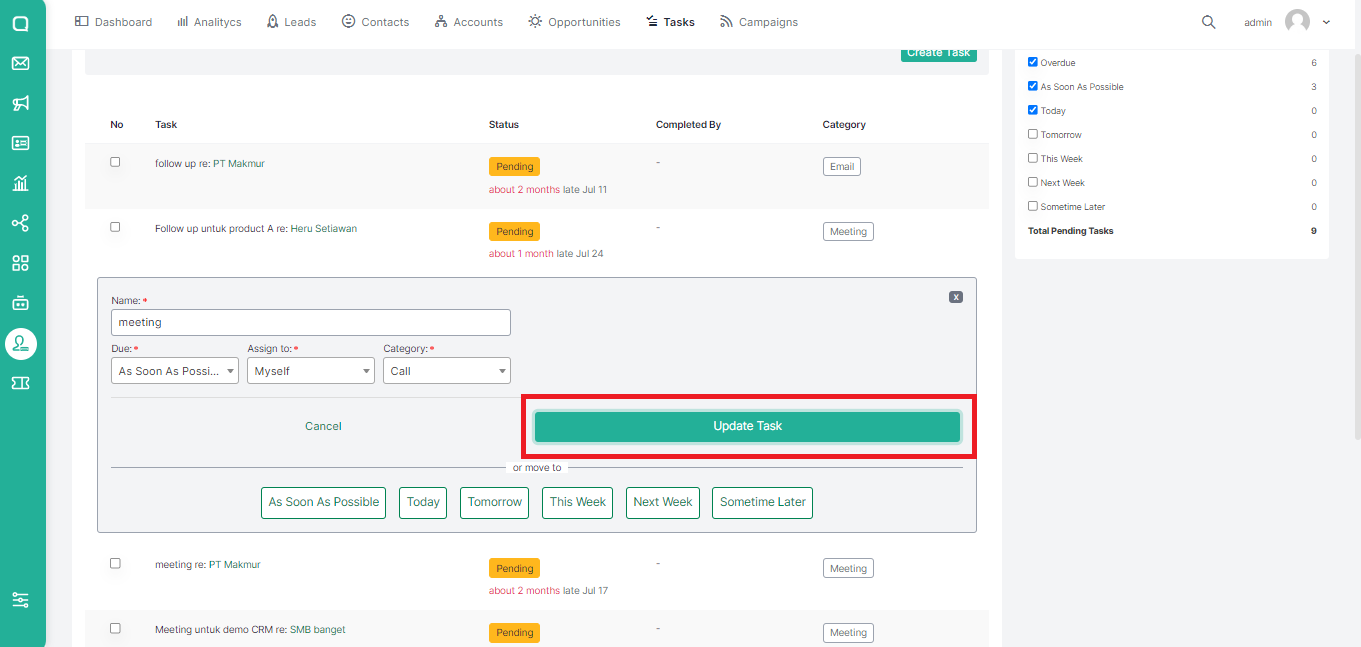
If you want to delete a task, you can follow these steps:
- Hover over the task you want to delete. You will see a Delete button under the task information.