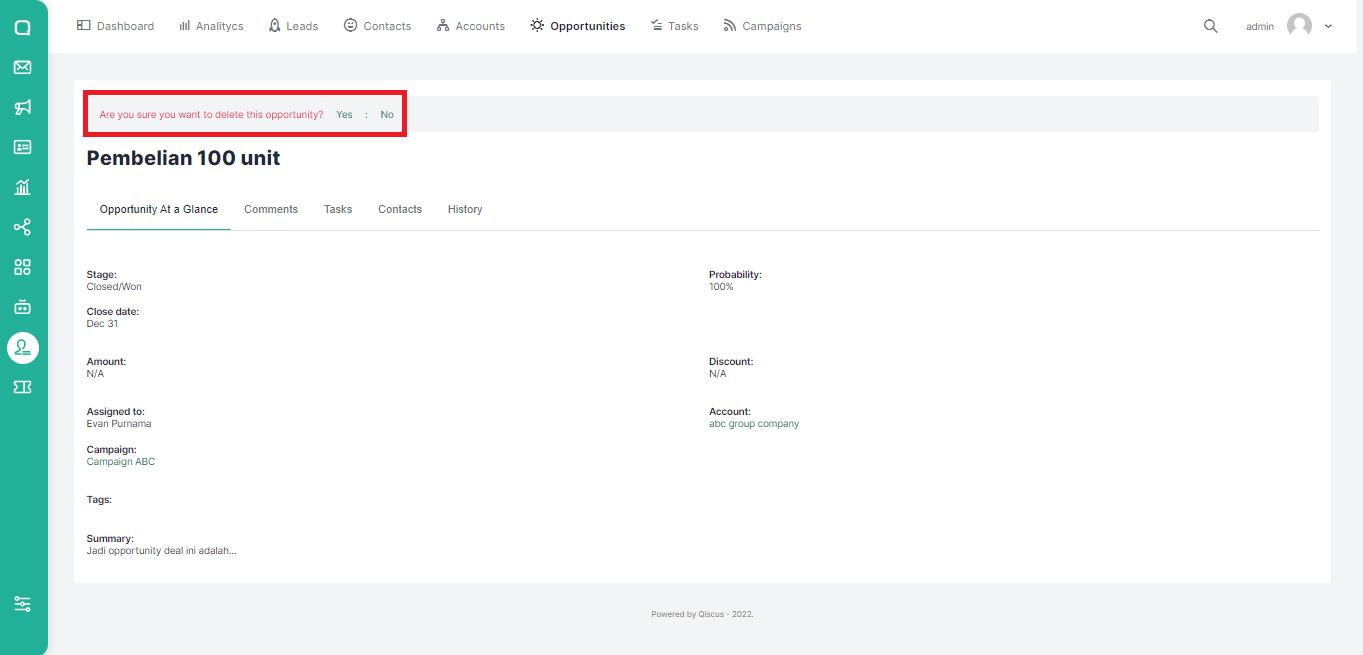The Opportunities menu presents data on all transactions or deals that may be achieved in detail so that you do not lose any chance in an opportunity.
Adding Opportunity
You can add new opportunities in several ways:
Via Create Opportunity Button
You can follow these steps to add a new opportunity by using the create opportunity button:
- Click Opportunities on the top menu.
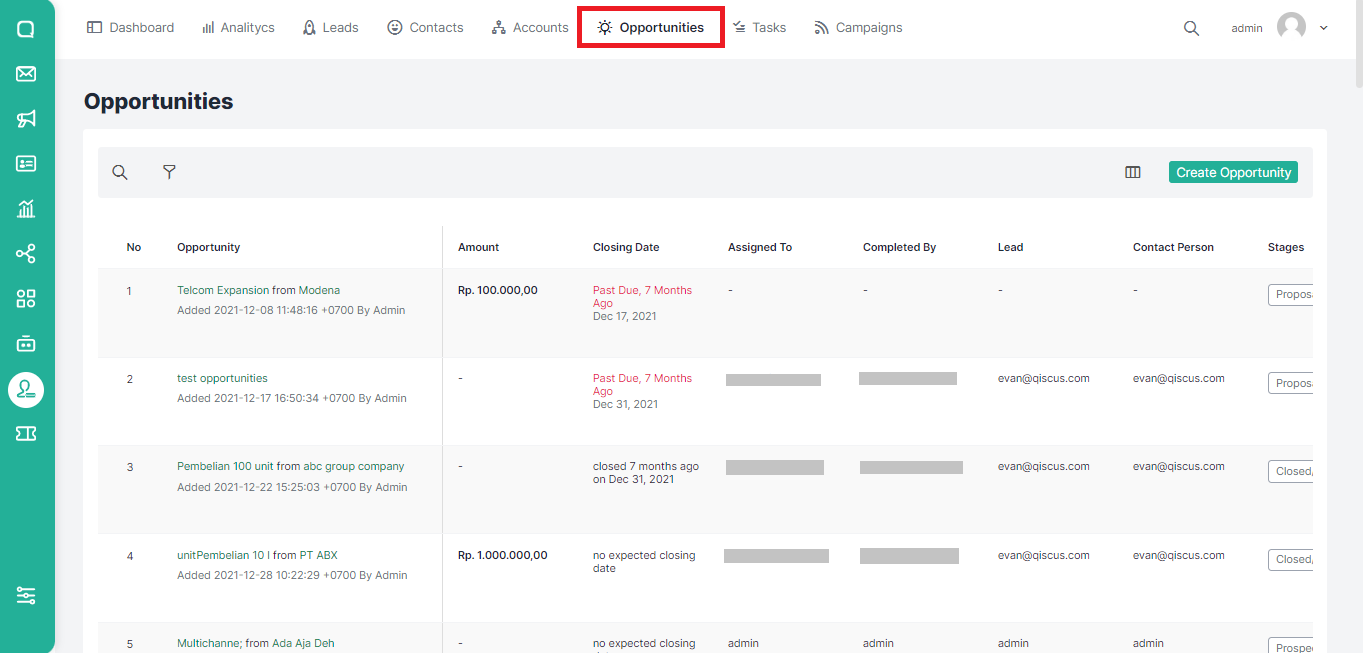
- Click the Create Opportunity button.
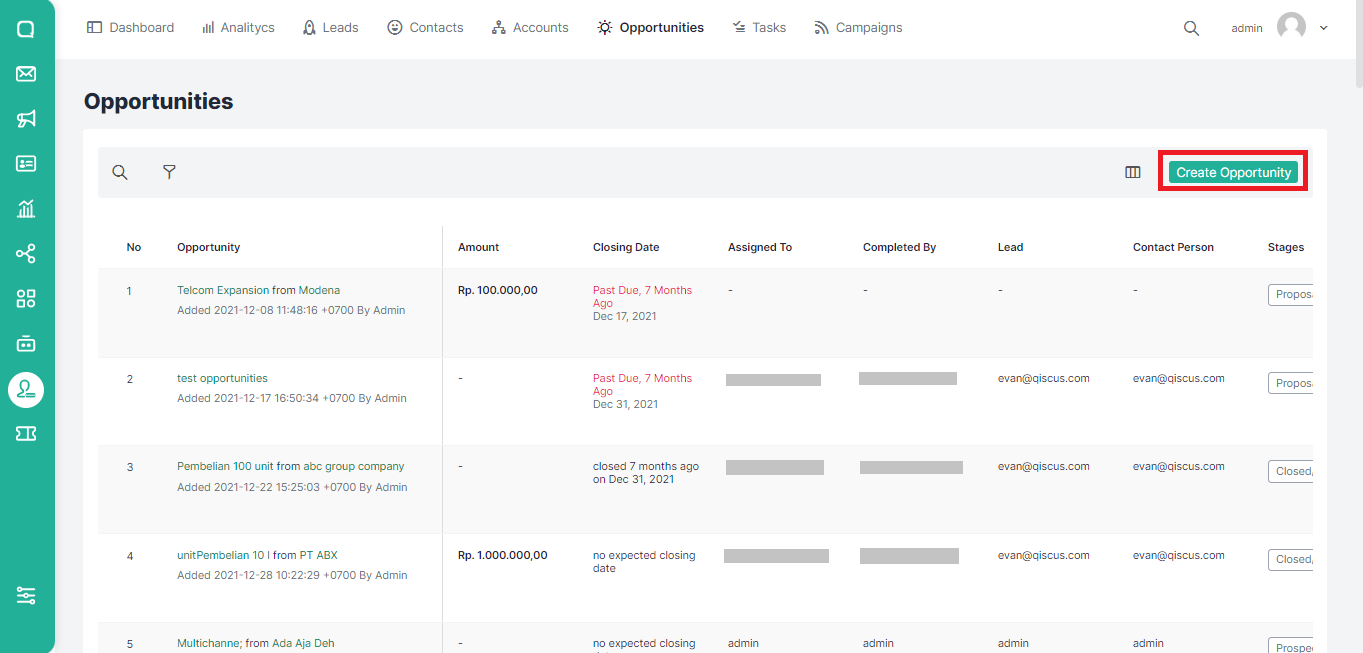
- A pop up where you can add a new Opportunity will appear. Fill in the name and any additional information you want.

- You can also add tags or create new tags for opportunities to be created. Click Create Opportunity to continue or Cancel to cancel.
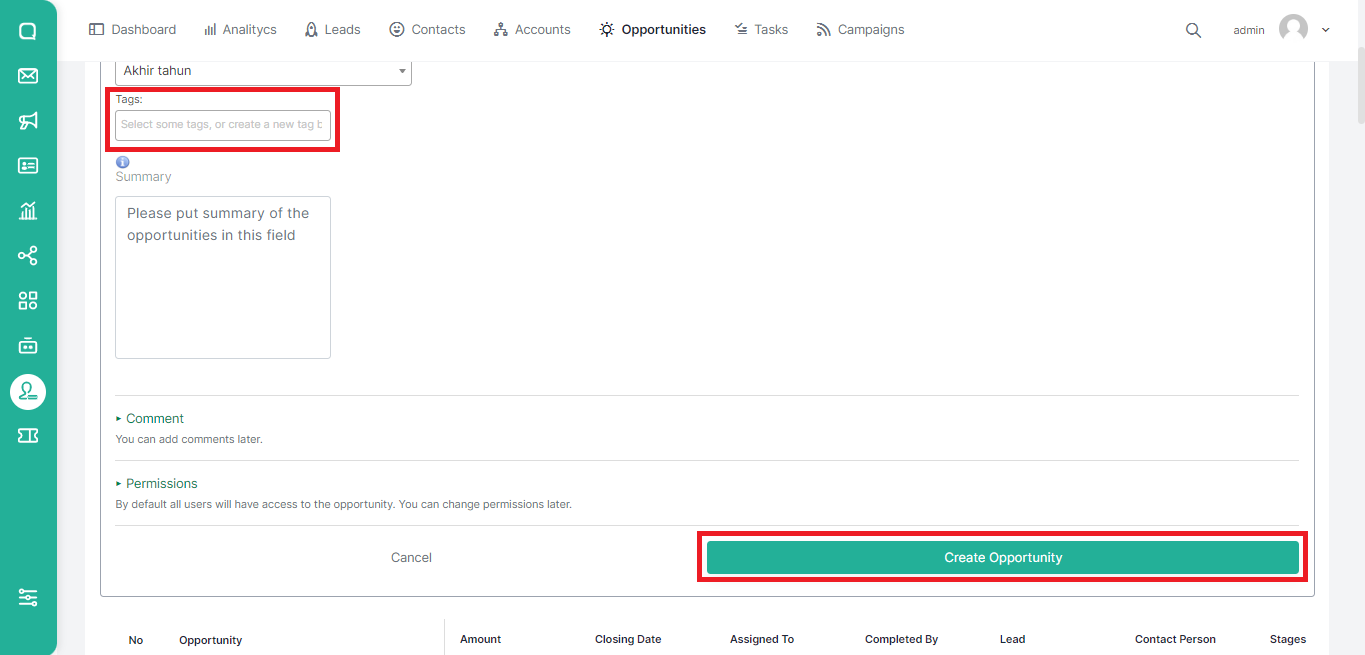
Via Accounts Menu
You can follow these steps to add a new Opportunity via the Accounts menu:
- Click Accounts on the top menu and select an account.
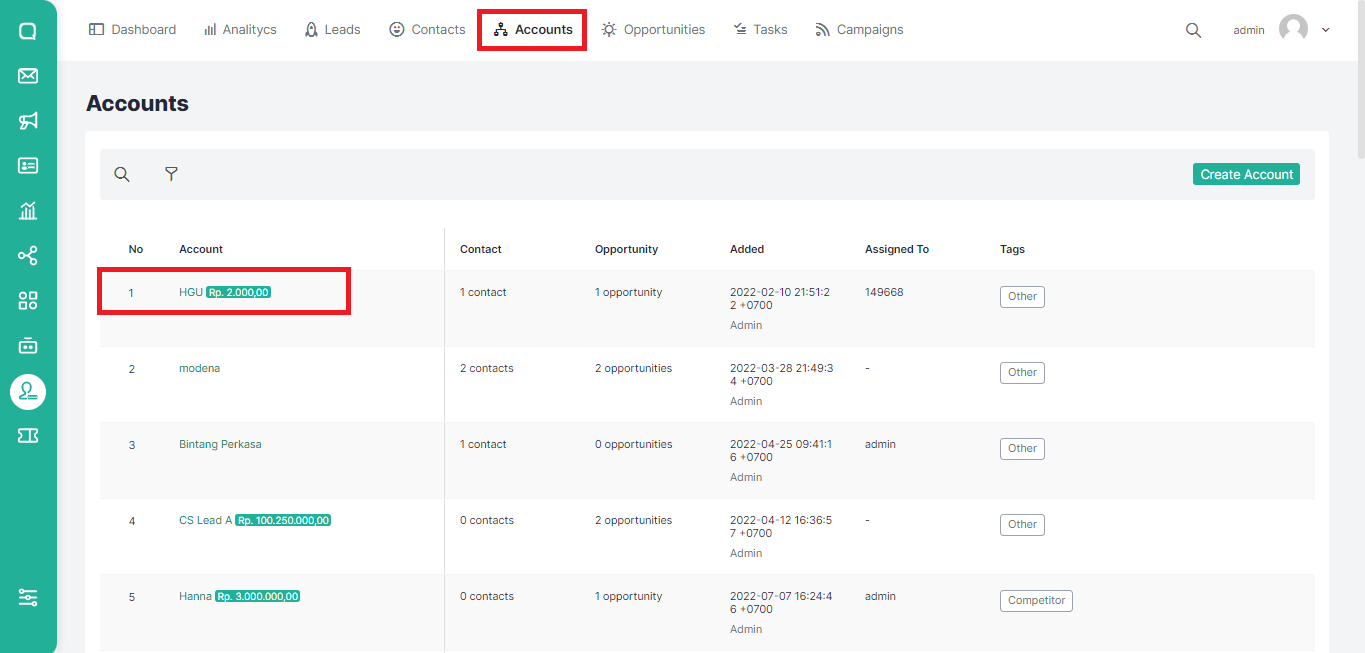
- Click Opportunity, then click the Create Opportunity button.
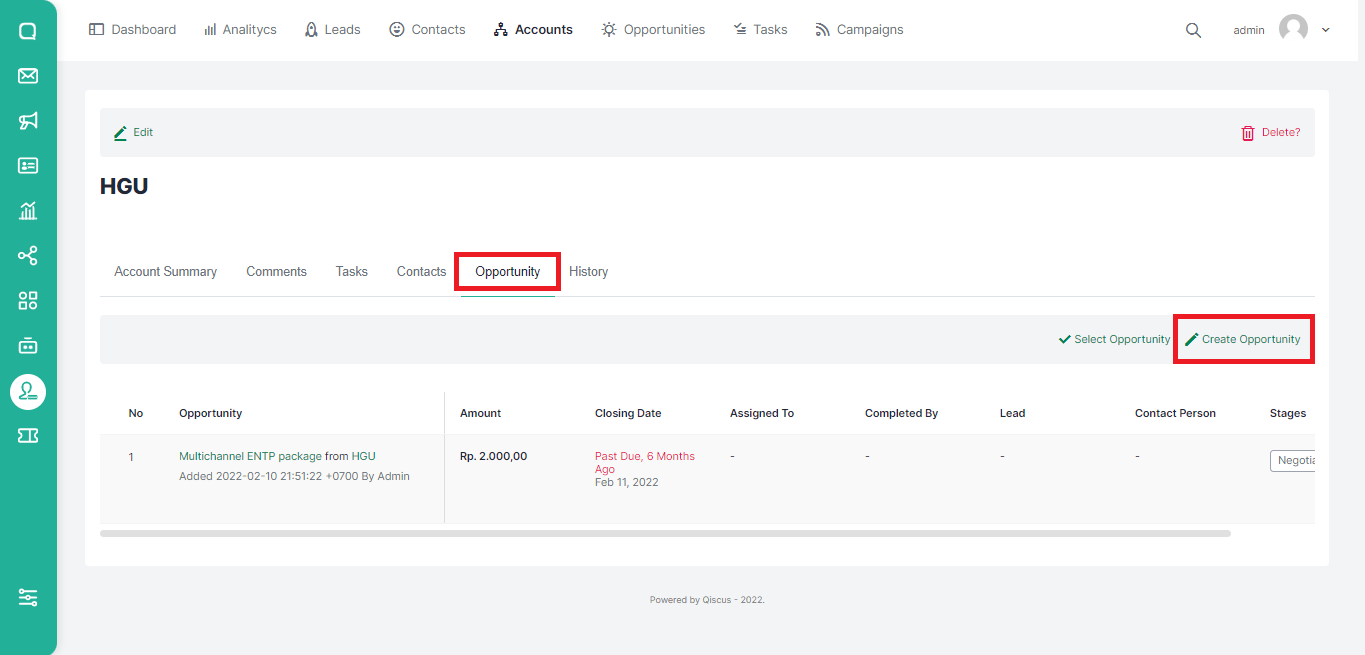
- A pop up where you can add a new Opportunity will appear. Fill in the name and any additional information you want.
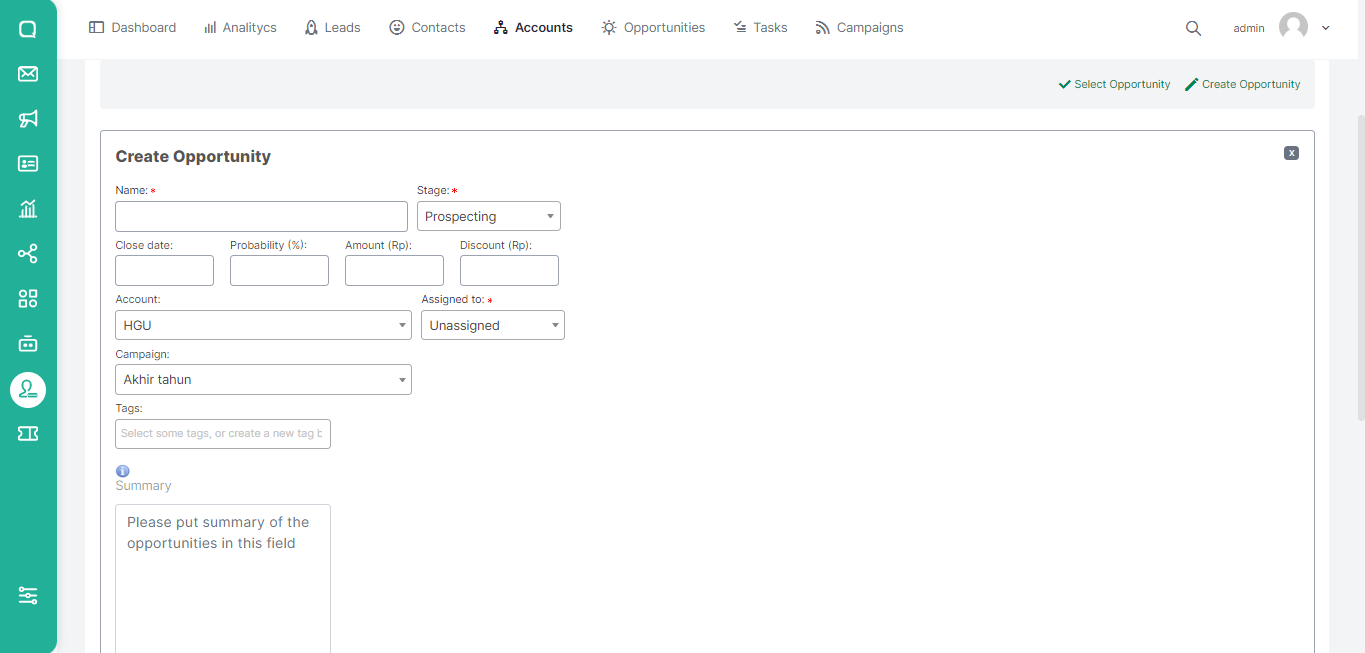
- You can also add tags or create new tags for opportunities to be created. Click Create Opportunity to continue or Cancel to cancel.
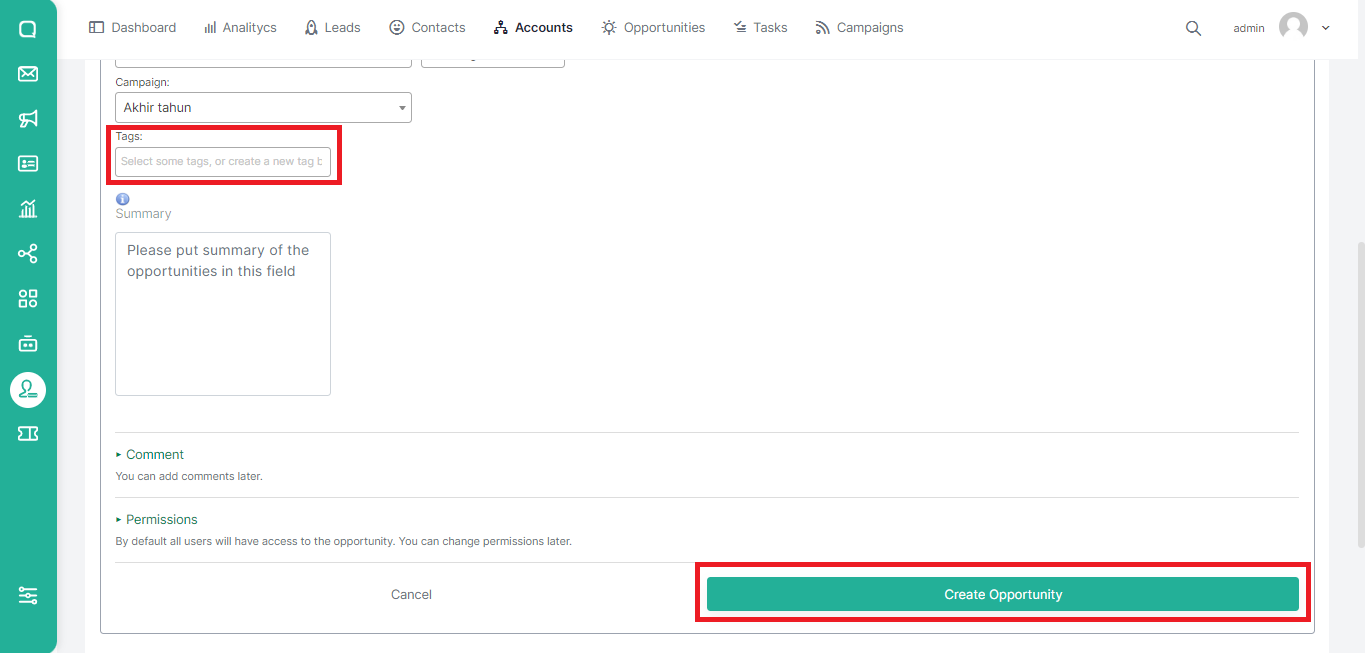
Via Tasks Menu
You can follow these steps to add a new Opportunity via the Tasks menu:
- Click Tasks on the top menu and select a task.
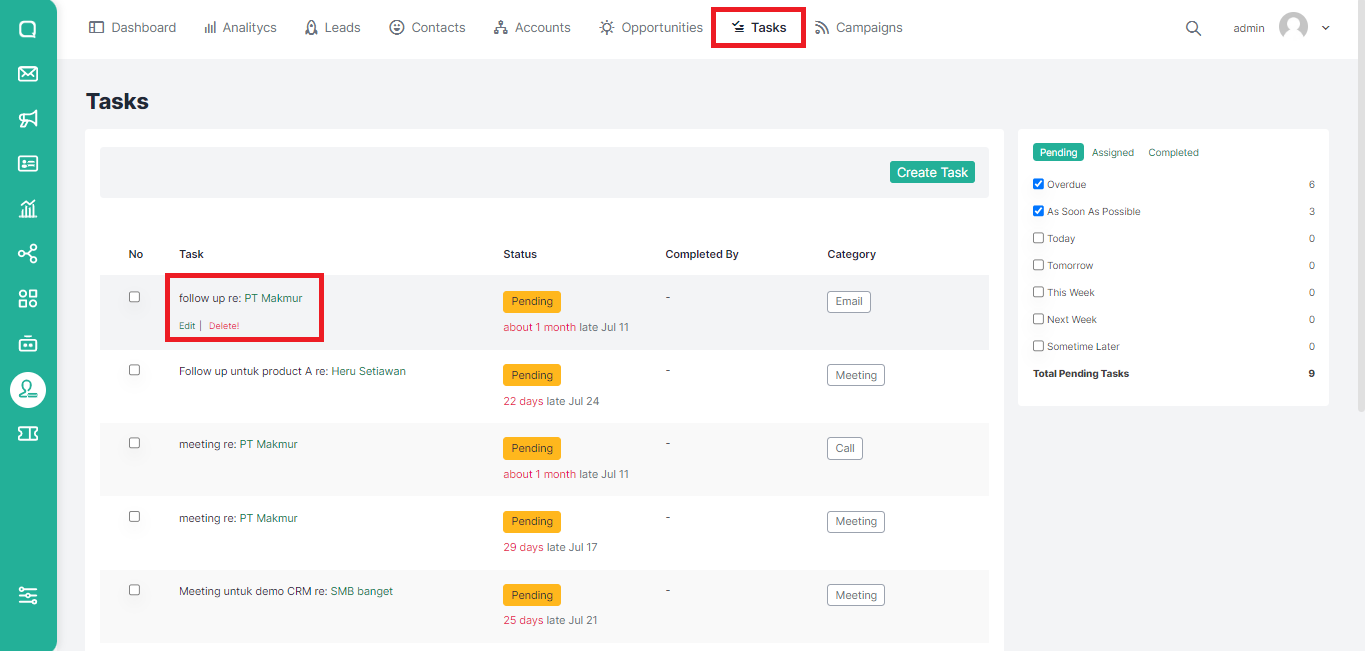
- Click Opportunity, then click the Create Opportunity button.
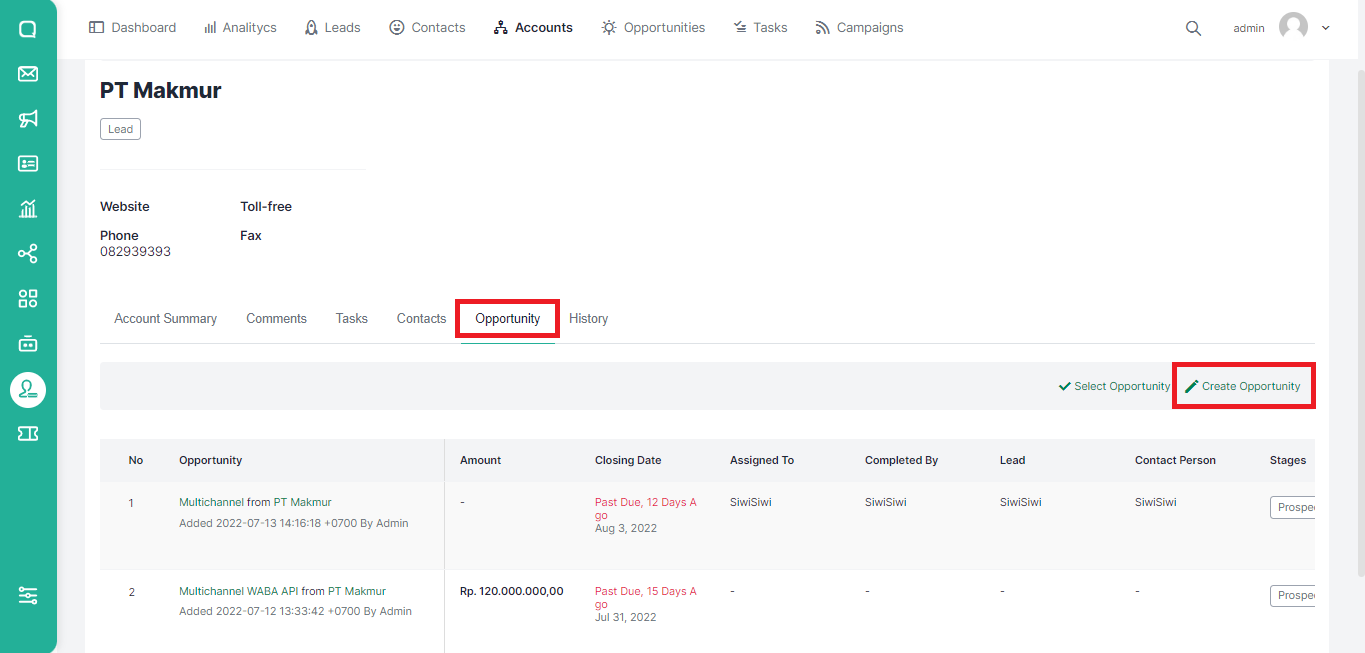
- A pop up where you can add a new Opportunity will appear. Fill in the name and any additional information you want.
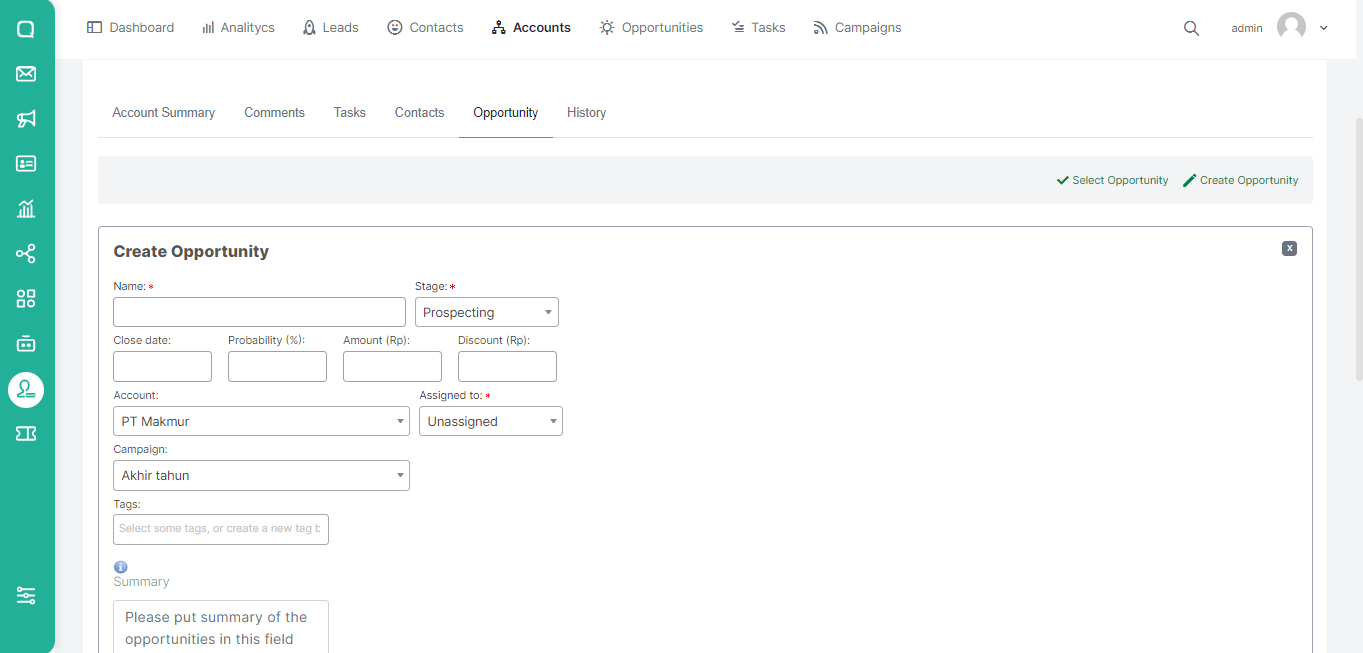
- You can also add tags or create new tags for opportunities to be created. Click Create Opportunity to continue or Cancel to cancel.
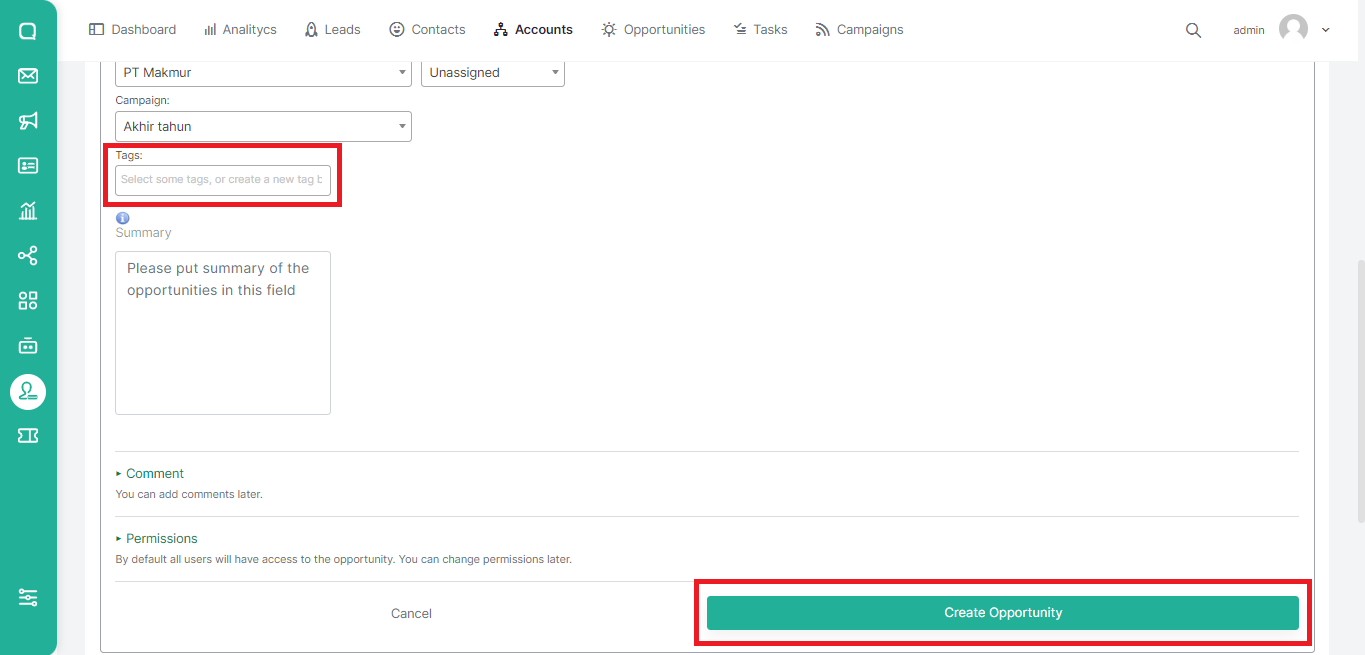
Via Campaigns Menu
To add a new opportunity from the Campaigns menu, you can follow these steps:
- Click Campaigns on the top menu and select a campaign.
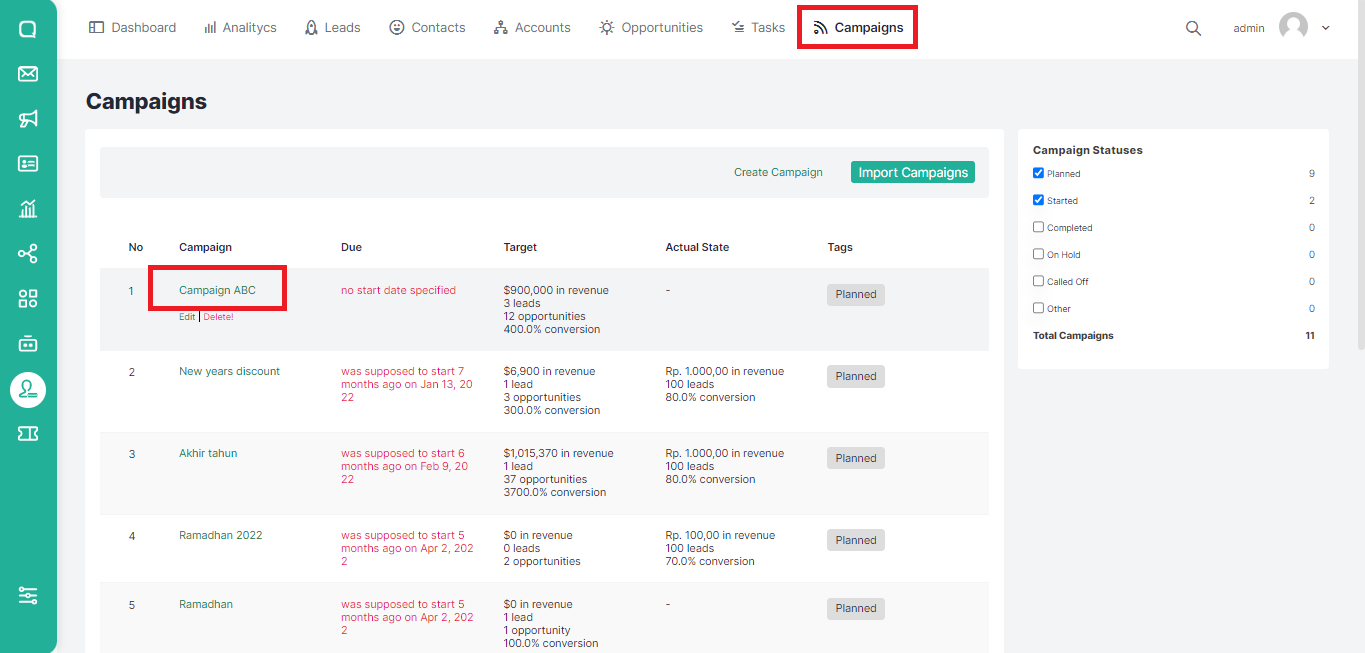
- Select Opportunity, then click the Create Opportunity button.
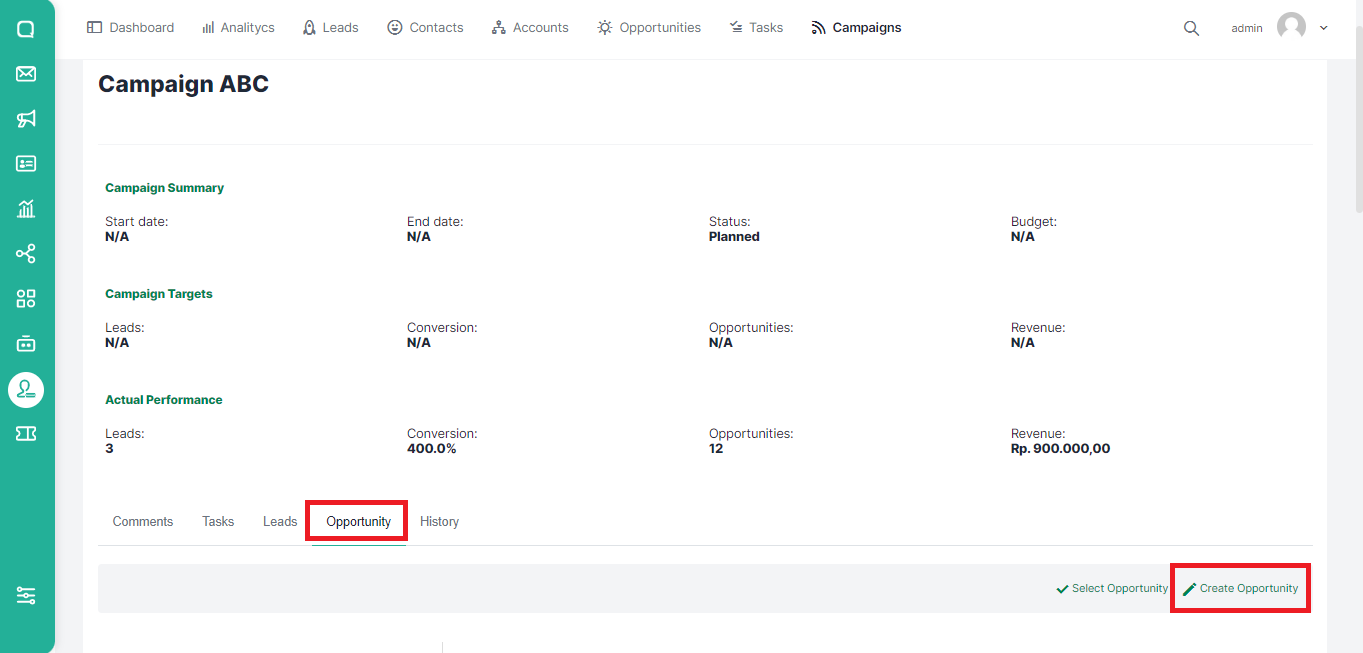
- A pop up where you can add a new Opportunity will appear. Fill in the name and any additional information you want.
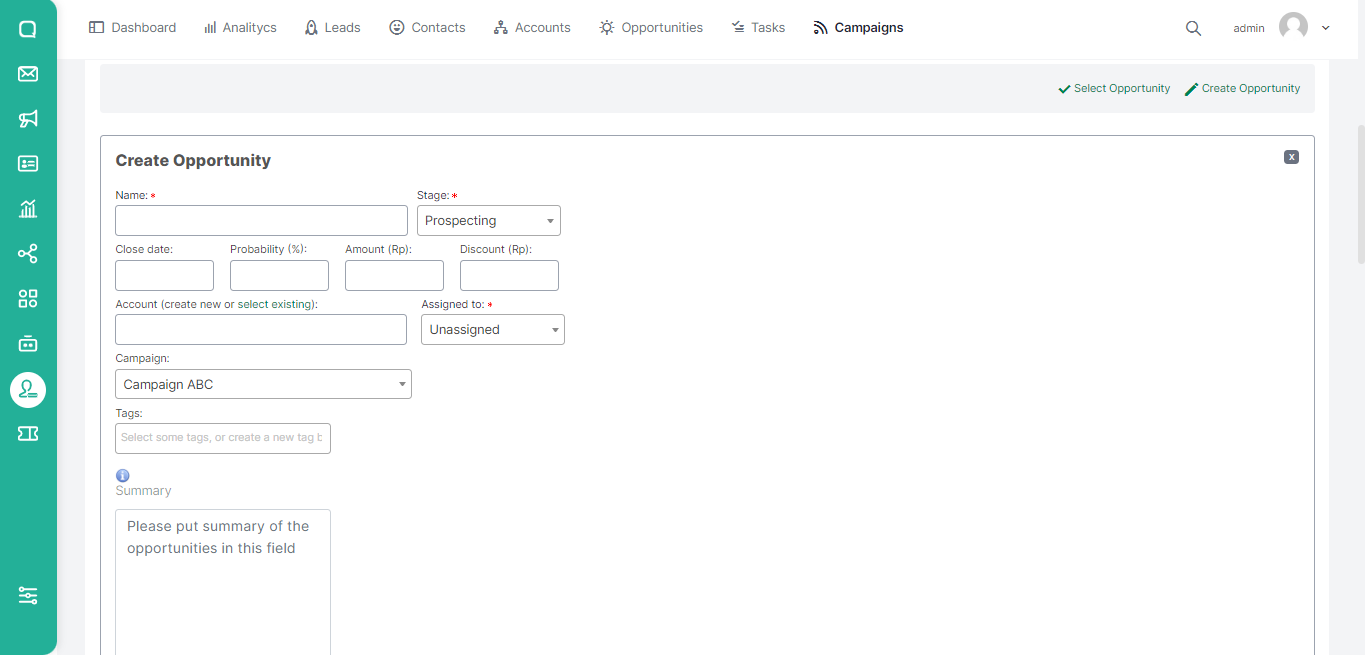
- You can also add tags or create new tags for opportunities to be created. Click Create Opportunity to continue or Cancel to cancel.
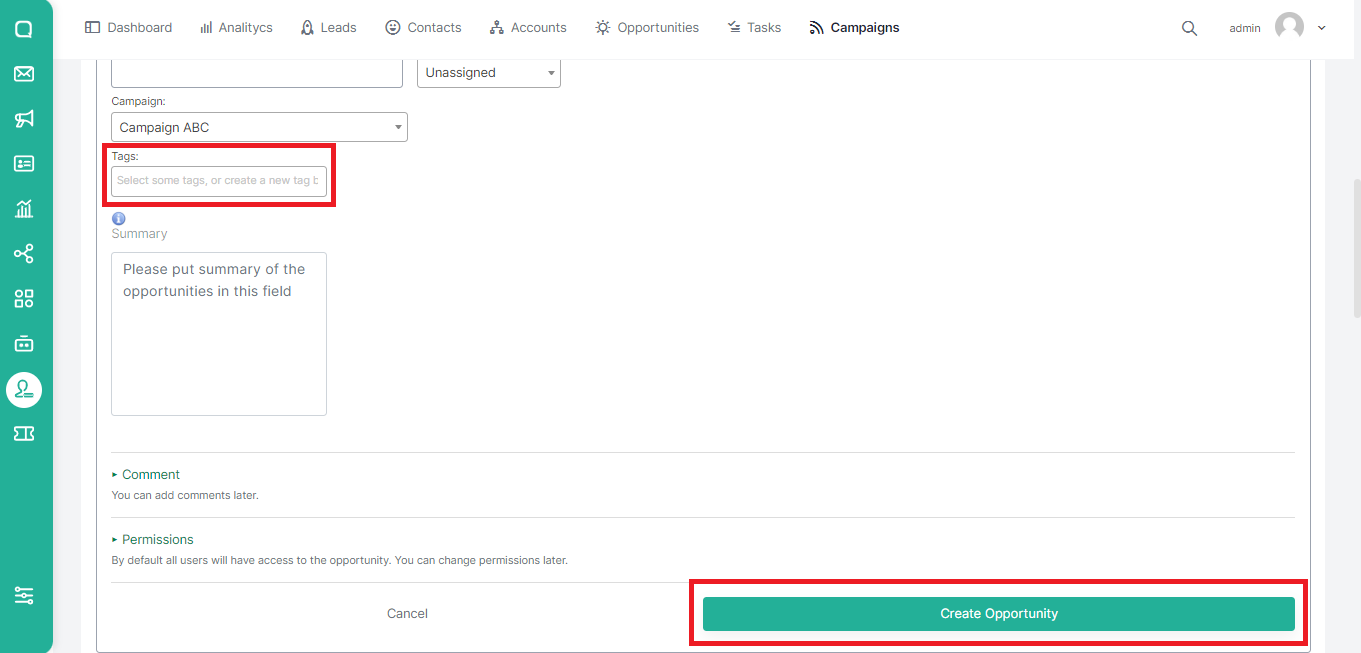
Searching for Opportunity
On the Opportunities menu, there is a search feature where you can search for opportunities by name. Here are the steps:
- Click the search icon.
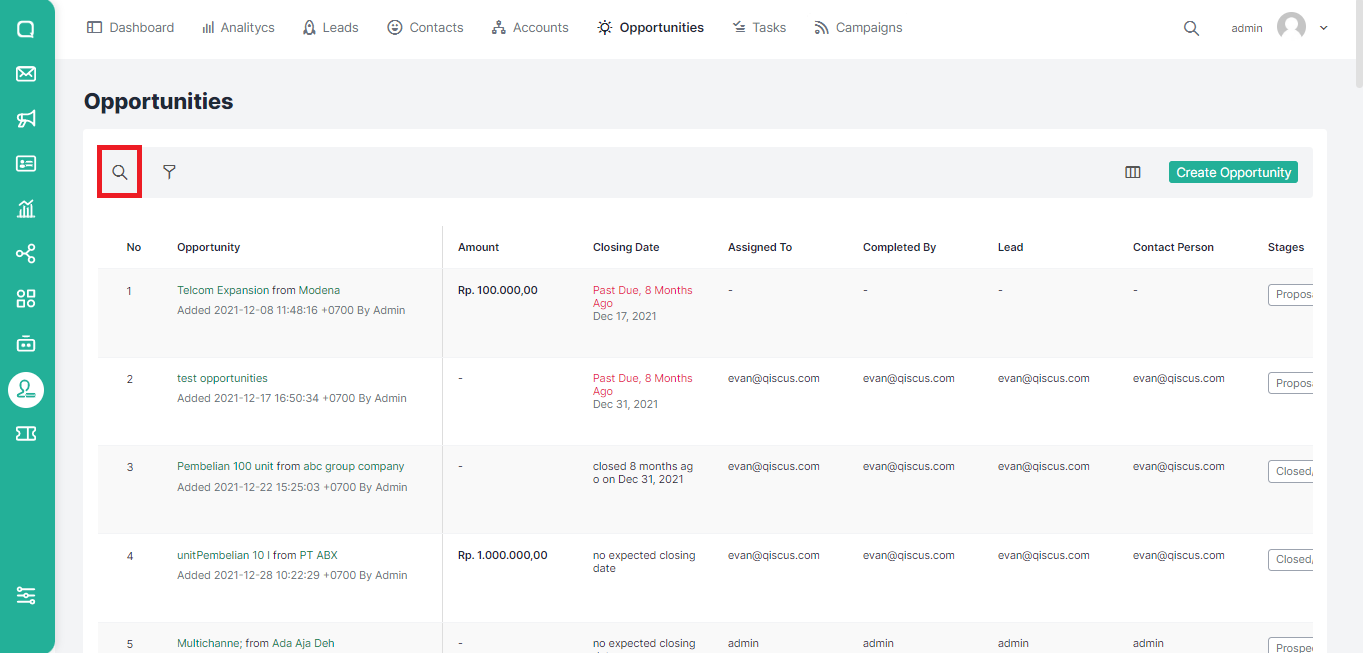
- Fill in the keywords in the search field then the list below will automatically change according to the keywords.
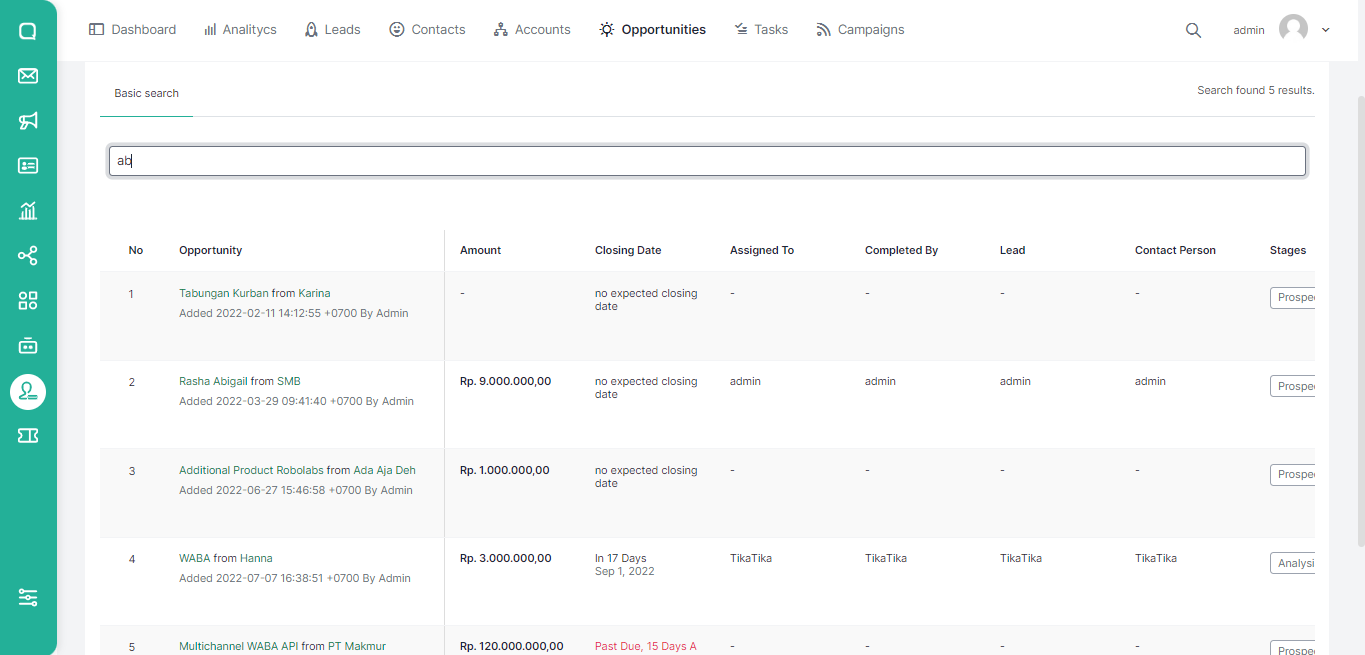
Filtering for Opportunity
In addition to looking for opportunities, you also filter the list of opportunities you have. The method is as follows:
- Click the filter icon.
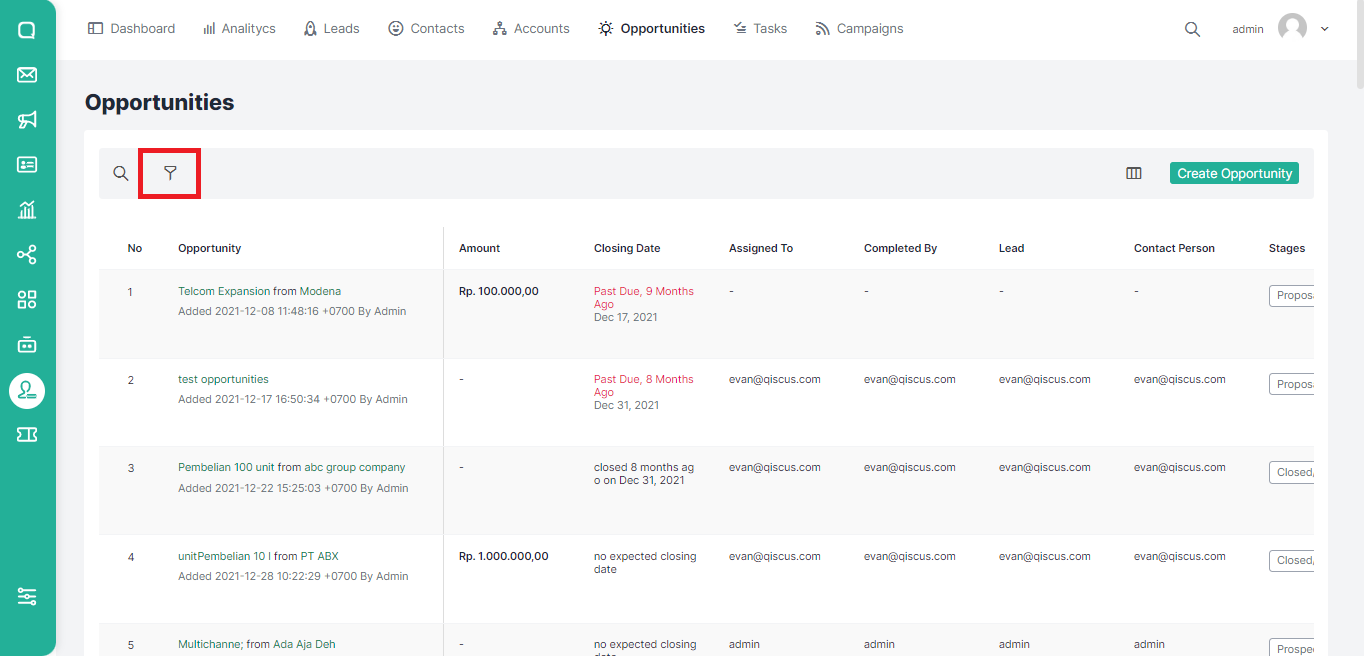
- Select the desired filter criteria in the pop up that appears then click the Filter button.
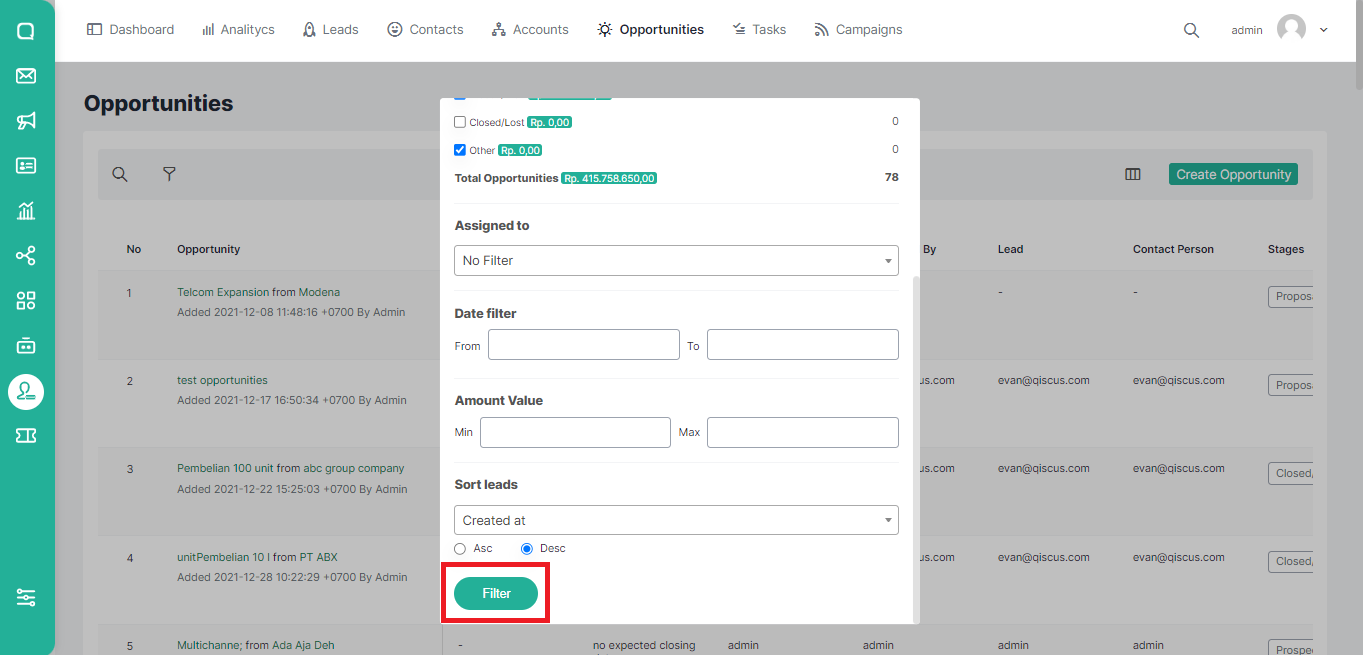
Changing Information and Removing Opportunities
You can change information or delete opportunities with the following steps:
- Open the Opportunities page and hover over the opportunity section you want to edit. You will see an edit button under the name and opportunity information.
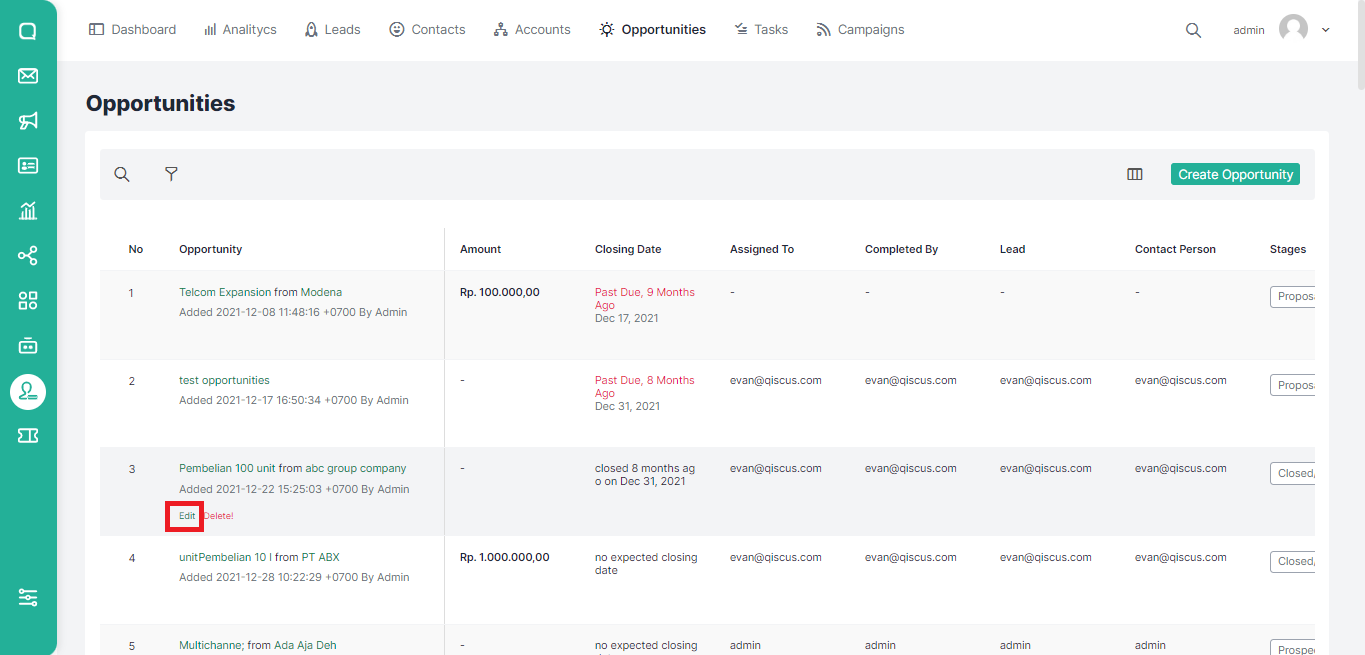
- After clicking edit, a pop up will appear where you edit the opportunity. Change the desired part, then click the Save Opportunity button to save or Cancel to cancel.
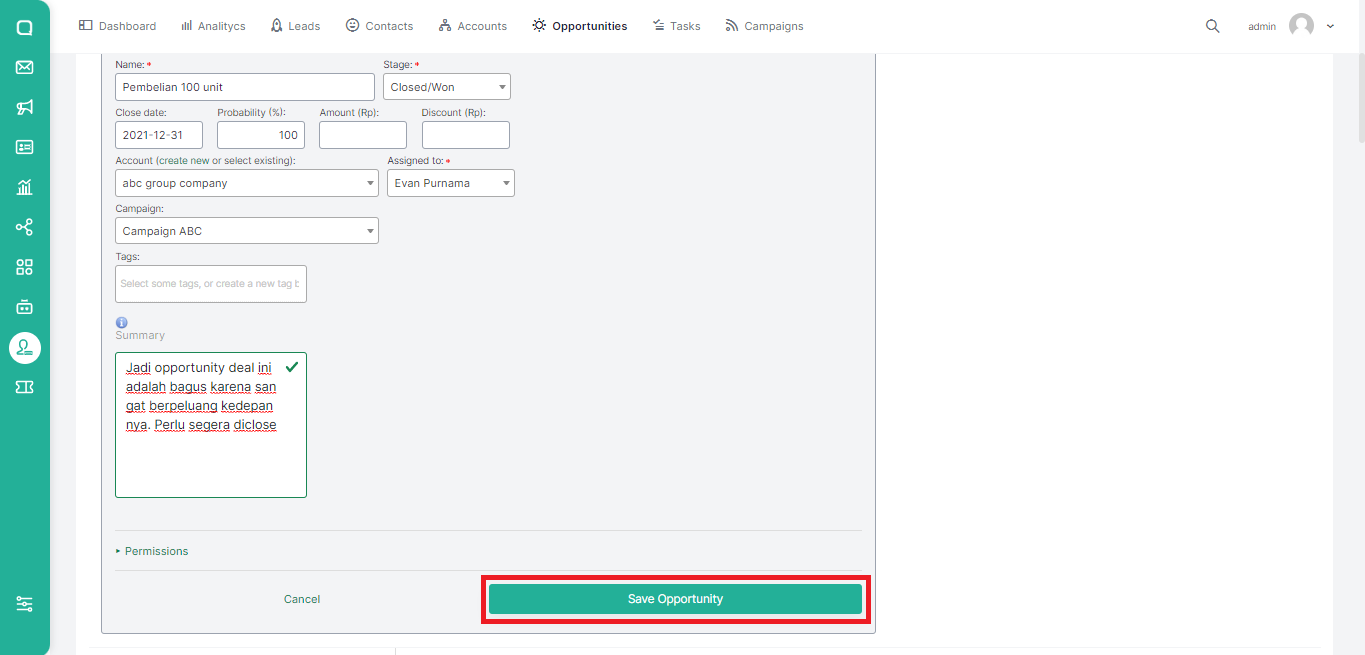
- You can also change the opportunity information by clicking on the account name and then clicking the Edit button.
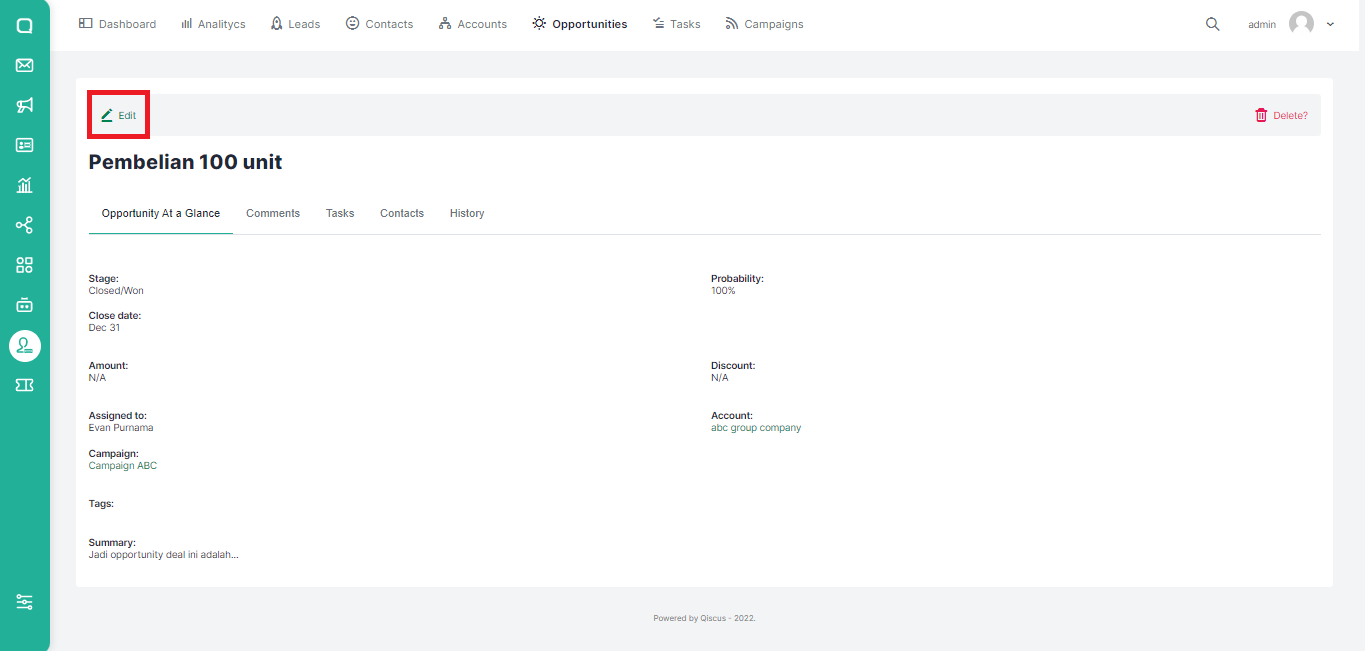
If you want to delete an opportunity, you can follow these steps:
- Hover over the opportunity section that you want to delete. You will see a Delete button under the name and information of the opportunity.
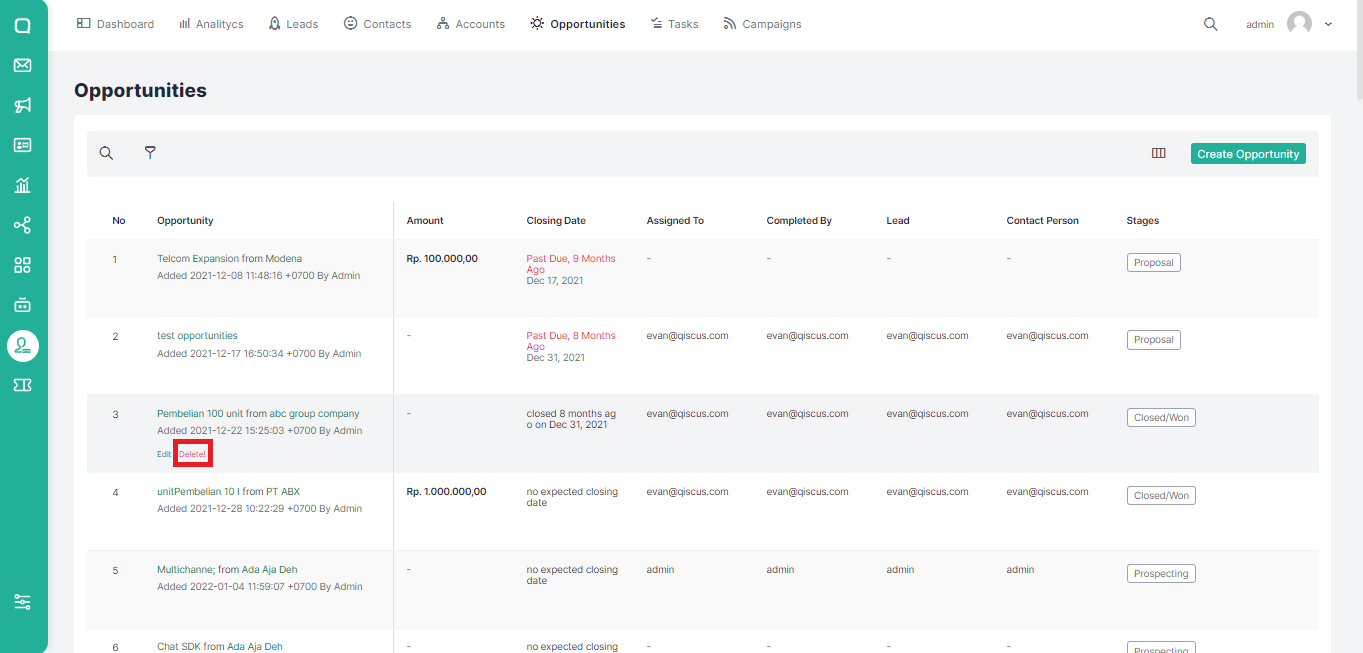
- Apart from that, you can also delete the opportunity by clicking the name of the opportunity, then clicking Delete.
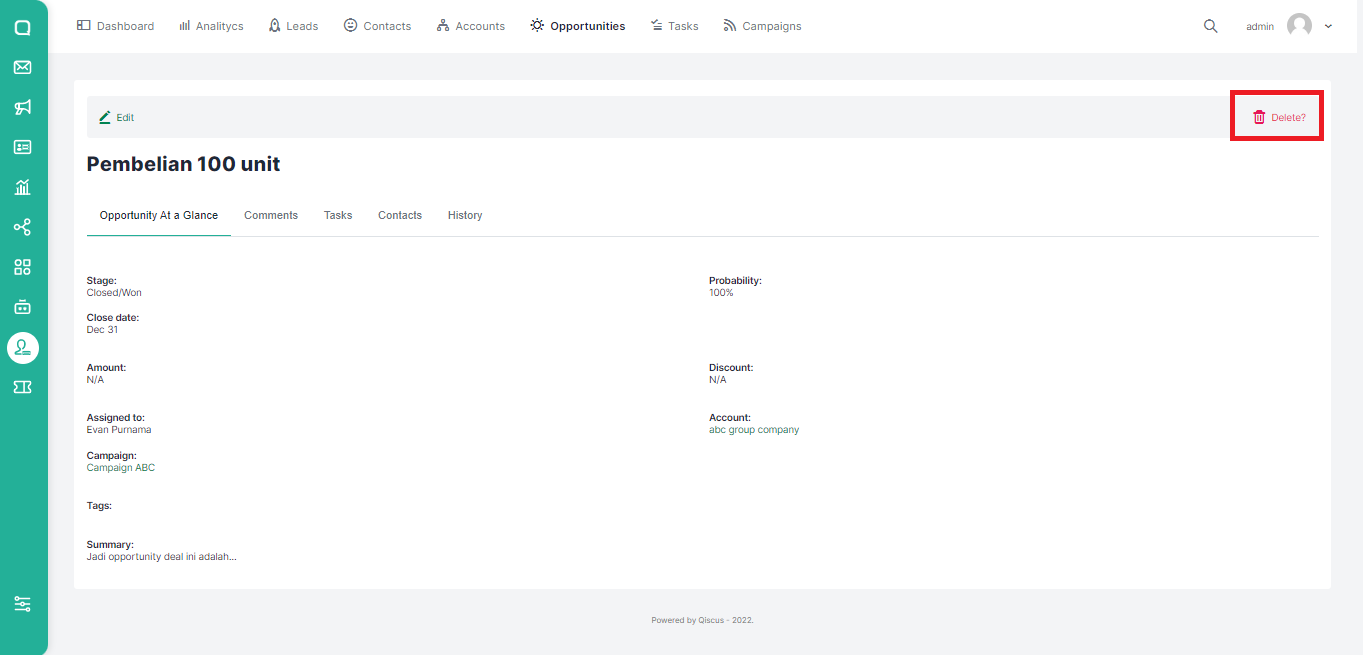
- A confirmation dialog will appear whether you are sure you want to delete the opportunity, click Yes to continue or No to cancel.