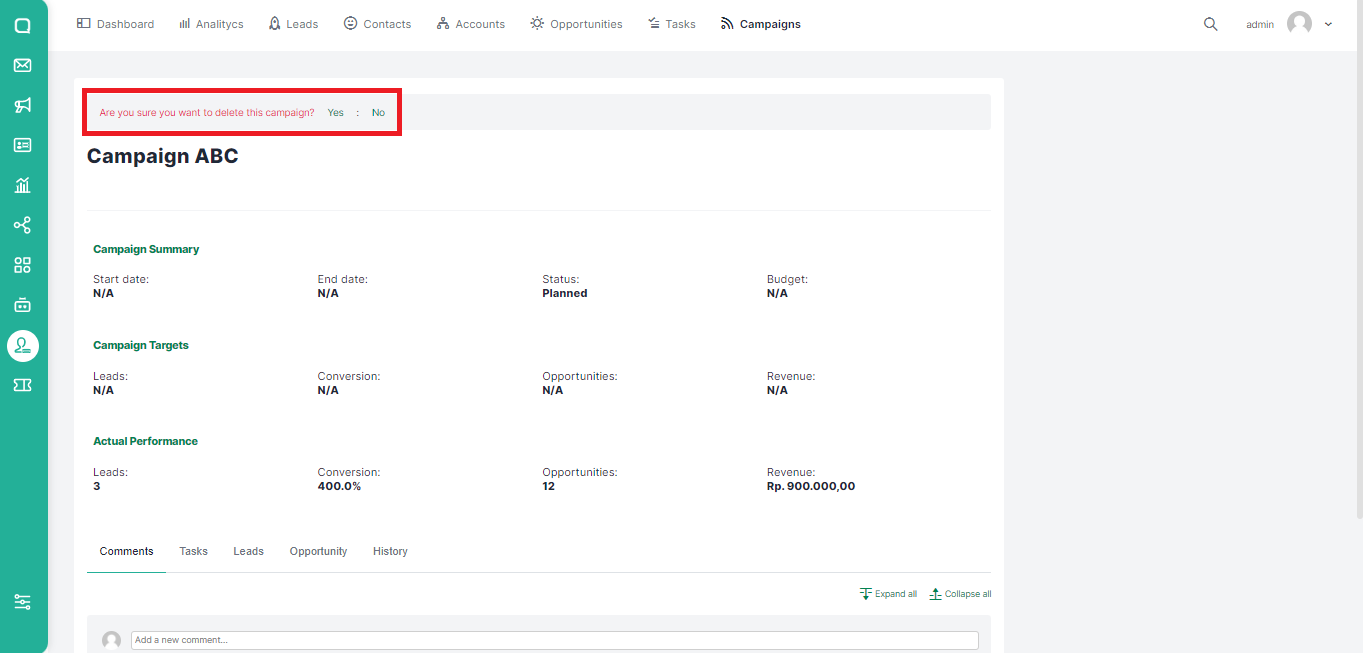The Campaigns menu contains a list of all campaigns carried out by the company both online and offline with the aim of getting leads. In this menu, you can see in detail about when the campaign was carried out, the target, and also the status of the campaign.
Adding Campaign
There are two ways to add a new campaign, the first via the Create Campaign button and the second via the Import Campaigns button.
Via Create Campaign Menu
You can follow these steps to add a new campaign via the Create Campaign button:
- Click Campaigns on the top menu.
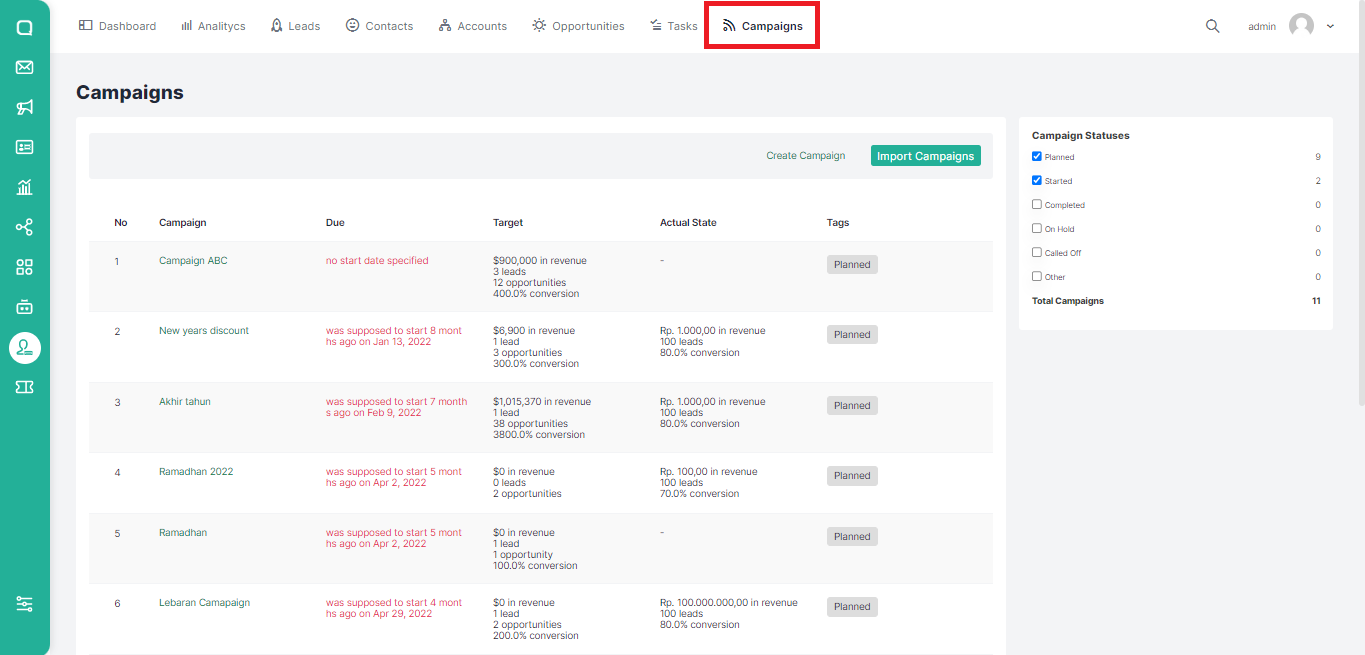
- Click the Create Campaign button.
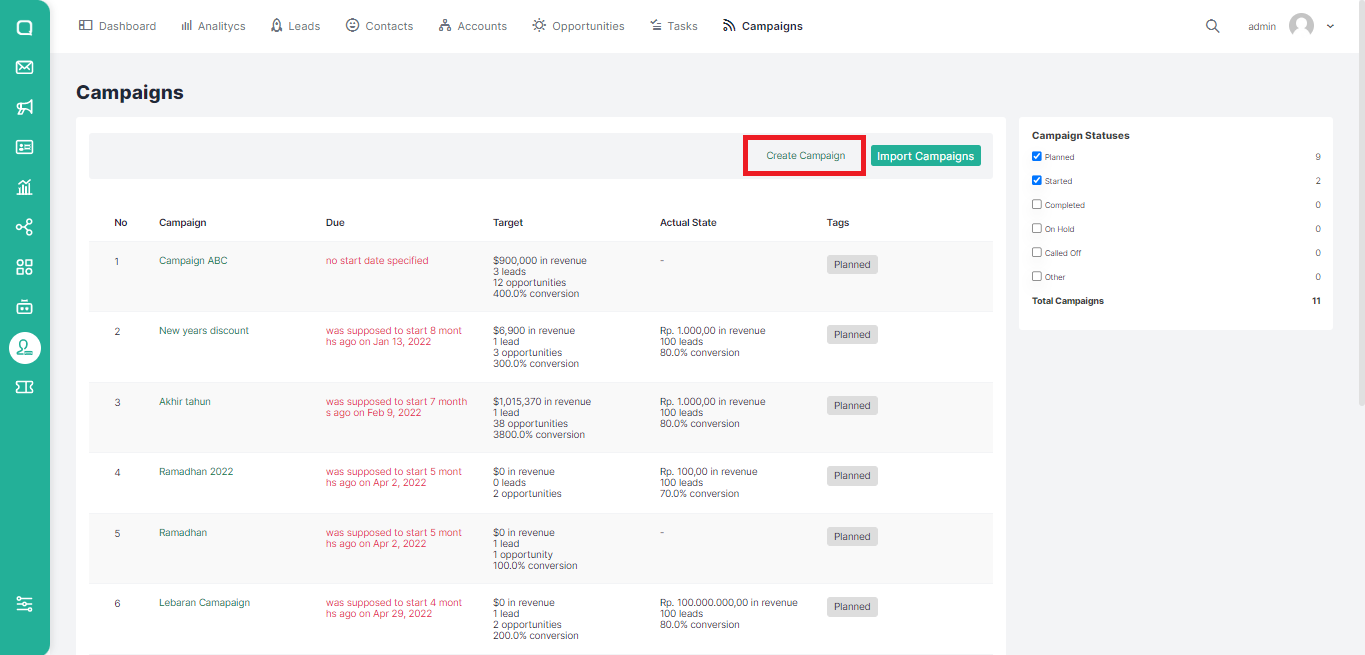
- A pop up will appear where you can add campaign information. Fill in the campaign name and other information then click the Create Campaign button.
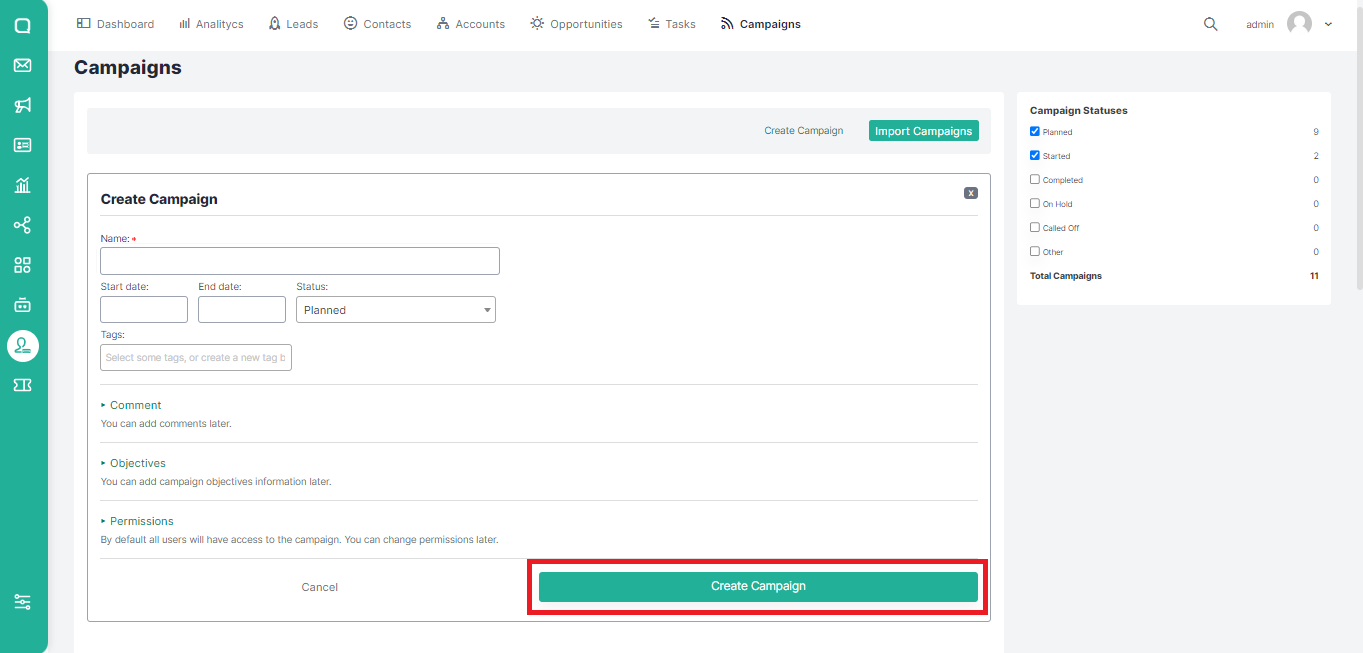
For the record, you can add existing tags or add new tags when creating a campaign.
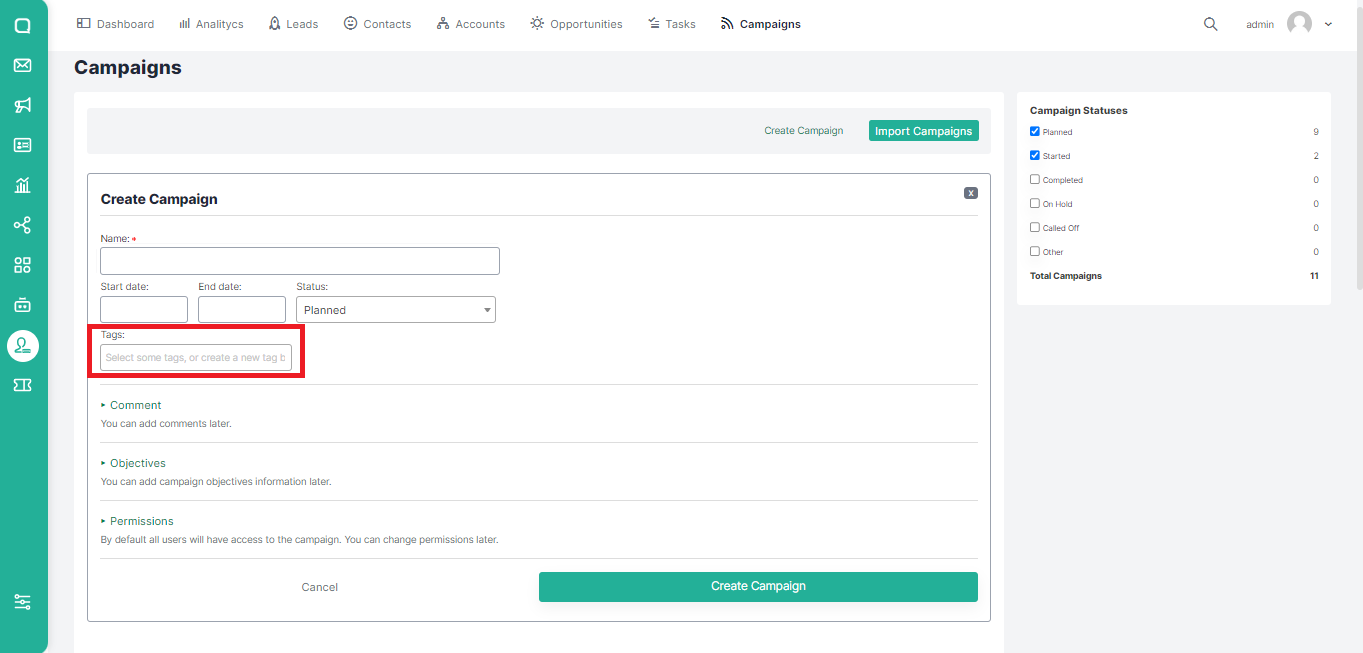
Via Import Campaigns Button
In addition to adding new campaigns manually, you can also add campaigns by importing them from an excel file. If you want to add a campaign from an excel file, you can follow these steps:
- Click the Import Campaigns button.
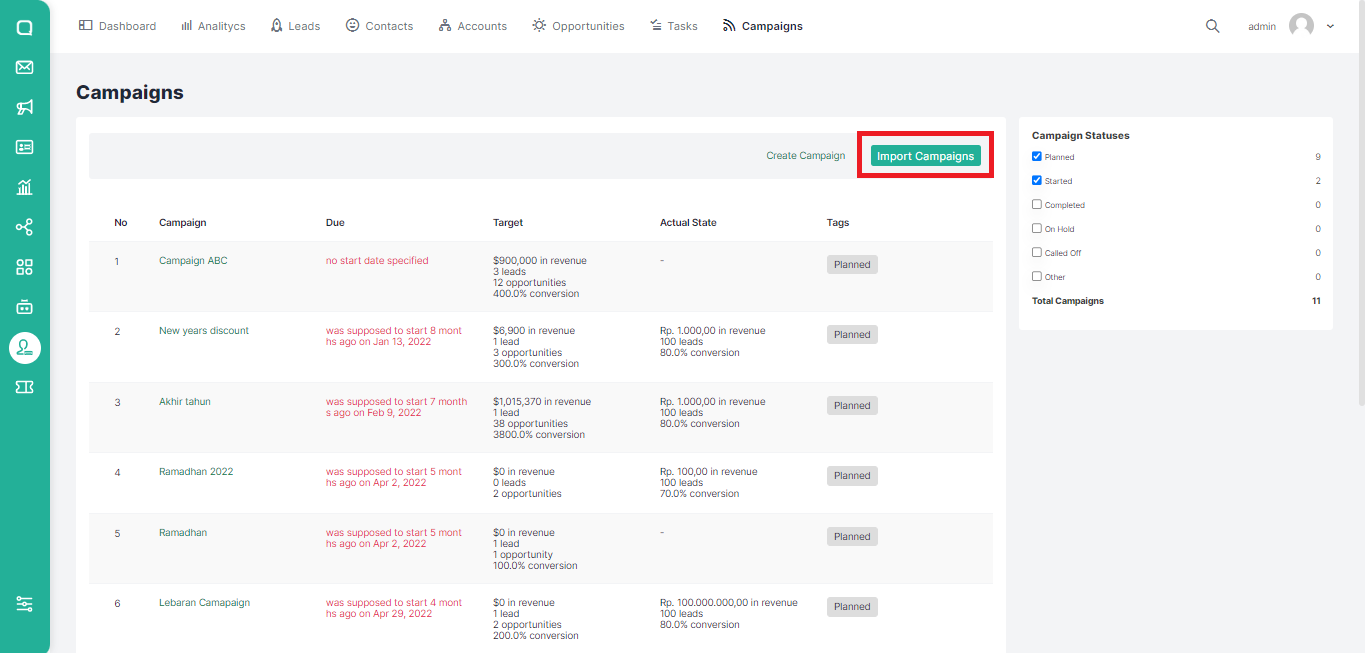
- Select the excel file, then click the Upload File button.
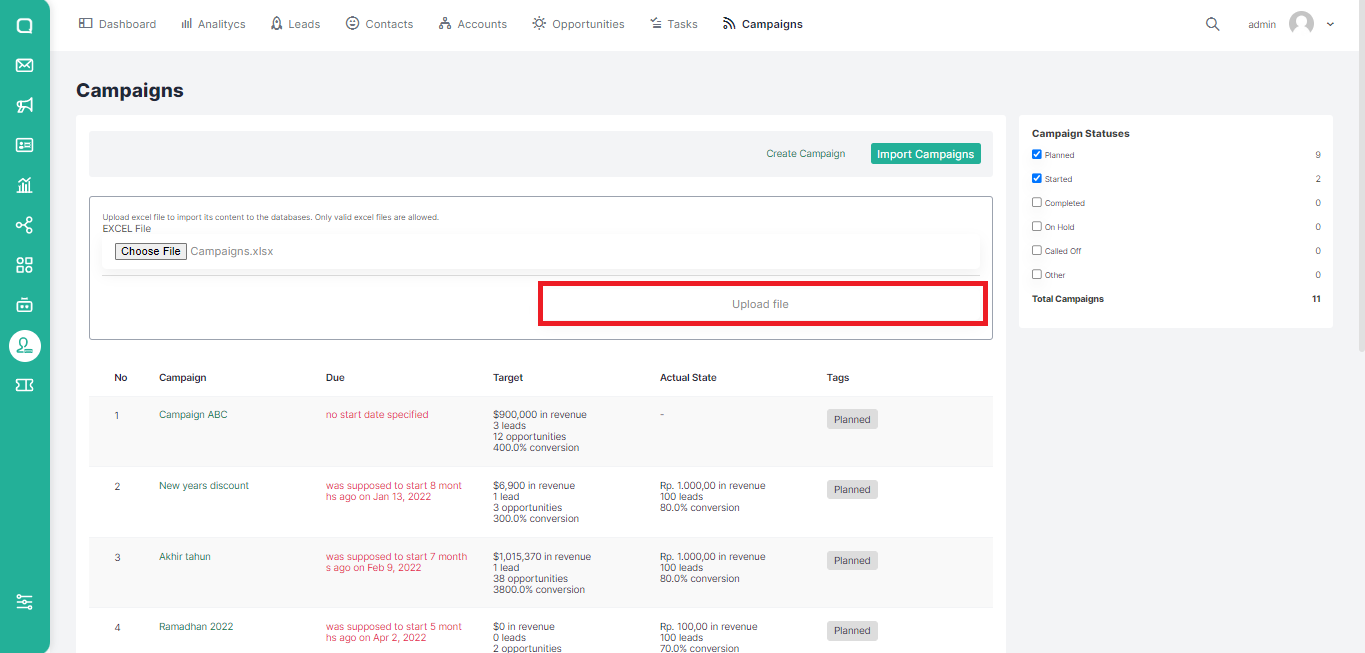
Filtering Campaign
Filter campaigns in Qiscus CRM can be done based on status. Here are the steps for the task filter:
- Select a status on the right sidebar in the Campaigns menu.
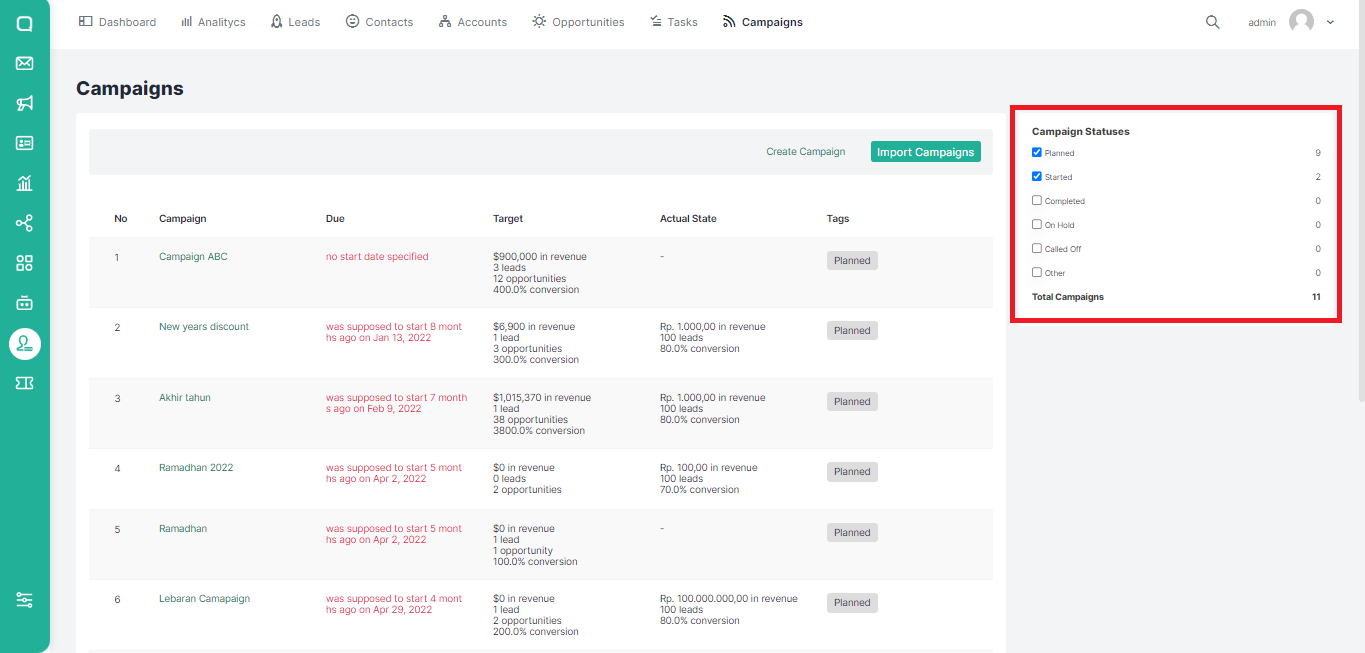
- Put a check mark on the time category under task status. The task list will change according to the selected checkbox.
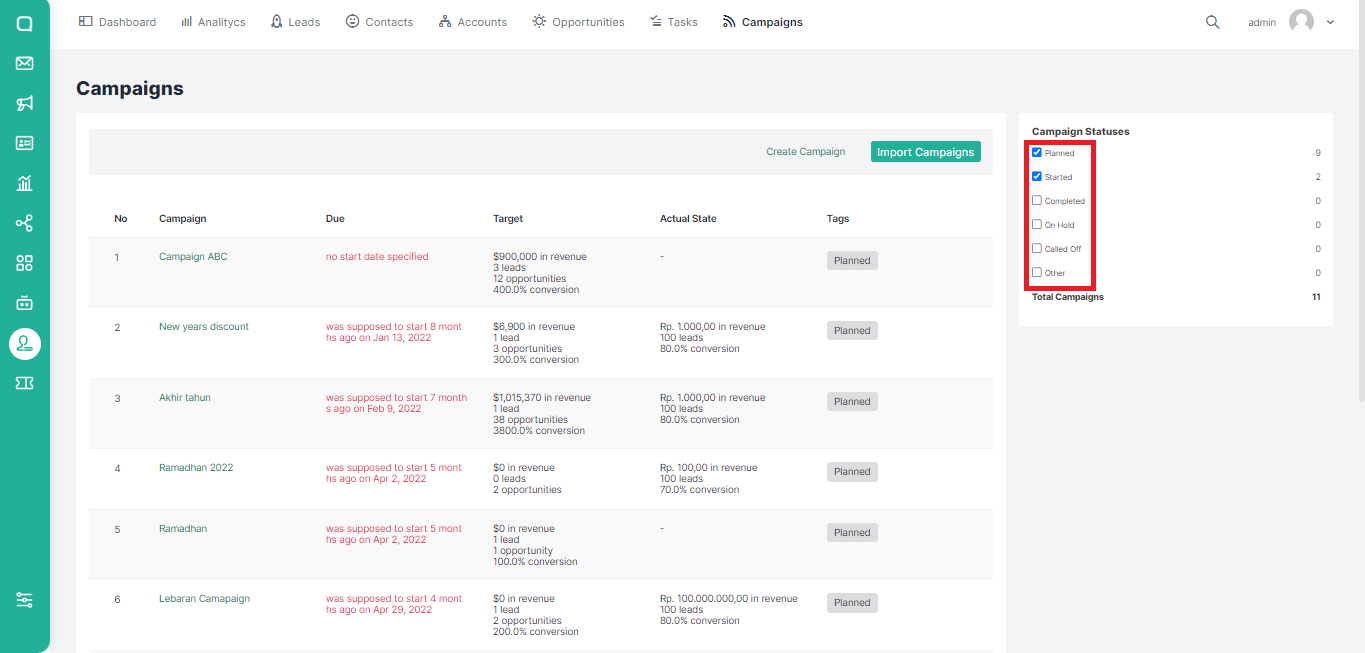
Changing Information and Deleting Campaign
You can change the information or delete the campaign with the following steps:
- Go to the Campaigns page and hover over the part of the campaign you want to edit. You will see an edit button under the campaign name.
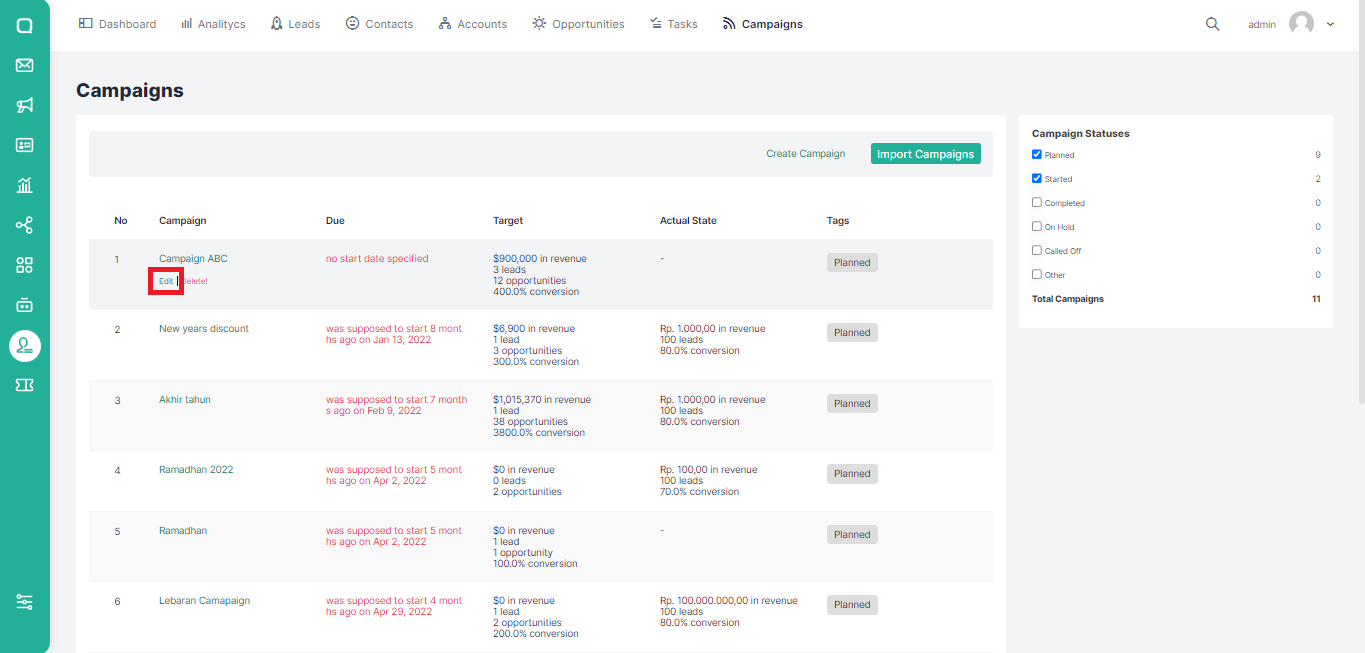
- After clicking edit, a pop up will appear where you edit the campaign. Change the desired section, then click the Save Campaign button to save or Cancel to cancel.
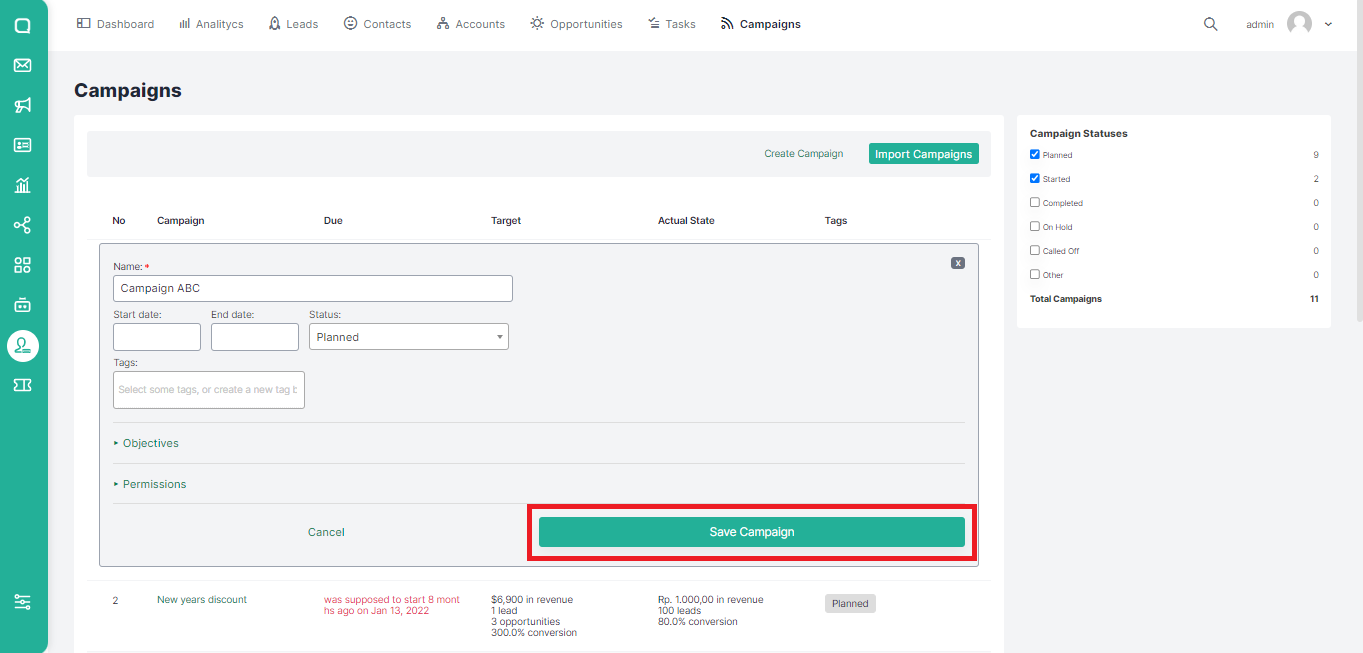
- You can also change the information of a campaign by clicking on the name of the campaign and then clicking the Edit button.
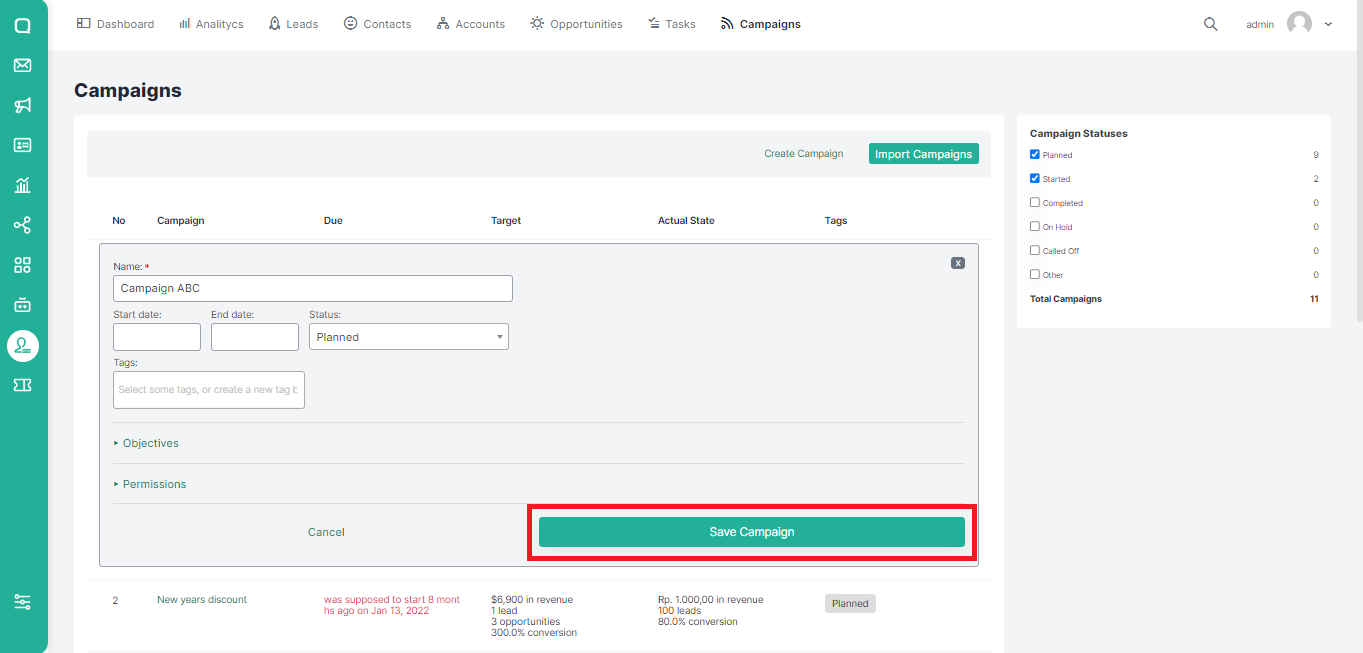
If you want to delete a task, you can follow these steps:
- Hover over the part of the campaign that you want to delete. You will see a Delete button under the campaign name.
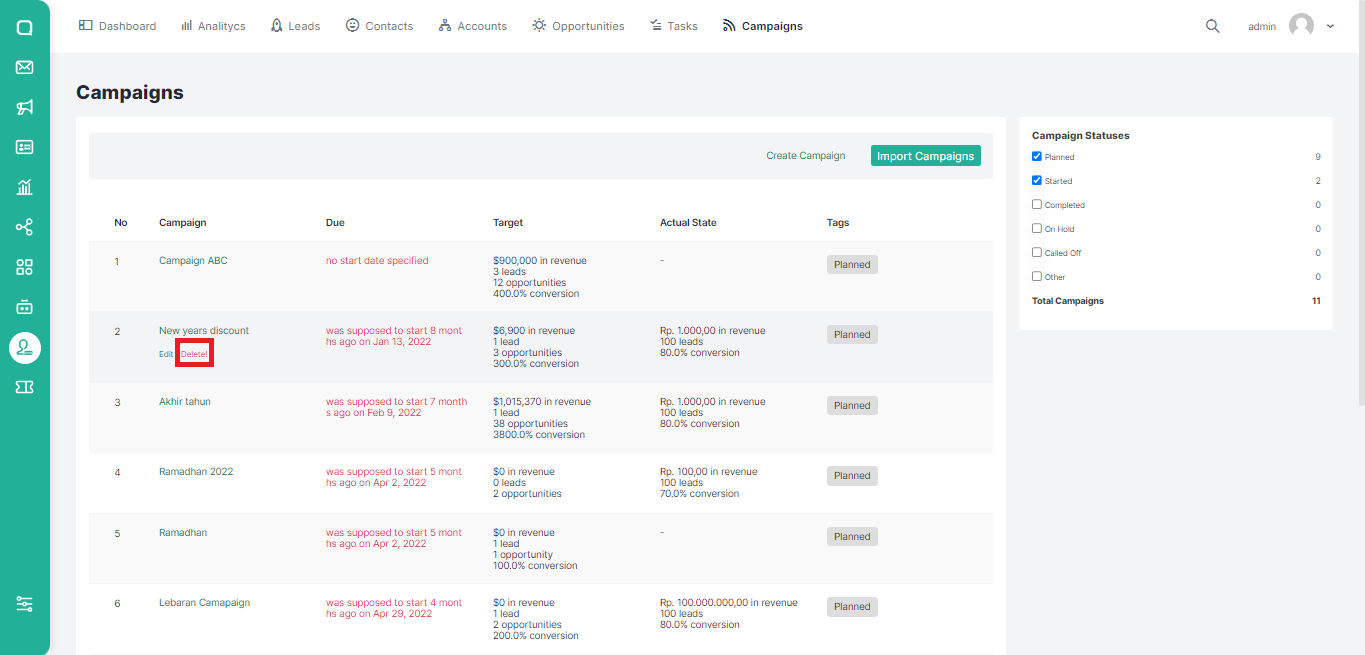
- Apart from that, you can also delete a campaign by clicking on the campaign name and then clicking the Delete button.
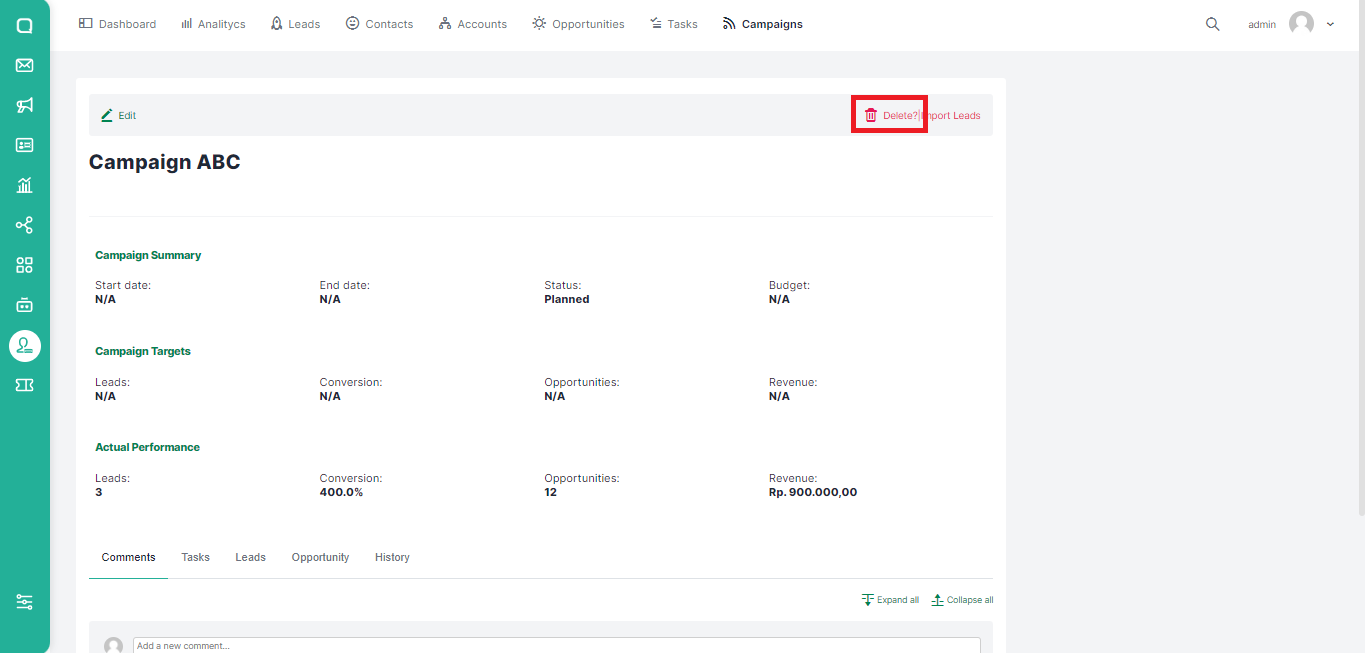
- A confirmation dialog will appear whether you are sure you want to delete the campaign, click Yes to continue or No to cancel.