In the Subscriber menu, you can create groups to combine many contact lists. With this subscriber list, you can broadcast messages to the target groups more easily.
Create Subscriber List
When you have a large contact list and want to divide it into subscriber groups, you can create a subscriber list. Follow these steps to create a new subscriber list:
- Go to the Subscriber menu.
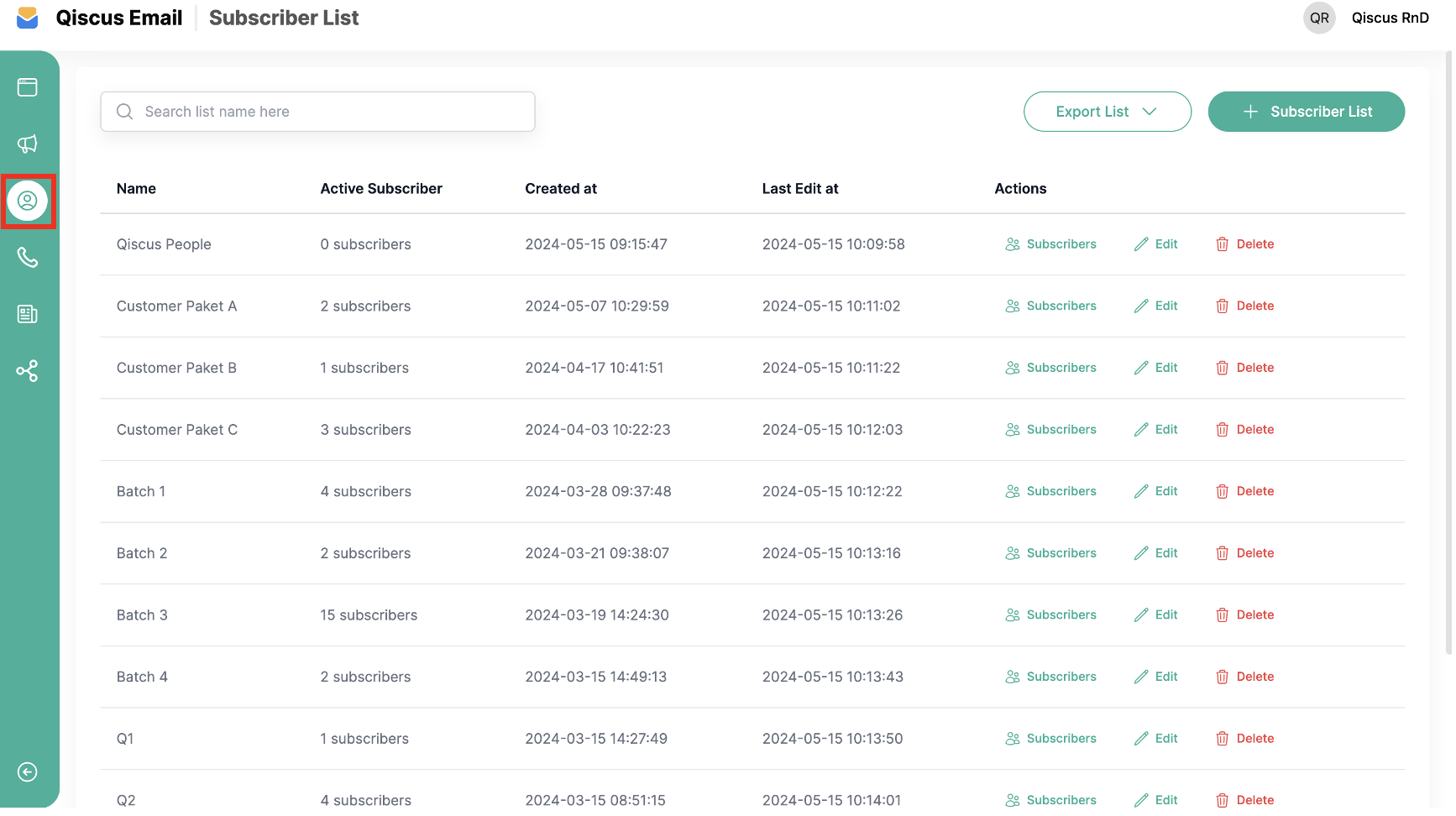
- Click Subscriber List.

- The form Add New Subscriber List will appear. Fill it in with the email domain you will use.

- Click Add to save the subscriber group list.

- Successfully created a Subscriber List.

How to Add Contact to Subscriber List
Once you have created a subscriber list, you can add multiple contacts to it. This will make it easier to group customer types or other types when you send broadcast messages.
- First, select the Subscriber List. Then, in the Action table, click Subscription.

- You will be redirected to the Subscriber page. To add contacts to subscribers, click Add New Subscriber.

Add from Contacts
Add from Contact feature used if you want to add subscribers whose contacts you have added first in the Contact menu.
- On the Add Subscriber option, choose Add from Contacts.

- After that, you can search for or select a Contact Name, then add it by clicking on the name. You can add multiple contact names at once.

- Click Add Subscriber to save.

- Finally you succeeded in adding the contact list as a subscriber on conversa attendee subscriber list.

Add form Scratch
If you want to add a new subscriber but haven't added it in the Contact menu, you can use the Add from Scratch feature. Follow these steps:
- Ensure that The Subscription List you choose is correct. Then Choose Add from Scratch.

- Fill in the contact Name, Email and Tag.

- Click Create Subscriber to save.

If you want to add an email that is already exist as a contact, a warning message will appear like that:

Searching for Subscriber
In the Subscriber page, you will find a search feature to look up subscribers by name. Fill in the keywords in the search field, and the list will automatically change according to the keywords.

Export and Import Subscribers
IIf you want to have subscriber data, you can use the export feature. You have two options: export files as .csv or .xlsx.
Export Subscribers in CSV or Xlsx
- Click the Export Contac t button, and it will display the option.

- There are two options: you can export a CSV file or an XLSX file by clicking on one of them.

Import Subscribers
The Import File feature is useful if you want to add a lot of subscriber data. You need to upload the file according to the provided template. The updated subscriber data will be automatically added to the subscriber list.
- First, Go to Import File.

- After that, you must download the template that we have provided by clicking Download Template.

- Prepare an Excel file by filling in customer data as in the example provided, and then save the file.

- Upload the Excel file by clicking Upload File.

- Select your Excel file.

- Ensure the file is attached, then click Import.

- If the file is imported successfully, a notification alert will appear, and the subscriber data will be successfully added.

Searching for Subscriber List
In the Subscriber List tab, you'll find a search feature to look up subscriber lists by their names. Fill in the keywords in the search field, and the list will automatically change according to the keywords.

Export Subscriber List in CSV or XLSX
- Click the Export List button, and it will display the options.

- There are two options: you can export a CSV file or an XLSX file by clicking on one of them..
