In the Contact Menu, We will provide information about each contact. Apart from that, we can also manage contact.
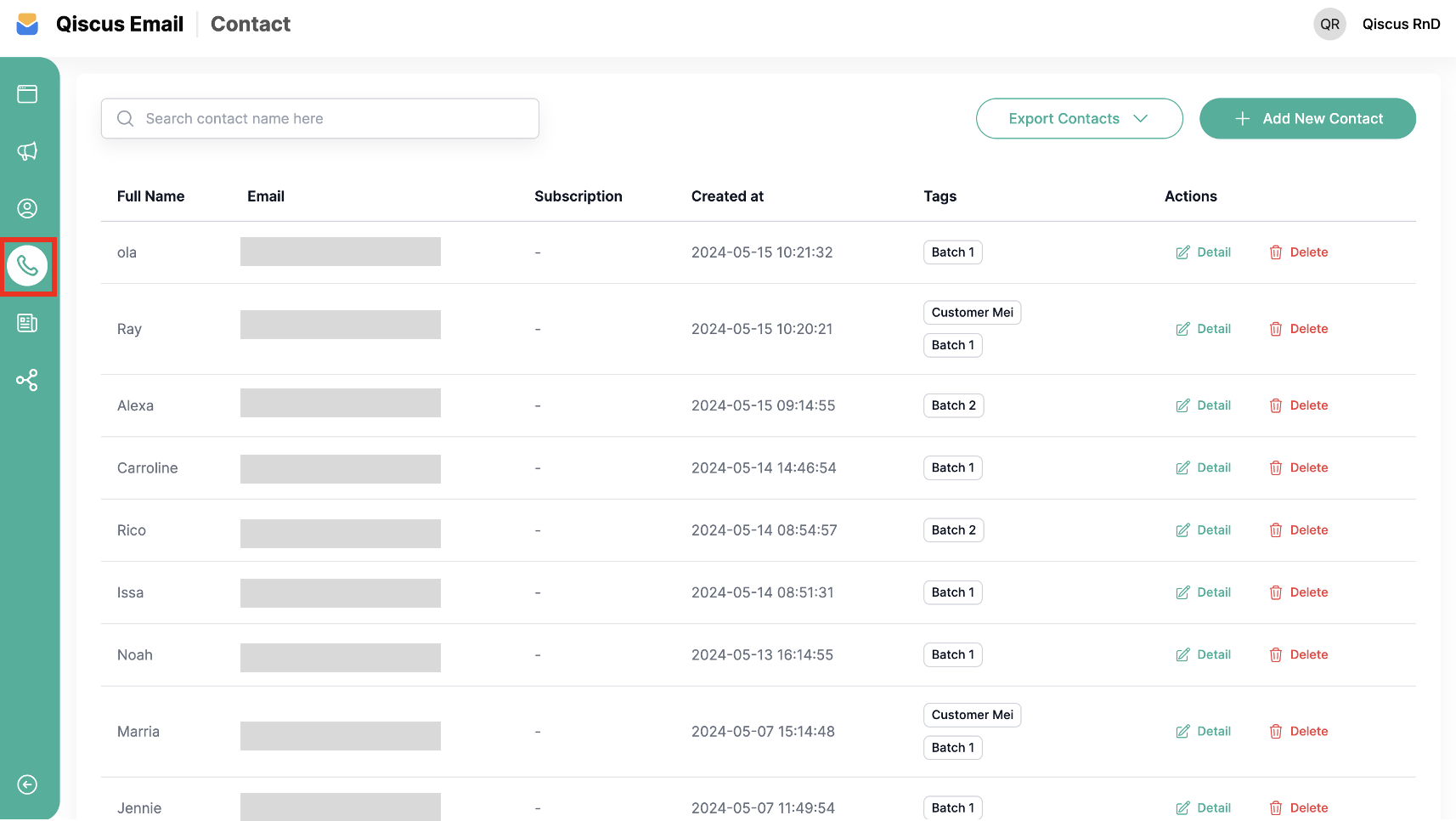
Add New Contact
You can follow these steps to Add a New Contact:
- Go to the Contact menu.
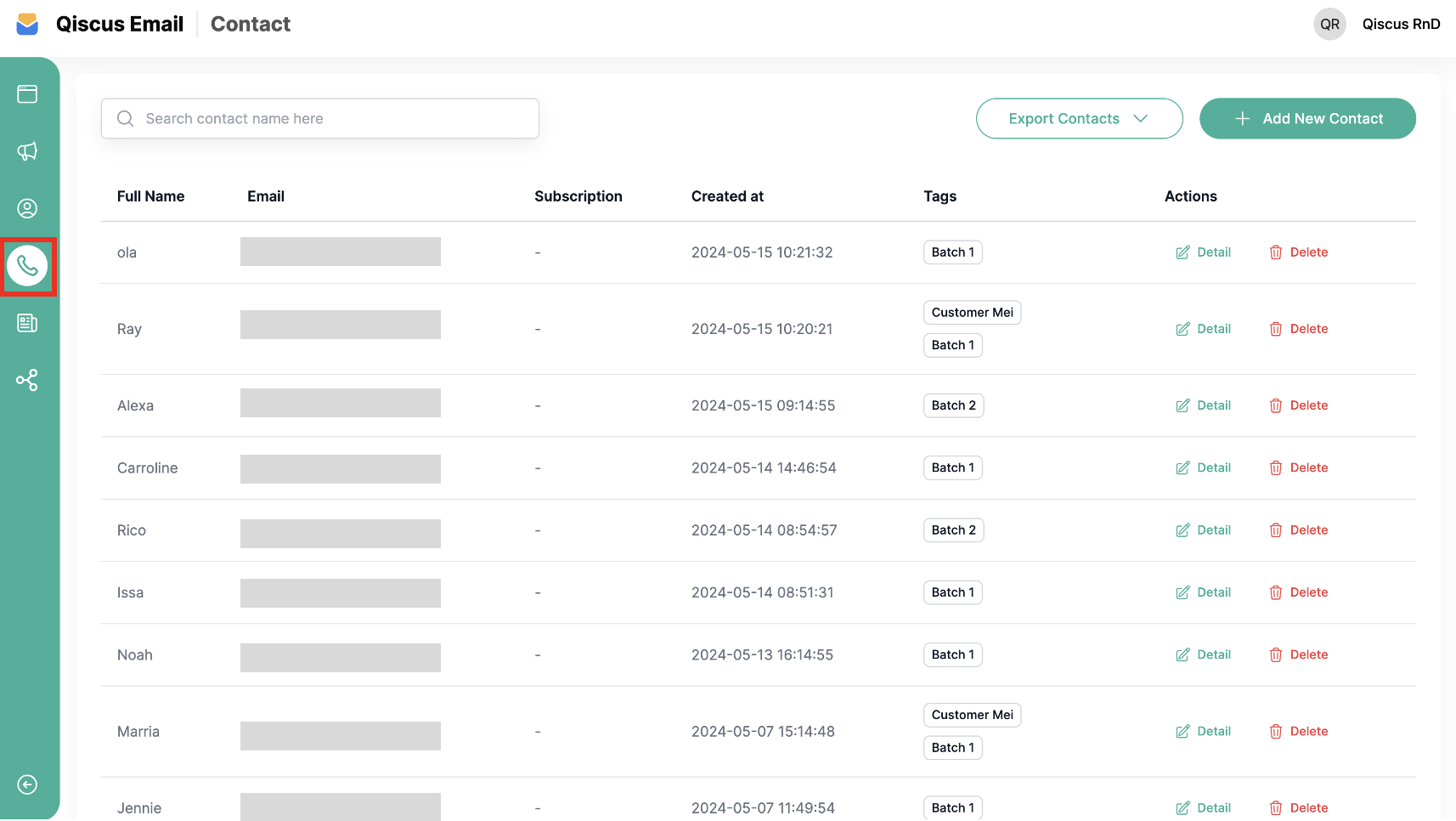
- Click Add New Contact.
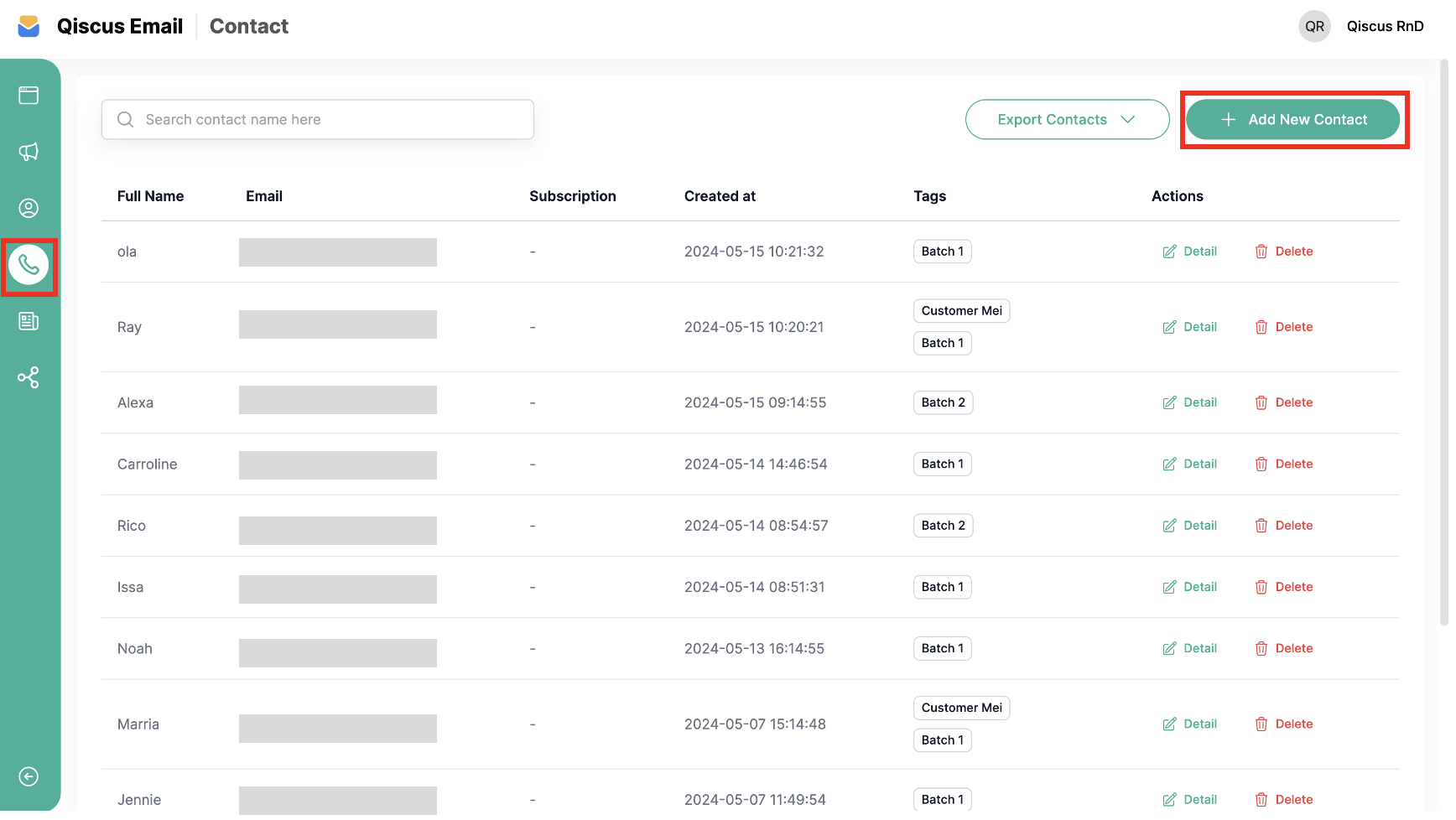
- The form will be displayed on the right side of the screen. Fill in the Name, Email, and Tags. These tags help identify the contact, making it easier to view contact information. You can add more than one tag to each contact.
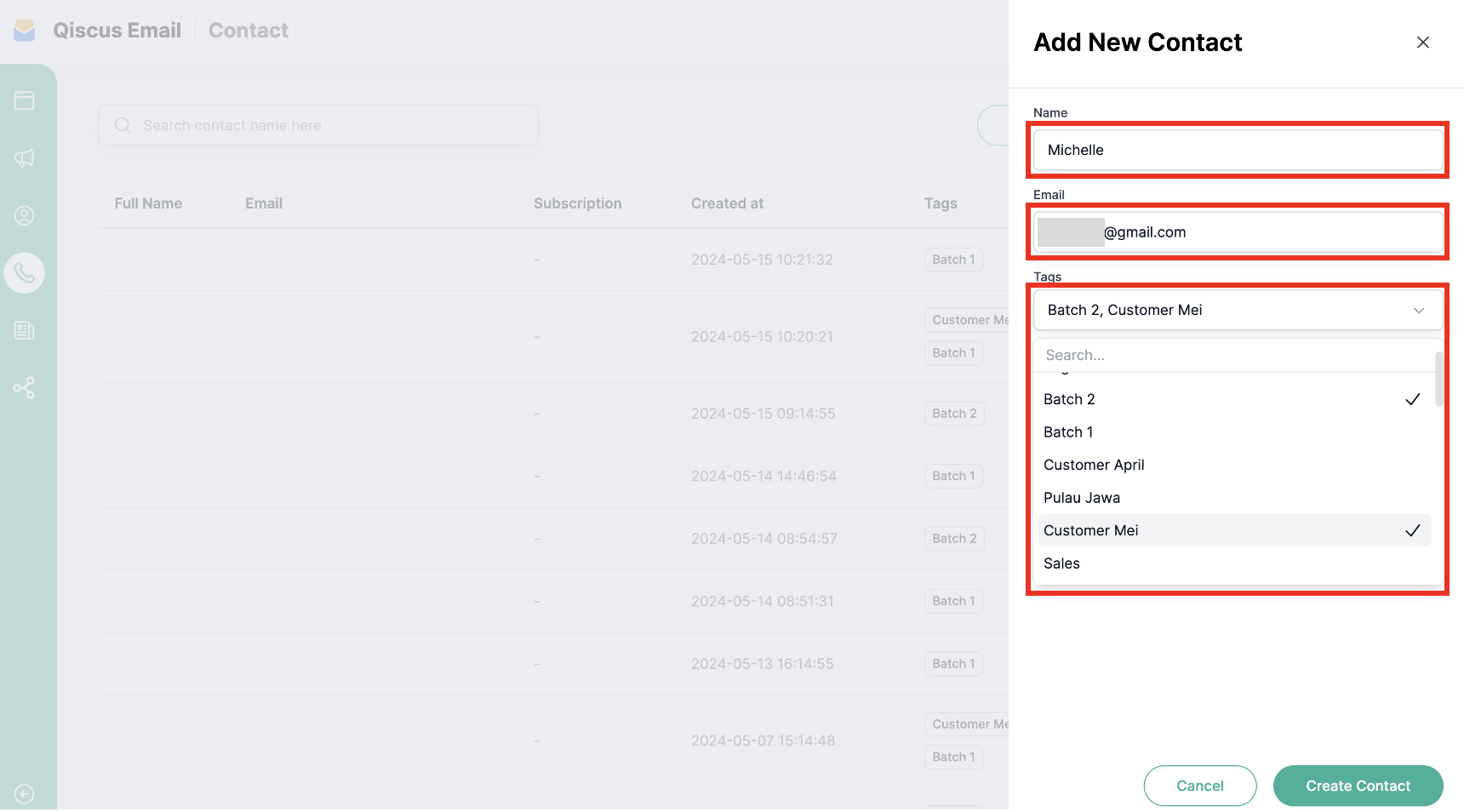
- Click Create Contact to save the contact.
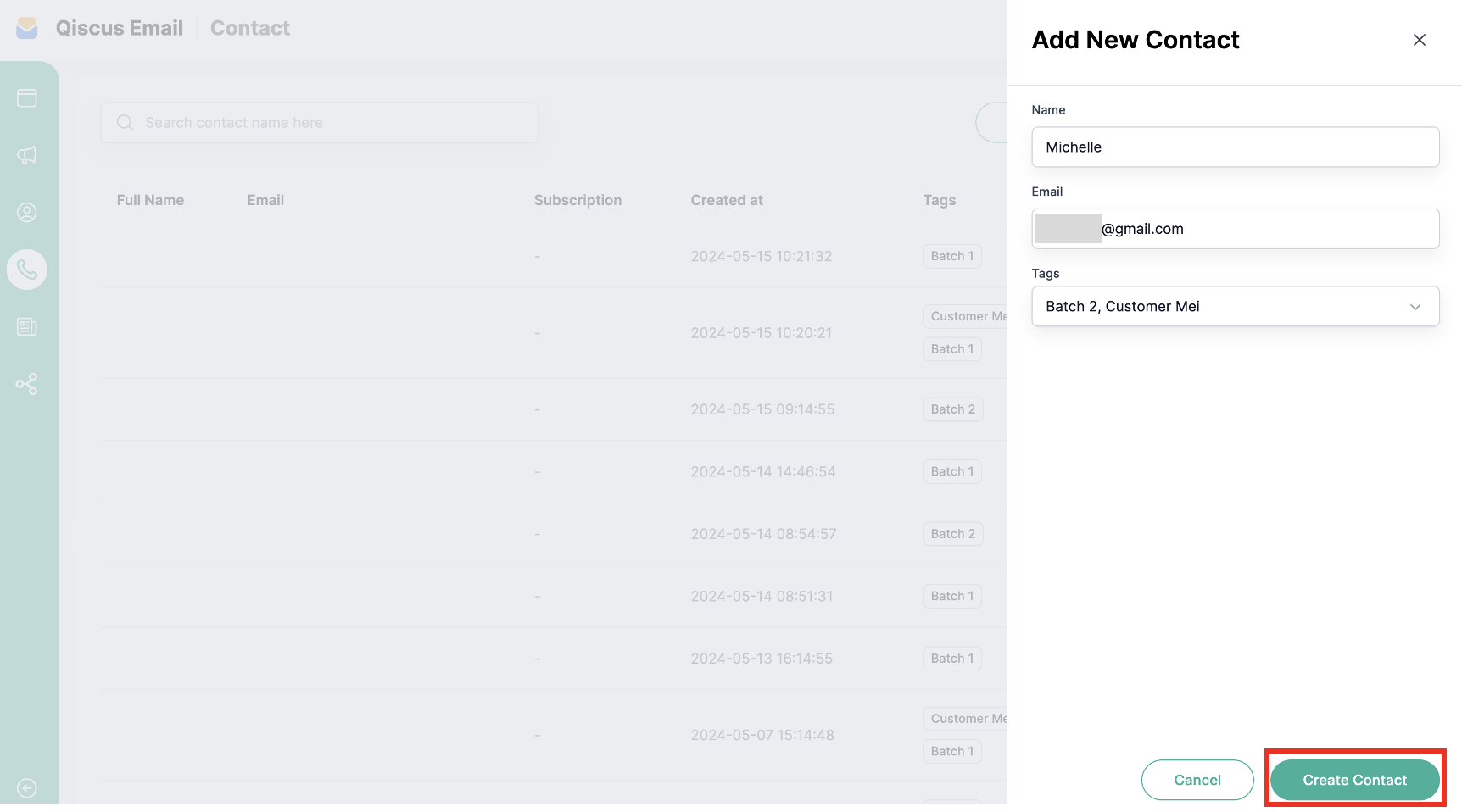
Searching for Contact
Within the Contact menu, you'll find a search feature to look up leads by their names. Fill in the keywords in the search field, and the list will automatically change according to the keywords.
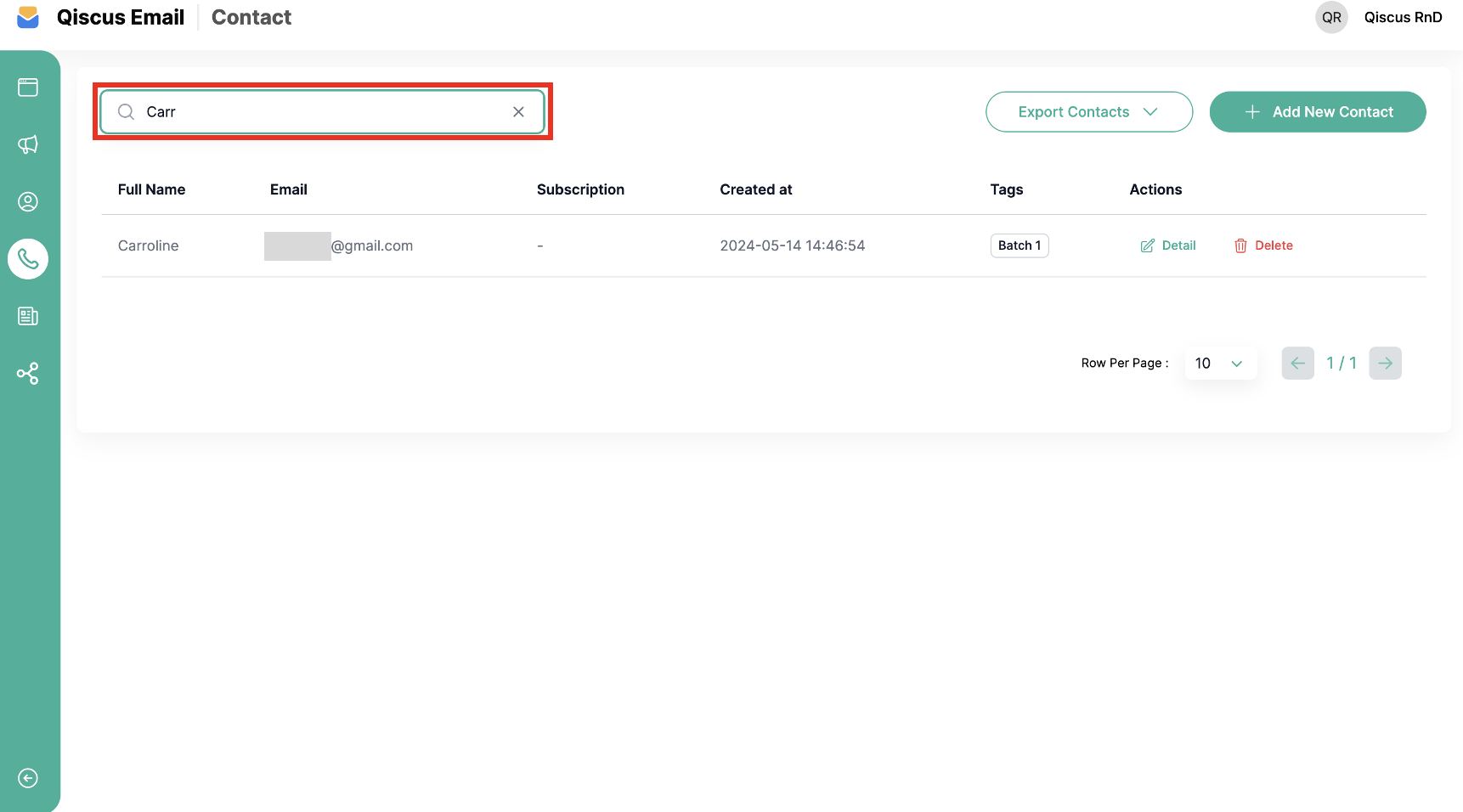
Export Contacts in CSV or Xlsx
You can export the contacts that you have entered. This is useful for your business if you want to utilize existing contacts. There are two types of files you can obtain: .csv or .xlsx.
Follow these steps to Export Contacts:
- Click the Export Contact button, and it will display the options.
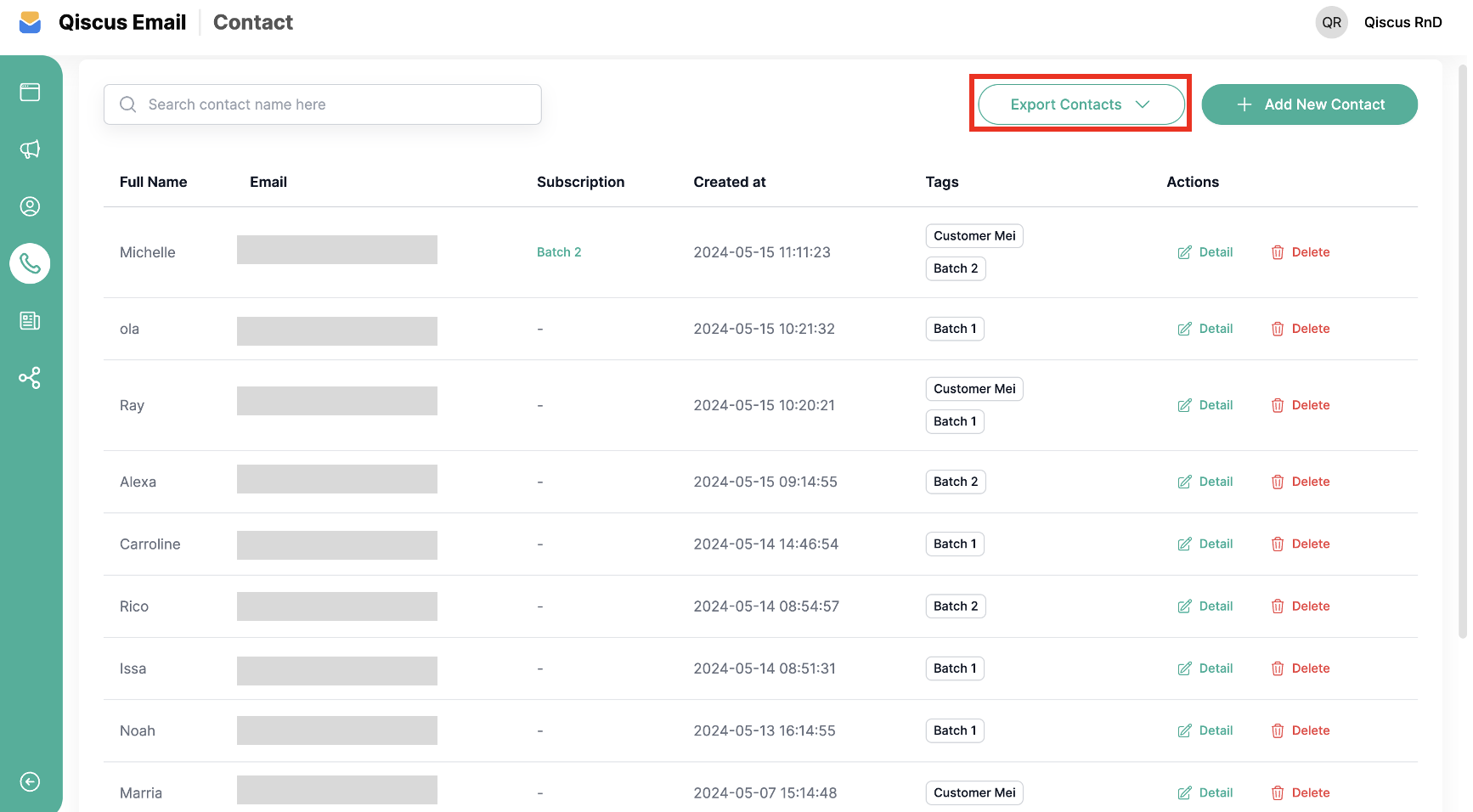
- There are two options: you can export a CSV file or an XLSX file by clicking on one of them.
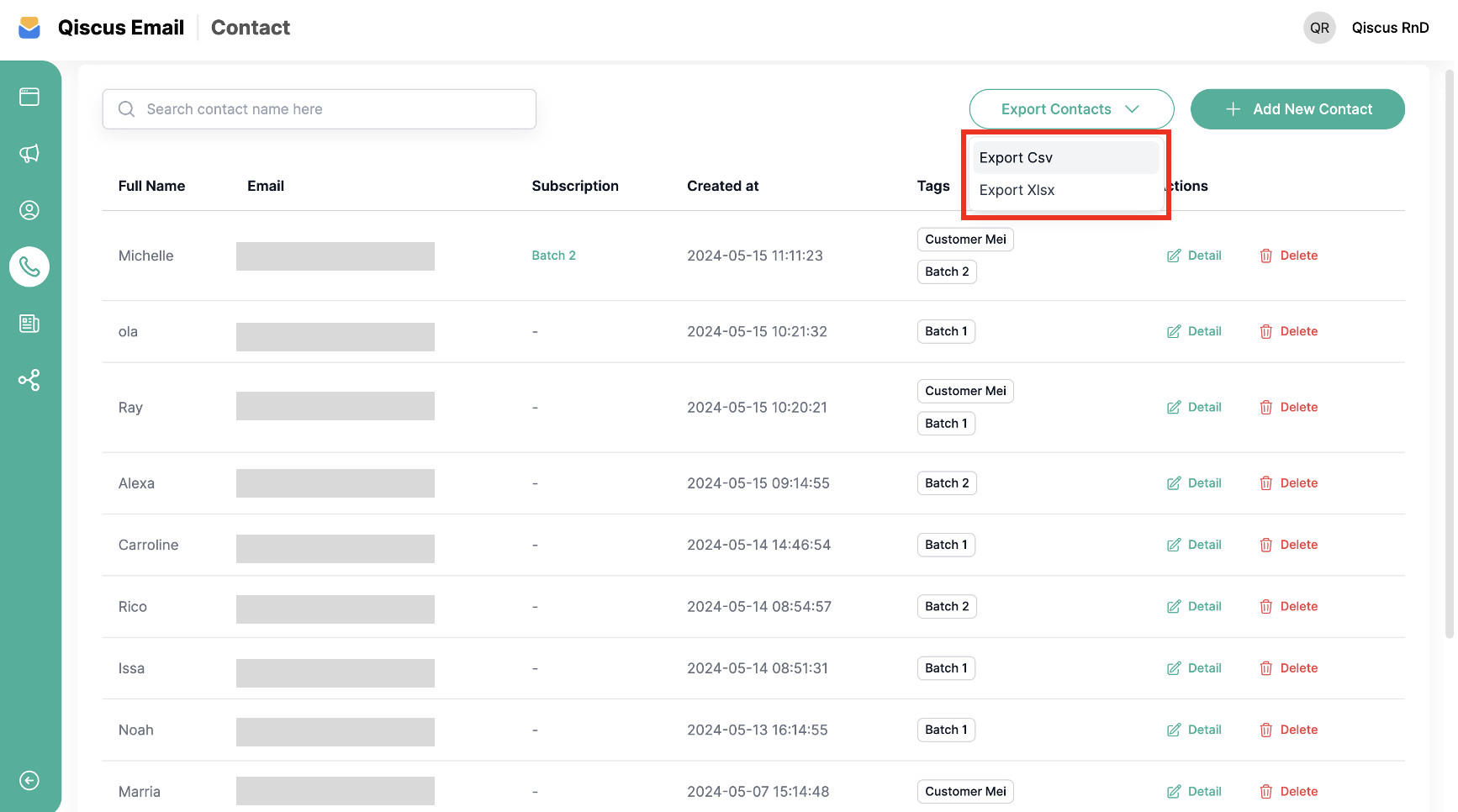
Was this page helpful?