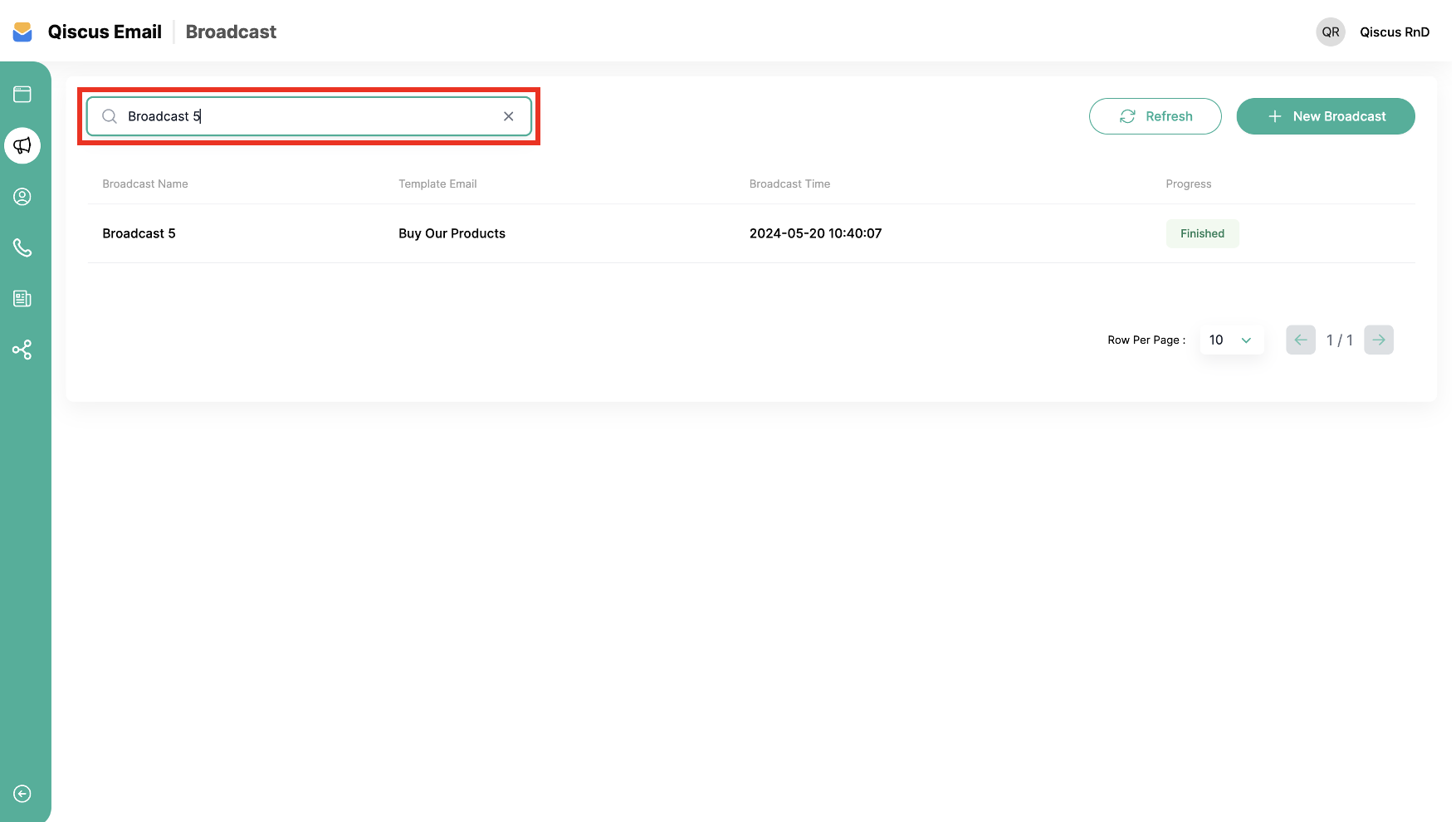After we prepare the integration settings, contact, subscribers and email template. In the Broadcast menu, we can find out the progress of the broadcast, whether it is still in the process of being sent or finished. Now it's time for us to broadcast. To carry out the broadcast process we have to do several things which are divided into 3 steps which we will do later.
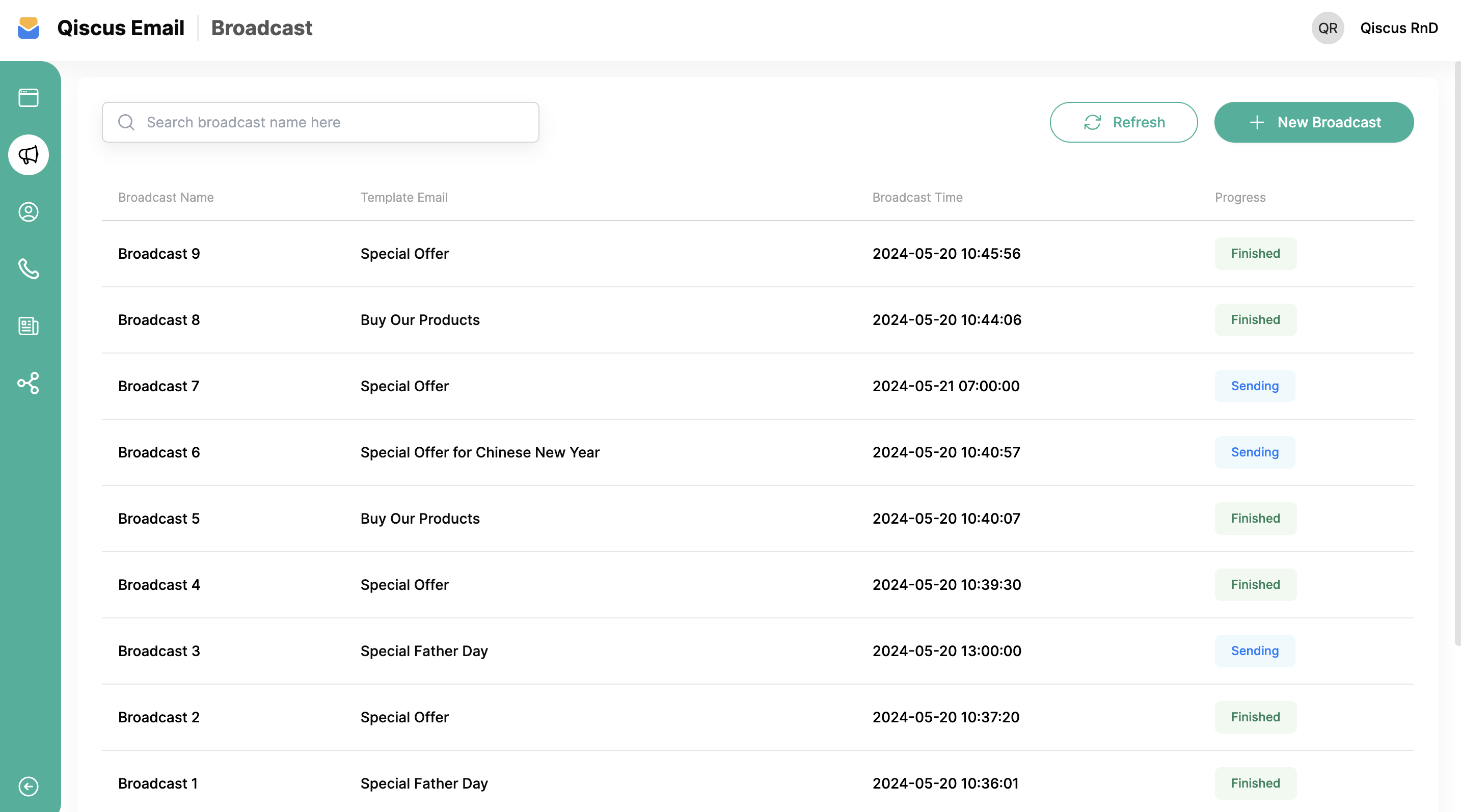
There are three things we will do when making a broadcast:
- Broadcast Method,
- Broadcast Settings,
- Broadcast Content.
We will explain these steps in the Create New Broadcast section.
Create New Broadcast
Follow this step to create New Broadcast:
- Go to Broadcast menu.
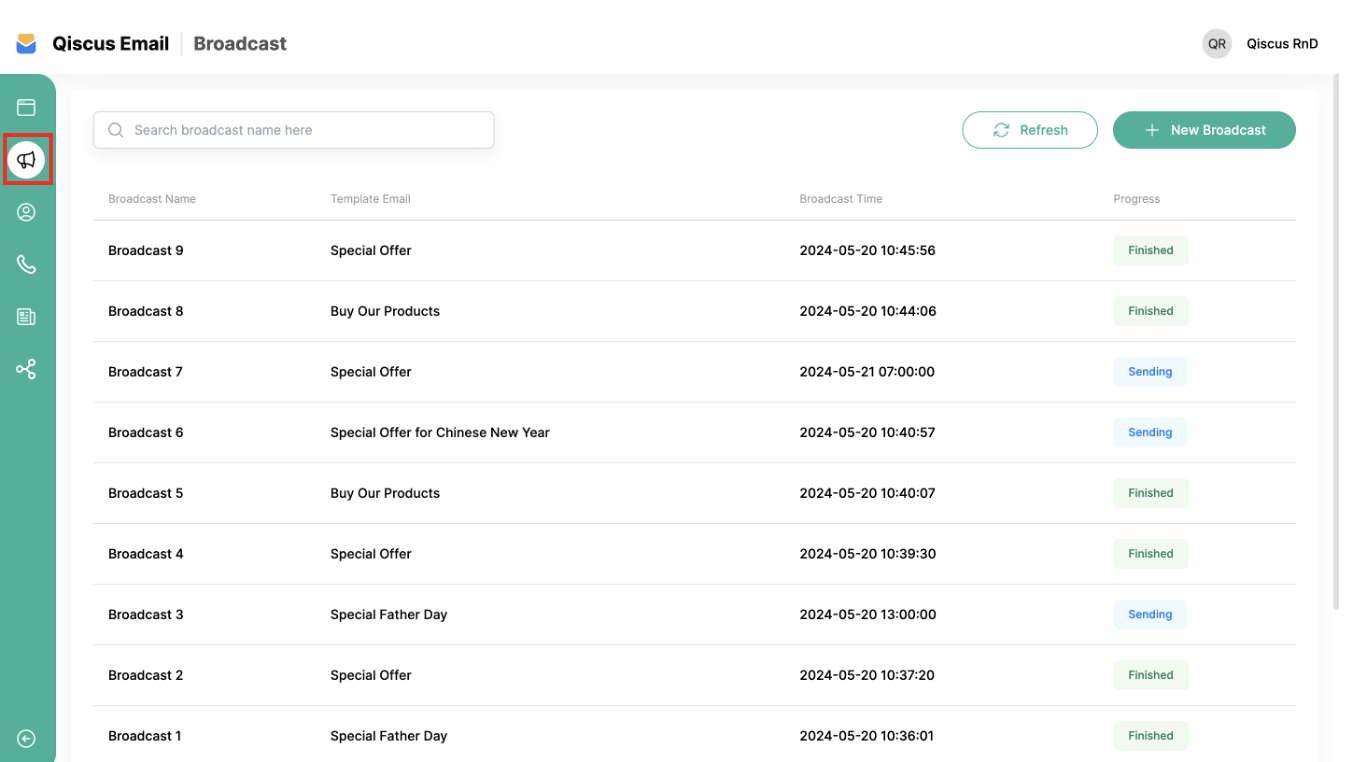
- Click New Broadcast.
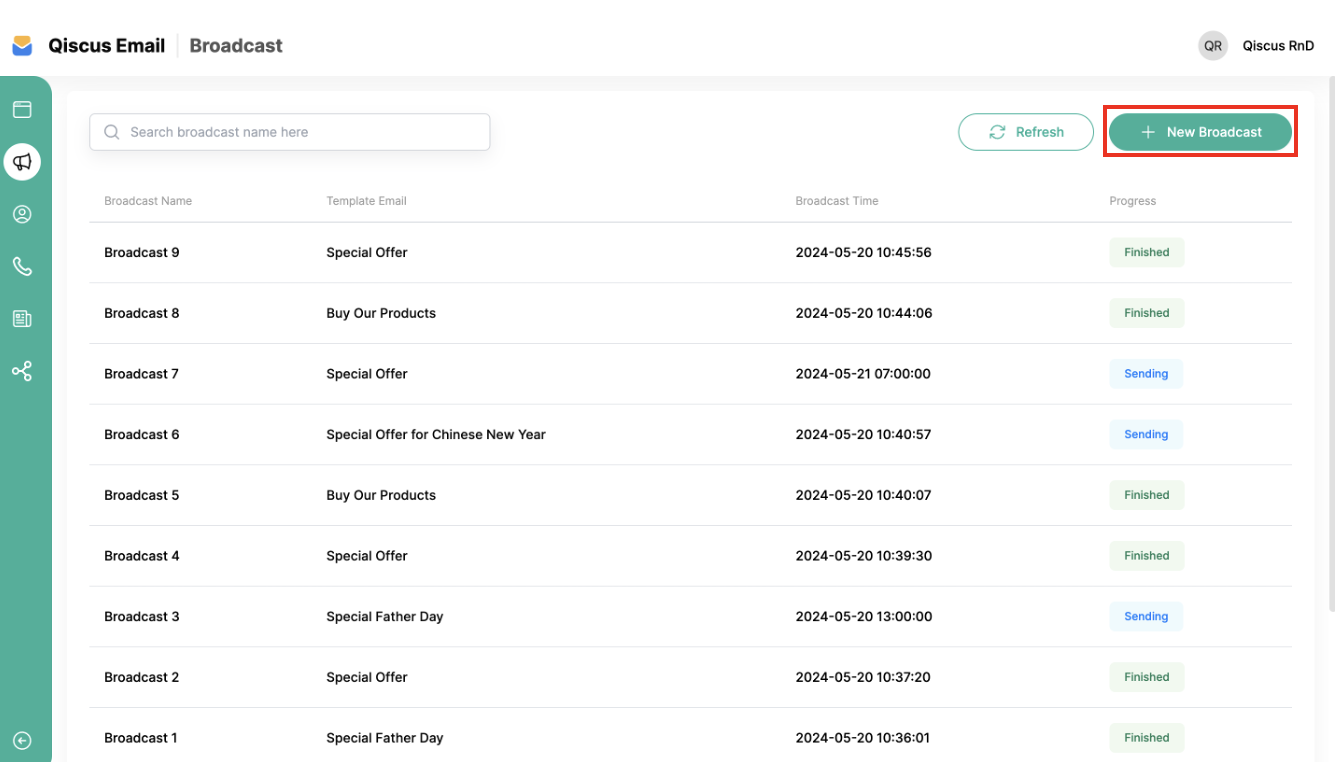
Broadcast Method
This section used to select the Recipient in the subscriber list that we will choose as the broadcast target, apart from that we can also enter the name of the broadcast.
- Select the Recipient and fill in the Broadcast Name.
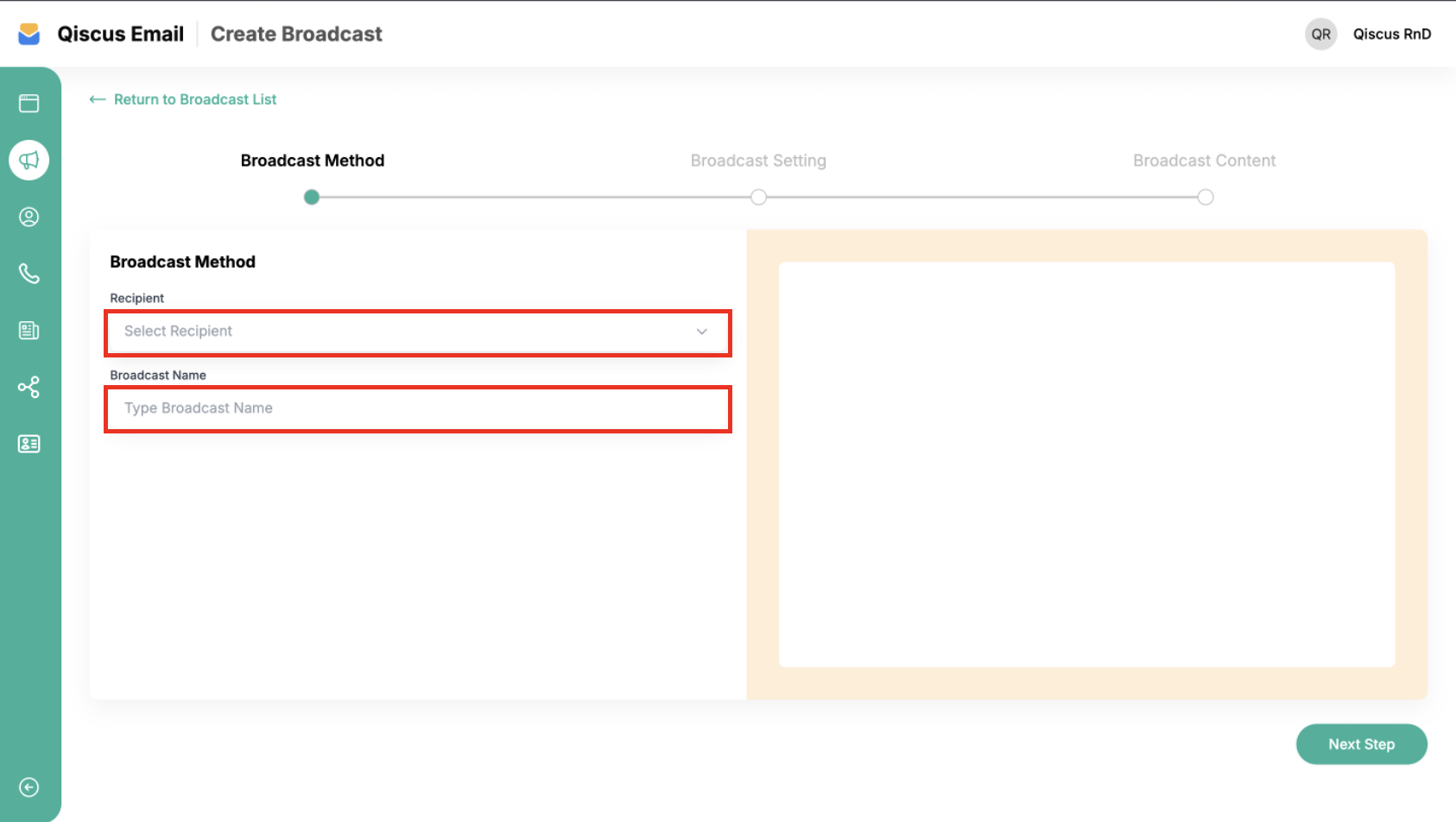
- Click Next Step, you will move into Broadcast Setting.
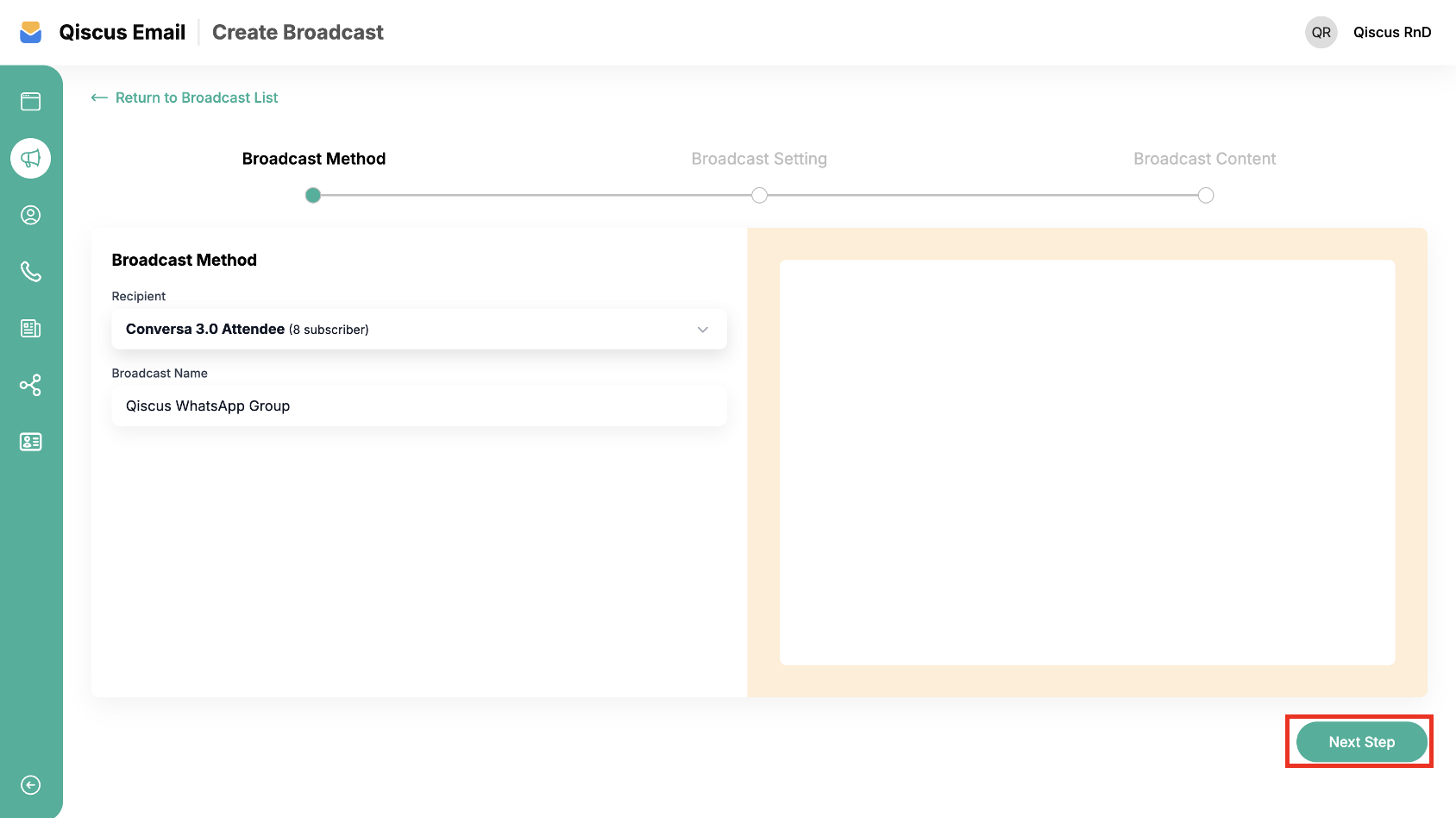
Broadcast Settings
This section used to set the sender type, we can choose for using domain email or single email. If we use a domain email we can fill in in the form, but in this section i want to explain if we use Single email. Then we must set the schedule for the broadcast that we will do we can choose for send now or schedule time.
- First, choose Sender Type with using Single Email, then fill in Sender Email with selected the sender email and set the Schedule Broadcast Date and Time.
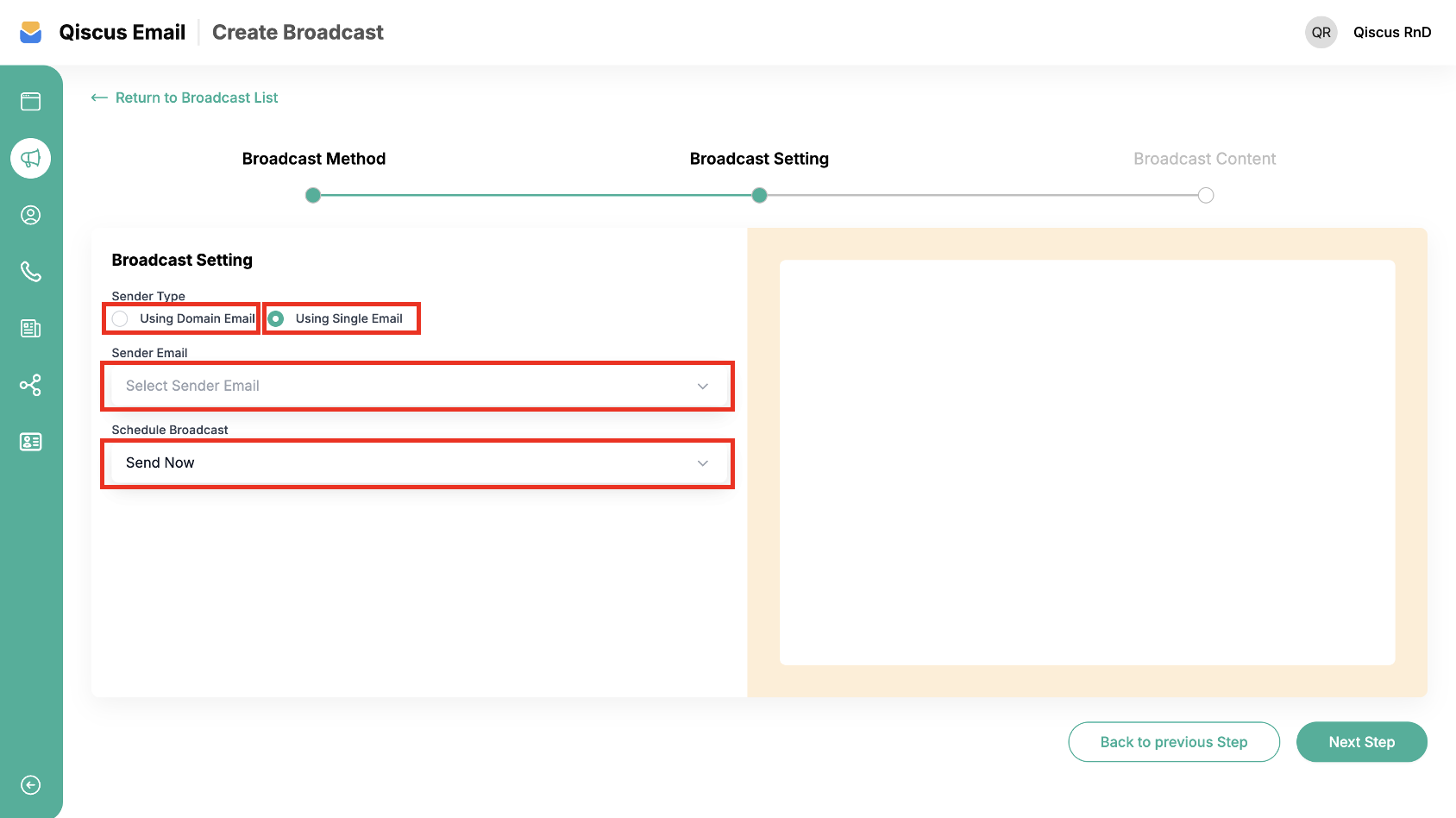
- After that, click Next Step.
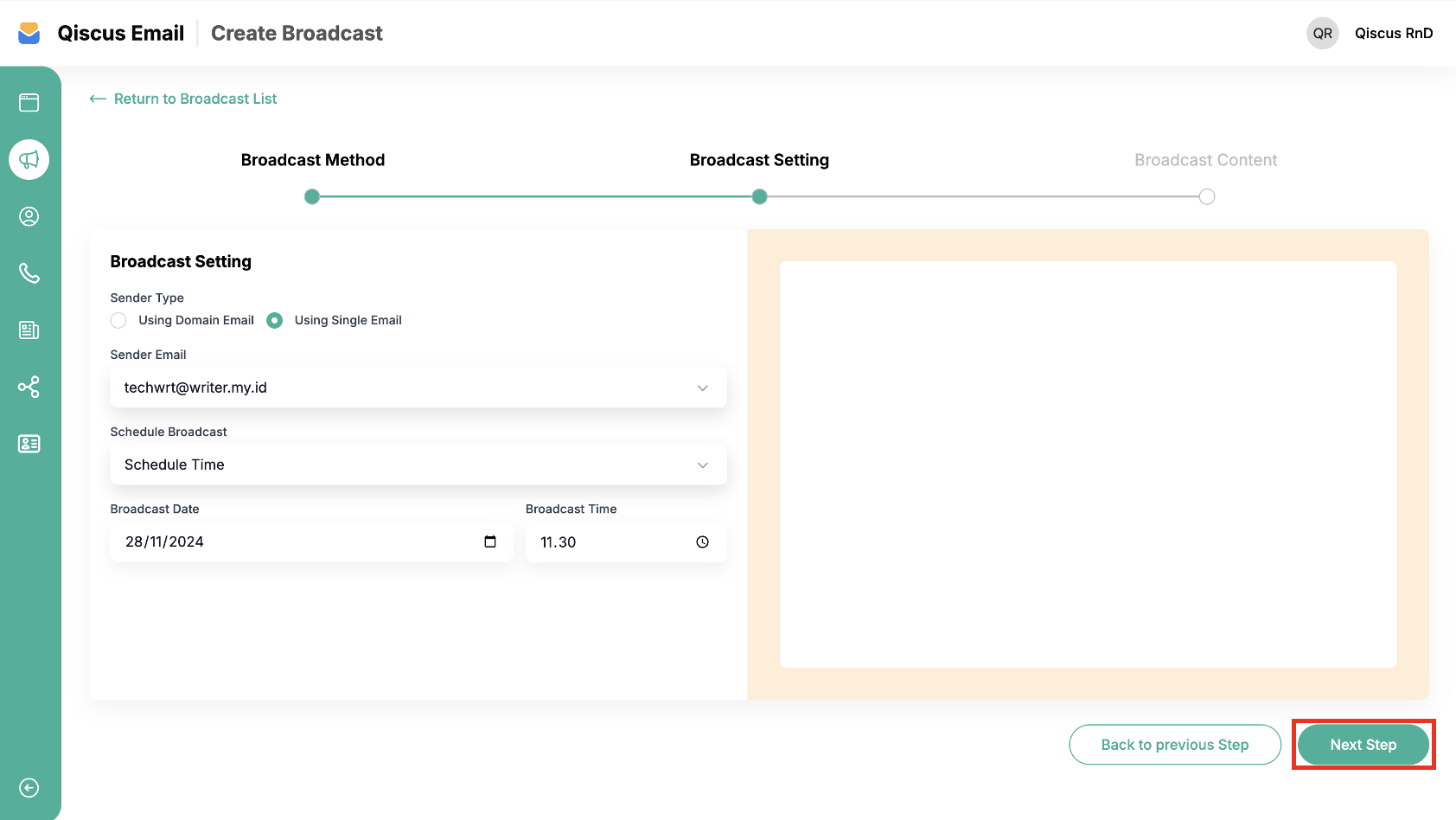
Broadcast Content
This section is used to select the email template for the broadcast. You can use a previously created template or create one from scratch.
- In the Broadcast Content section, you can create an email template from scratch or use an existing email template. You can add variables in the Email Subject, such as Subscriber Name or Subscriber Email (optional) and Preview Text.
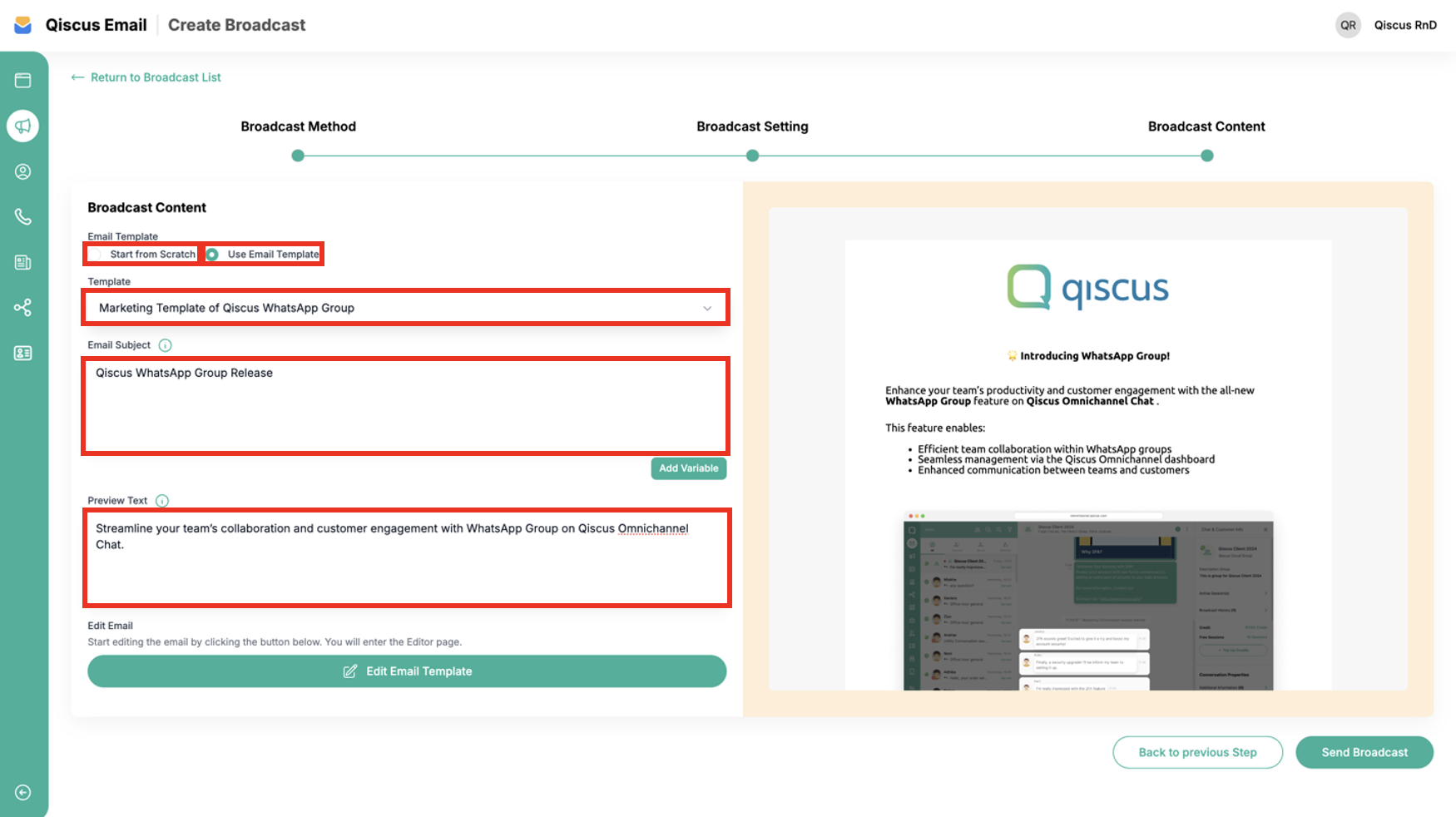
- After selecting the email template. You can see the email template preview.
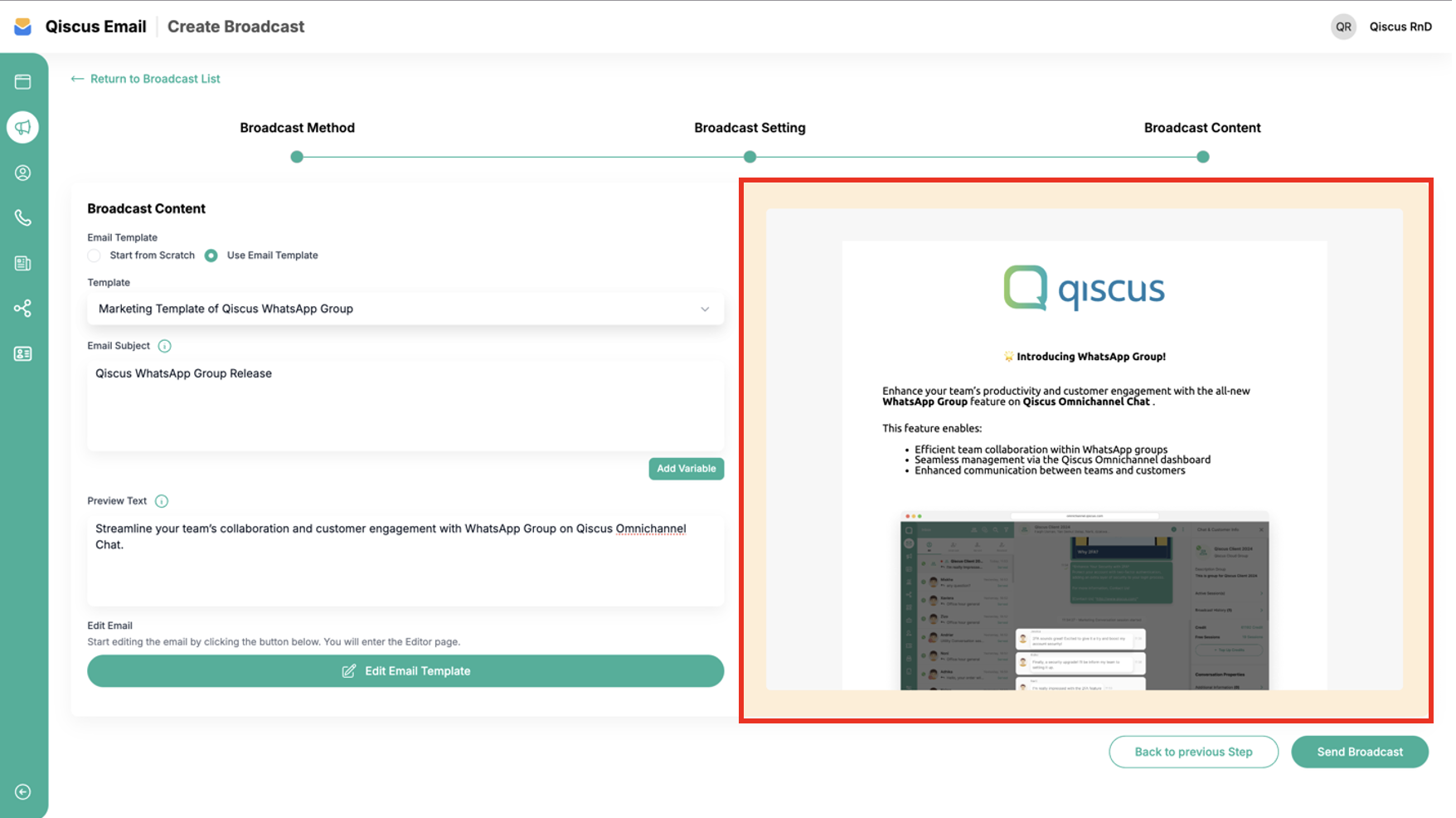
- To edit the email template, click Edit Email Template. You will be redirected to the template editor page.
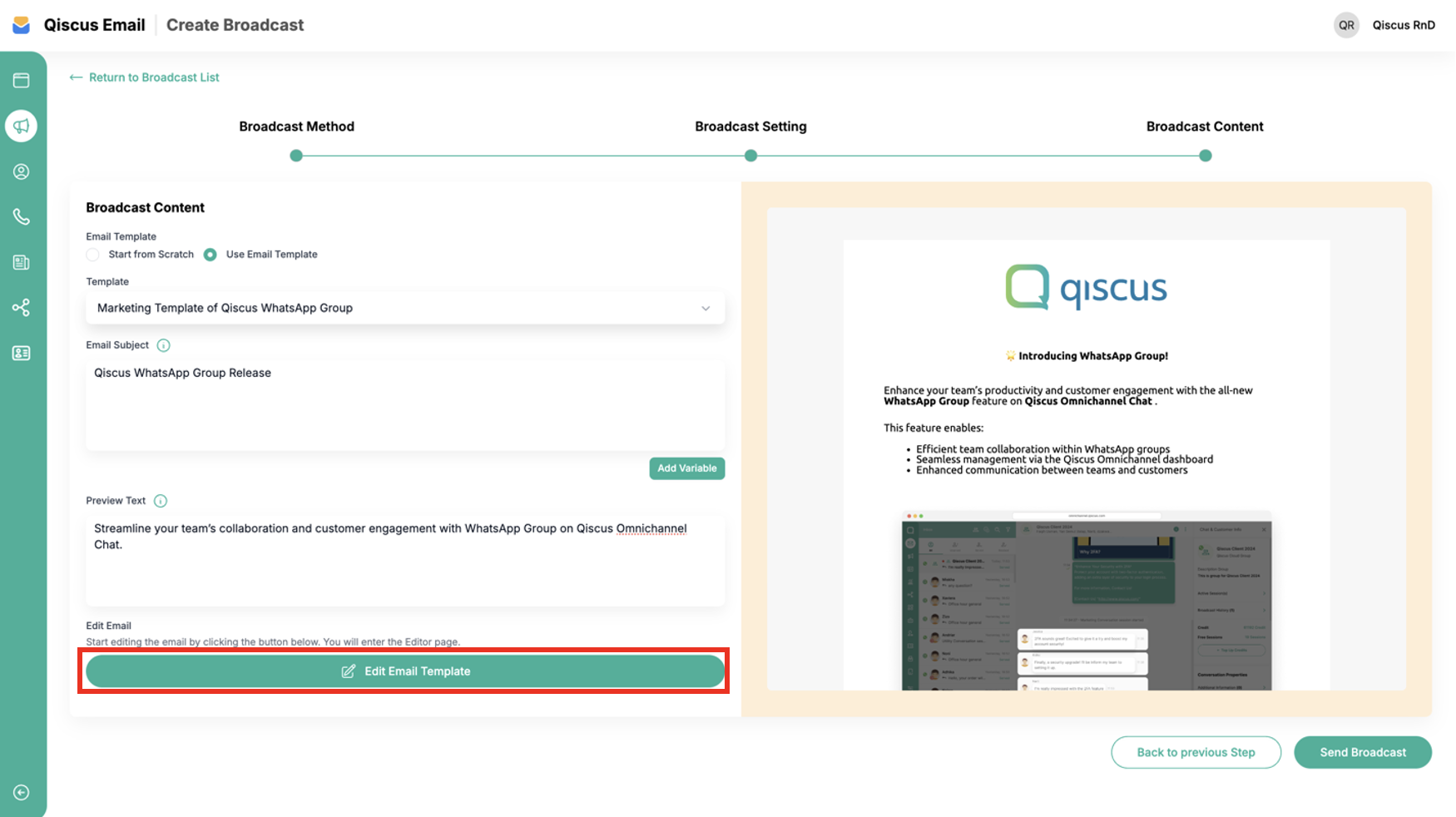
- If no edits are needed, click Send Broadcast to send the broadcast message to the target subscribers.
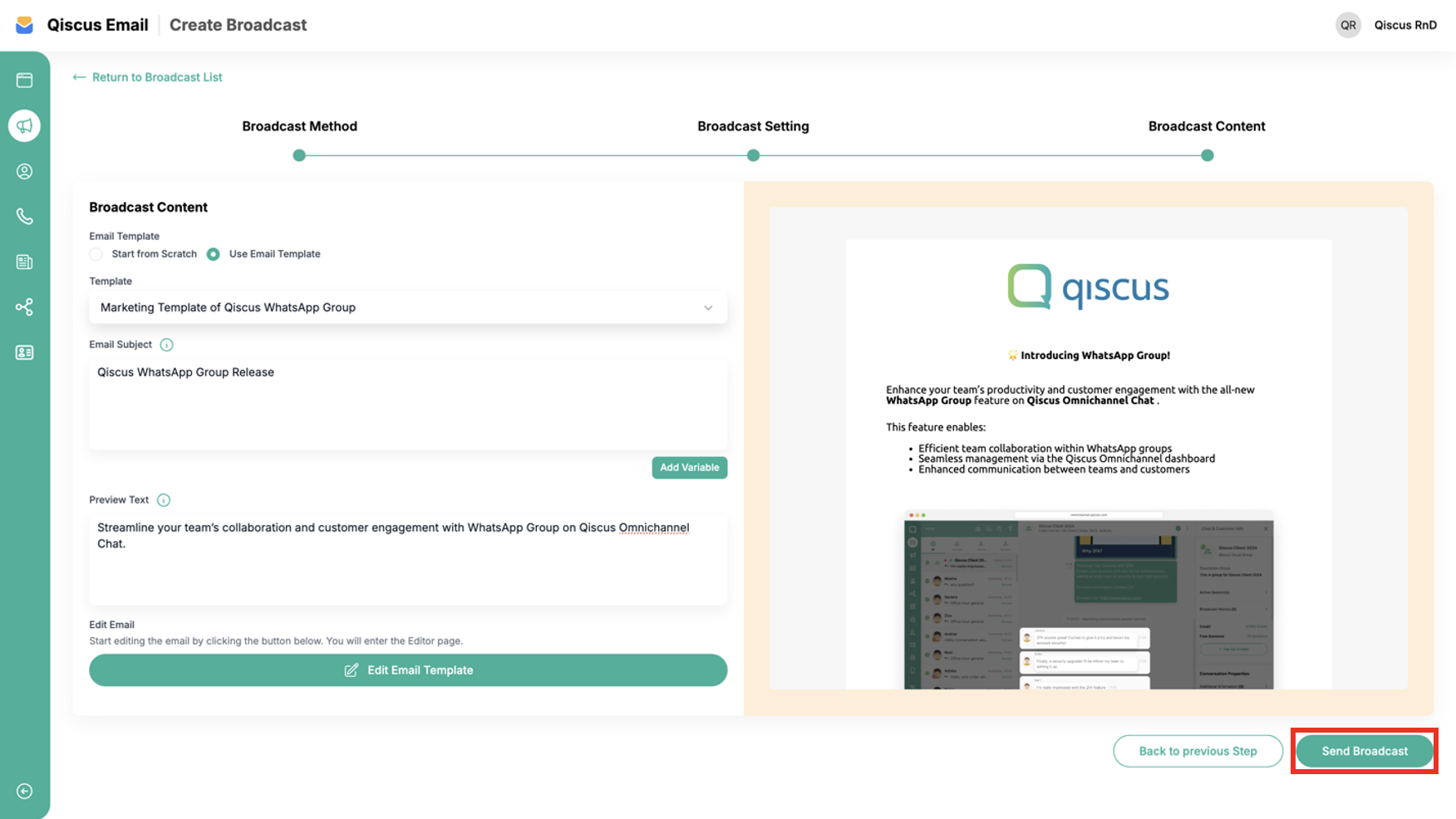
- Successfully created a broadcast. In the broadcast list, the progress will show as sending until it is finished.
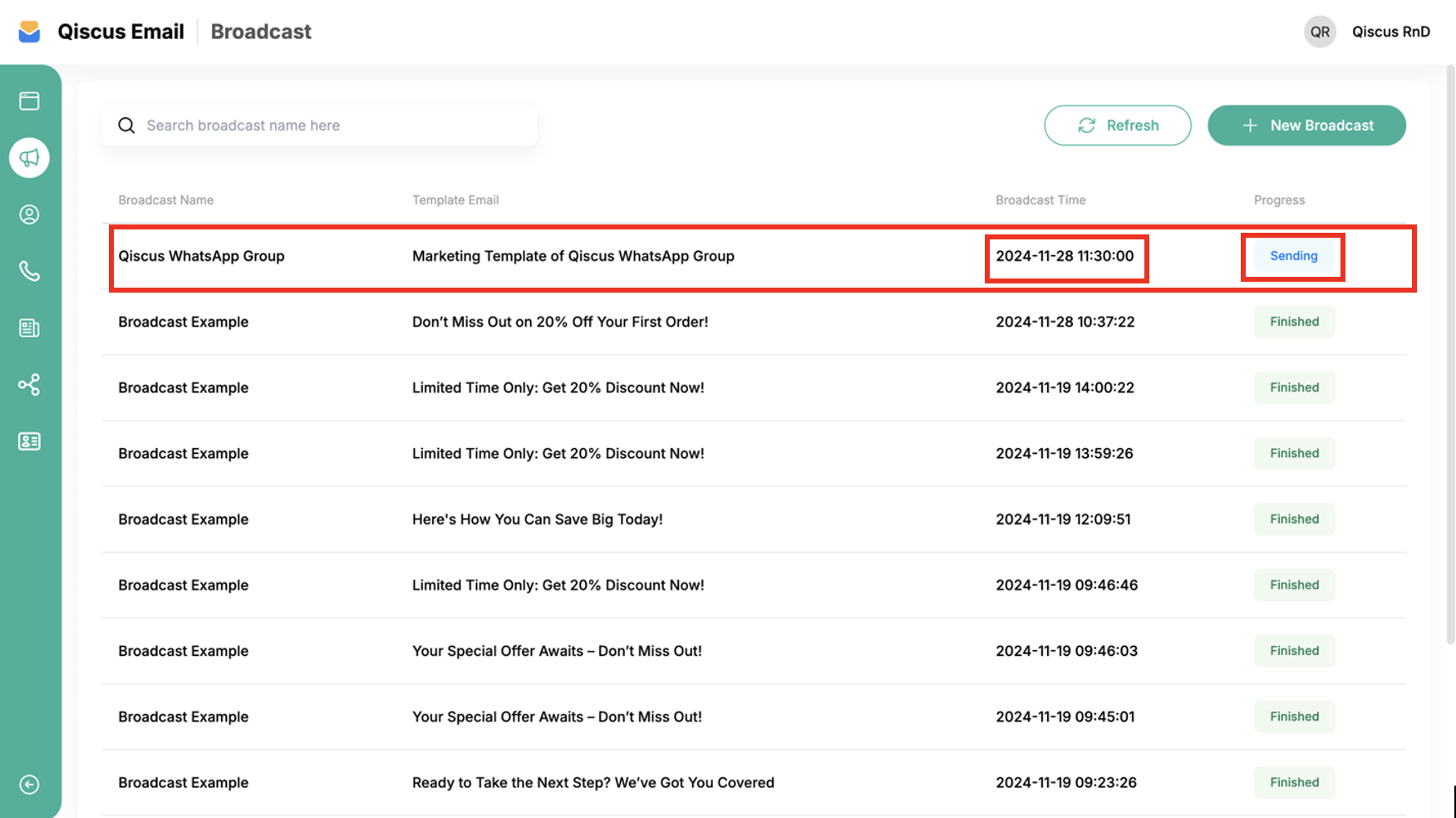
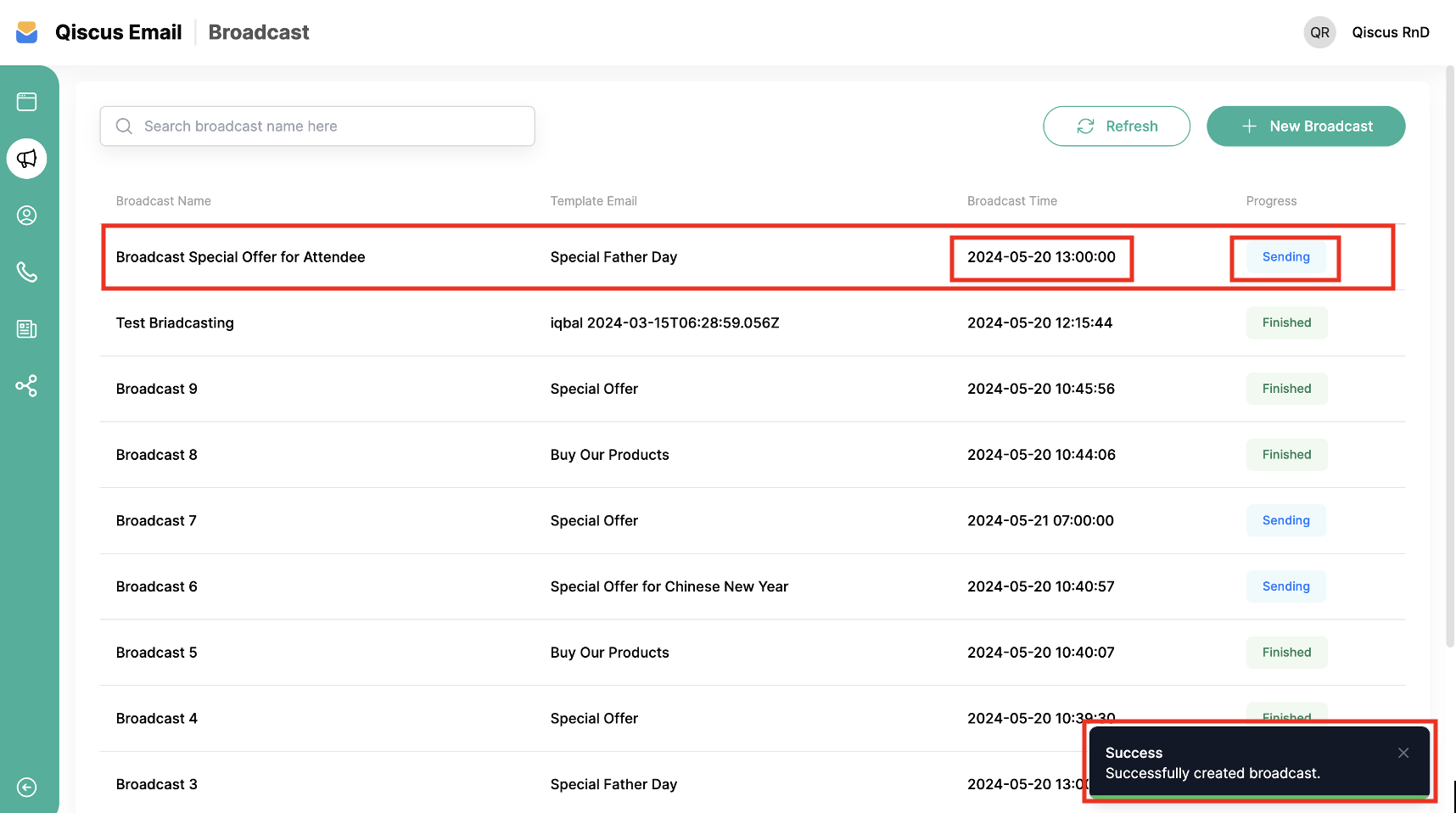
- You can click Refresh button to know the synchronize update progress broadcast.
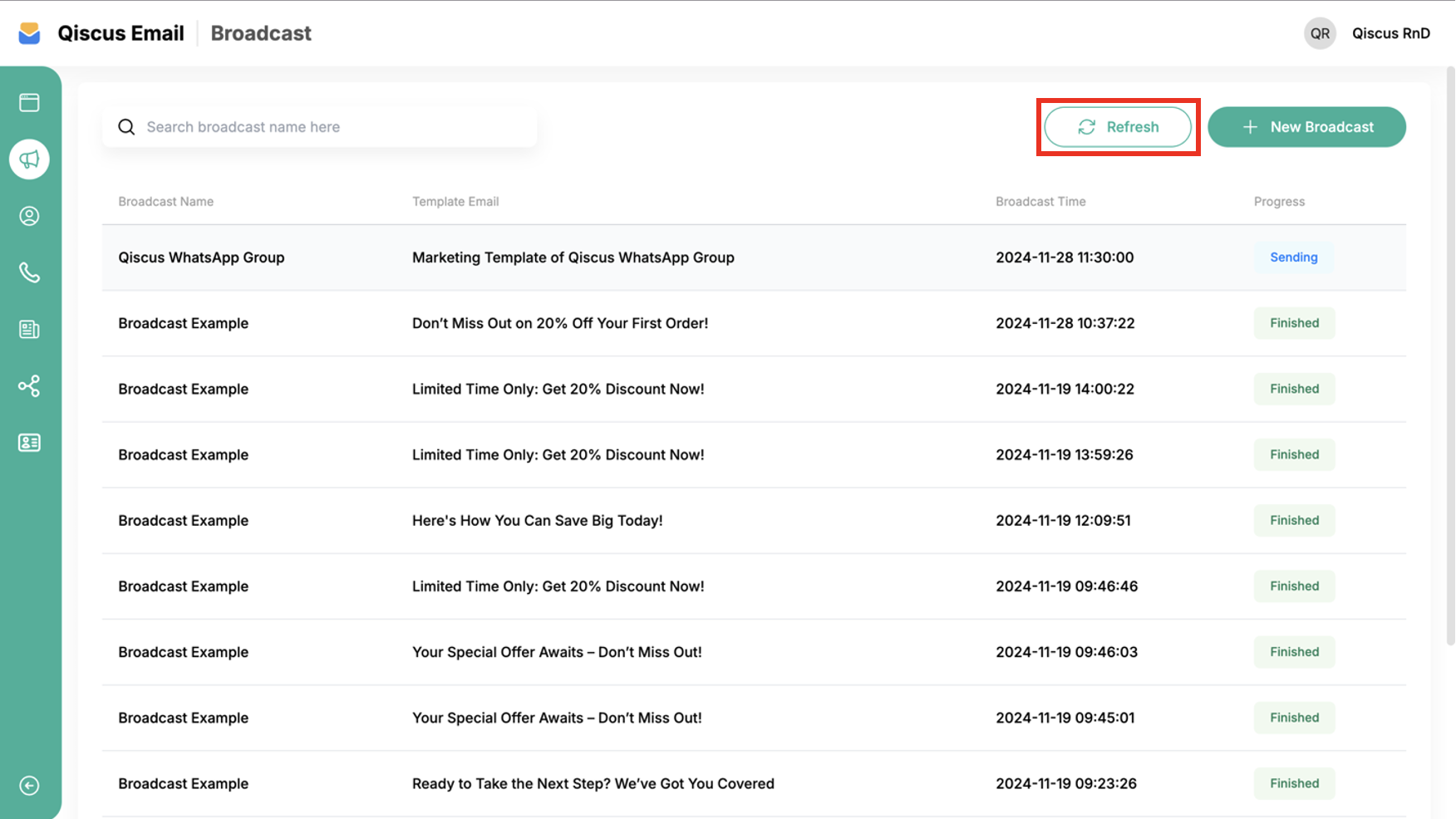
Broadcast Log
You can view the broadcast log to find out information about sending broadcast messages. To view broadcast log details, you can follow the steps below:
- First, click one of the Broadcast Lists that you have.
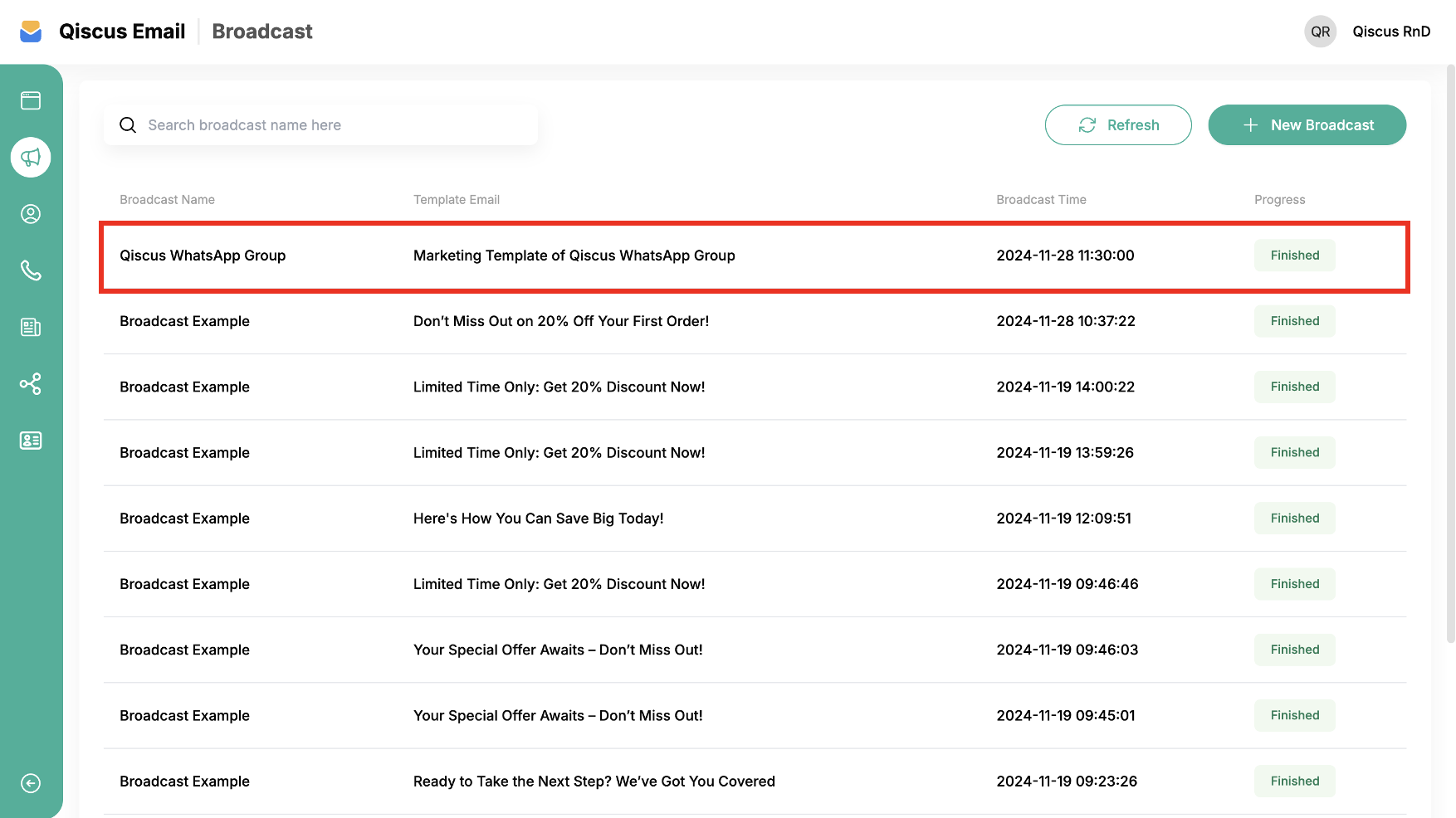
- You will be redirect to the Broadcast Log page.
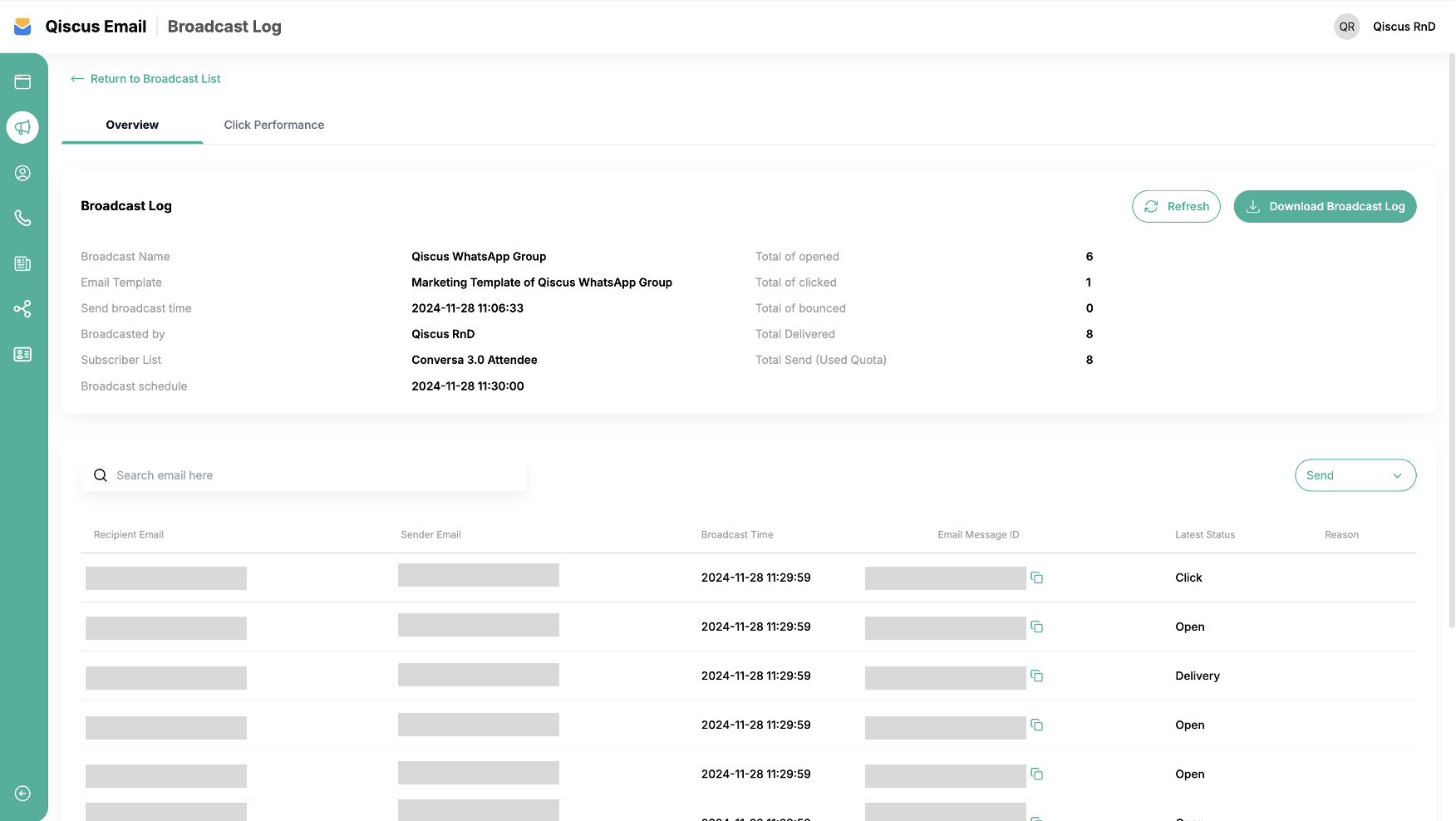
On the Broadcast Log page, there are some information, such as:
- Card Broadcast Log : View detailed information about your broadcast, refresh to get the latest status, and download the broadcast log.
- Table Broadcast Log : View detailed broadcast log information to the recipient, filter broadcast logs by latest status, and search broadcast logs.
Broadcast Log Detail
The Broadcast Log Page contains information about broadcasts made and detailed information about the latest status of each broadcast recipient. You can see the total email recipients with open, click, and bounce status.
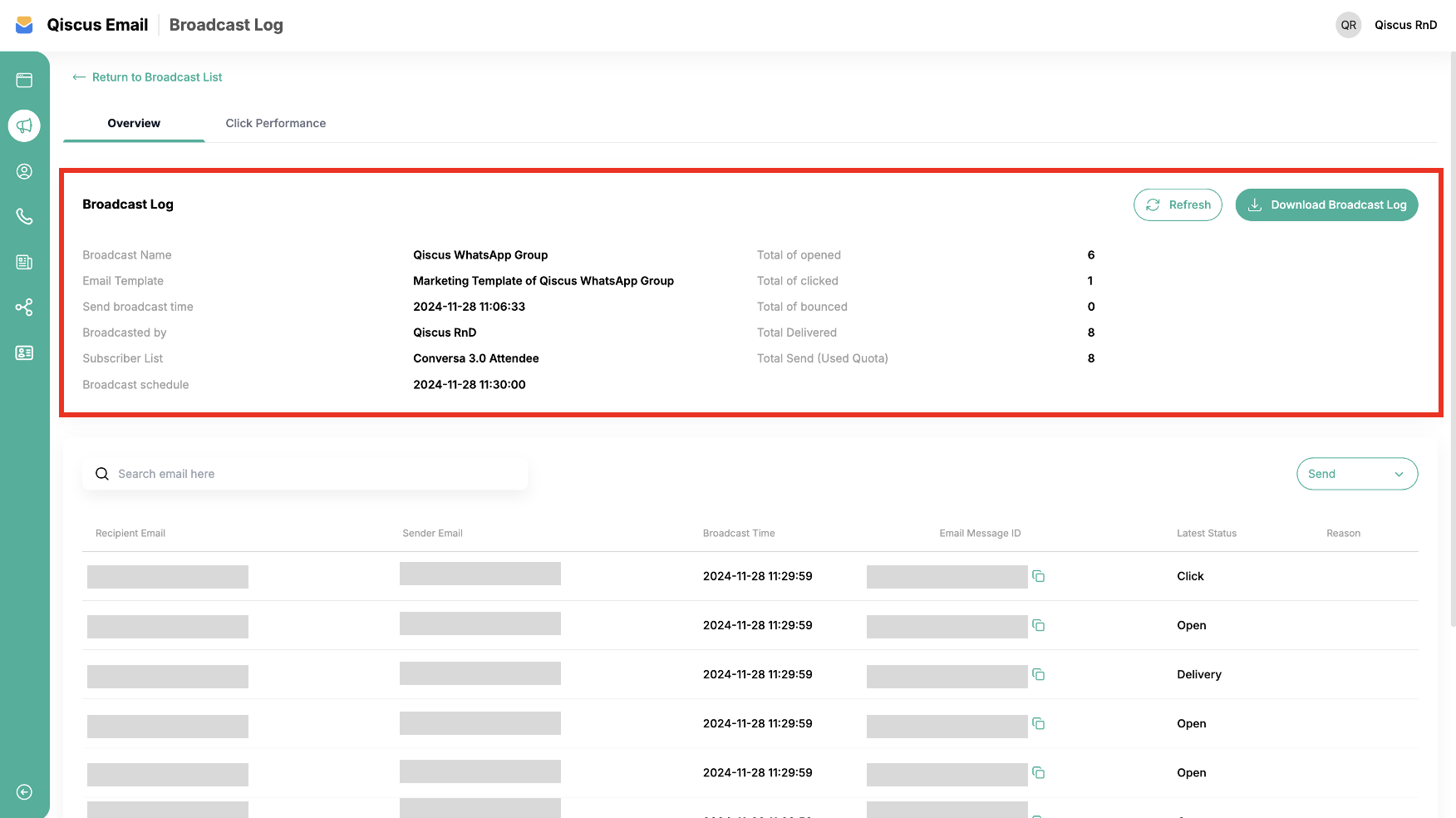
Download Broadcast Log
- To have a file from the broadcast log, download it in CSV or XLSX format by clicking Download Broadcast Log.
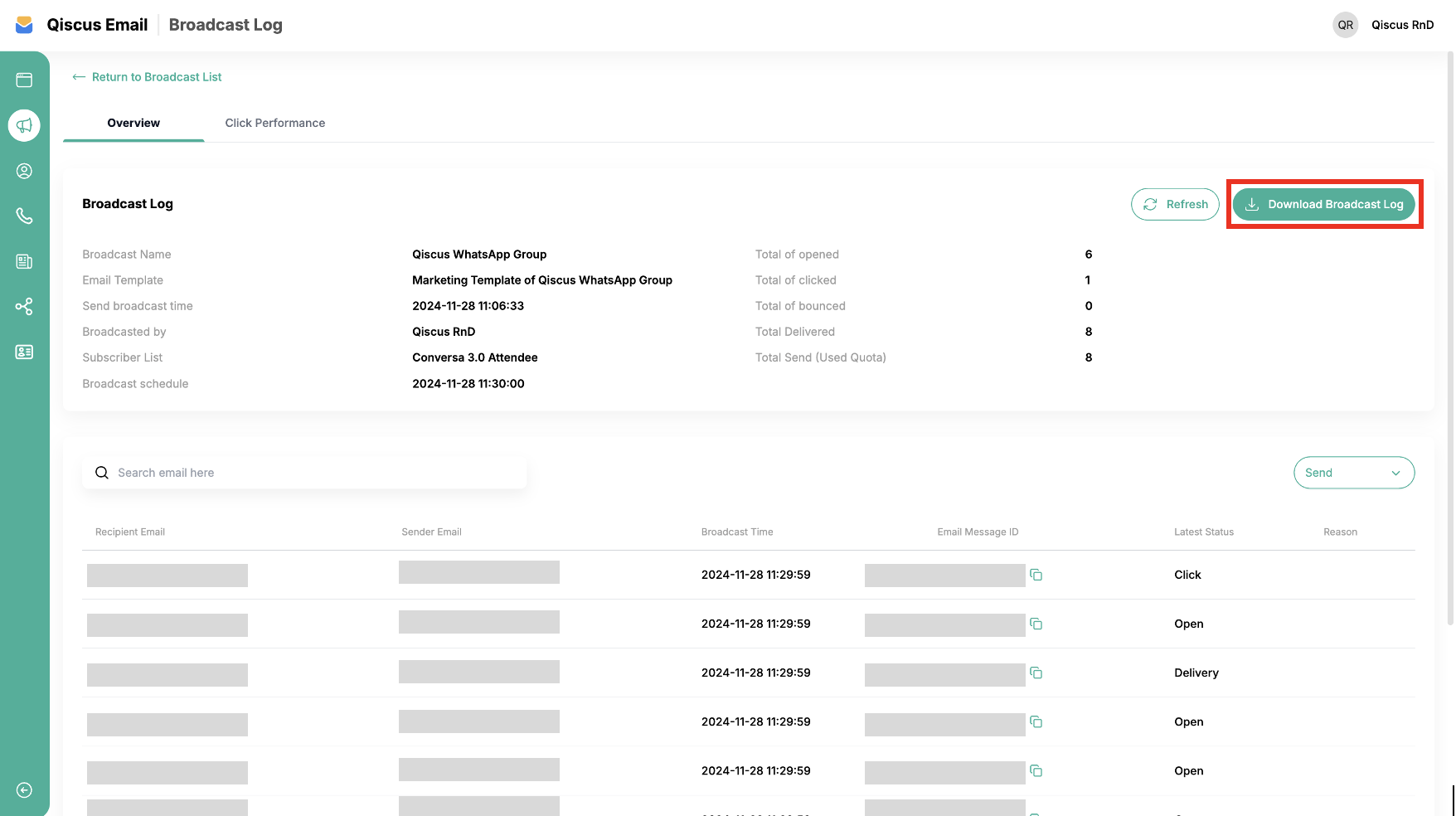
- Click Export CSV or Export Xlsx according to your need.
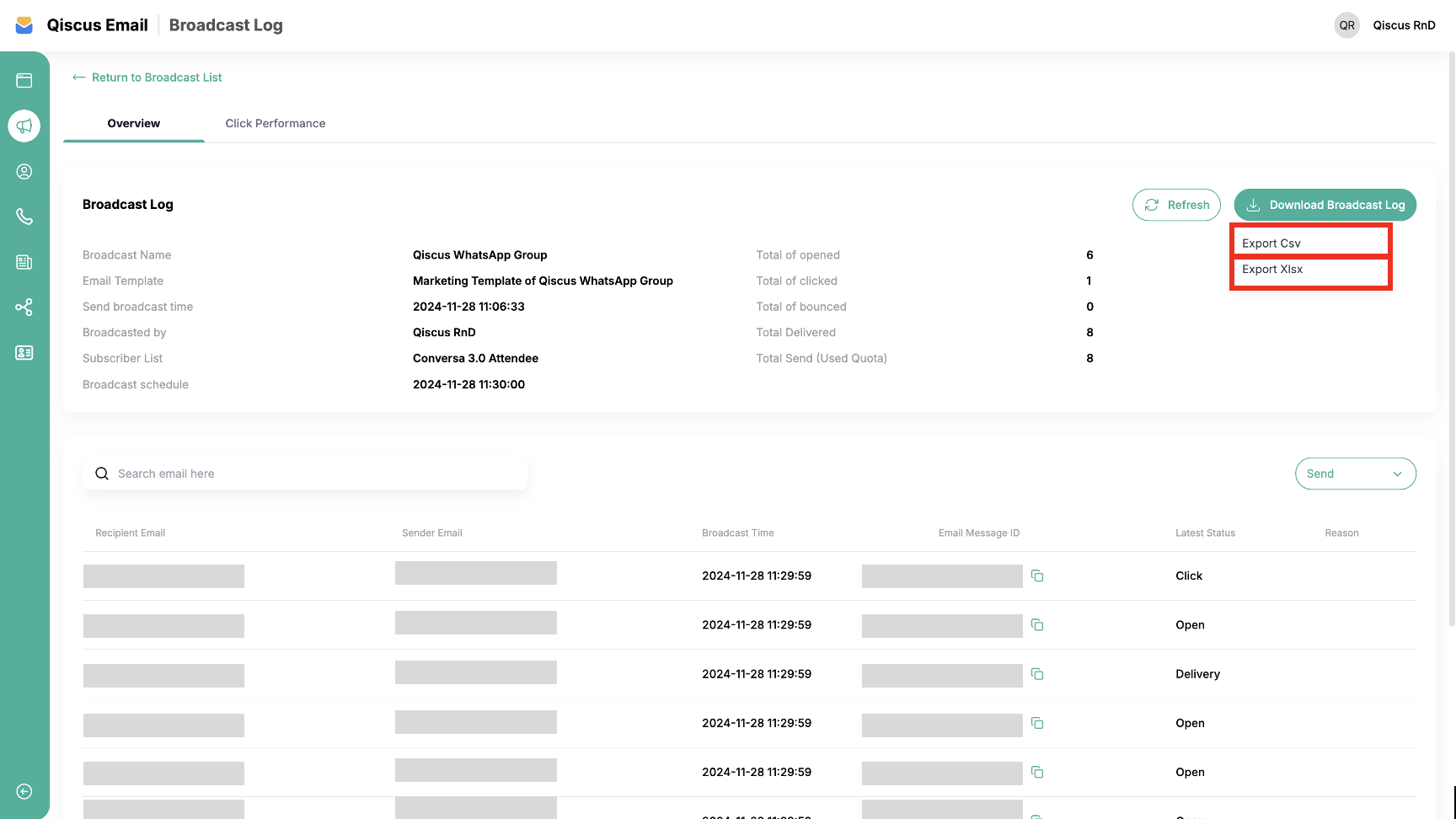
Filtering Broadcast Log
You can filter the broadcast log based on the status of the broadcast as follows:
"send": "Email is being sent"
"open": "The email has been opened by the recipient"
"delivery": "The email was successfully sent to the recipient server such as yahoo google"
"reject": "The server received the email, but decided that it contained a virus and did not attempt to send it to the recipient's email server"
"complaint": "The email was successfully delivered to the recipient's email server, but the recipient marked it as spam"
"click": "The recipient clicked on the link in the email"
"bounce": "The recipient server rejected the email for various reasons"
"fail": "Our service experienced an error while broadcasting"
####
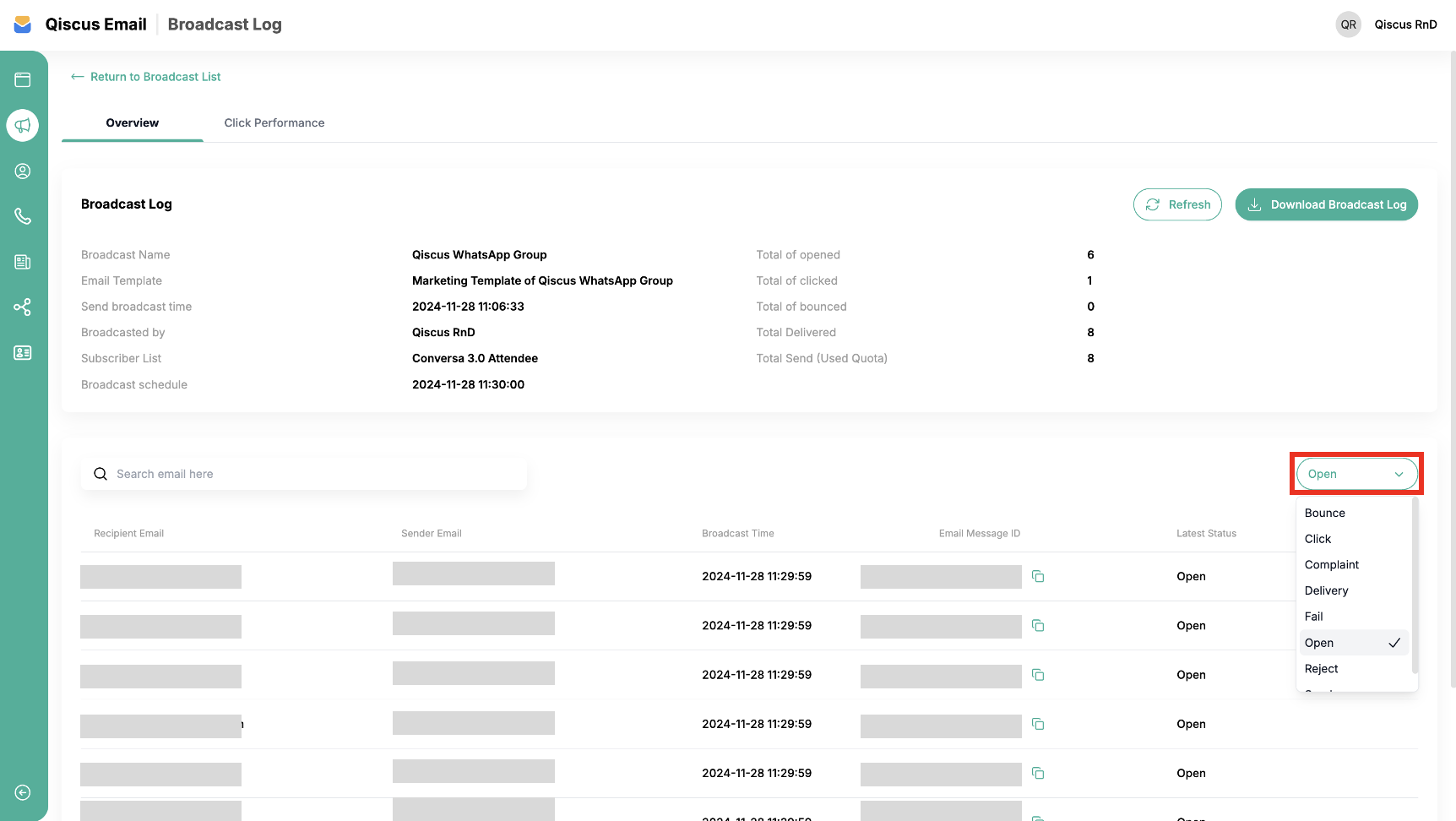
Searching Broadcast Log
You'll find a search feature to look up recipient emails by their names. Fill in the keywords in the search field, and the list will automatically change according to the keywords.
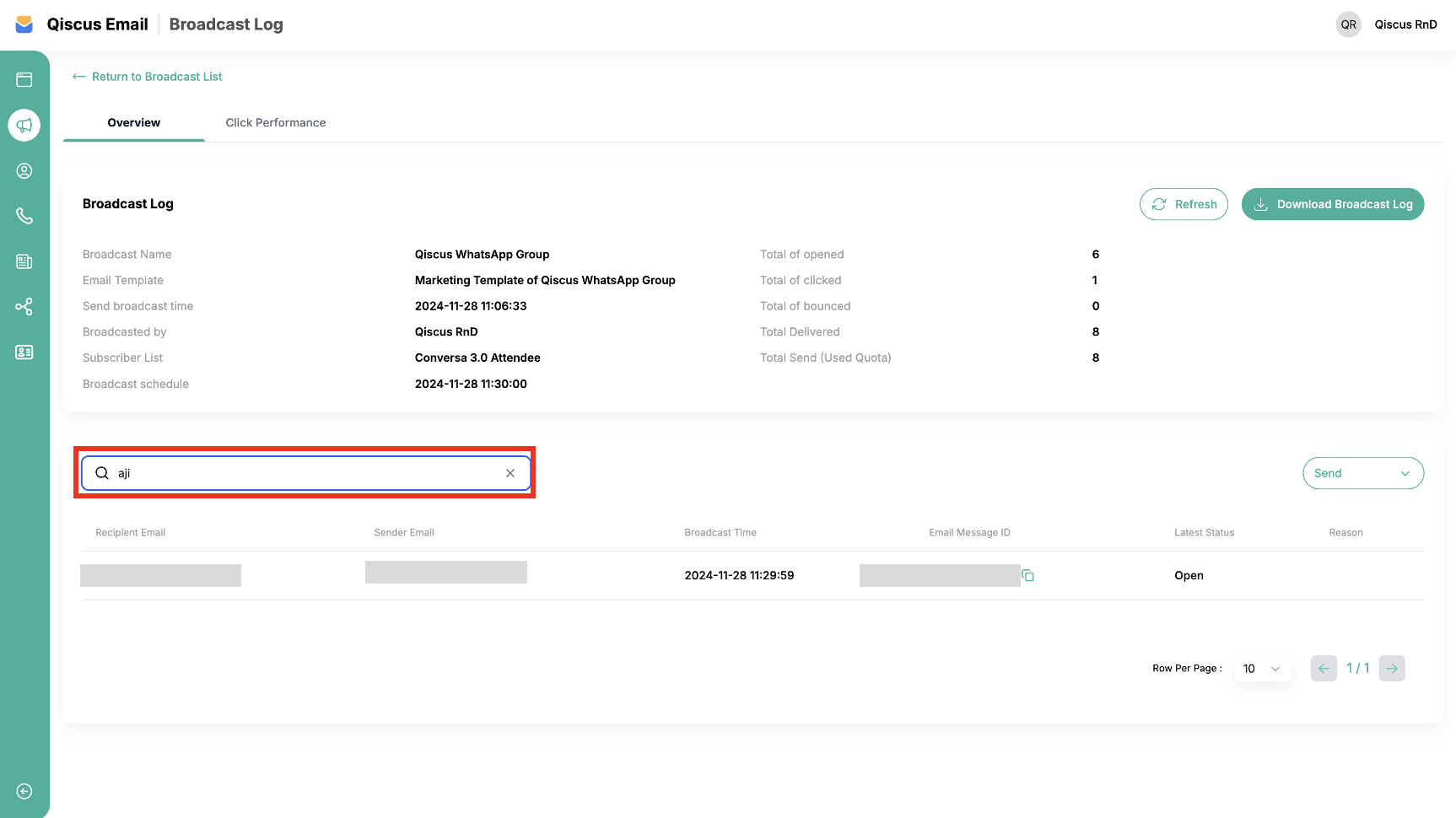
Searching For Broadcast List
In the Broadcast List tab, you'll find a search feature to look up broadcasts by their names. Fill in the keywords in the search field, and the list will automatically change according to the keywords.