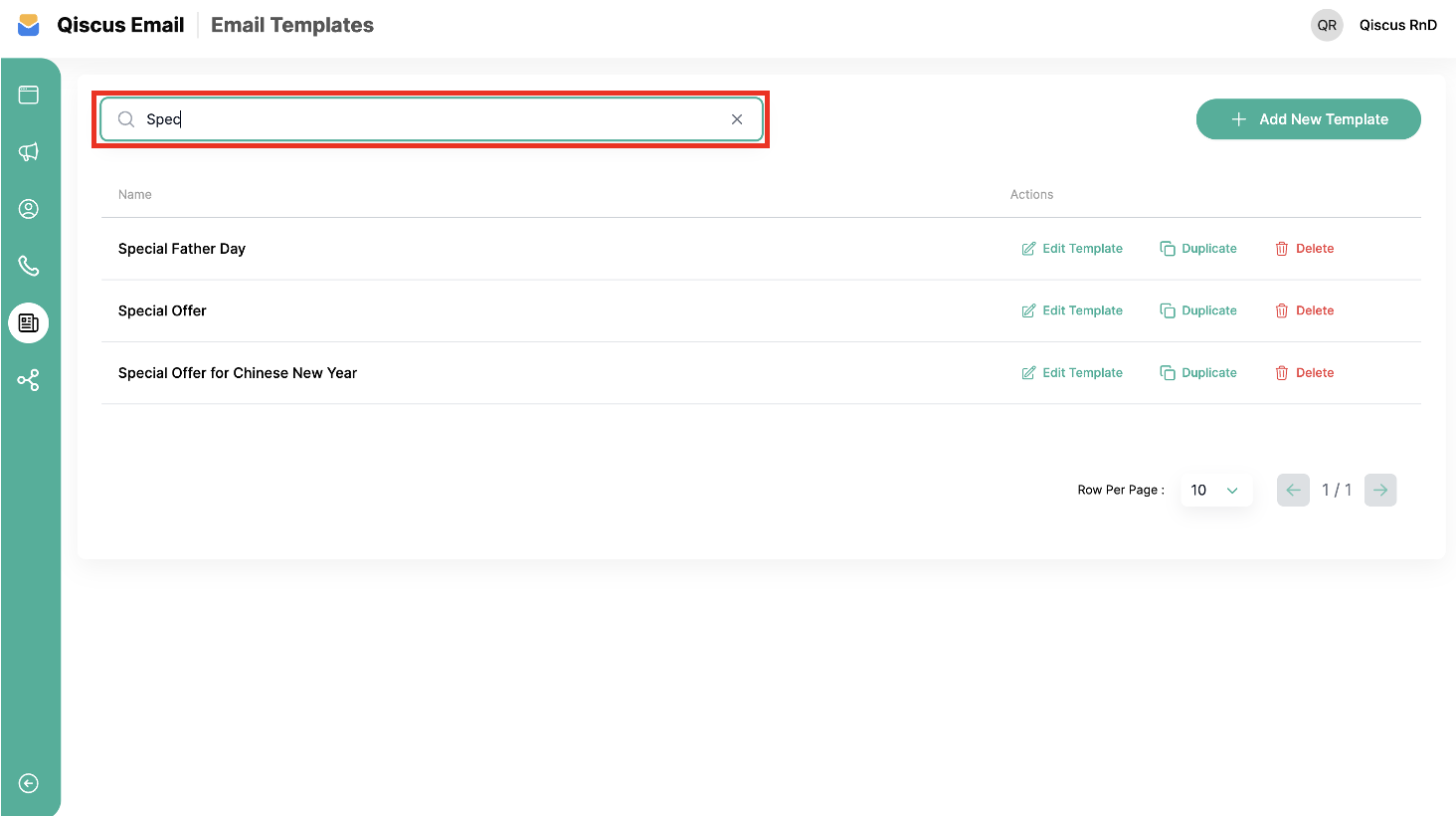This menu is used to create an email template for broadcasts. You can create beautiful email templates with the template editor by simply dragging and dropping content blocks.
In this section, we will explain creating email templates in email editor.
Create Template
- Before starting, go to the Email Template menu and click Add New Template.
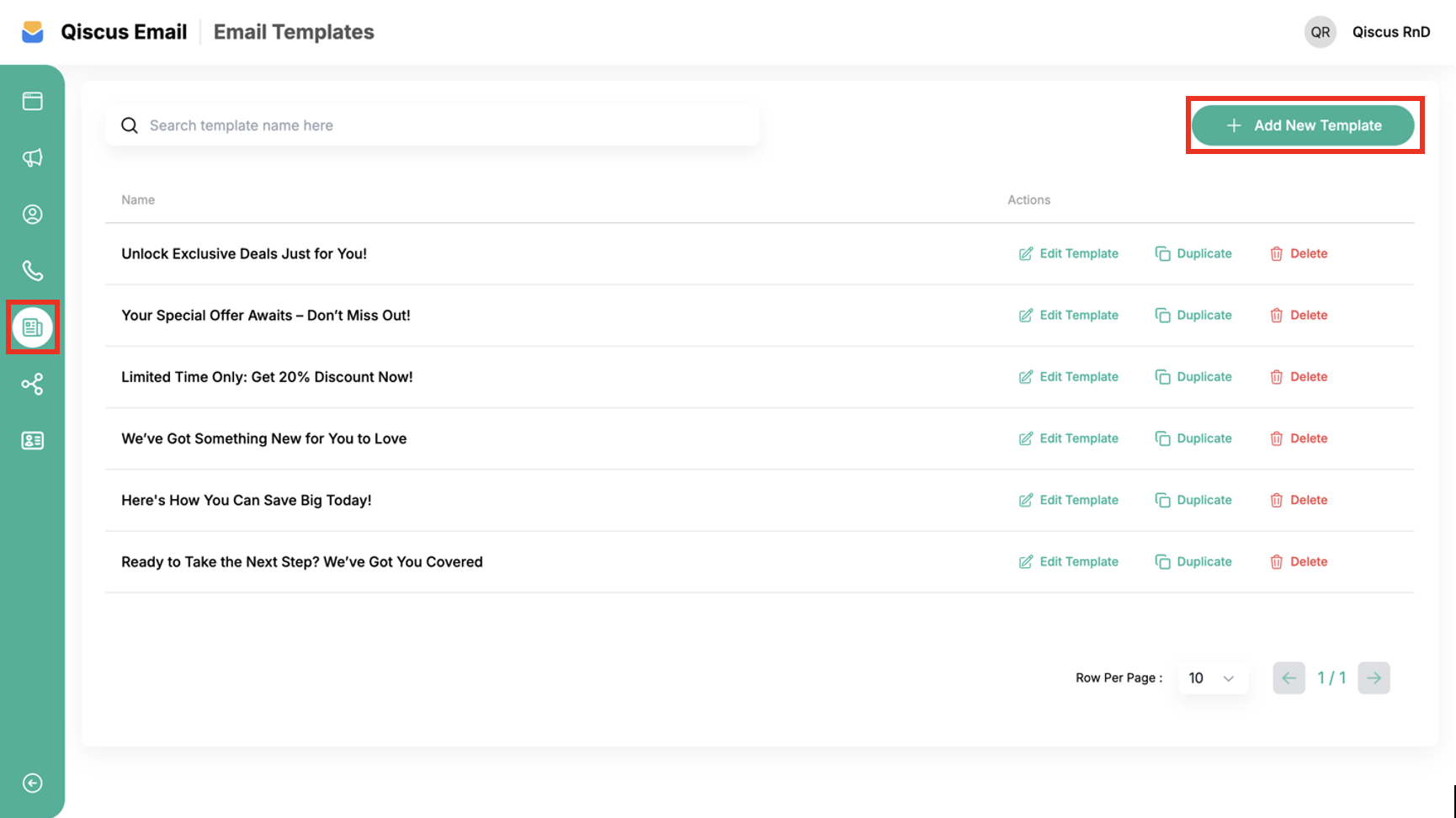
- For now you can’t choose the available templates, you have to create your own by clicking on Blank Space.
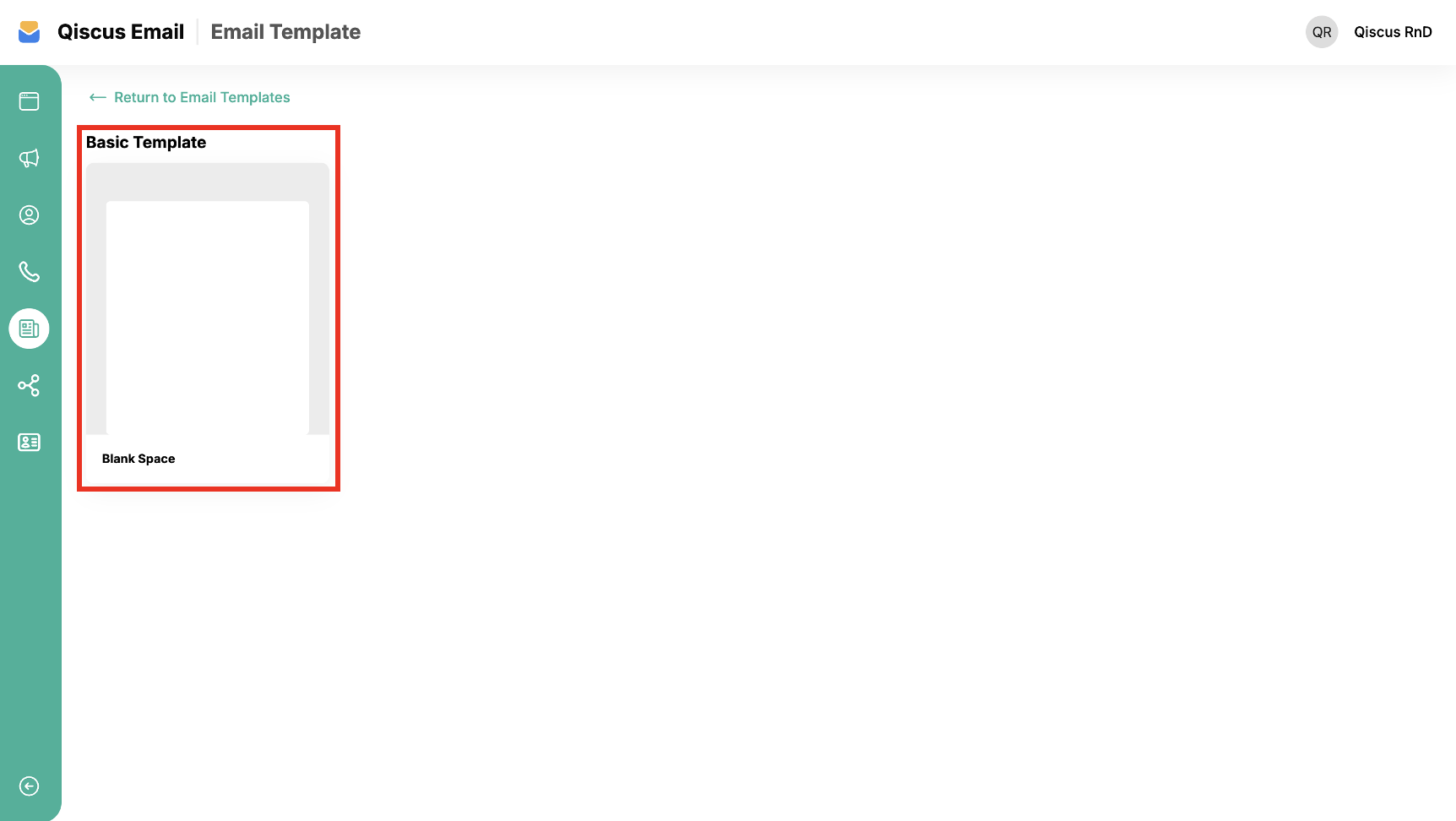
- A new email template page will be displayed. Fill in the Template Name. To create an interesting email for broadcasting, click Edit Template.
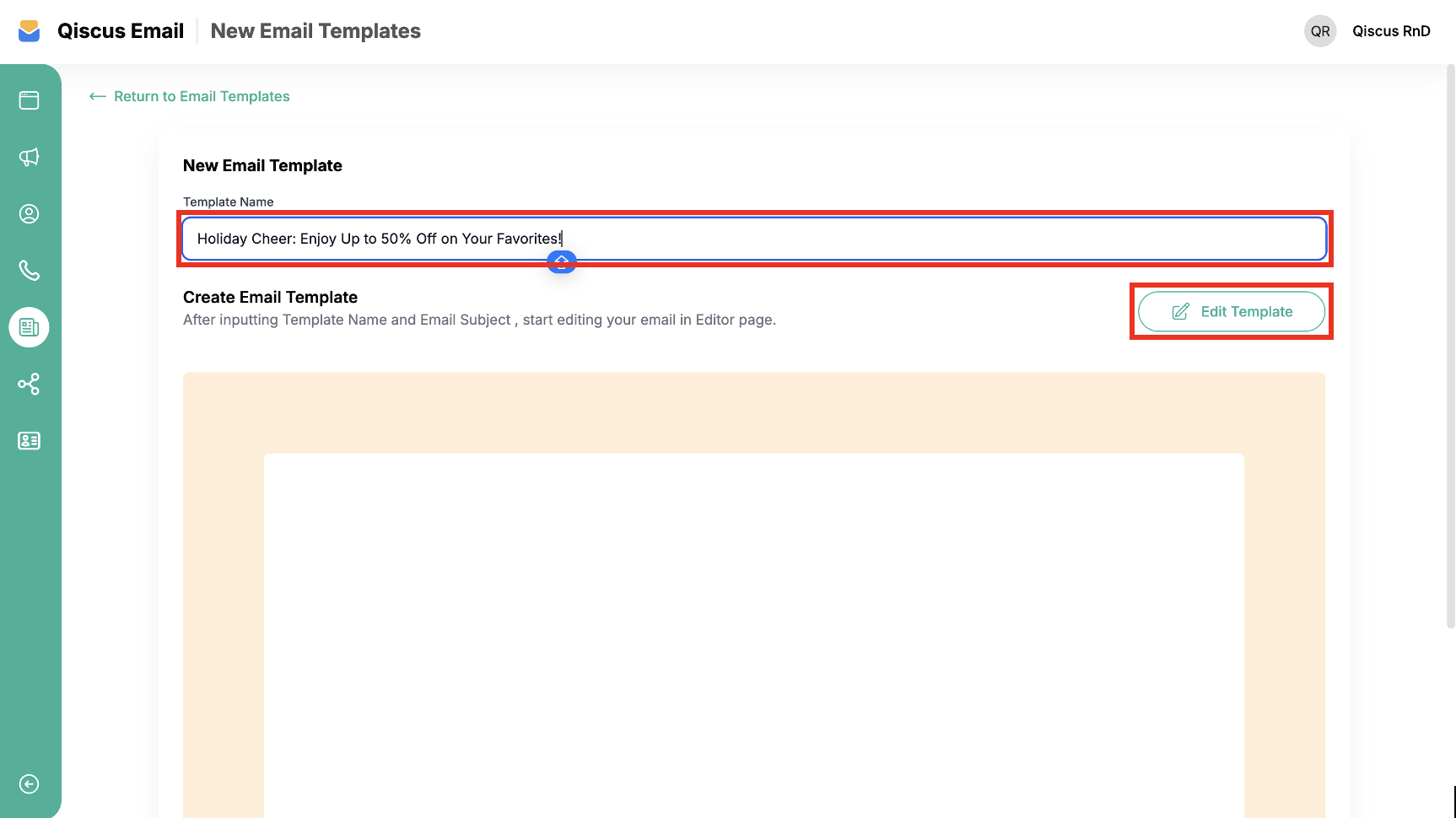
Edit Template
The editor template is an email builder that allows you to create engaging, high-quality emails of any complexity in no time, without coding skills. There are two ways to make your email template with the email editor:
- Import MJML template.
- Drag and Drop and edit with editor tools.
The template editor is divided into several sections as follows:
Header Menu

The header is the top part of the email template editor. It consists of two main buttons:
- Save Template Button: Saves the design you created as a template.
- Close Button: Exits the email builder and cancels the email draft you created. Please note that if you haven't saved the template and exit the editor, the draft will not be automatically saved, so be careful.
Canvas
The canvas is where you design and write your email content. When you open the email builder for the first time, the display on the canvas will appear as shown in the image. You need to make adjustments.
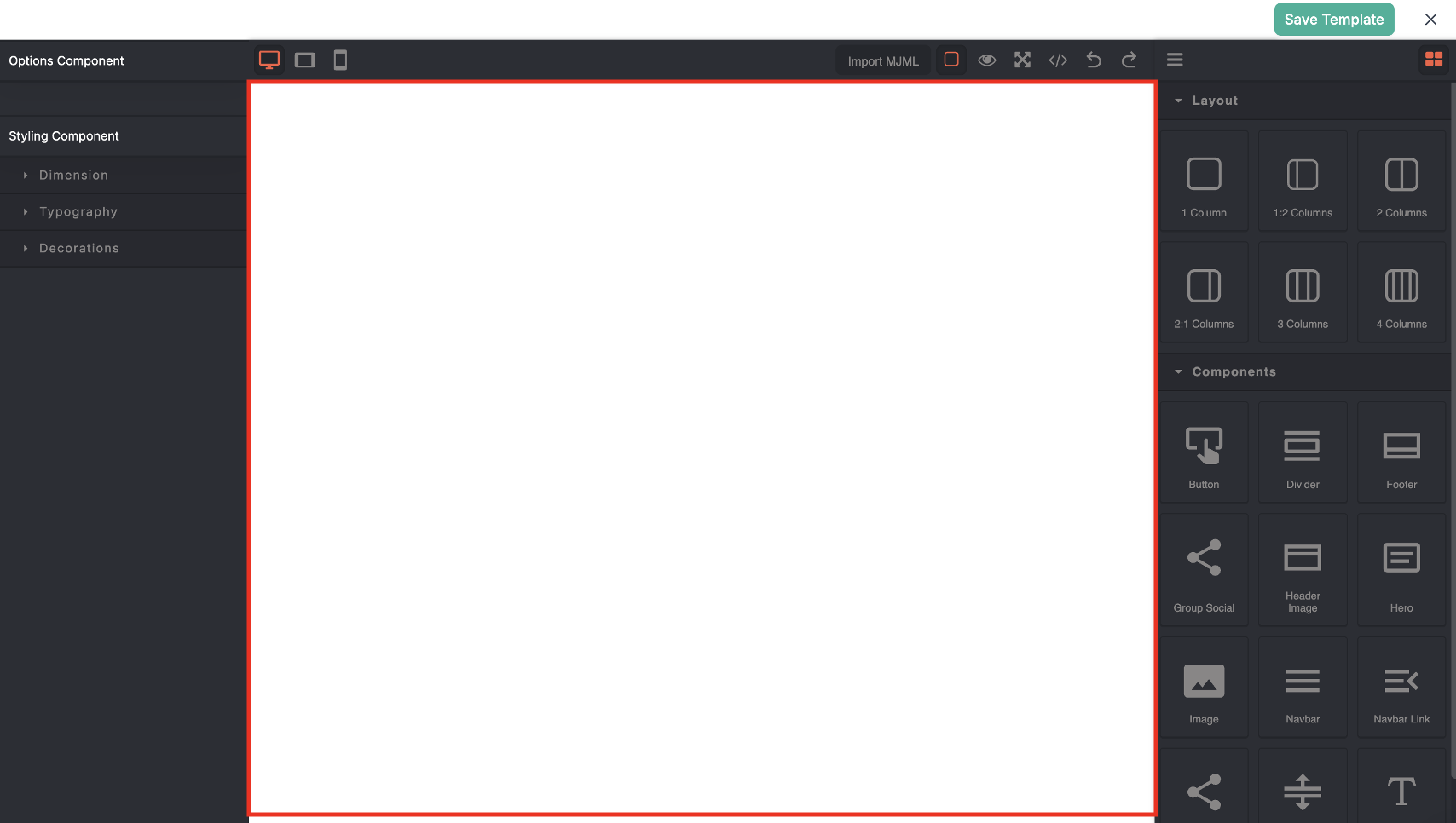
Option Components
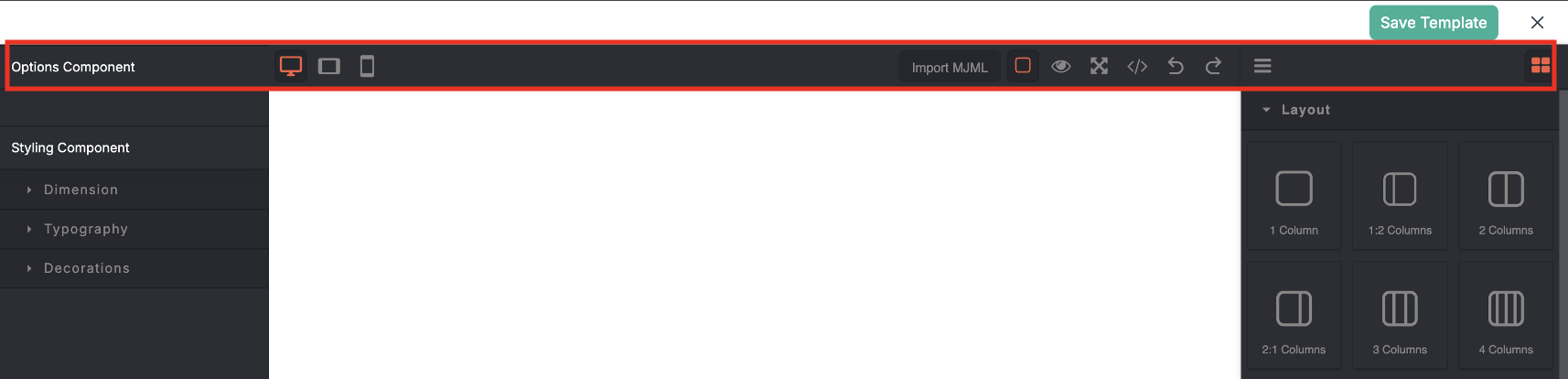
In this section, you will find features such as:
- Device Preview: To view mail content on desktop, tablet, and mobile.
- Import: To import an email template with MJML (Mailjet Markup language) code you already have.
- View Components: To view the components on the canvas by displaying the component grid lines.
- Preview: To view the email marketing template without showing the command and tools panels.
- Fullscreen: To view the email templates in full screen.
- View Code: To view the MJML/HTML code of the email template component you created.
- Undo and Redo: To revert or reapply the previous or subsequent action when editing the email template.
- Open Layer Manager: To see the component layers used in the email template.
- Open Blocks: To add other component blocks.
Layouts and Components

The layout and components panel is an important part of the editor template. With this panel, you can add new content, adjust the layout, add blocks, and make many adjustments to your email marketing content. Here are some example blocks you can use:
- Layout
- Text
- Image
- Button
- Link
- Others
How to start Creating an Email Template
So how to start creating an email template?, let's try according to the following steps:
Import MJML template
- If you already have an MJML email marketing template file, you can use the import feature in the editor by clicking the Import icon.
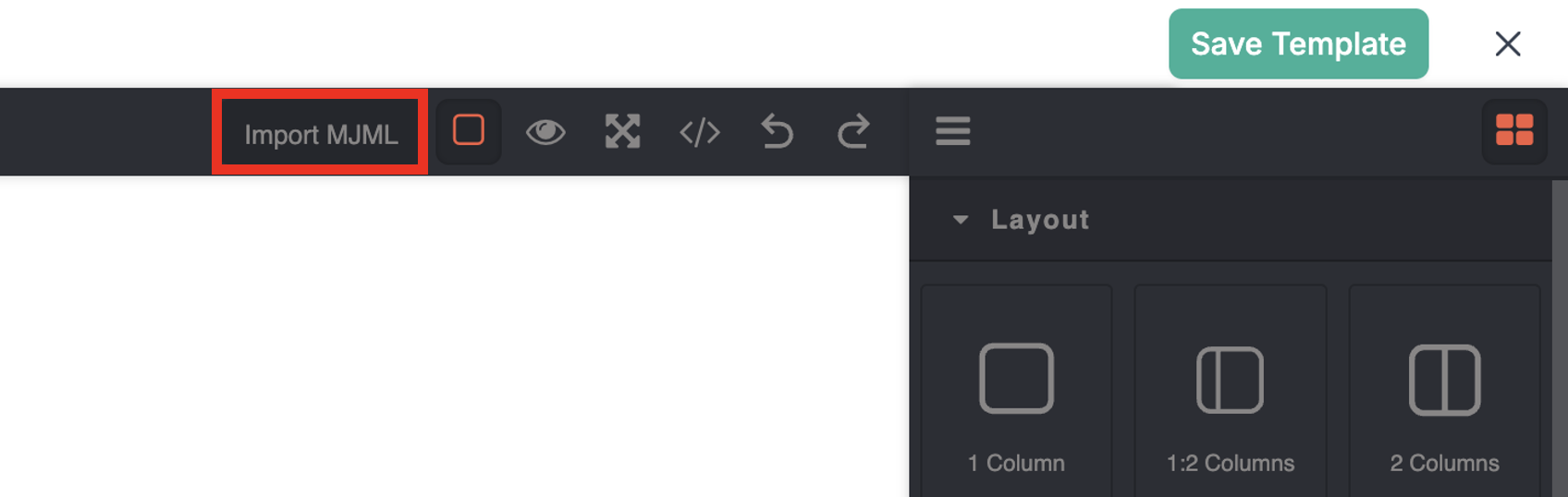
- Paste the code in the provided area
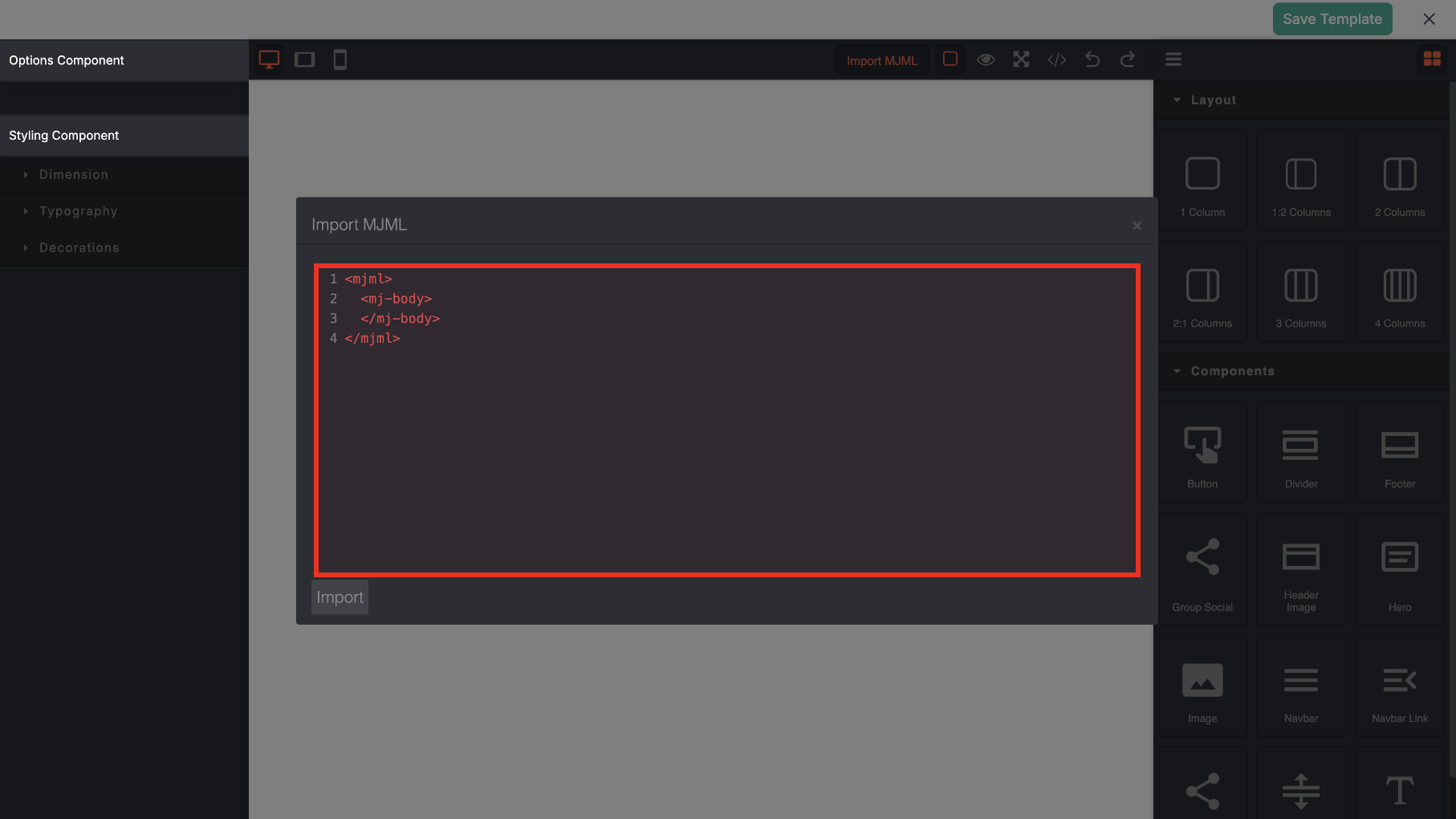
- Click Import.
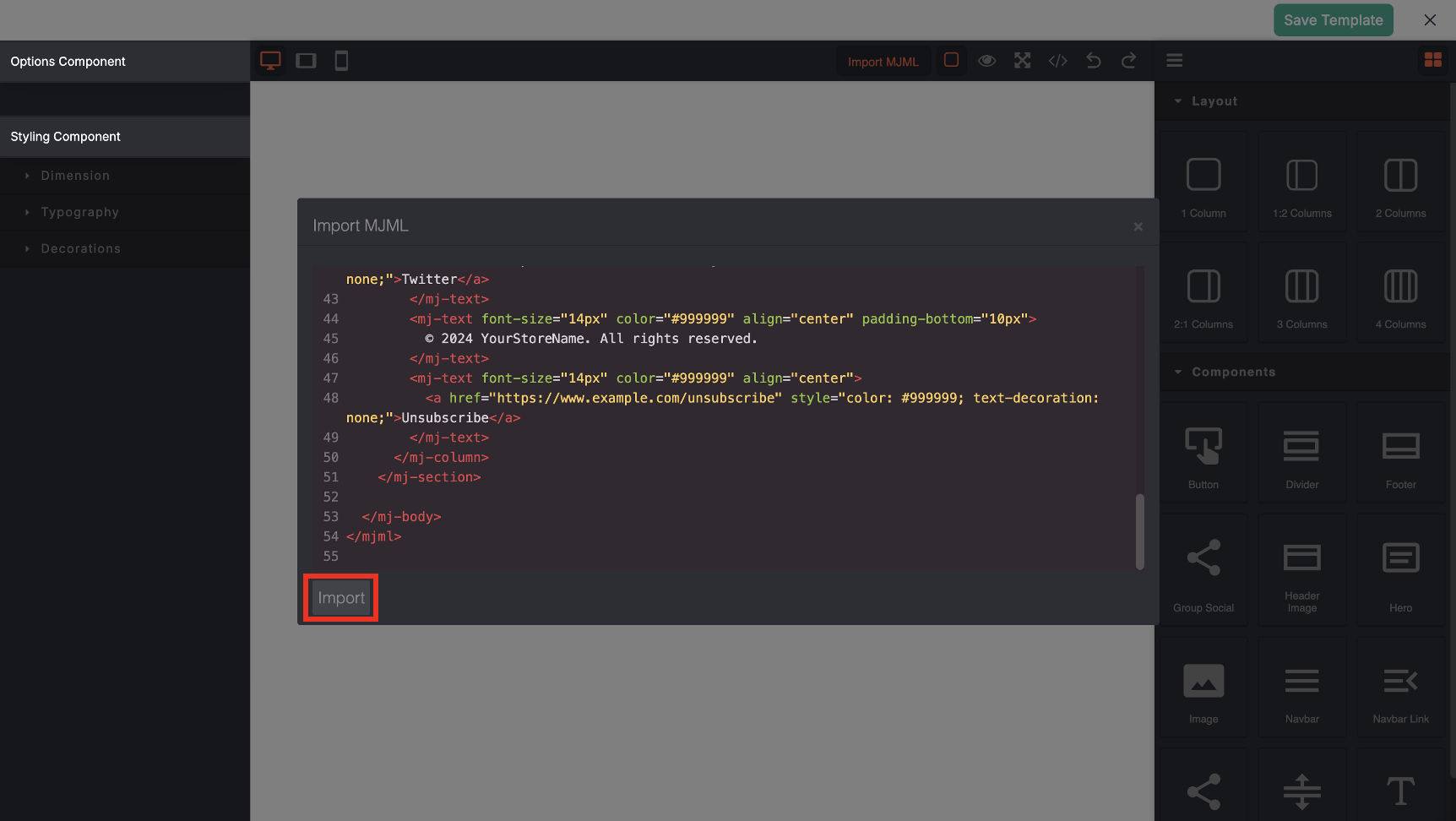
- And you can see the result like this
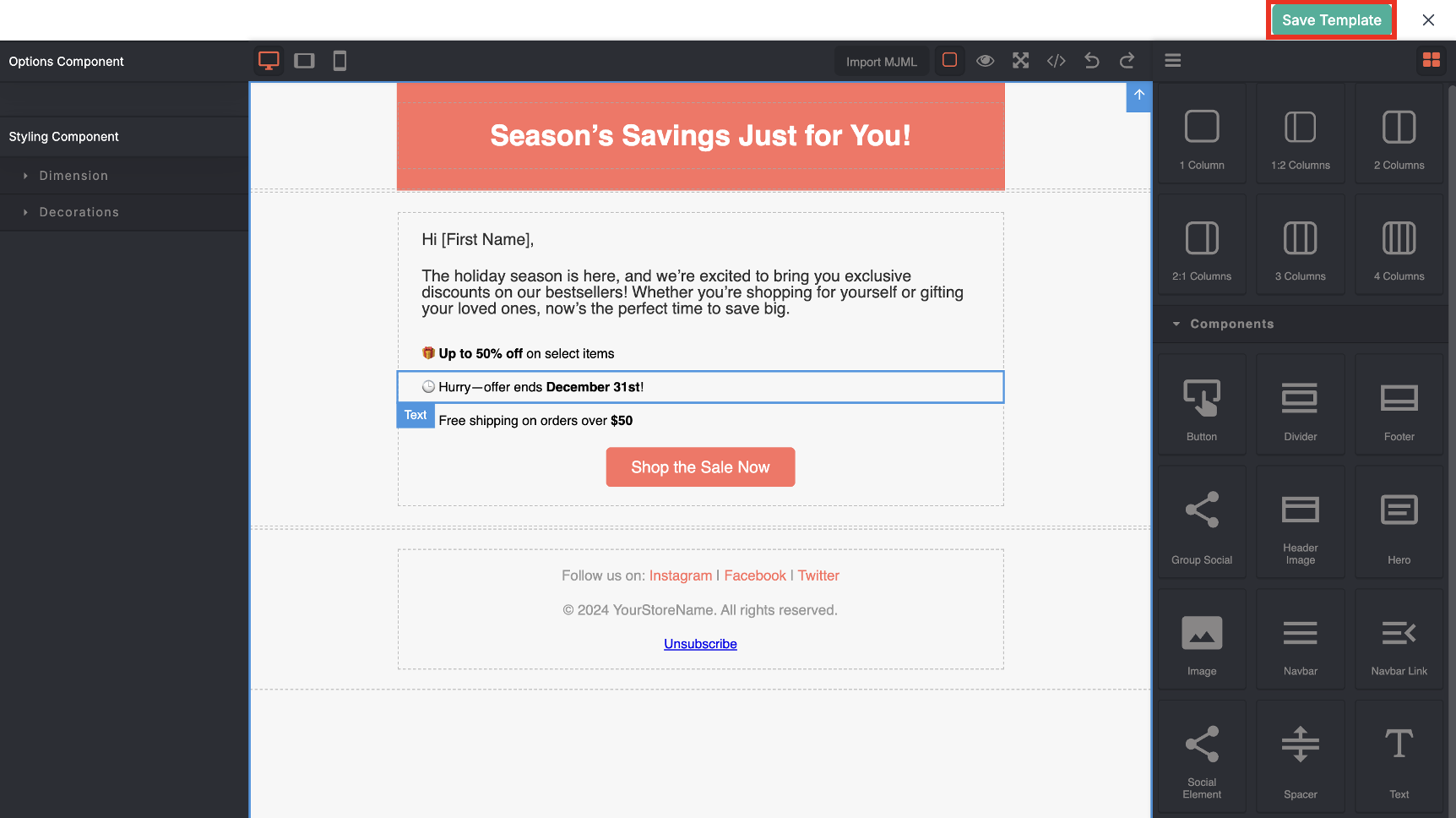
Drag-and-Drop and Edit with editor tools
You can use the drag-and-drop feature with existing content blocks. This helps speed up the creation of email templates without coding skills. Just drag and drop the content block on the canvas.
Searching for Email Template
You'll find a search feature to look up email templates by their names. Fill in the keywords in the search field, and the list will automatically change according to the keywords.