You can create and tailor specific Fields according to your needs via the Custom Fields menu. For example, if you want to create custom fields to track specific customer preferences, additional contact details, or unique identifiers that are relevant to your business.
By default, Custom Fields are displayed in groups. and here is a Custom Field Group that you cannot delete for the Accounts, Campaigns, Contacts, Leads, and Opportunities menus.
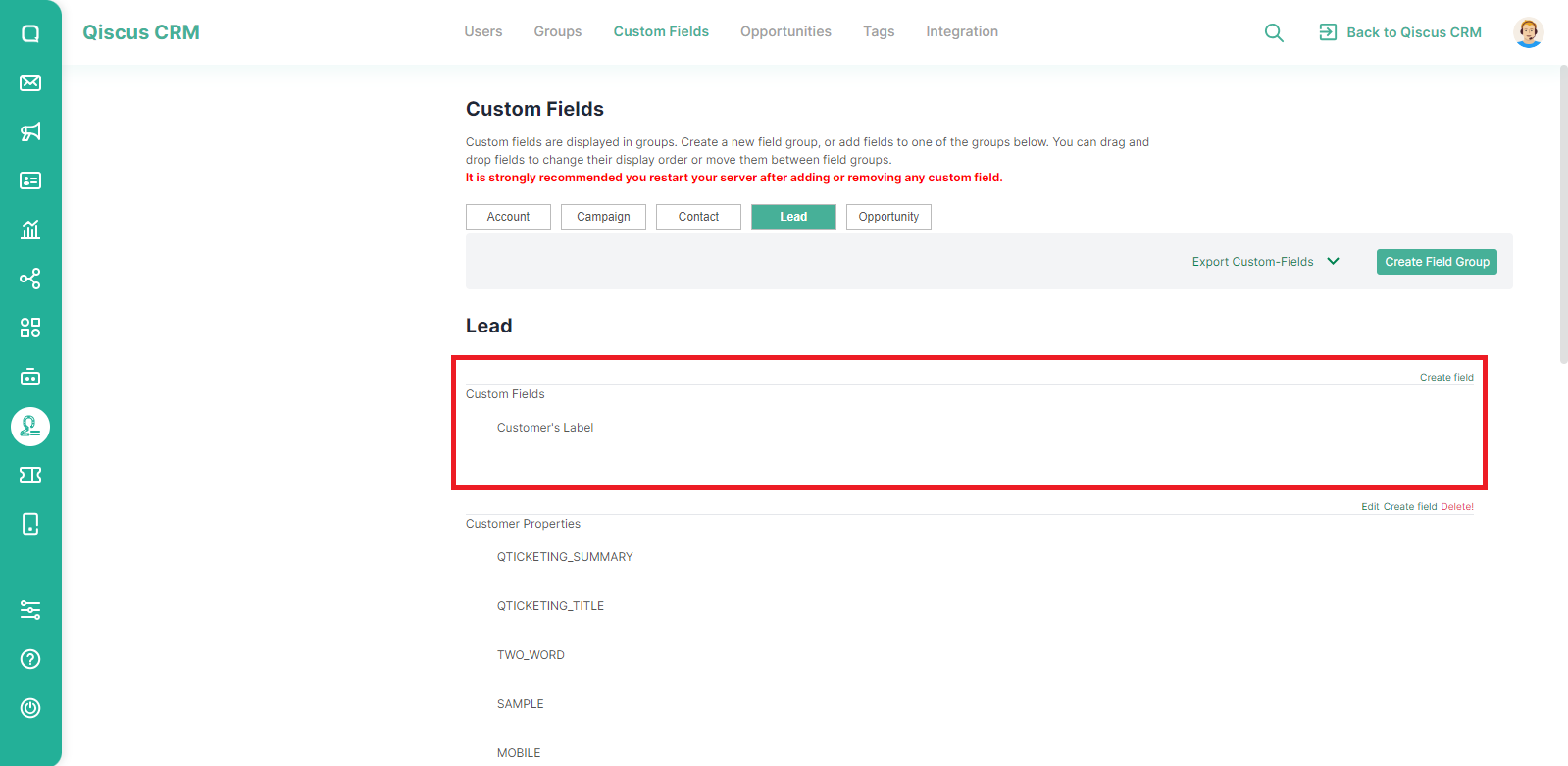
These custom fields will appear under the Tags field.

Create A New Field Group
You can follow these steps to create a new field group:
- Go to Custom Fields menu and select where the custom field will be added. For example, select Lead,
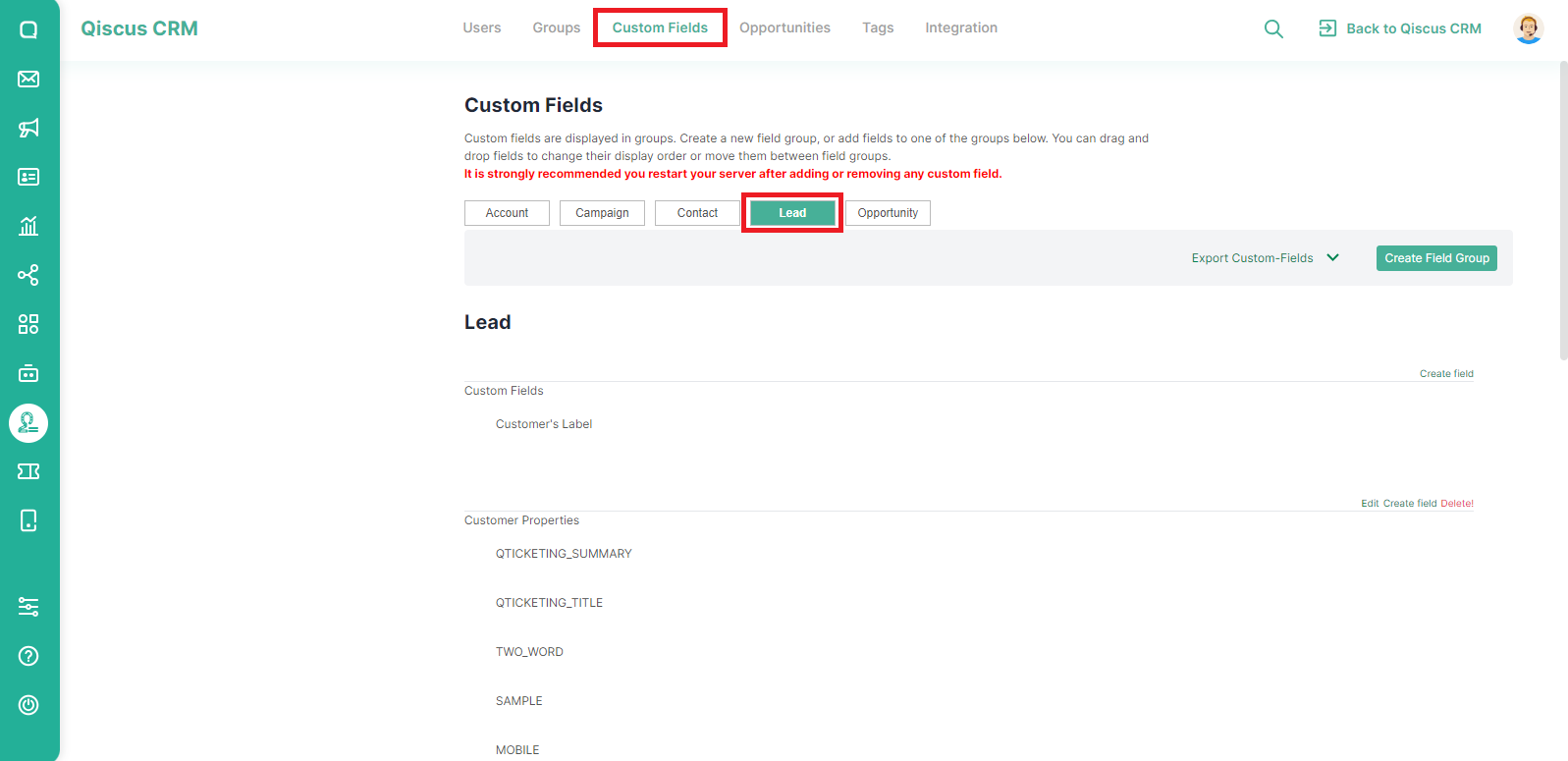
- Click Create Field Group button,
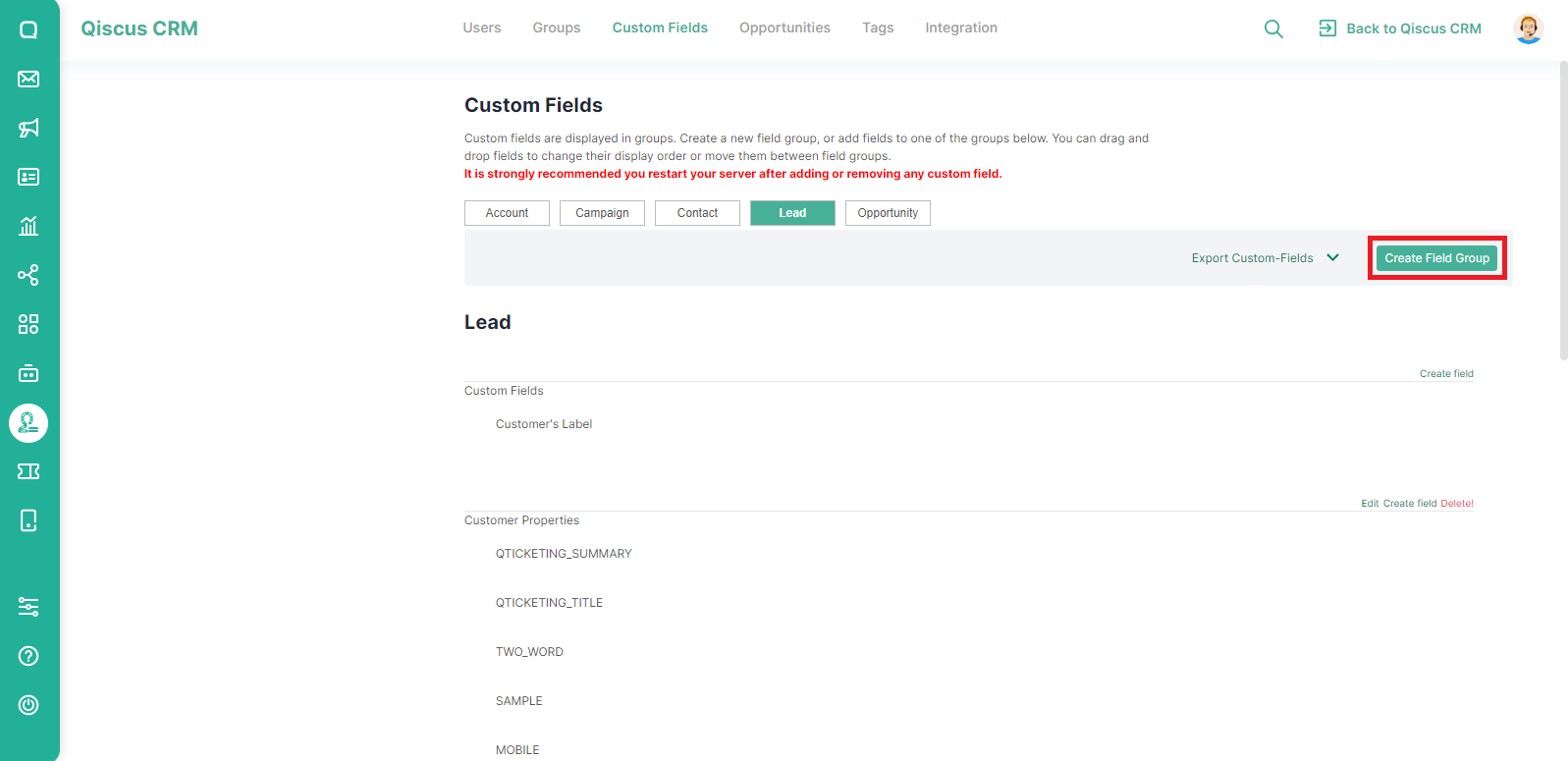
- Fill in the name and then click Create Field Group button.
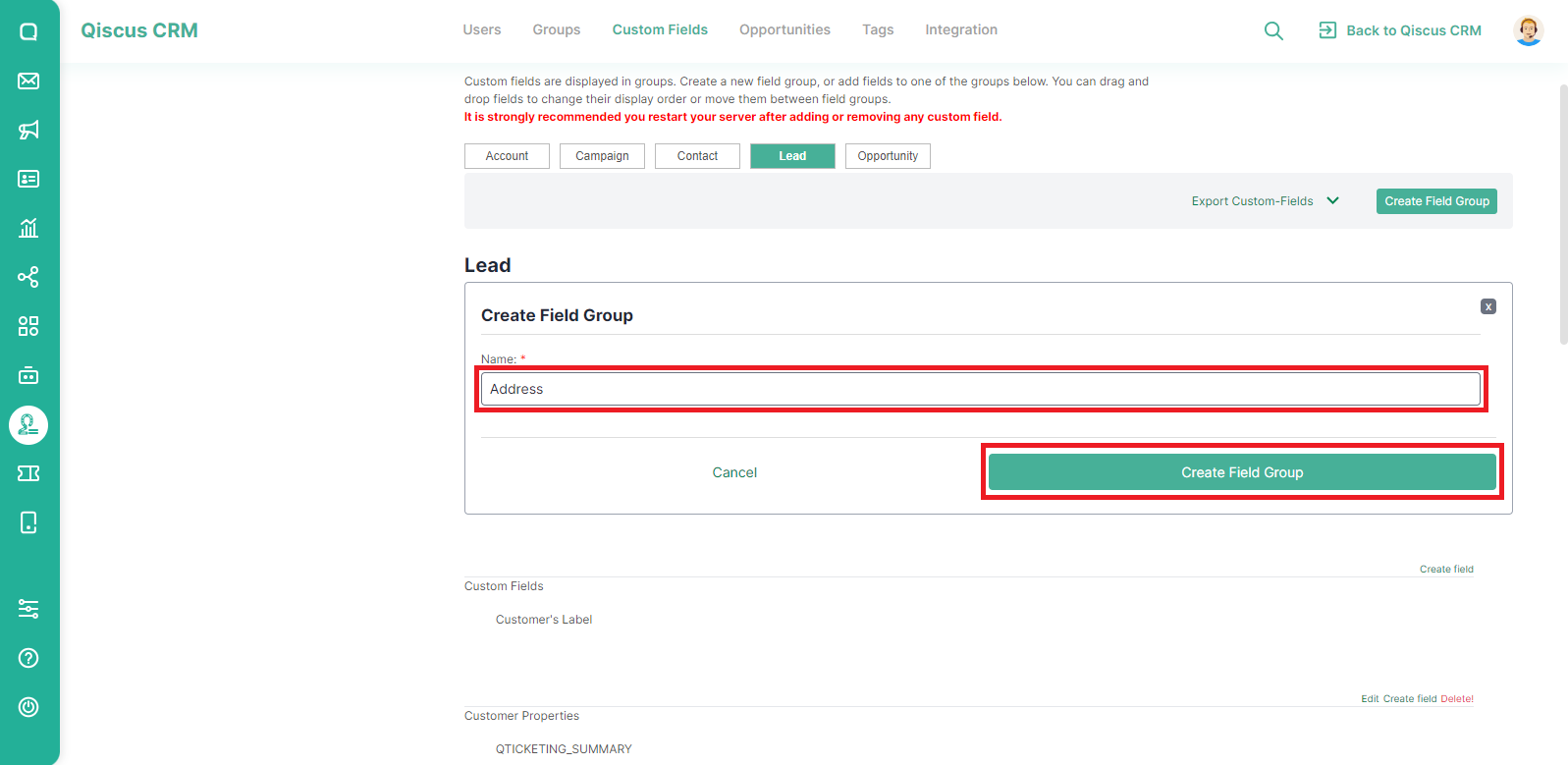
Add New Field to A Field Group
Once you created a new field group, you can add other fields to it by following these steps:
- Select a field group then click create field,
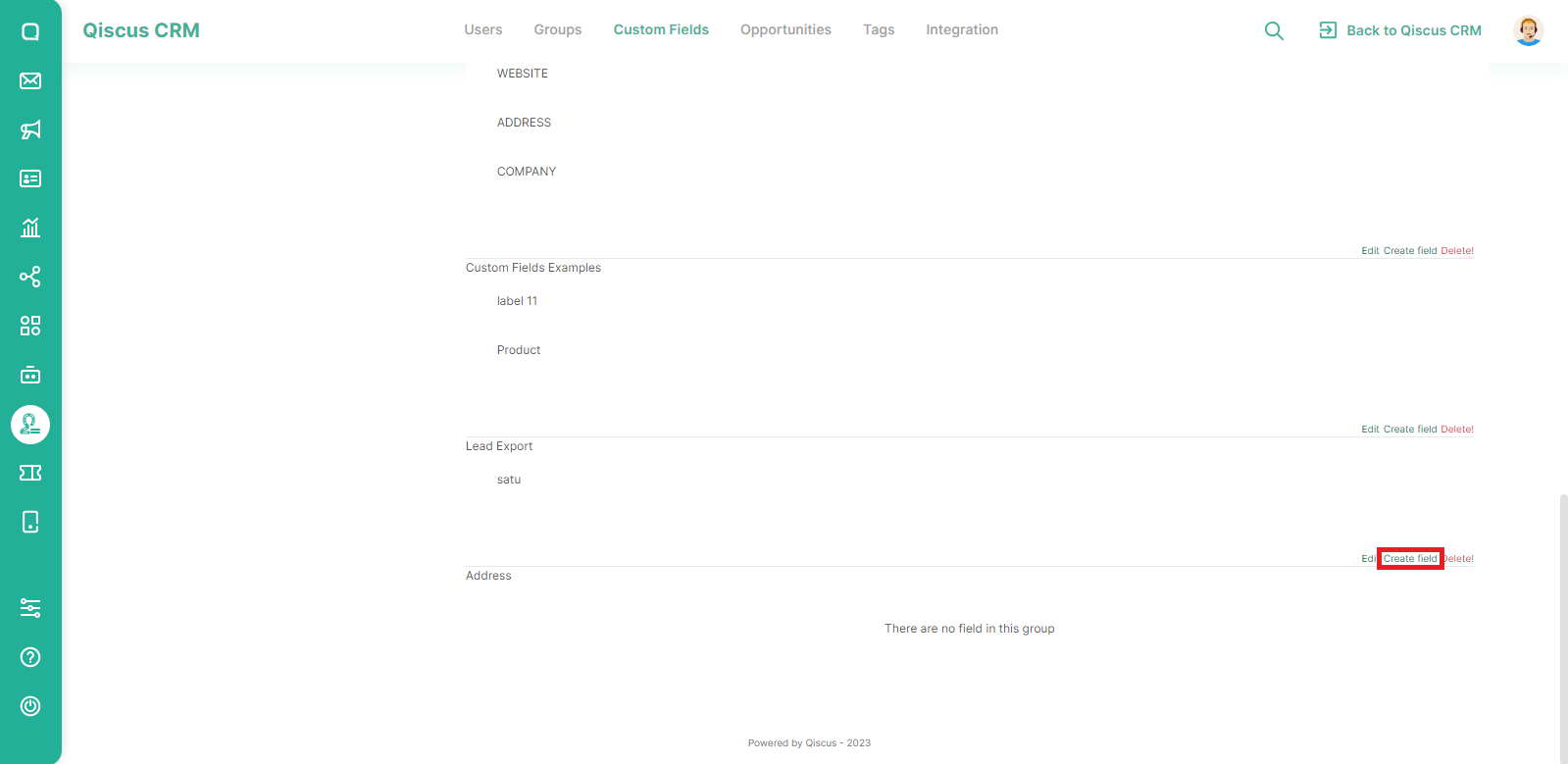
- Fill in the name, placeholder (example of information for the added field), and also the type of field,
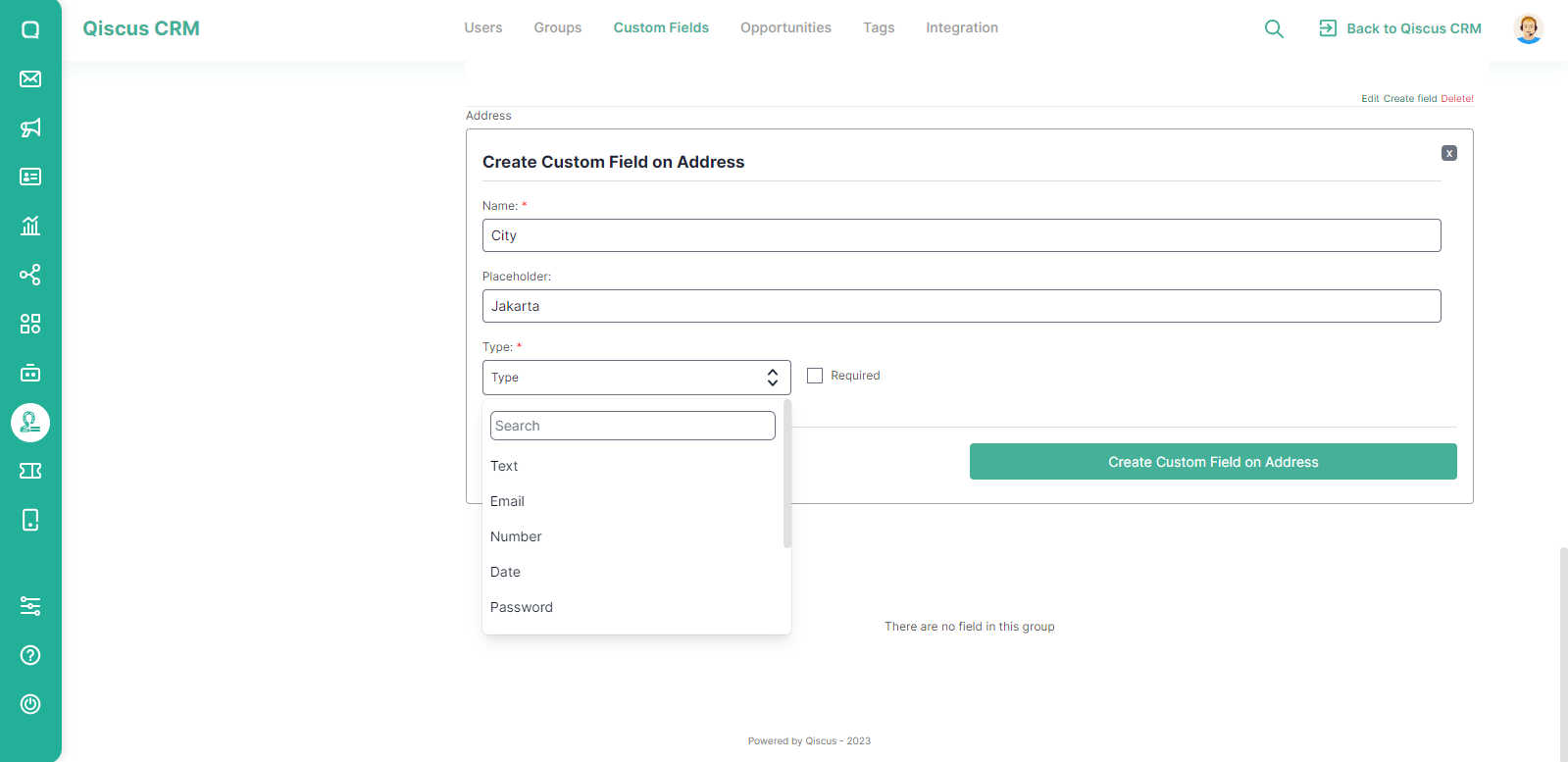
- Check the Required section if this field is mandatory, then click Create Custom Field on Address button,
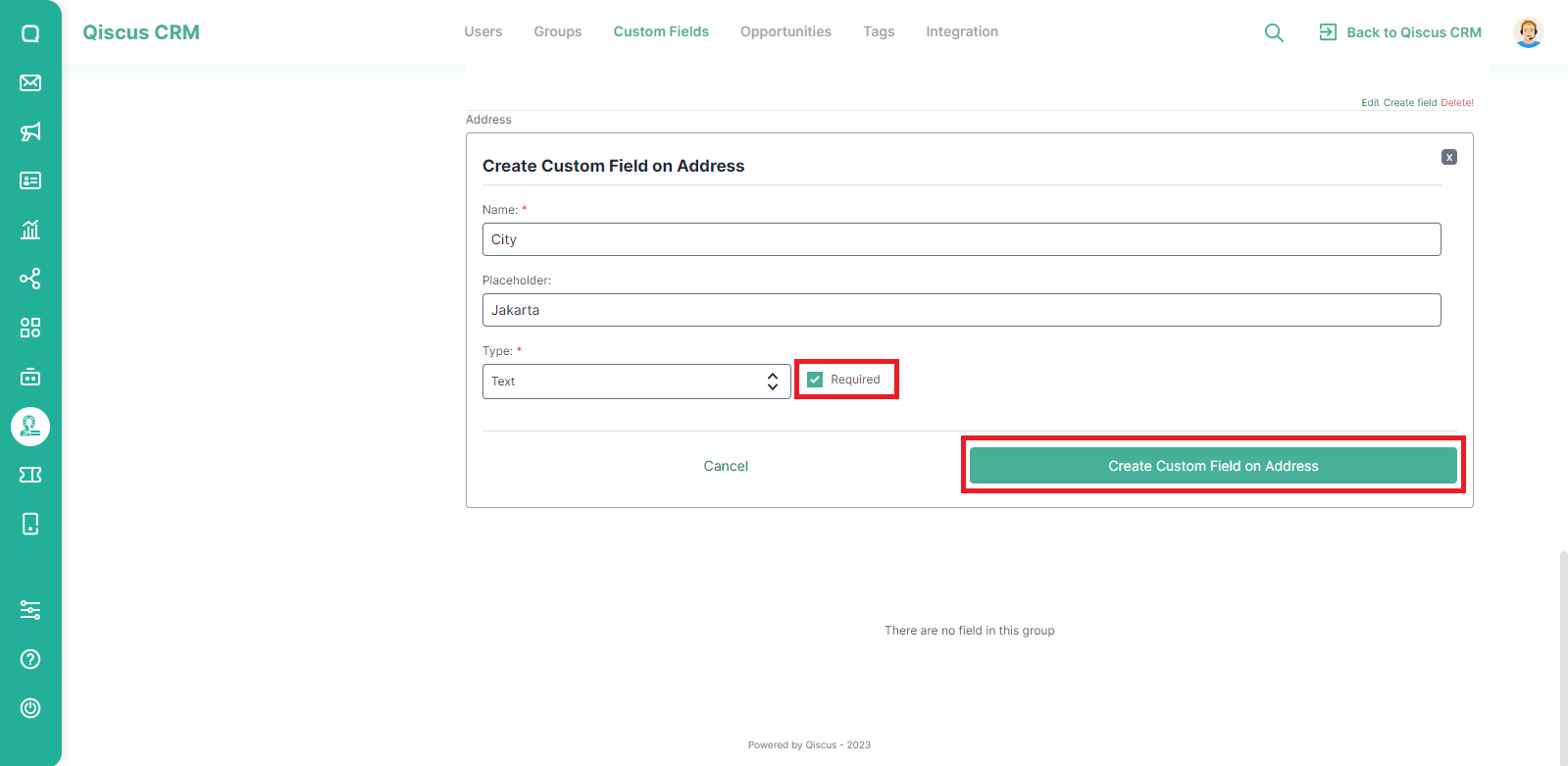
- If you want to add a new field, repeat the same steps.
Custom fields that have been saved will automatically appear on the Sales CRM page.
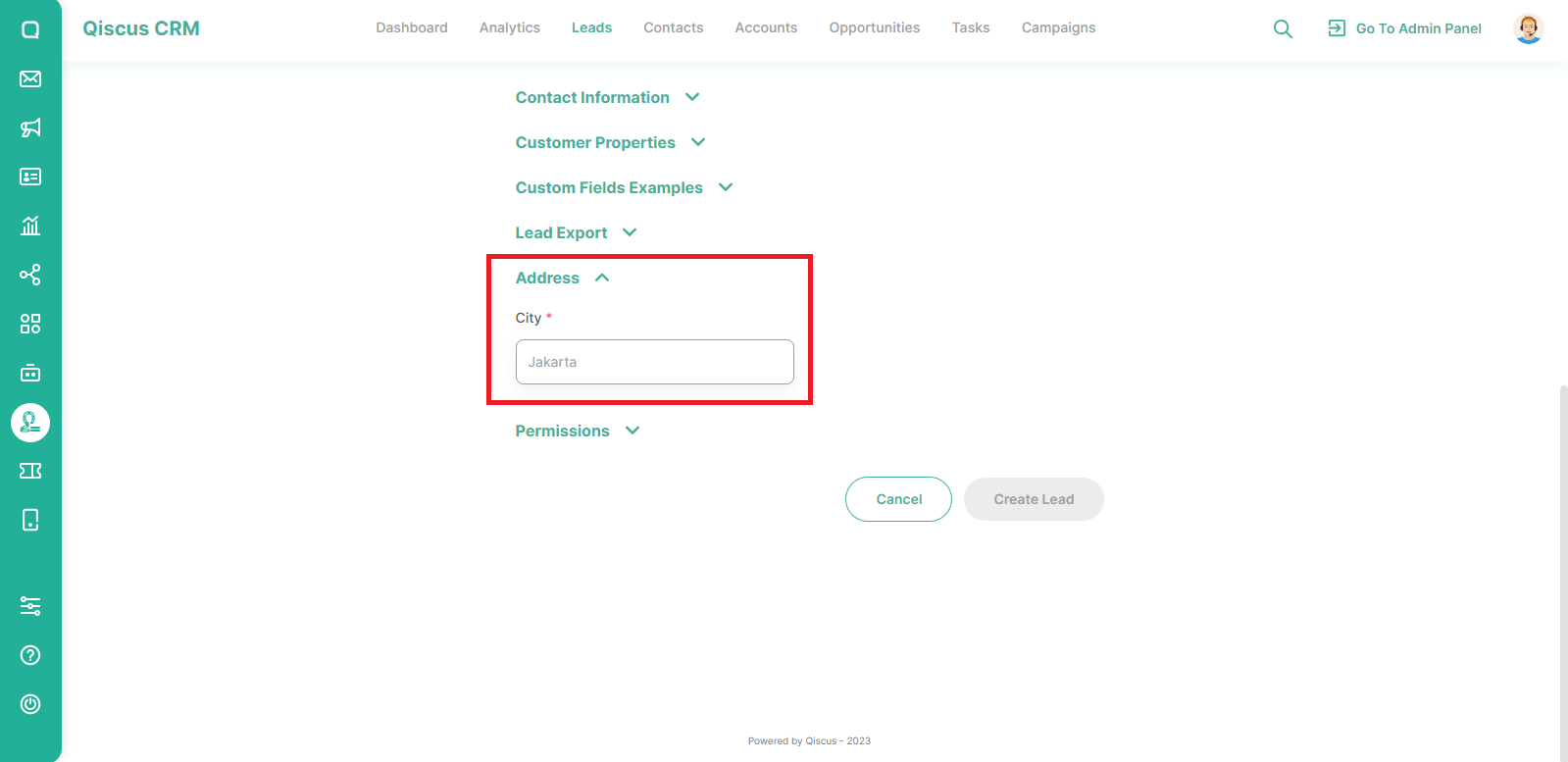
Edit and Delete a Custom Field group
You can edit and delete only one field in a field group or you can also edit and delete a field group. To edit or delete one of the fields in the field group, hover the cursor over the field and then select edit or delete.
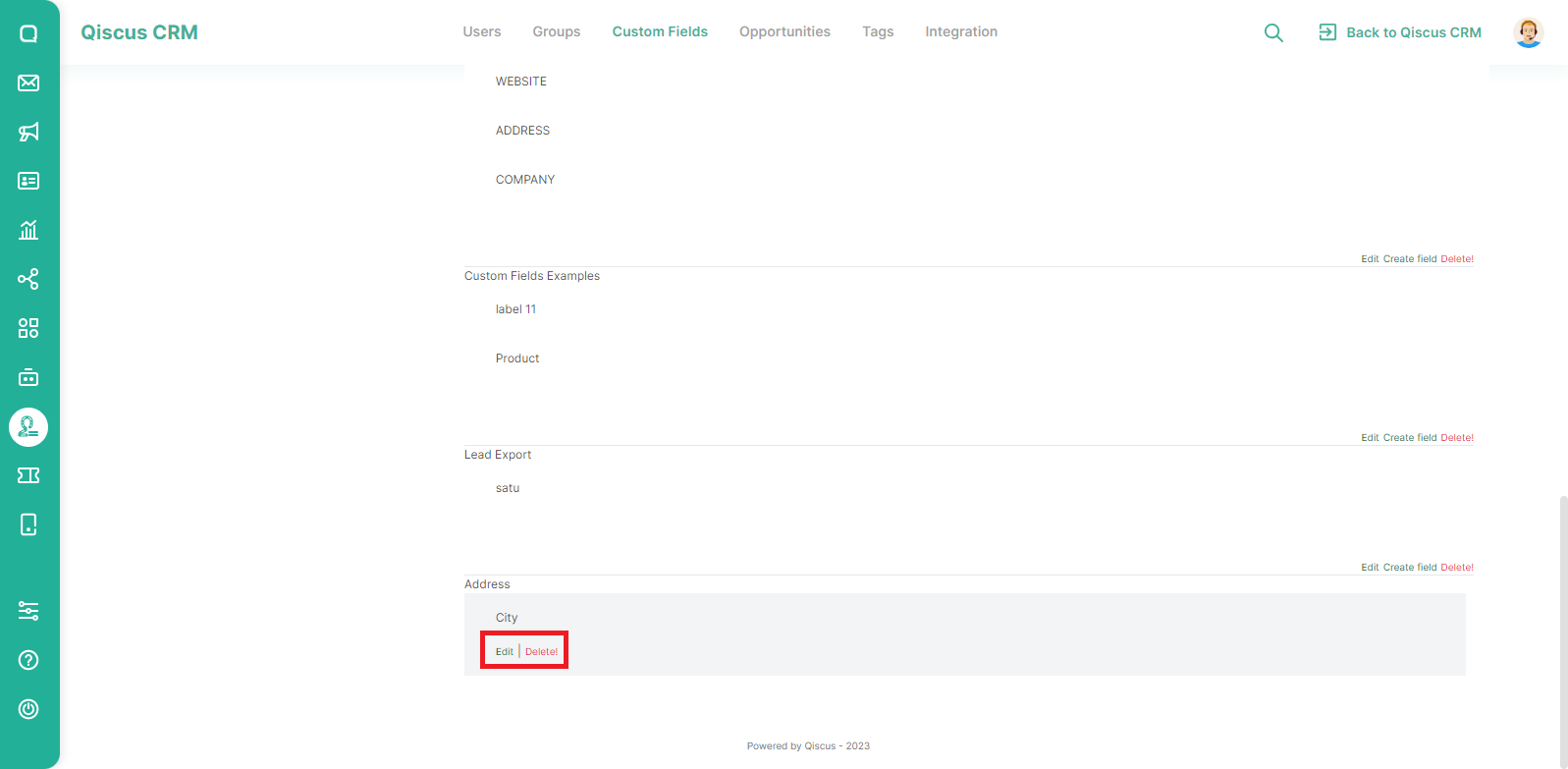
Meanwhile, to edit or delete a field group, click the edit or delete button on the right side of the field group.
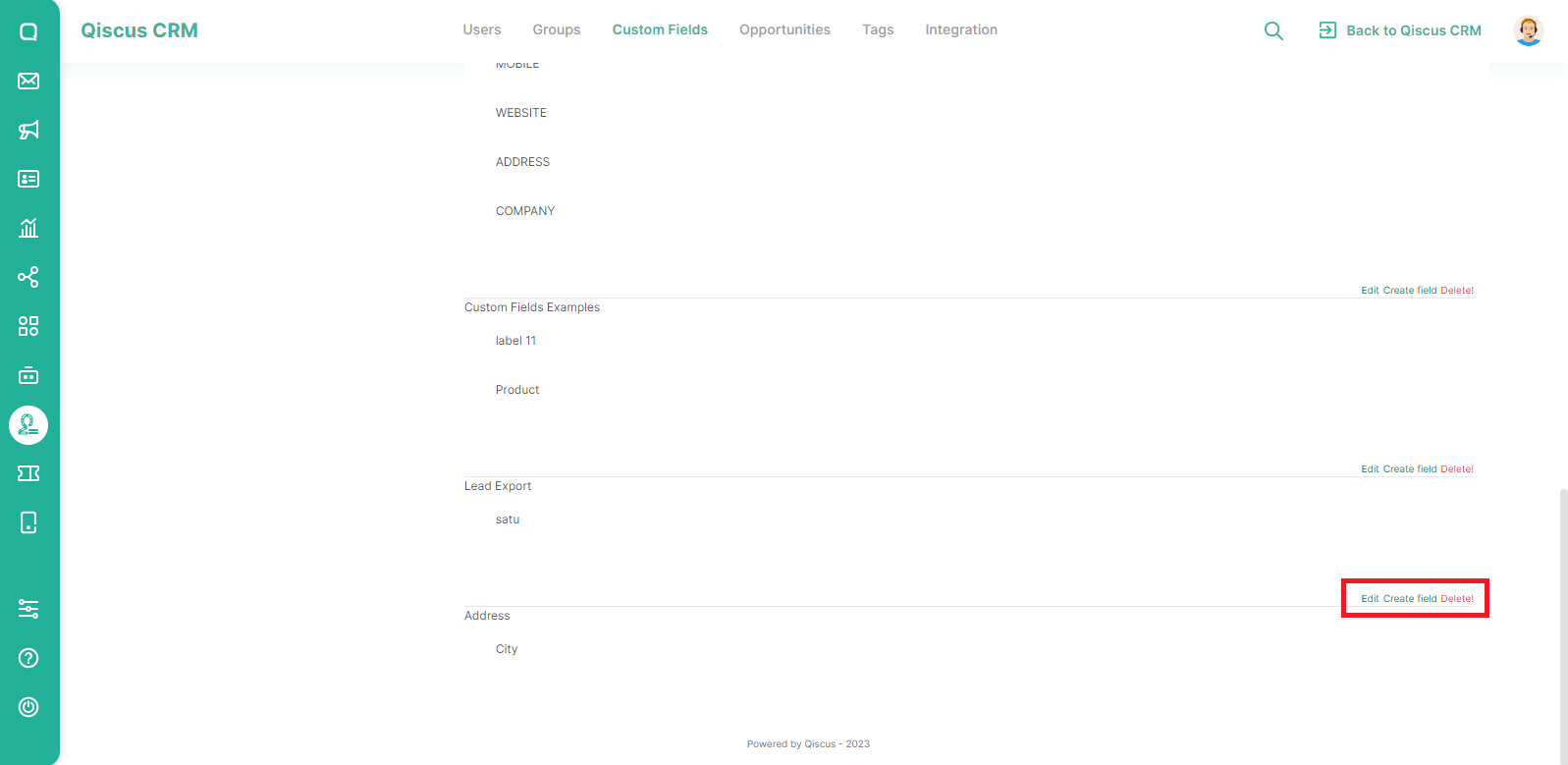
You cannot edit or delete the default Custom Fields.