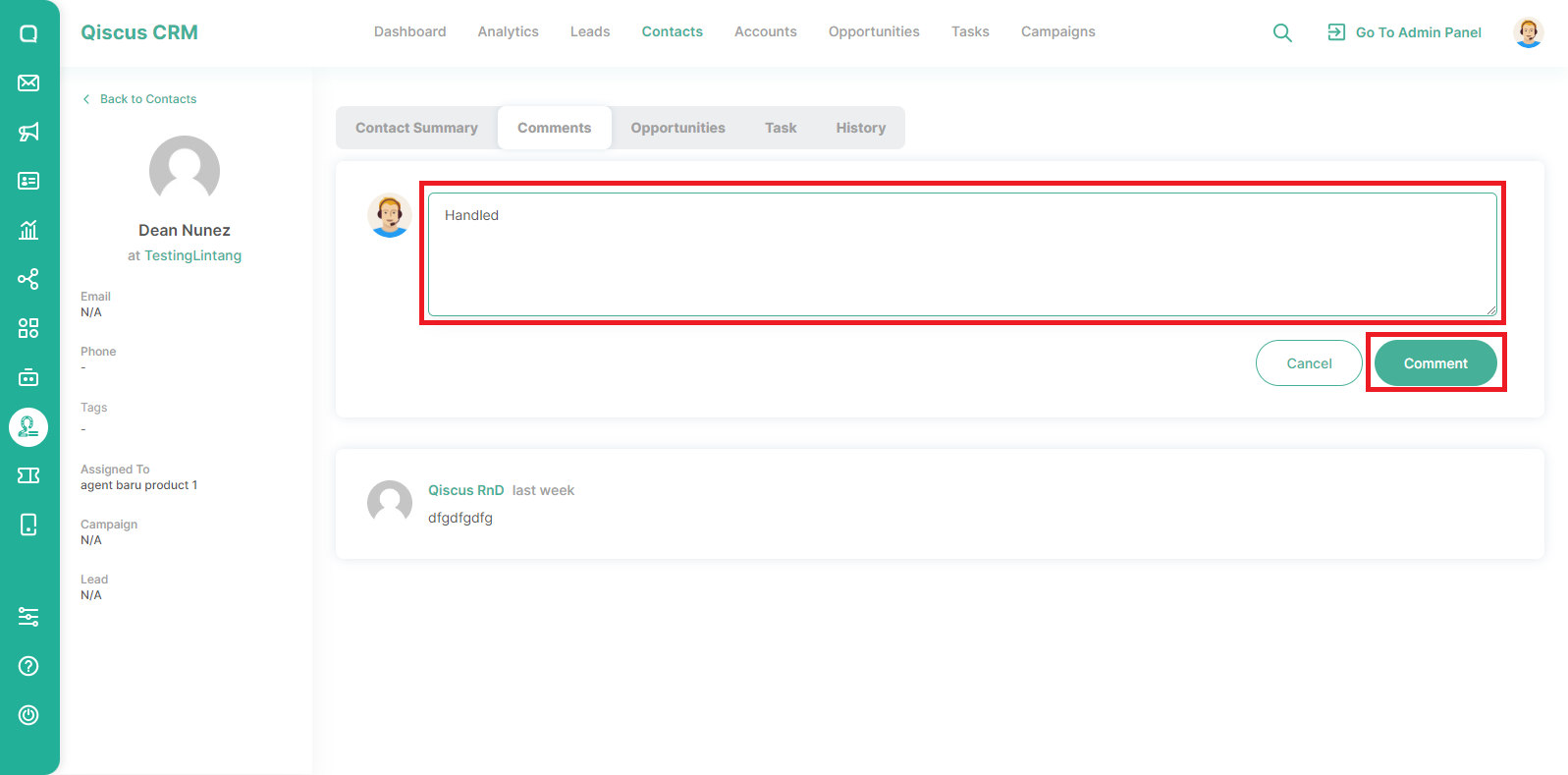Contacts are individuals with whom the business has established relationships and can be obtained from various sources, including existing customers, past customers, converted leads, partners, and others. The Contacts menu in QCRM provides a comprehensive list of company representatives. You can record detailed contact information for the associated company in this menu.
Adding Contact
There are three methods for adding contacts: converting lead to contact, manually adding a new contact from the Contacts menu, or importing contacts from an Excel file.
Converting Lead to Contact
You can follow these steps to add Contact by converting a lead:
- Go to the Sales CRM menu and select the Leads tab. Select the Lead that you will convert into a Contact,
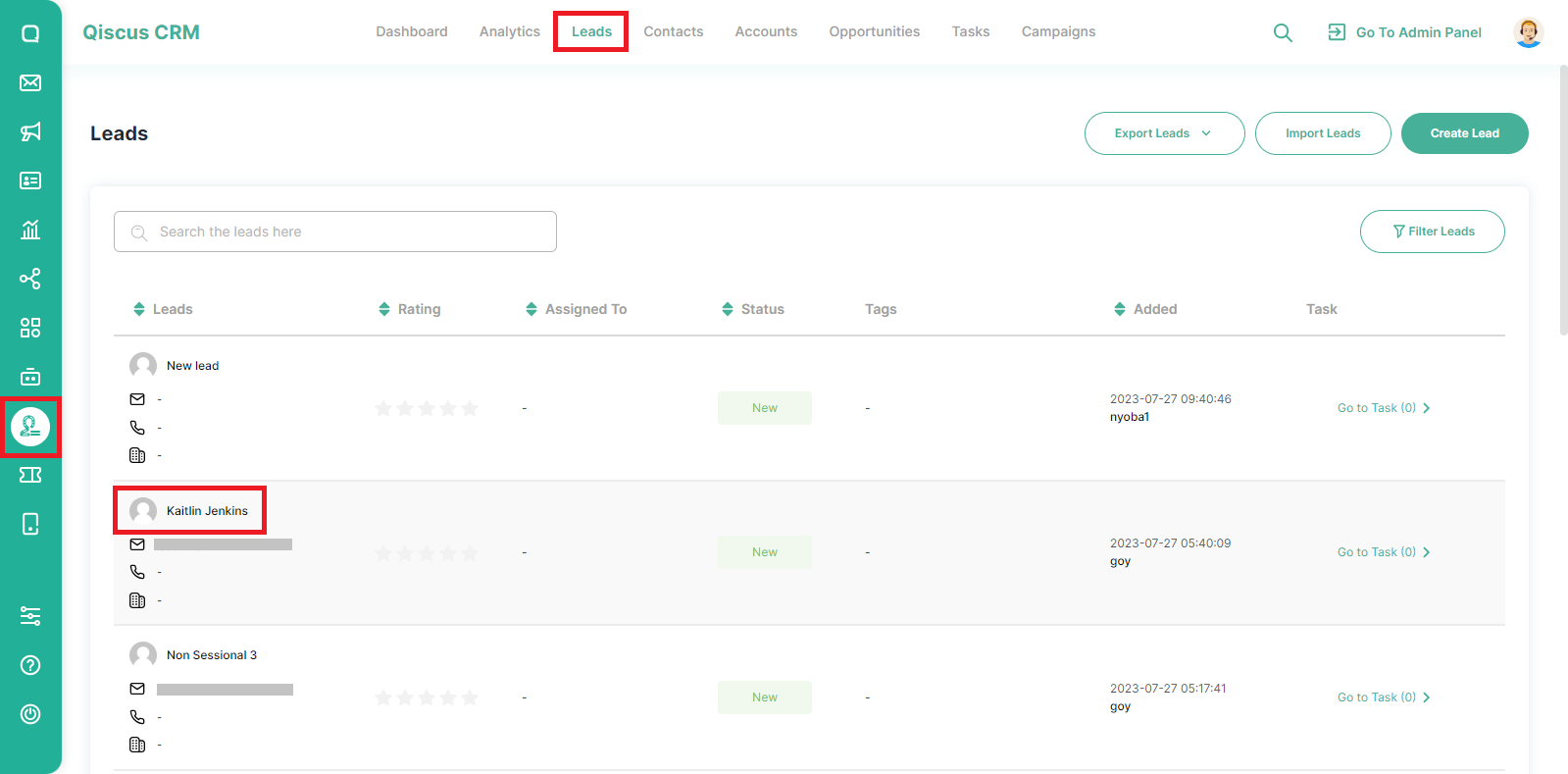
- Click Convert,
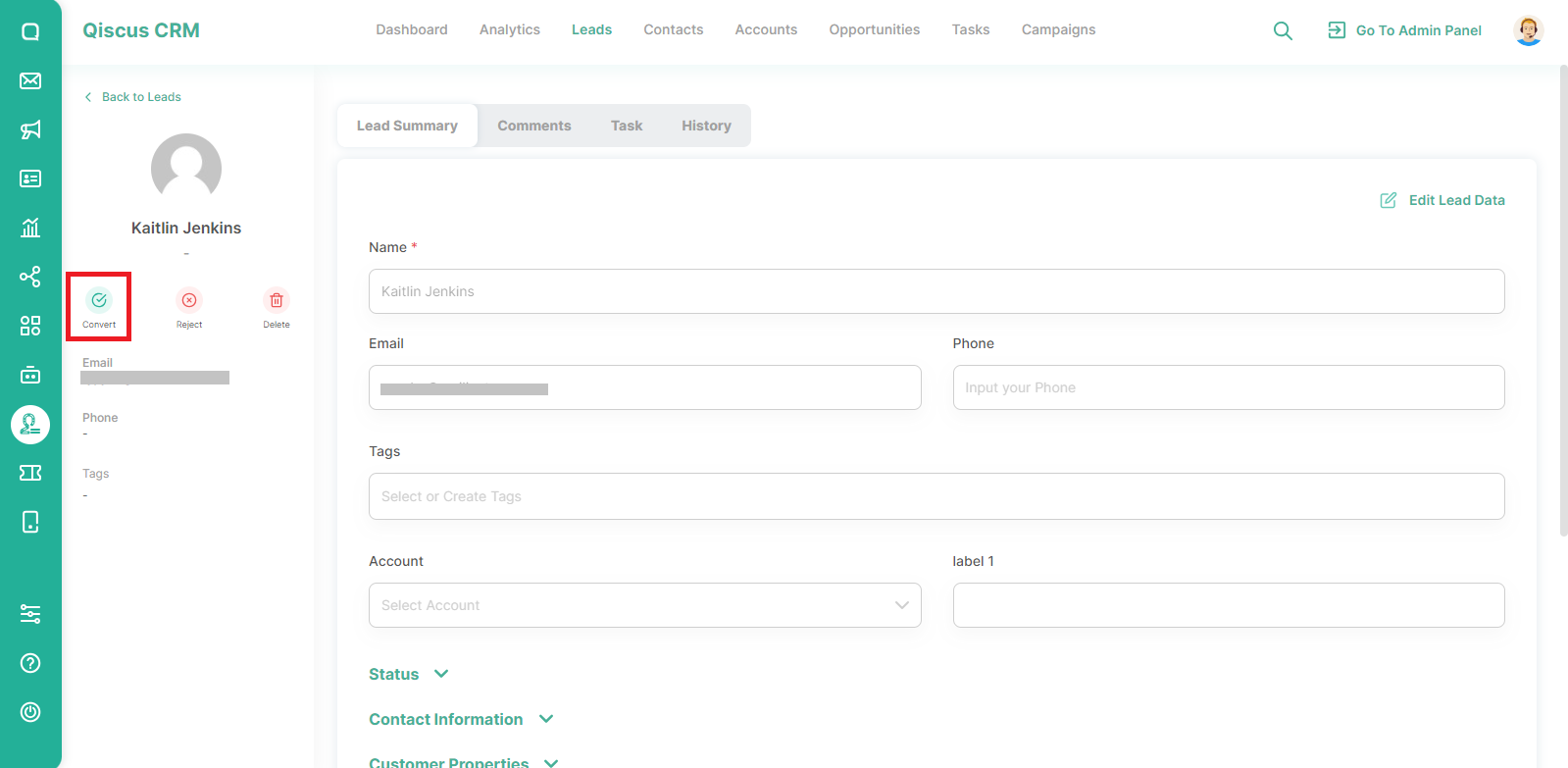
- You can add a new account or select an existing account from the list,
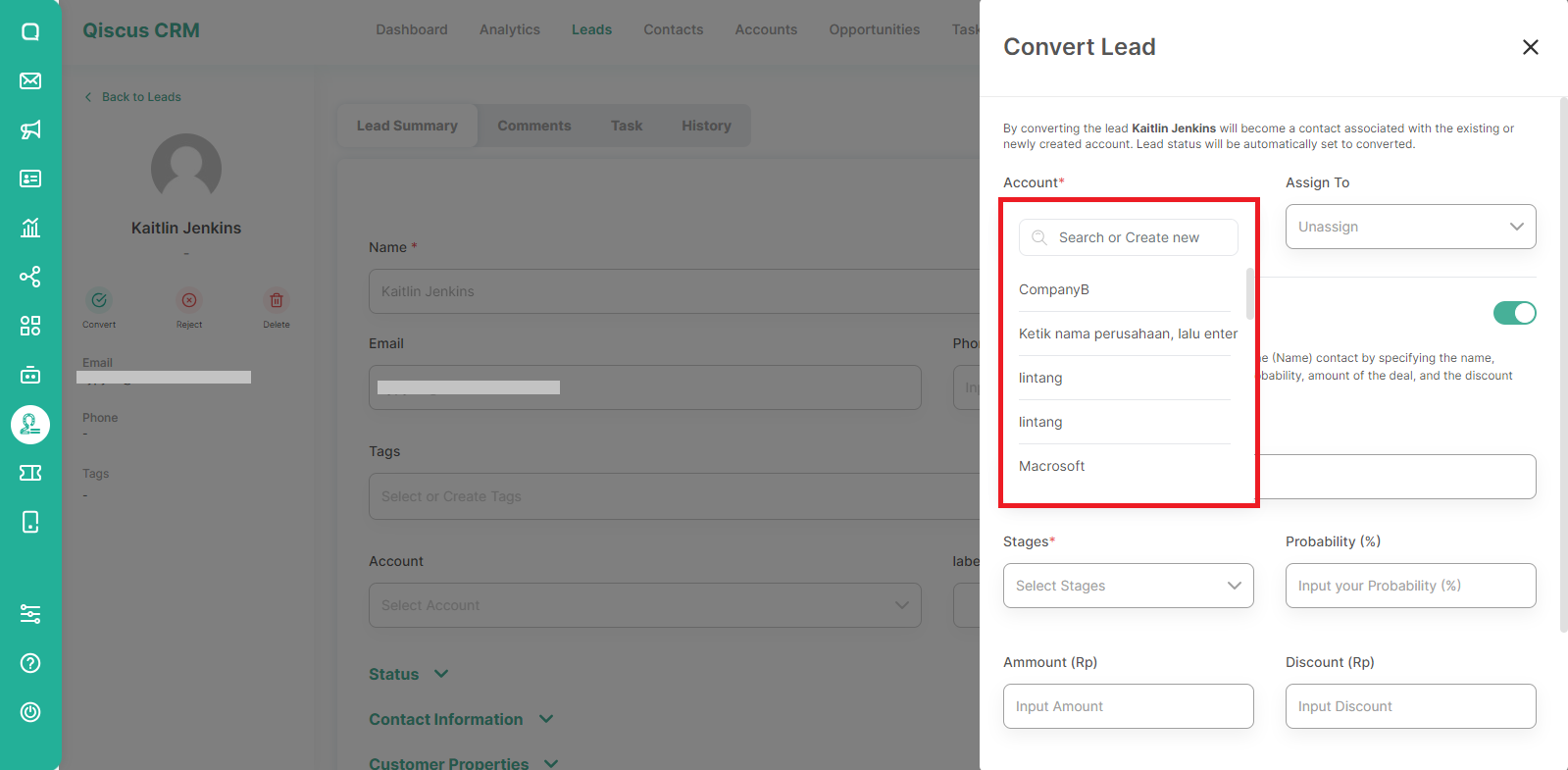
- You can choose to add an Opportunity or not by enabling the toggle. If you choose to add Opportunity, fill in the required data,
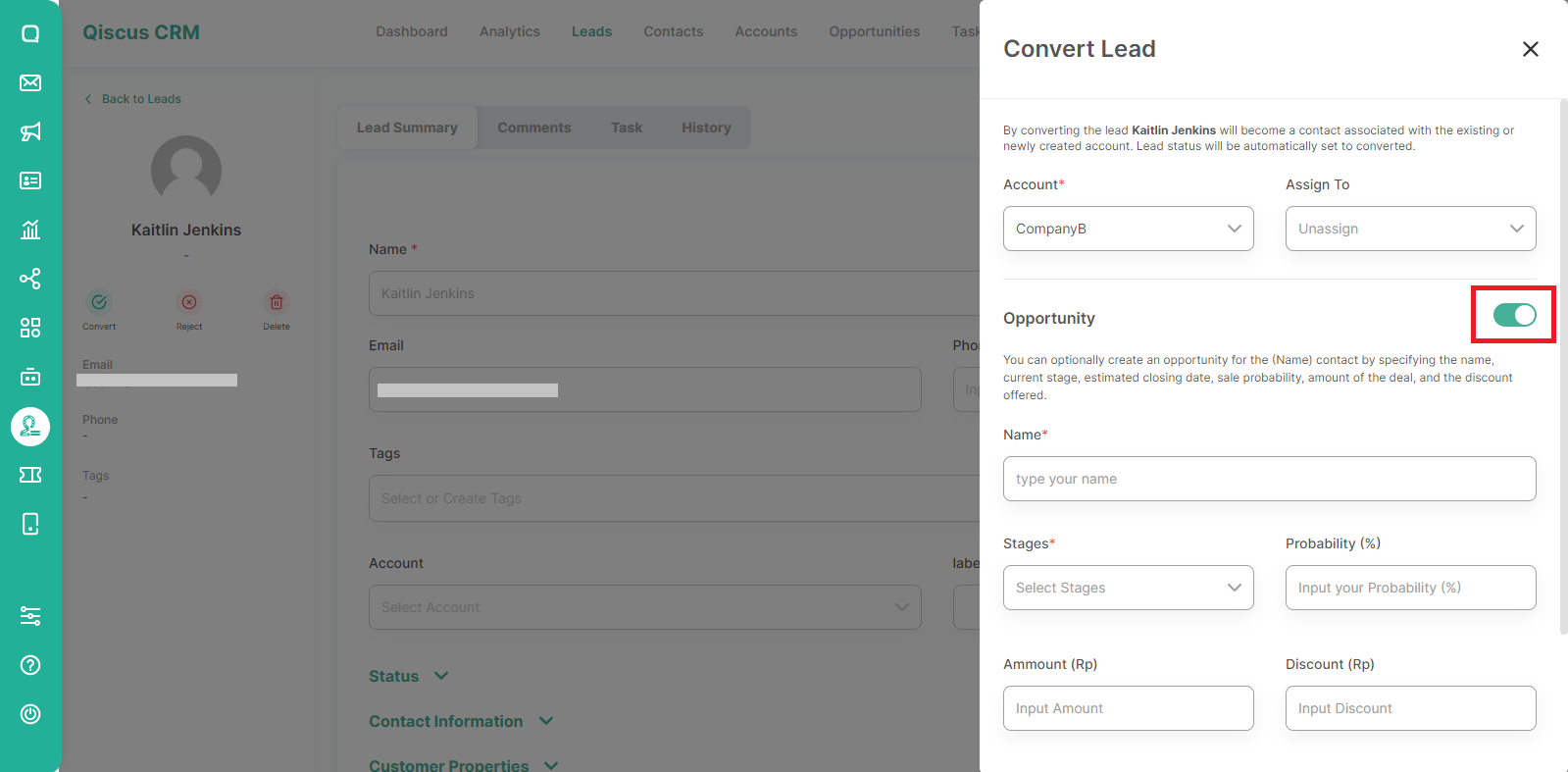
- Click Convert Lead.
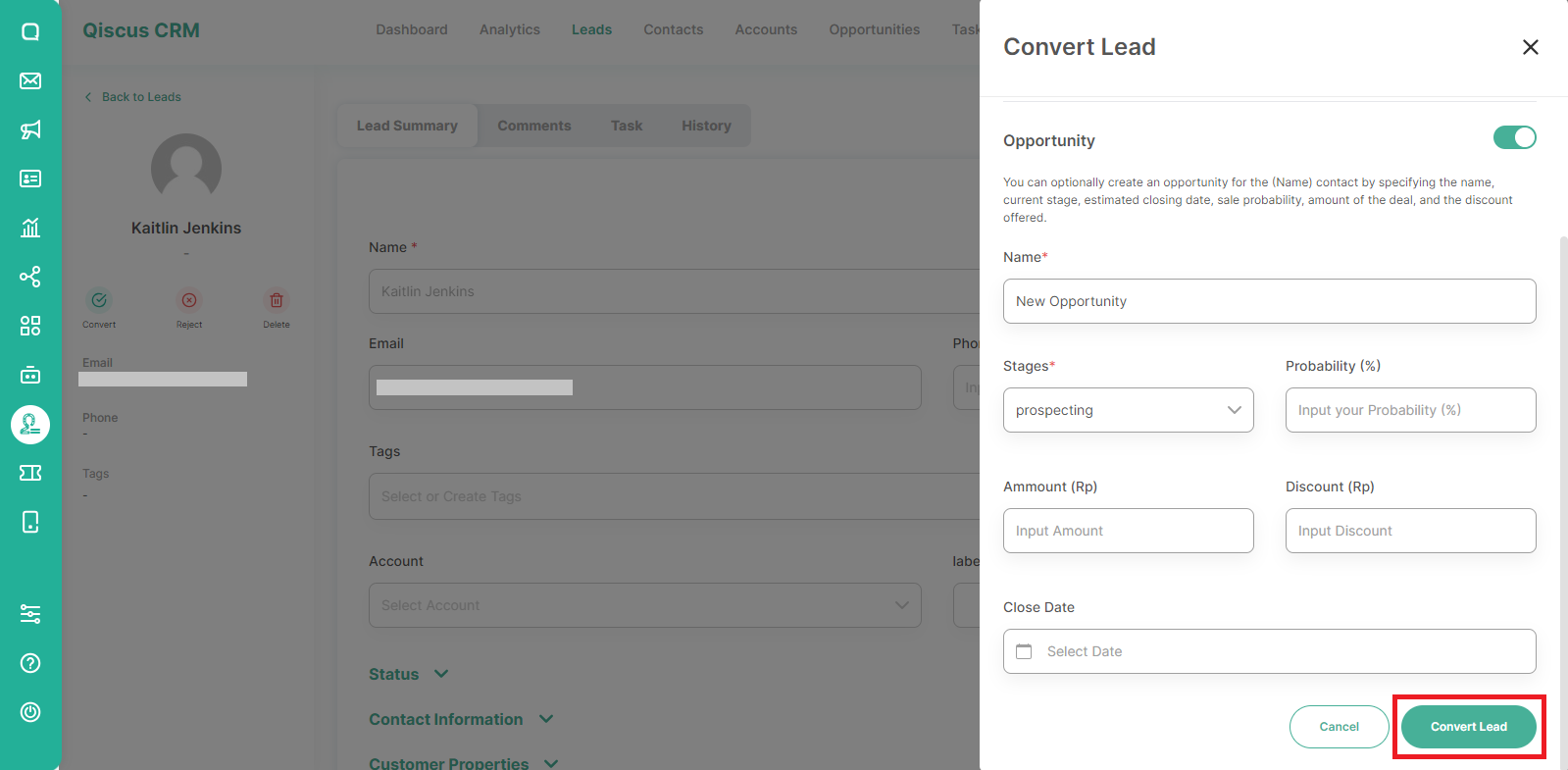
Adding Contact Manually
You can follow these steps to add a contact manually:
- Click on Contacts in the top menu,
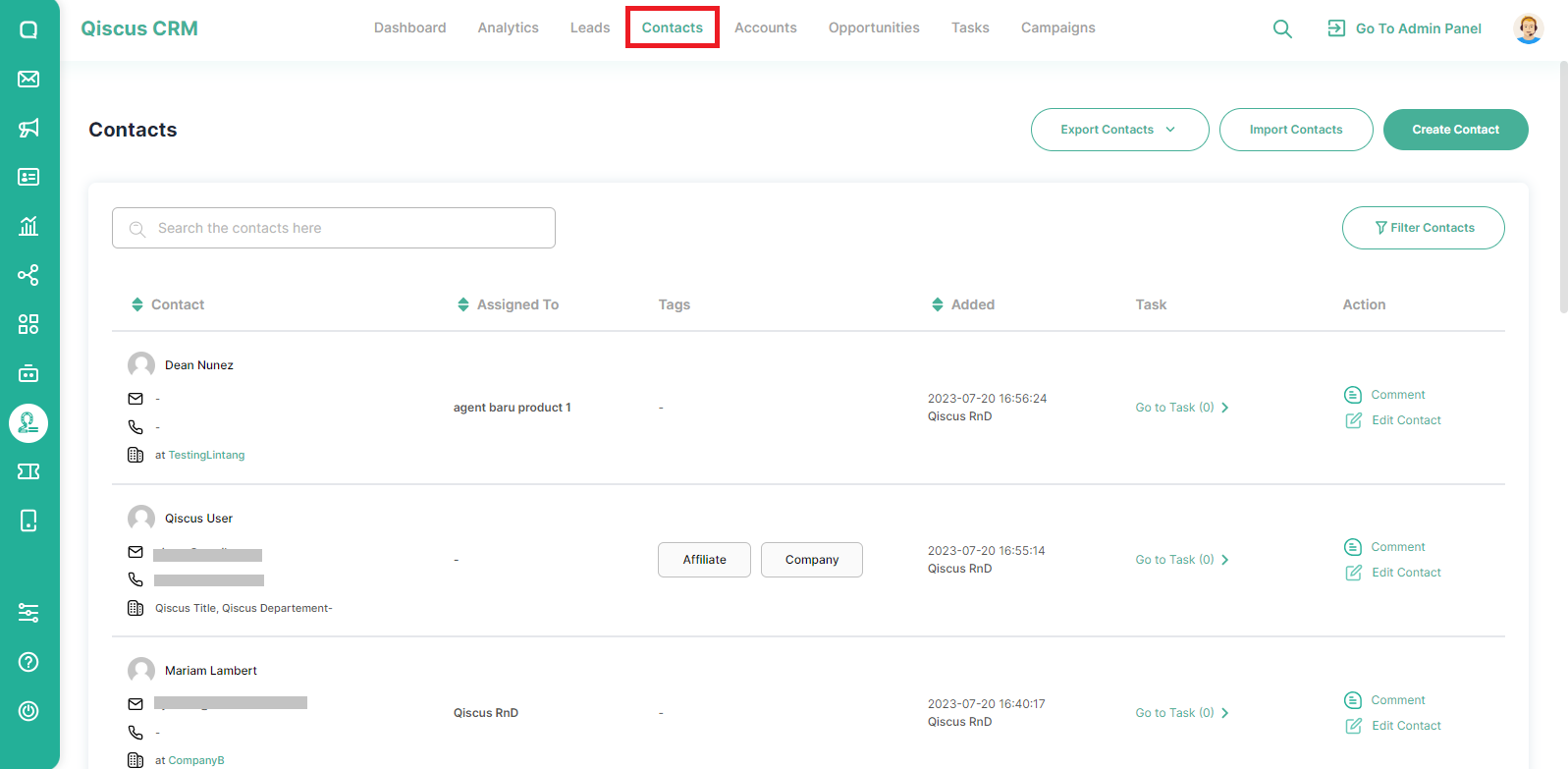
- Click the Create Contact button.
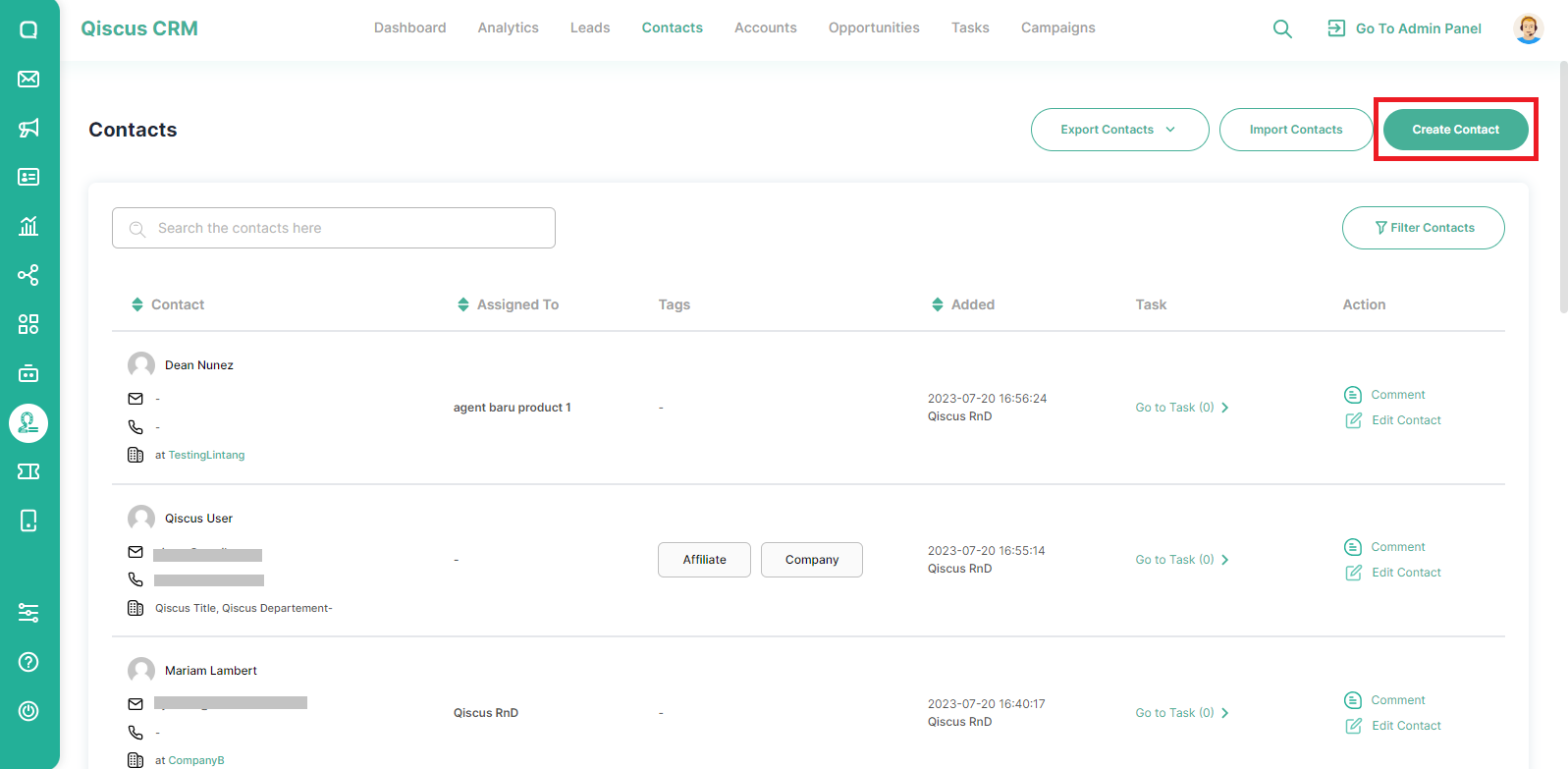
- Fill in the Name, Email, and other important data,
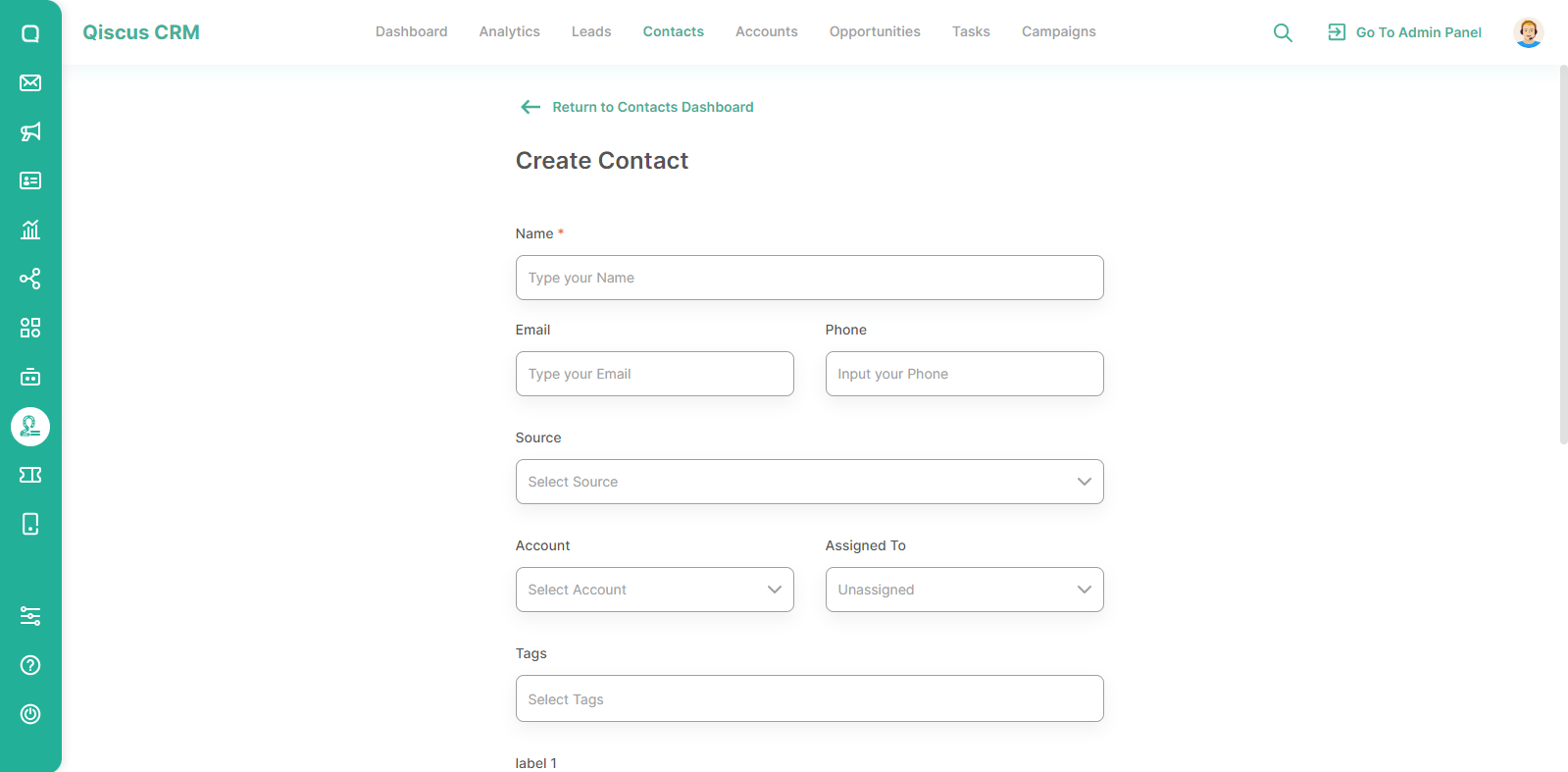
- For other information such as comments, additional information, websites, and permissions you can add after the contact is saved. Click Create Contact.
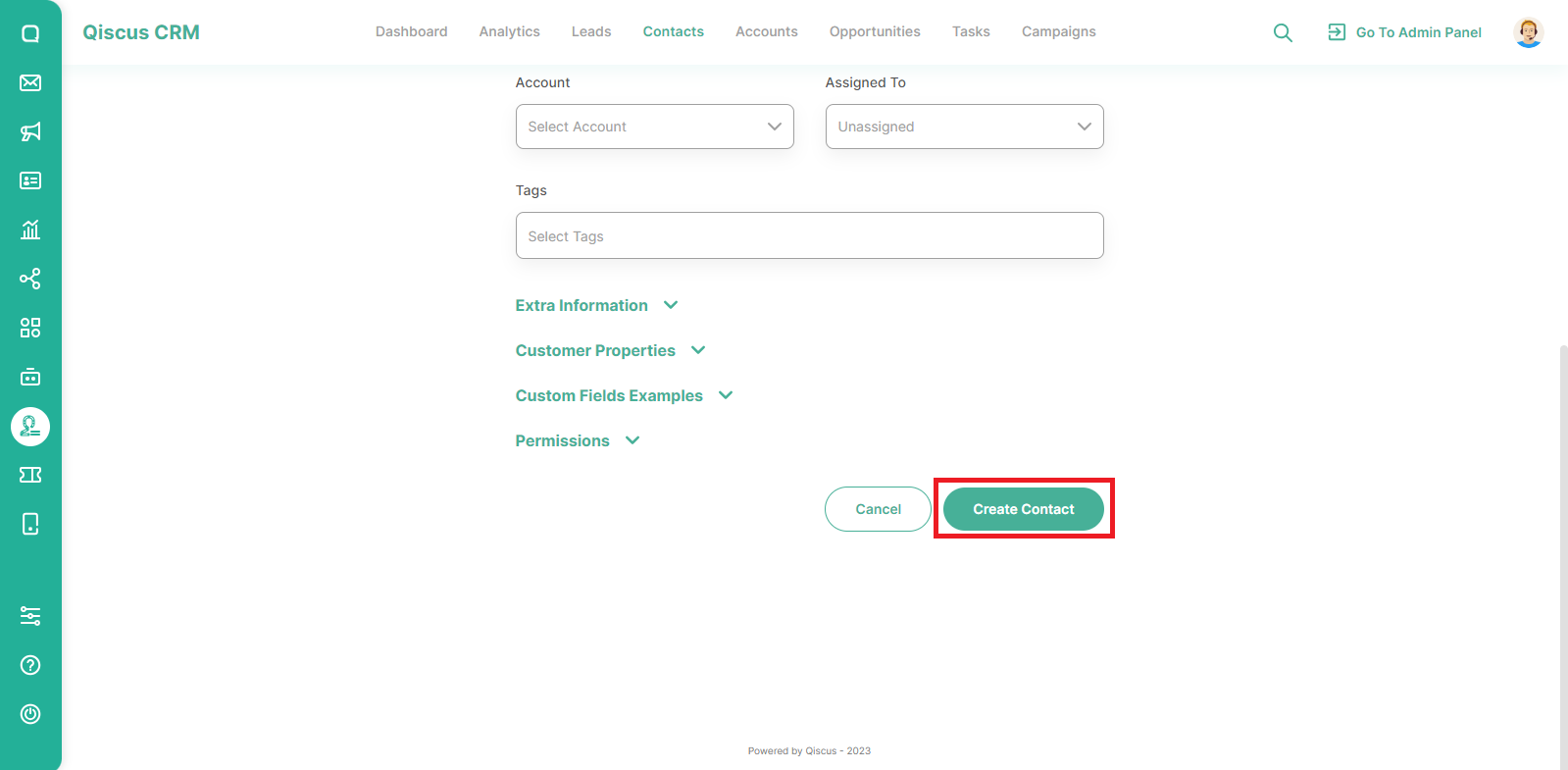
Importing Contacts from An Excel File
If you want to add contacts from an excel file, you can follow these steps:
- Klik tombol Import Contacts,
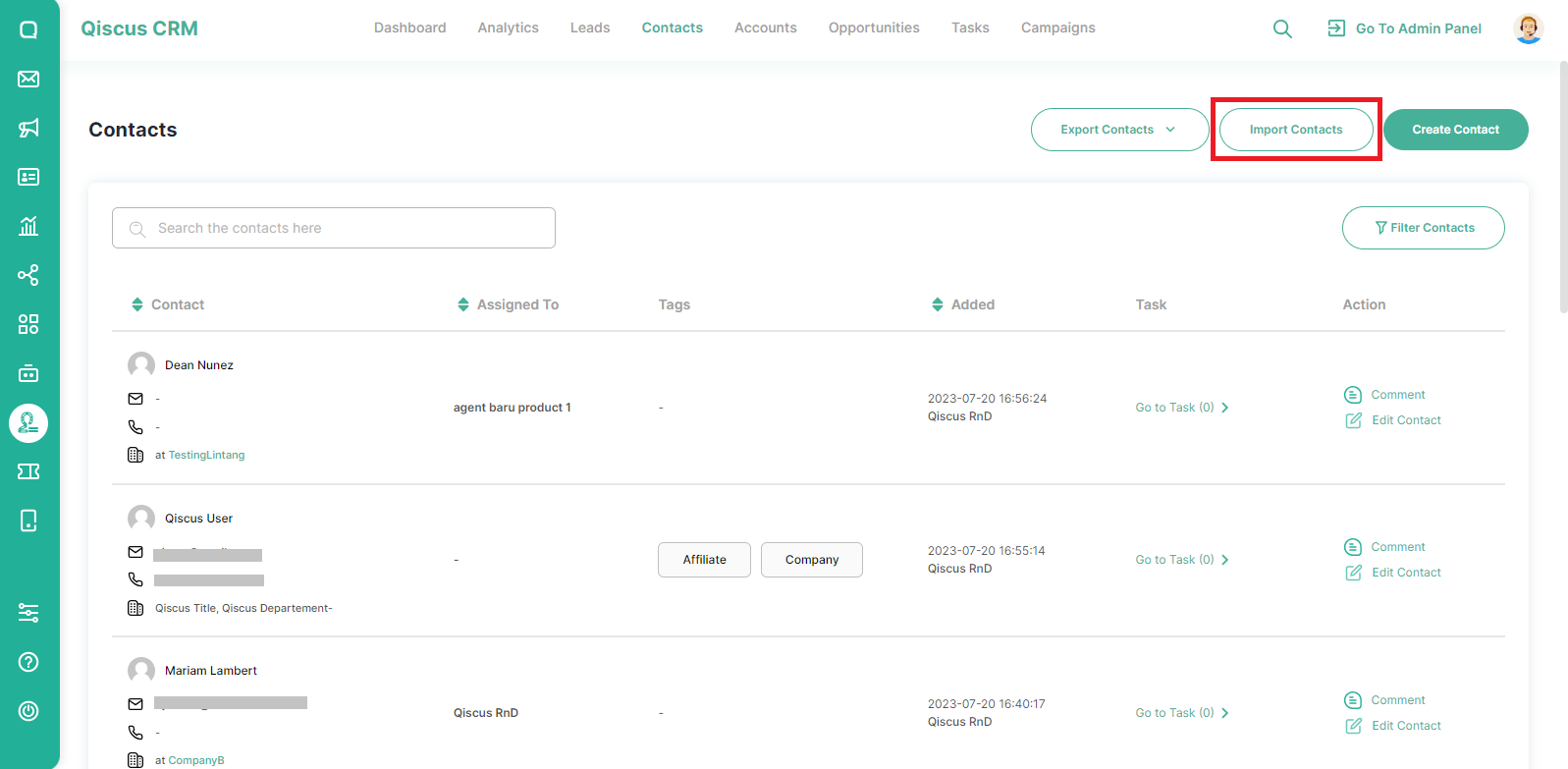
- Click Download Contacts Template button. The contacts that you want to add must match the files that have been downloaded,
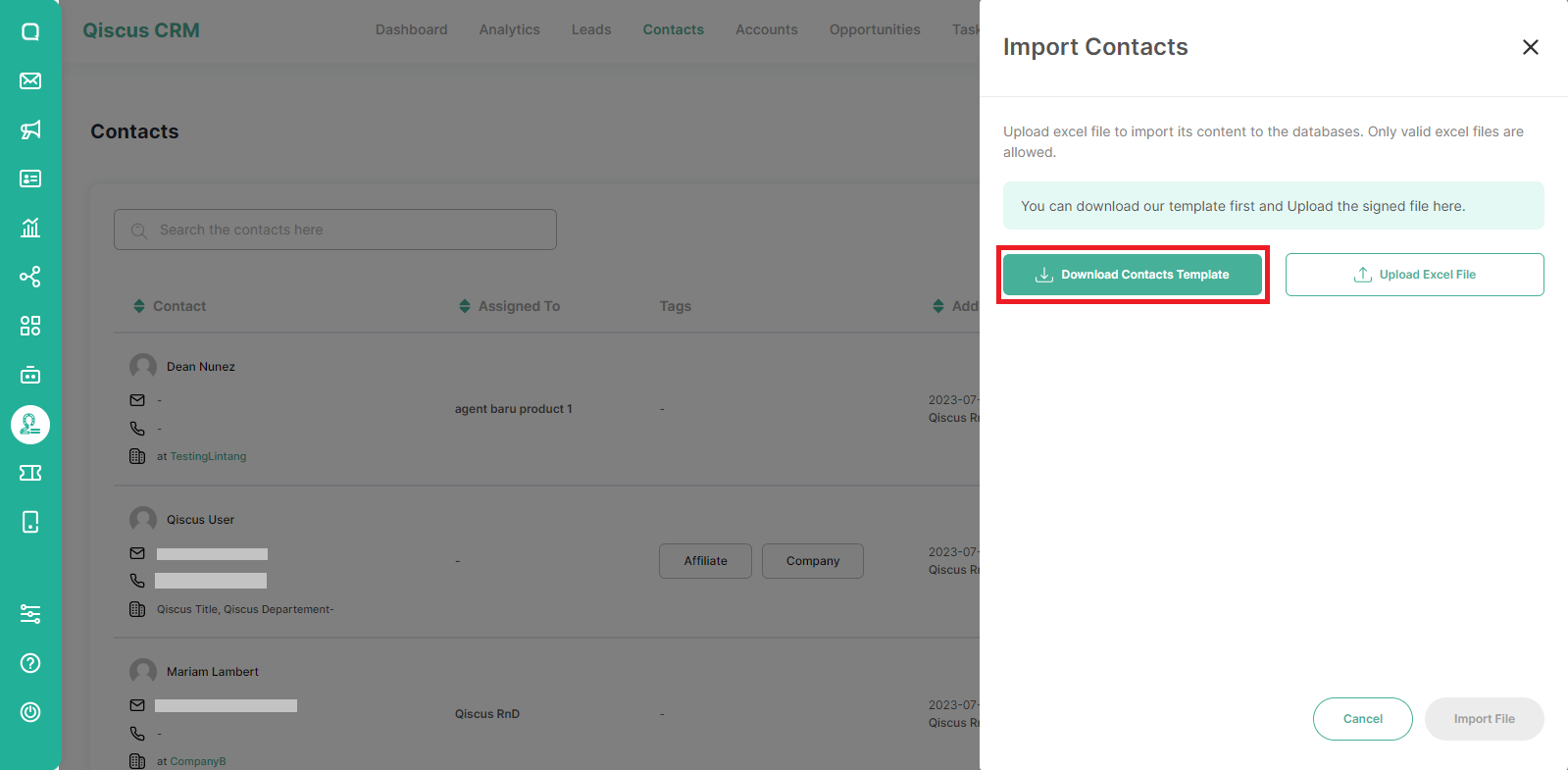
- Once the file is ready, click Upload Excel File,
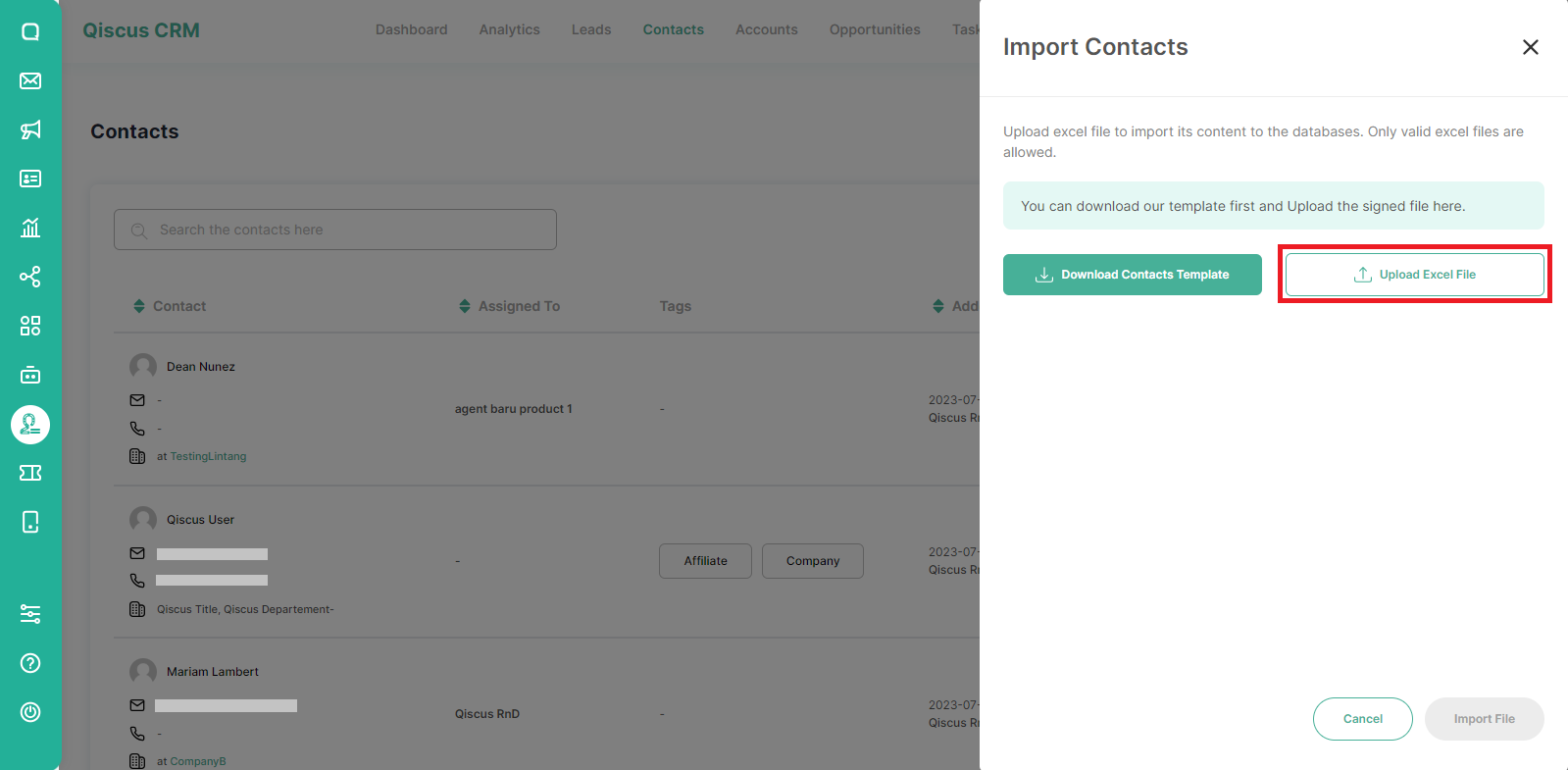
- Click Import File.
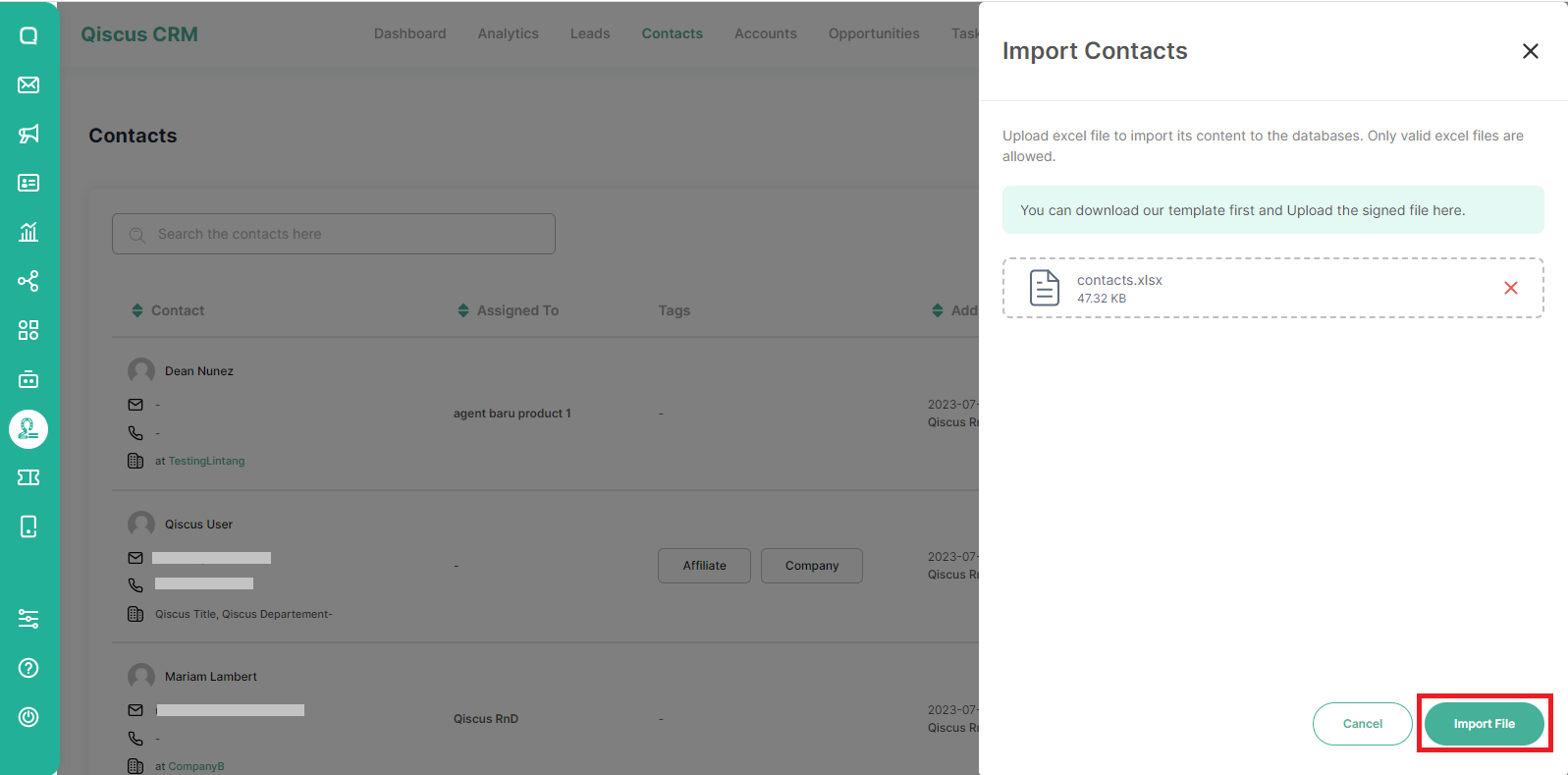
Searching for Contact
In the Contacts menu, you will find a search feature that allows you to search for a contact by name. Fill in the keywords in the search field then the list below will automatically change according to the keywords.
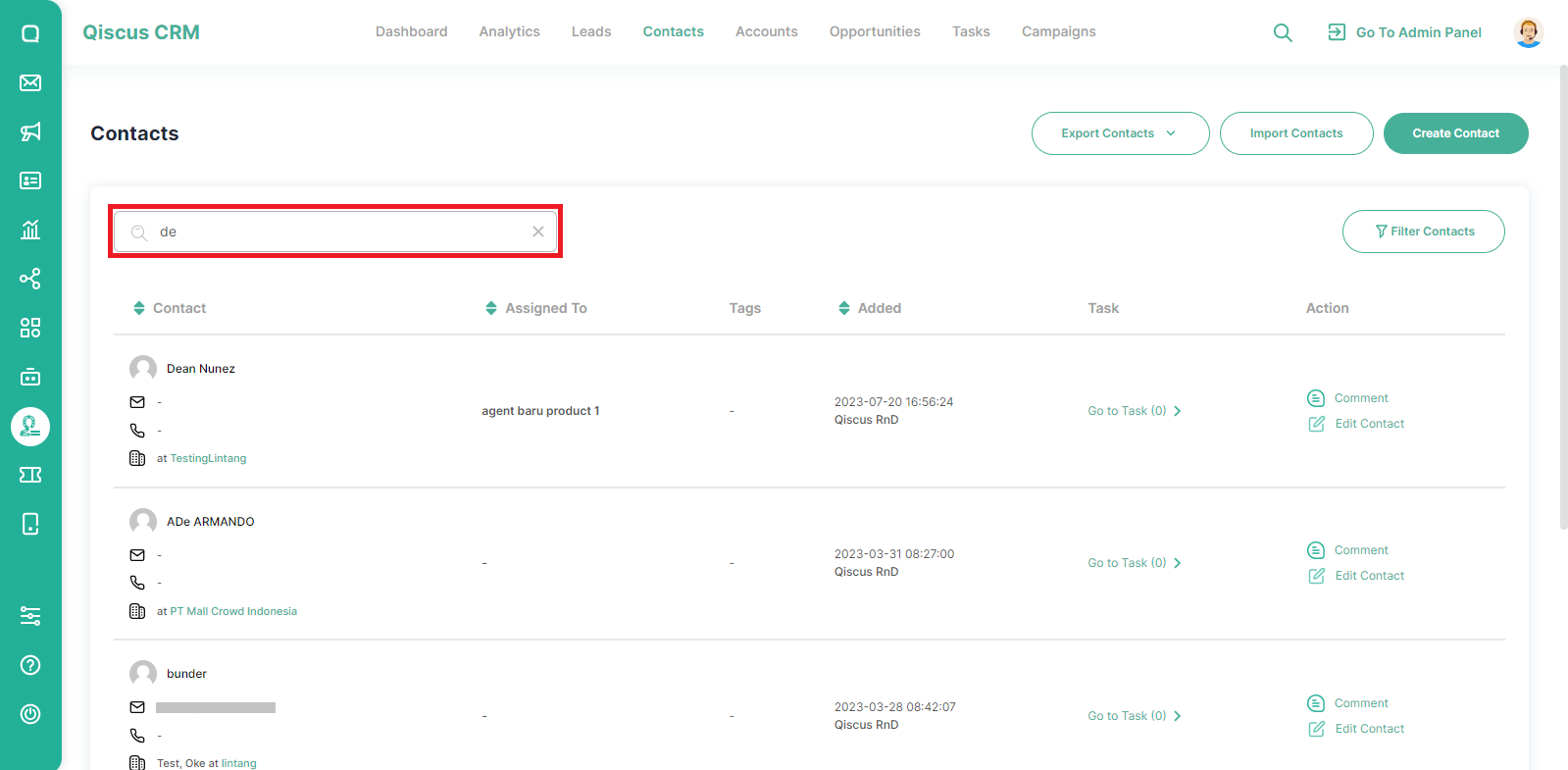
Filtering Contact
In addition to searching for contact, you also filter the contact list. You can follow these steps to use the Filter feature:
- Click Filter Contacts button,
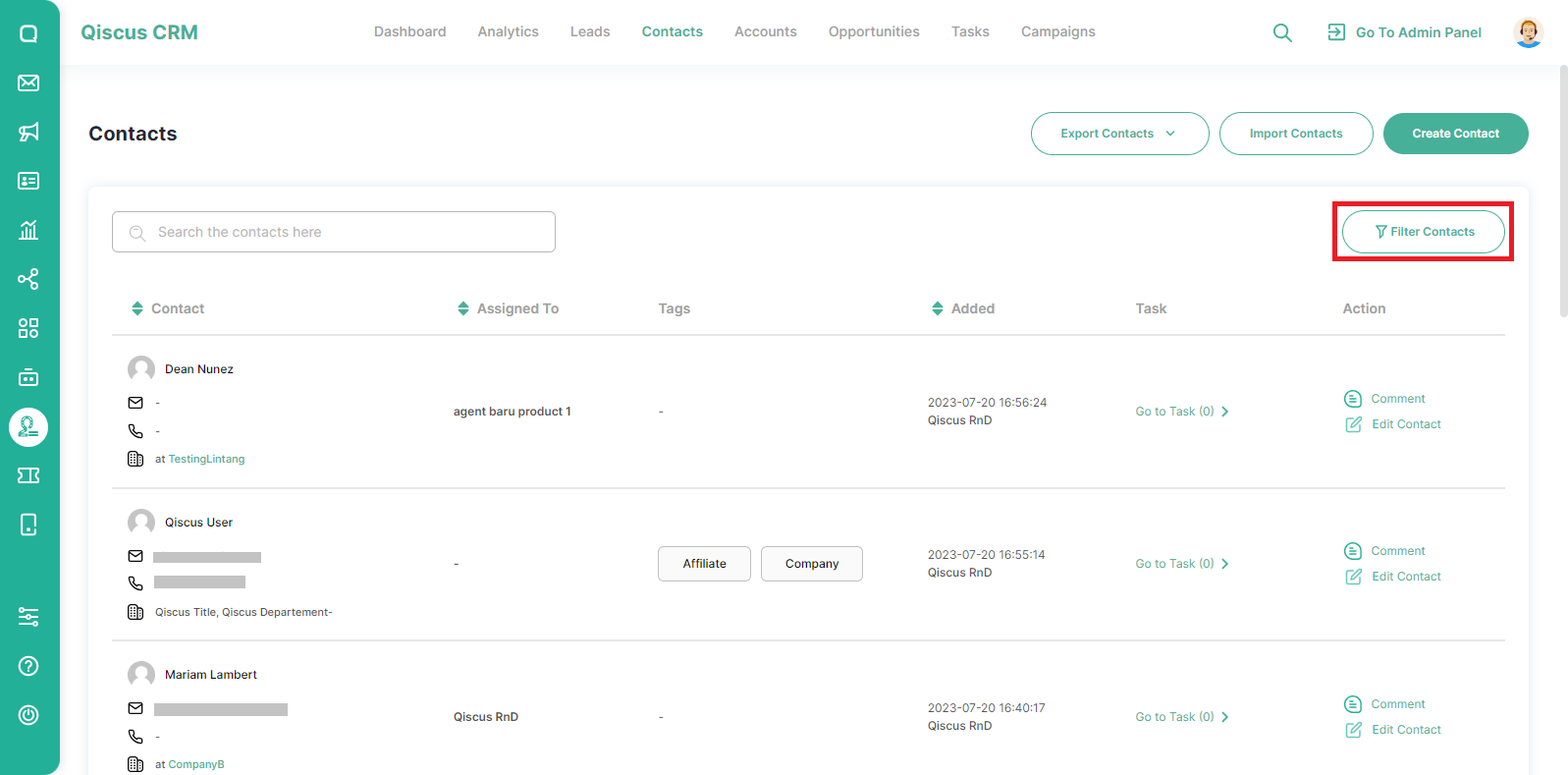
- Select the desired filter criteria in the pop up that appears then click the Filter button.
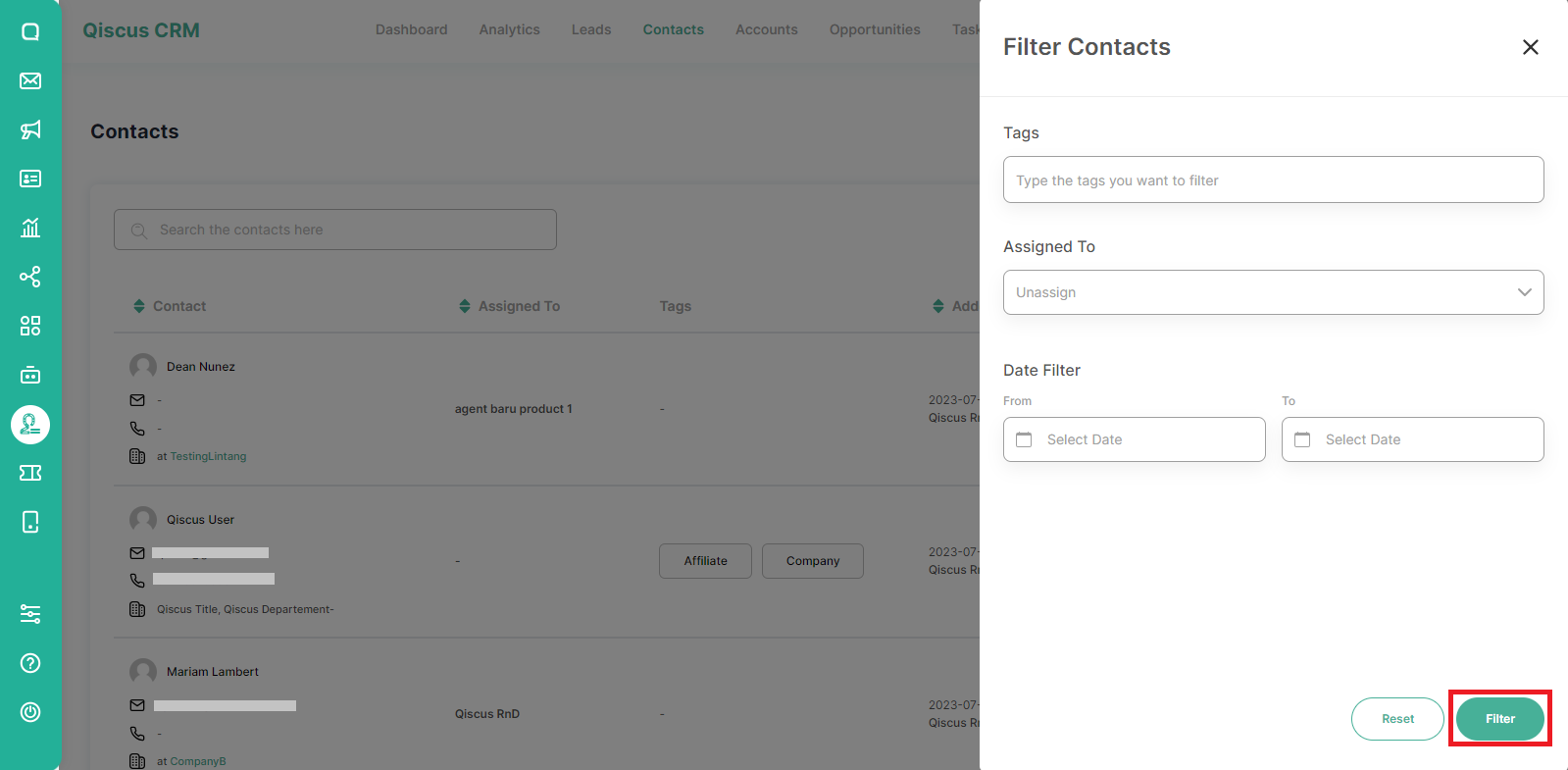
Changing Information and Adding Comment
You can change information of a contact with the following steps:
- Open the Contacts page and hover over the contact section you want to edit. You will see the Edit Contact button,
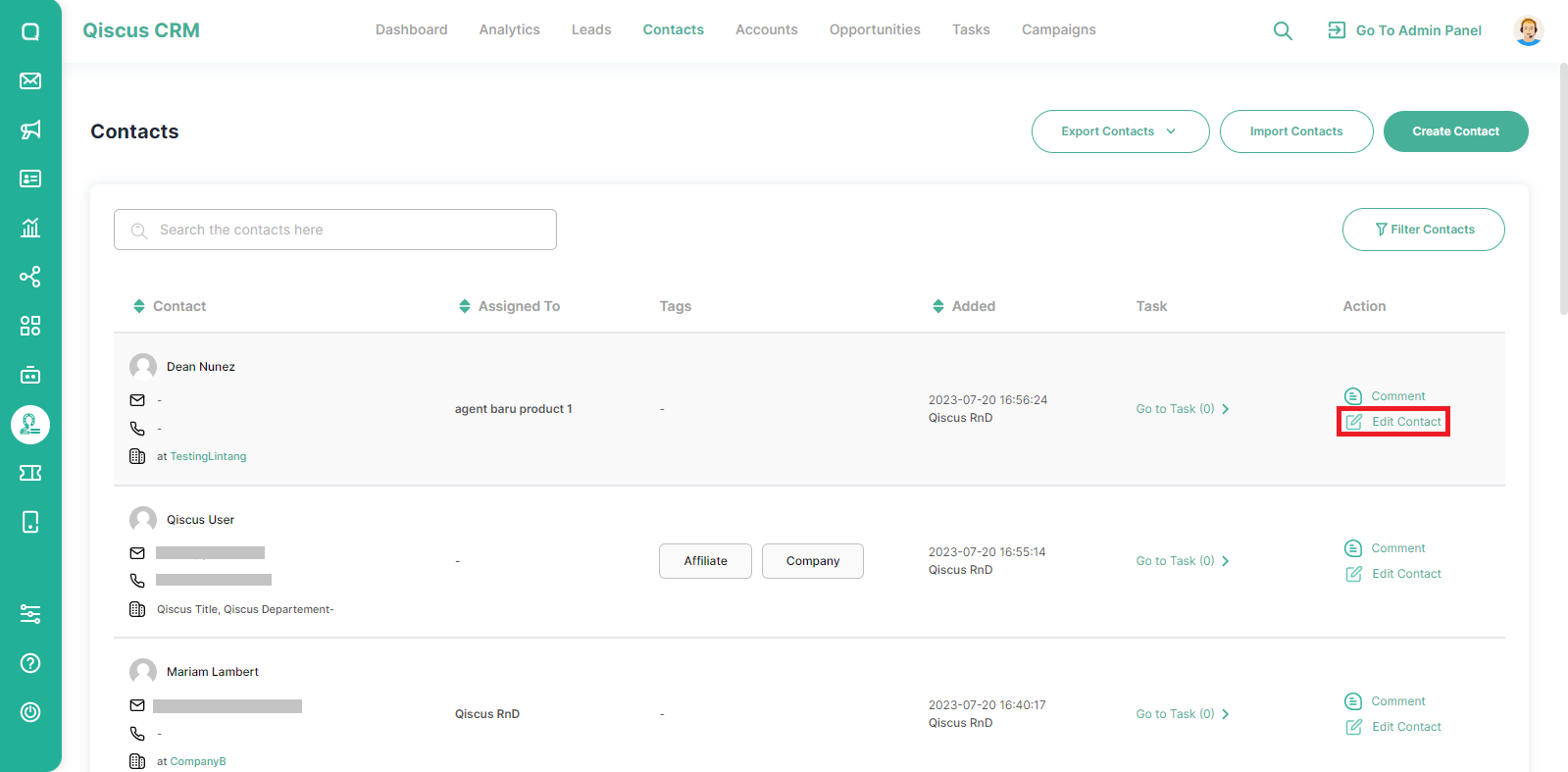
- Click Edit Contact Data,
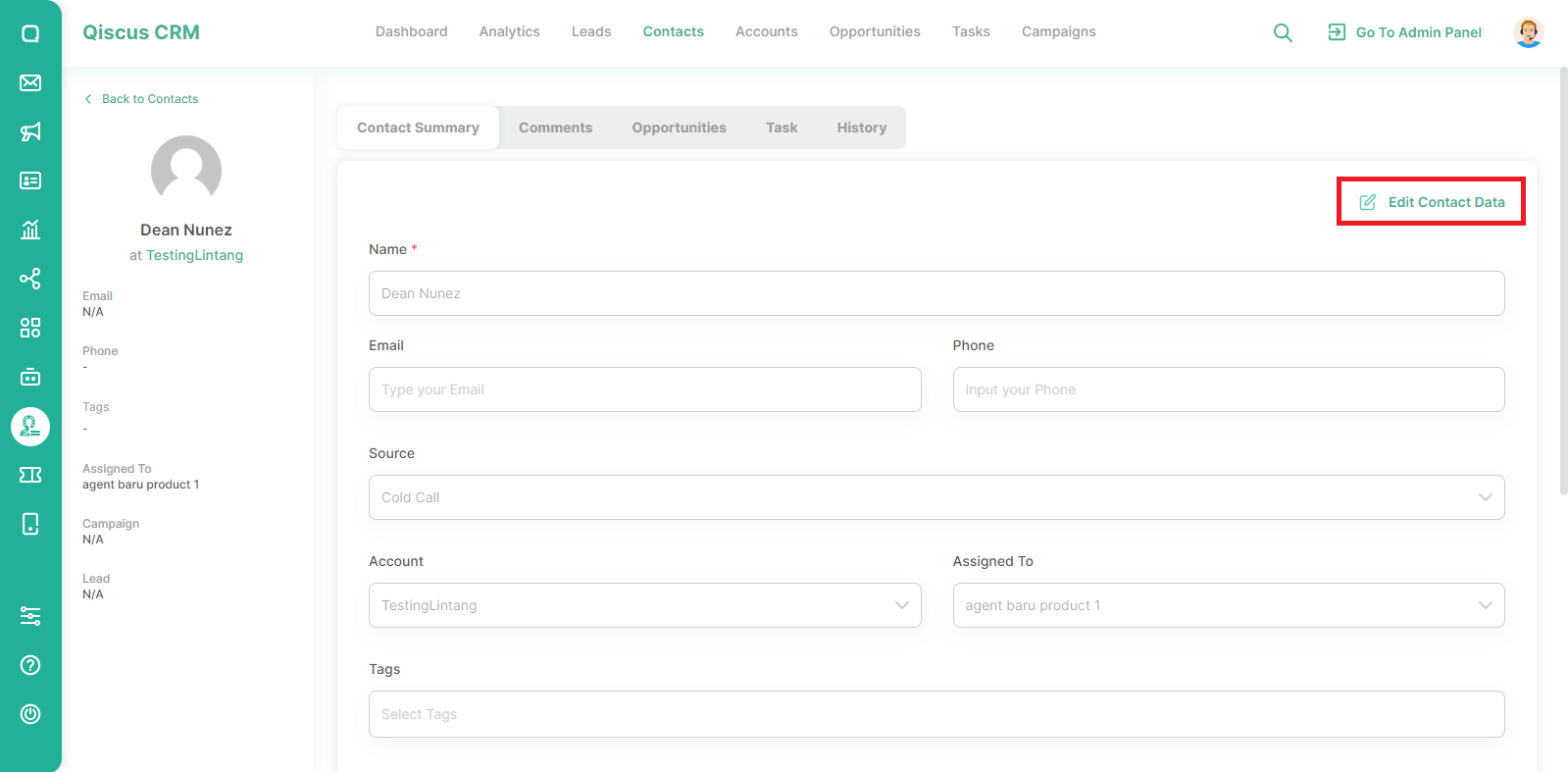
- Change the desired part, then click the Save Data button.
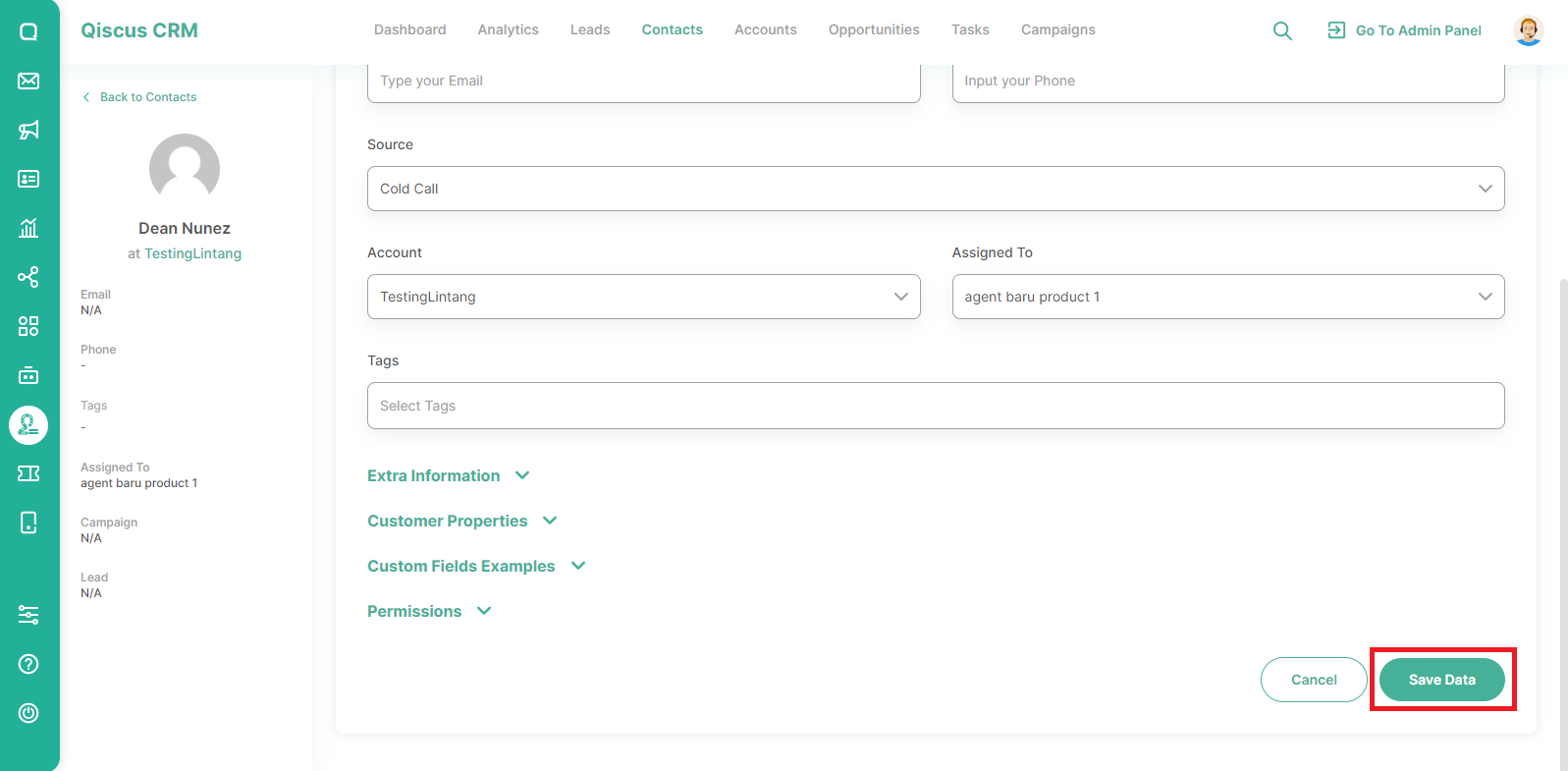
If you want to add a comment, you can follow these steps:
- Open the Contacts page and hover over the contact section you want to edit. You will see the Comment button,
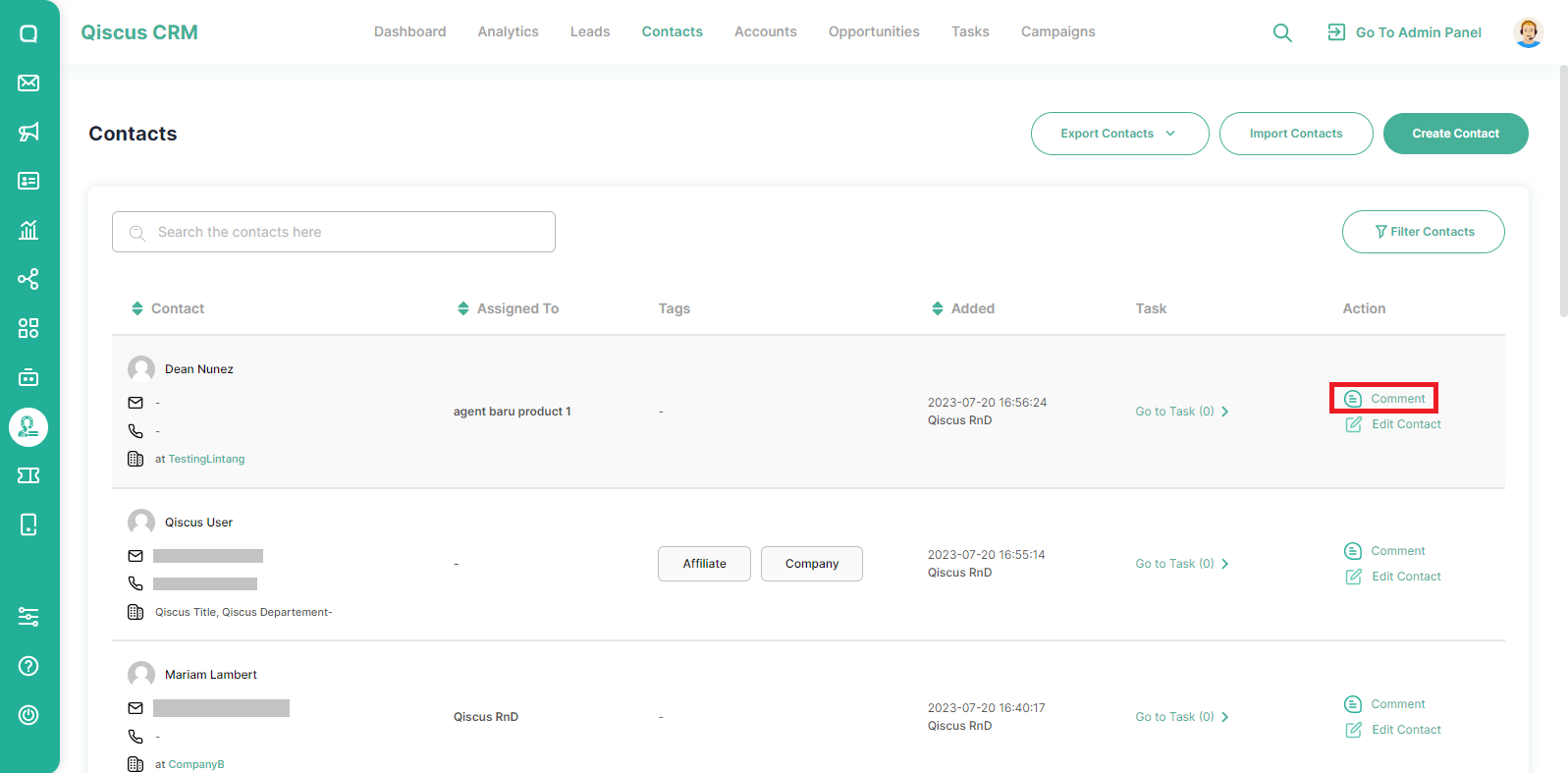
- Type your comment and then click Comment button.