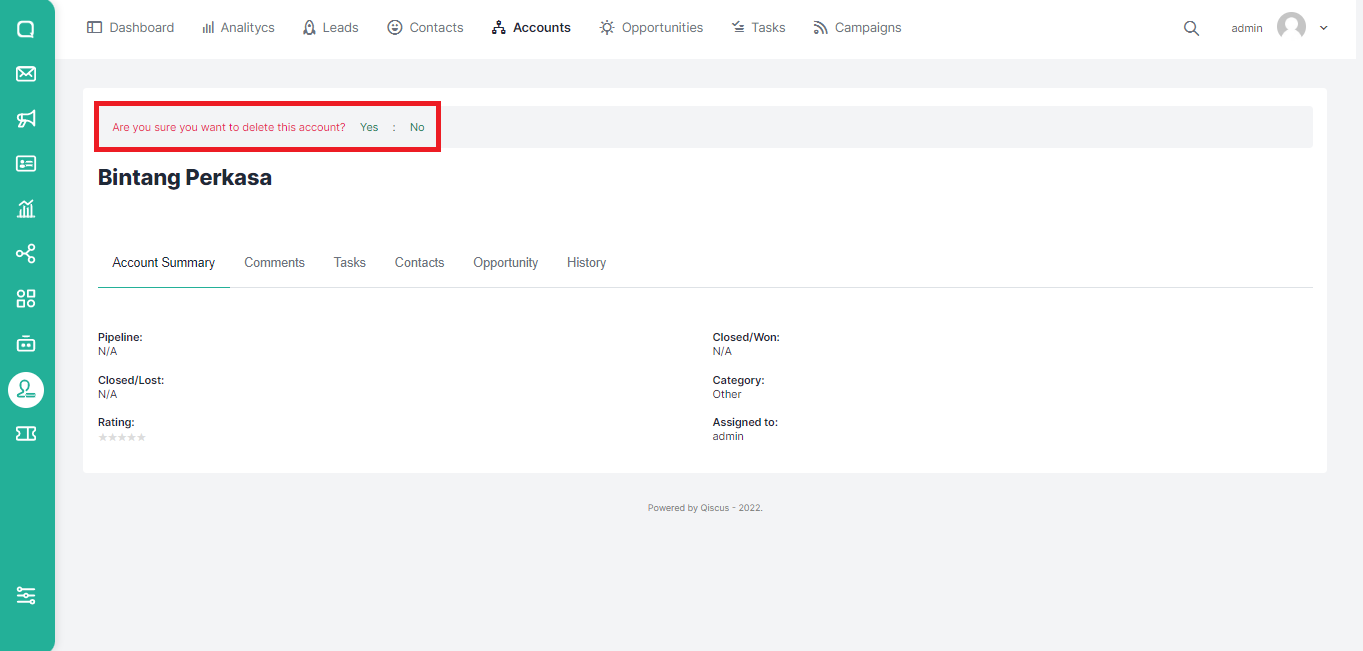The Accounts menu contains a list of companies that have or are likely to become your customers. In addition to the list of companies, you can also see information about the number of contacts, the number of opportunities, and who manages the account.
Adding Account
You can add a new account in several ways
Via the Create Account button
You can add a new account manually via the Accounts menu. Follow these steps to add an account manually:
- Click Accounts on the top menu.
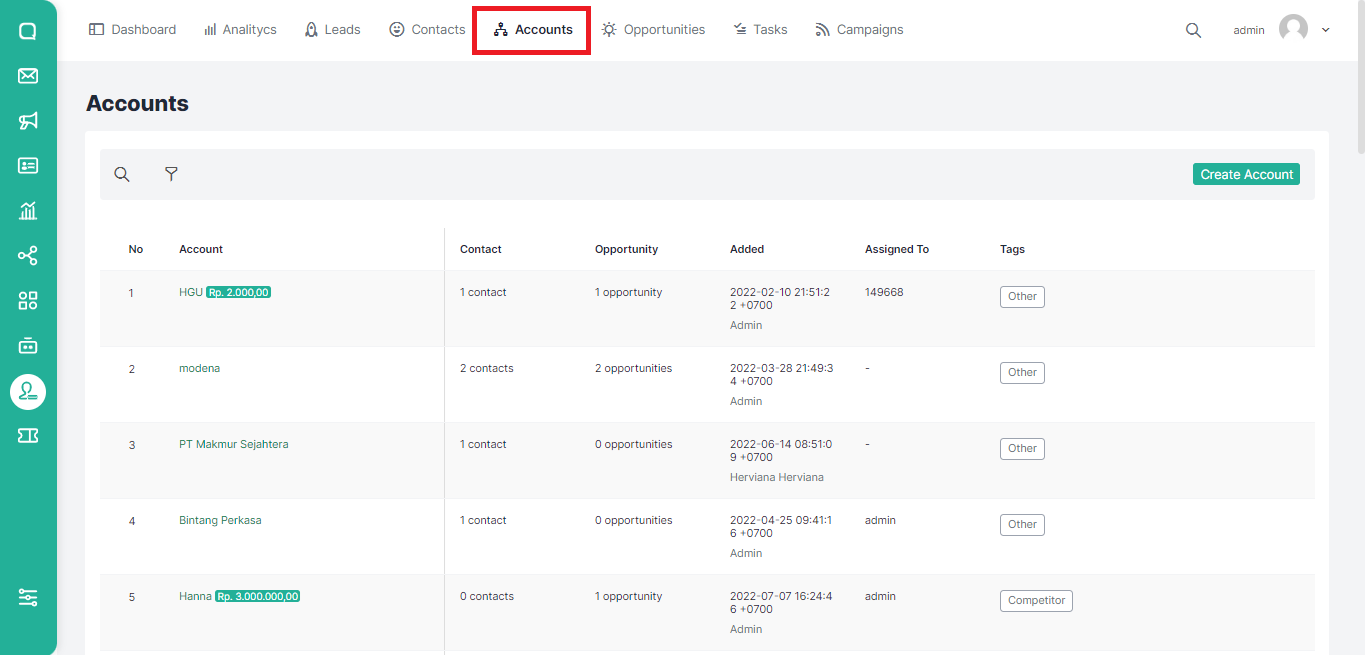
- Click the Create Account button.
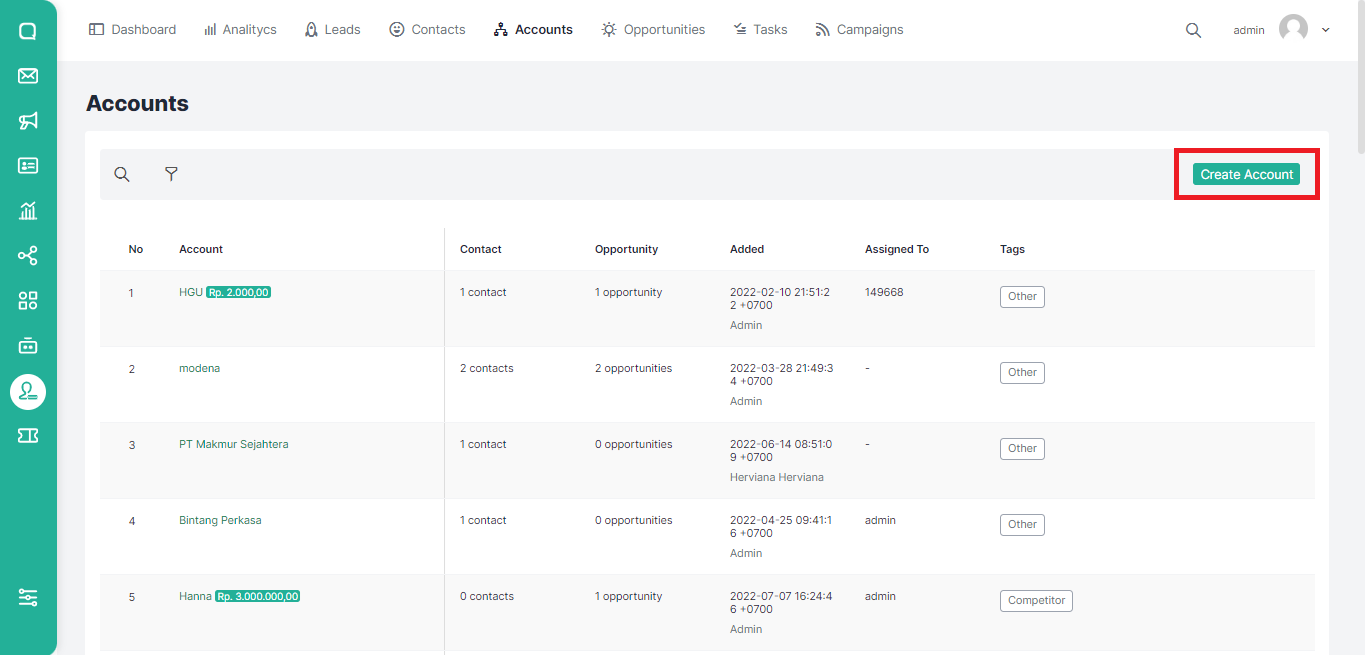
- A pop up where you can add a new Account will appear. Fill in the name and any additional information you want.
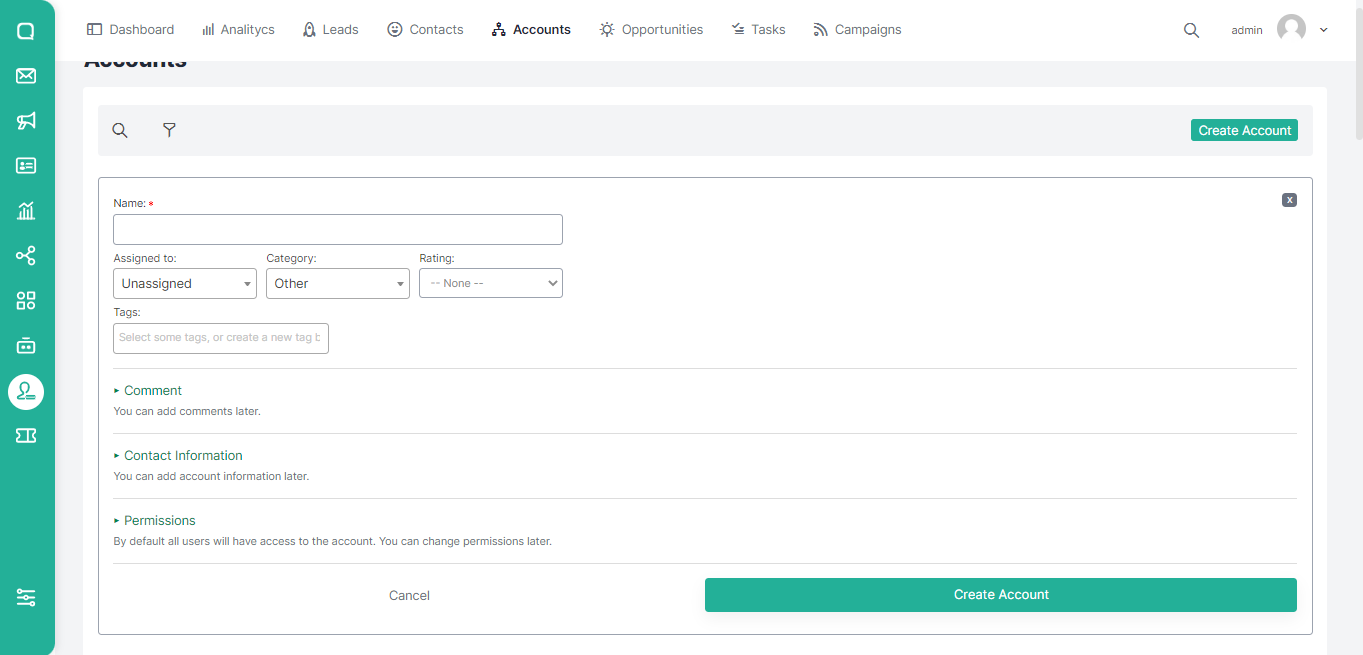
- For other information such as comments, contact information and permissions you can add after the account is saved.
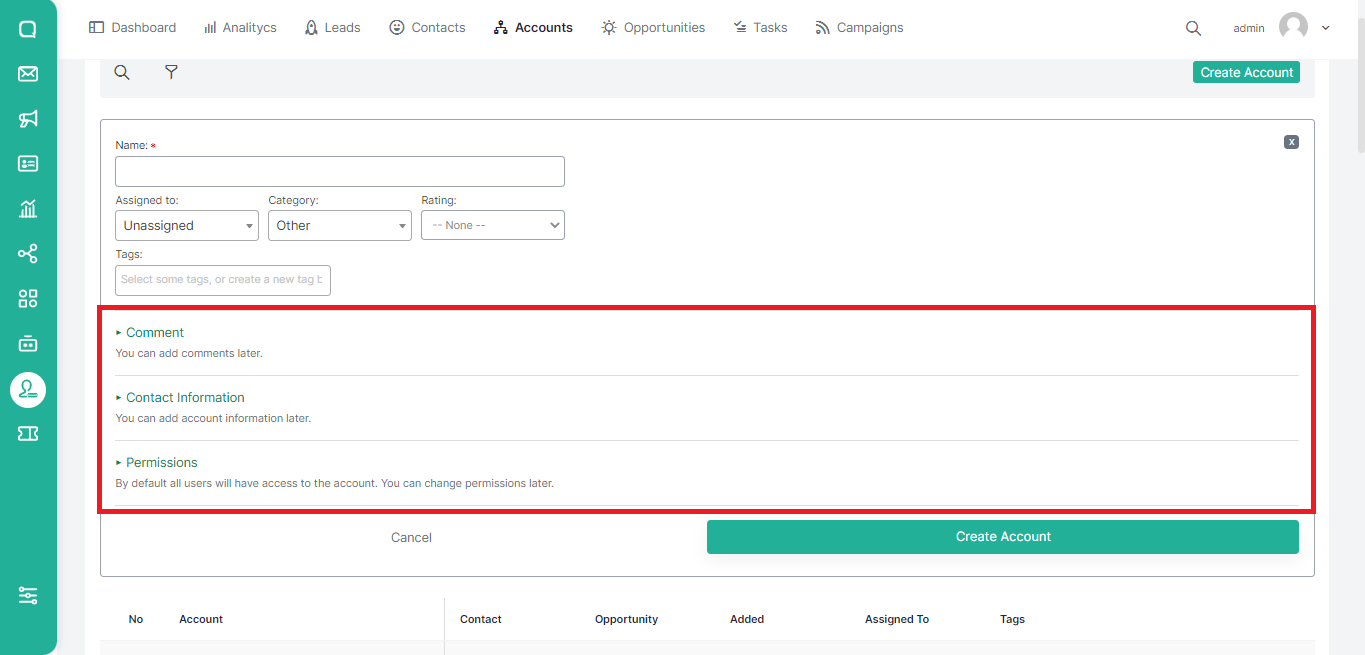
- You can also add tags or create new tags for the account to be created. Click Create Account to continue or Cancel to cancel.
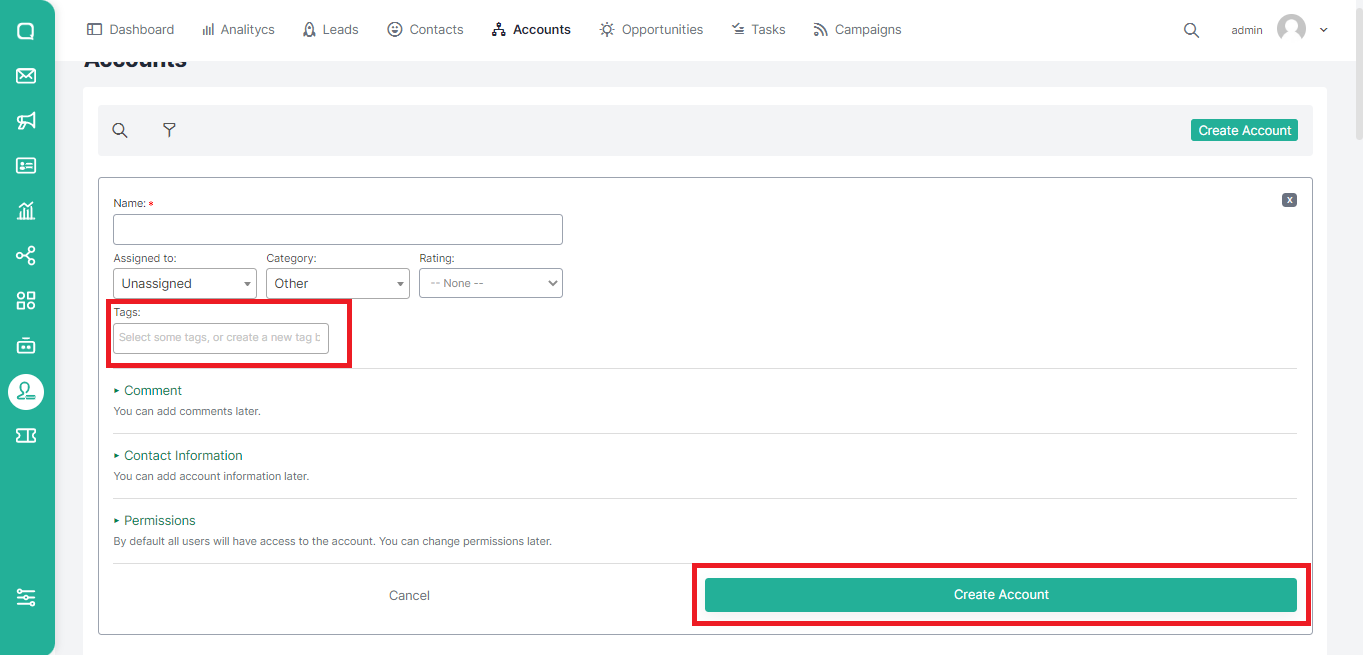
Via the Contacts menu
To create a new Account from the Contacts menu, you can add it by clicking create new in the Account field when creating a new contact.
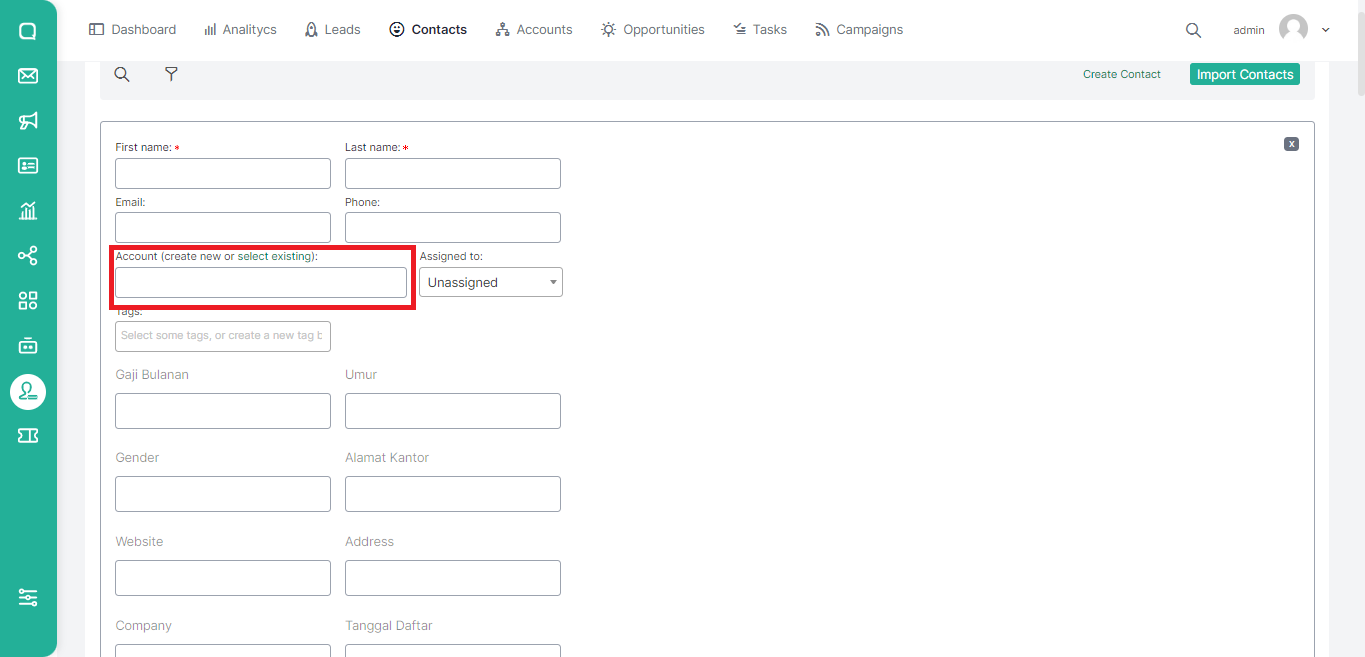
Via the Opportunities menu
In addition to using the Create Account button and the Contacts menu, you can also add an Account via the Opportunity Menu by clicking
Search for Account
In the Accounts menu, there is a search feature where you can search for accounts by name. Here are the steps:
- Click the search icon.
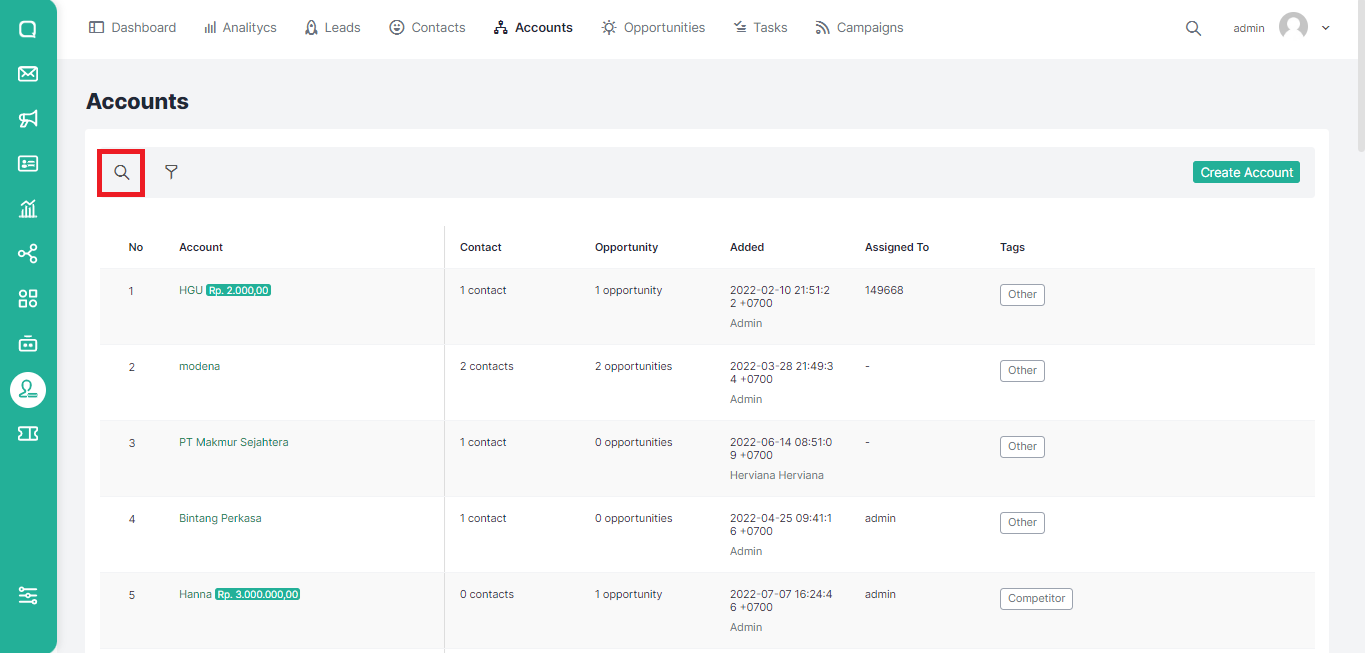
- Fill in the keywords in the search field then the list below will automatically change according to the keywords.
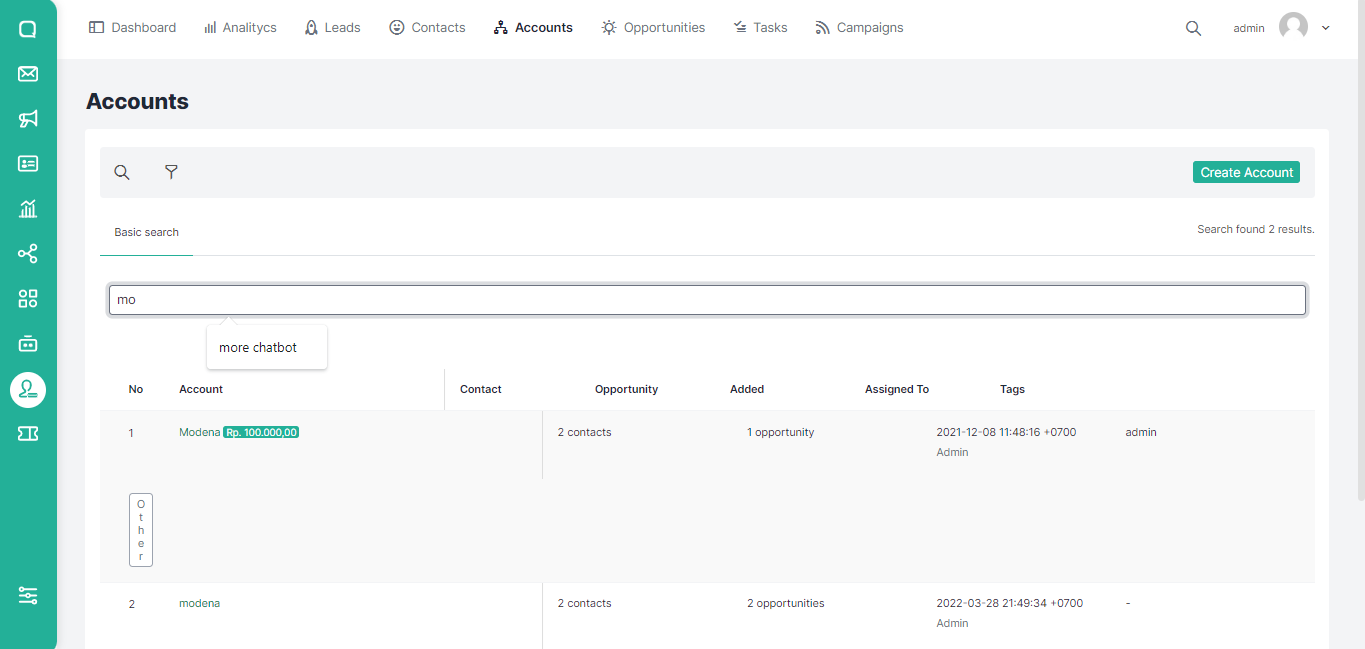
Filter Account
In addition to searching for accounts, you also filter the list of accounts owned. The method is as follows:
- Click the Filter Icon.
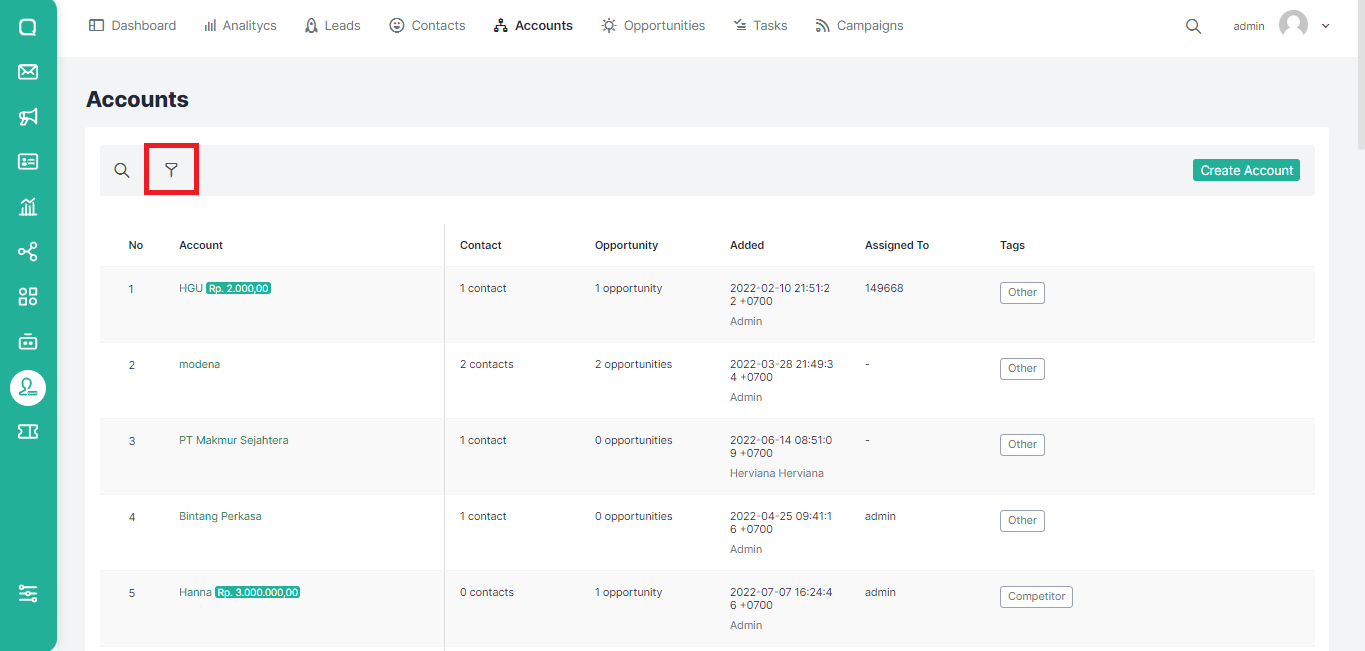
- Select the desired filter criteria in the pop up that appears then click the Filter button.
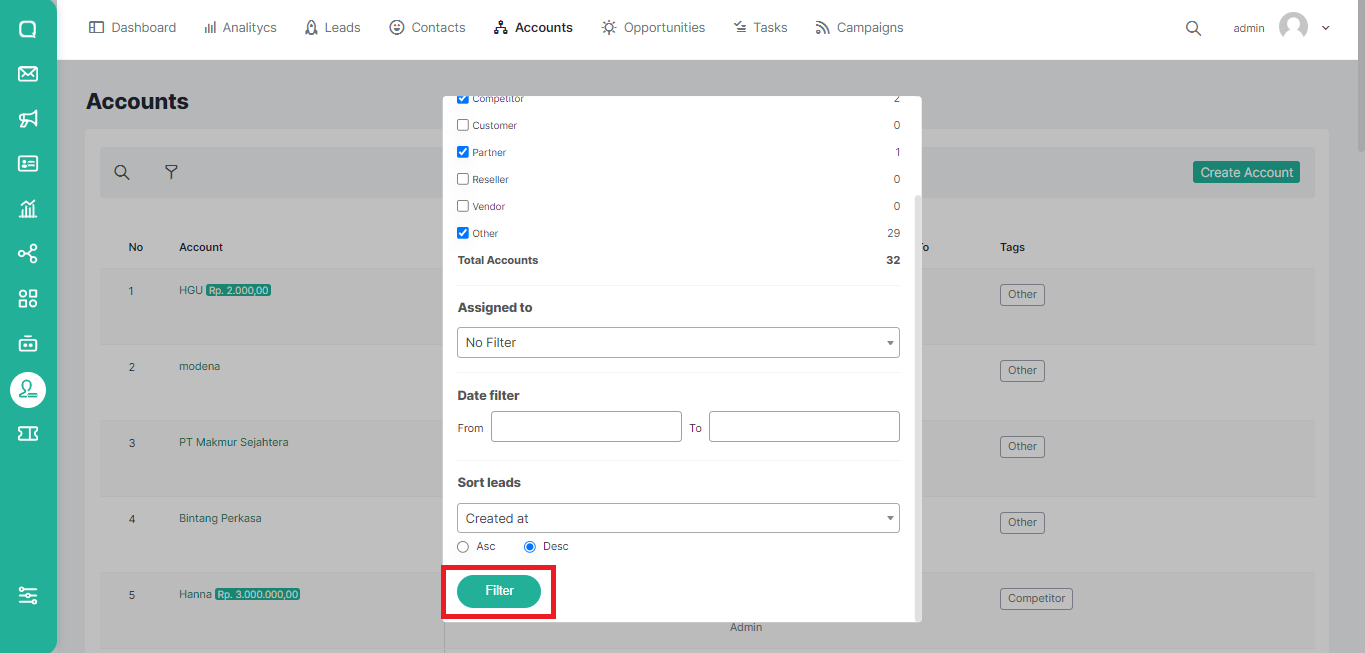
Changing Information and Deleting Account
You can change information or delete a contact with the following steps:
- Go to the Acounts page and hover over the account section you want to edit. You will see an edit button under your name and contact information.
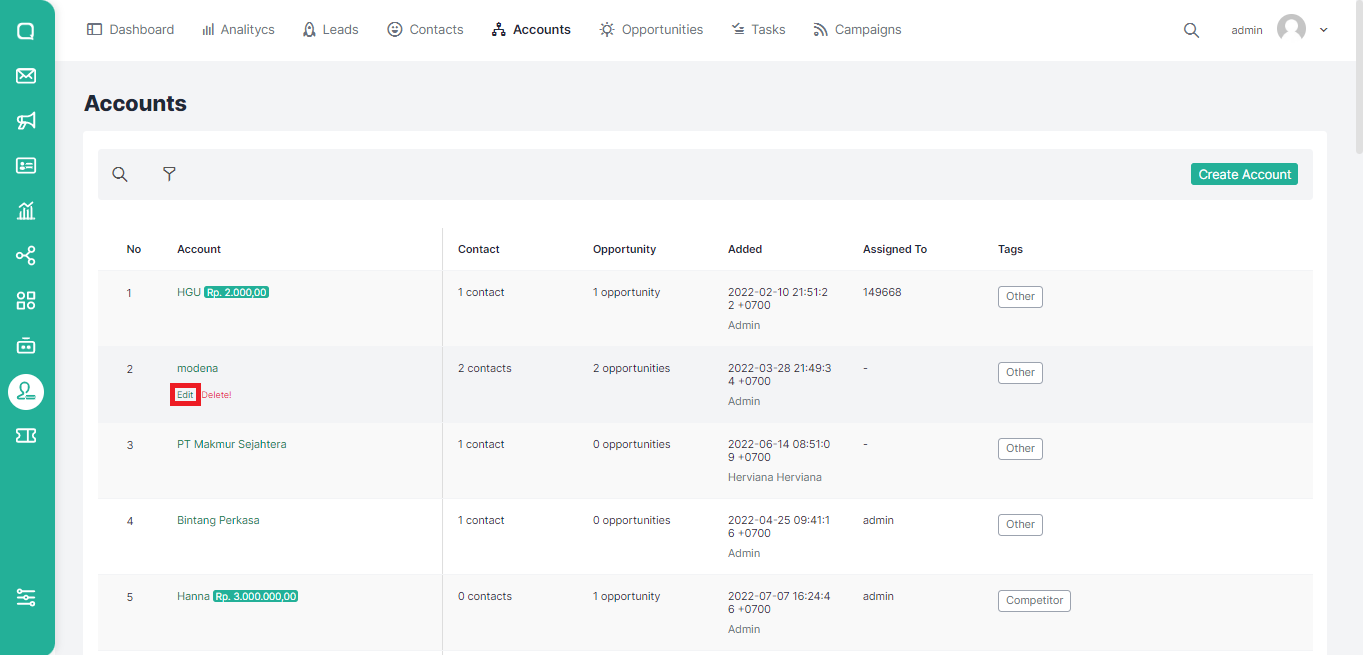
- After clicking edit, you will be directed to the edit account page. Change the desired section, then click the Save Account button to save or Cancel to cancel.
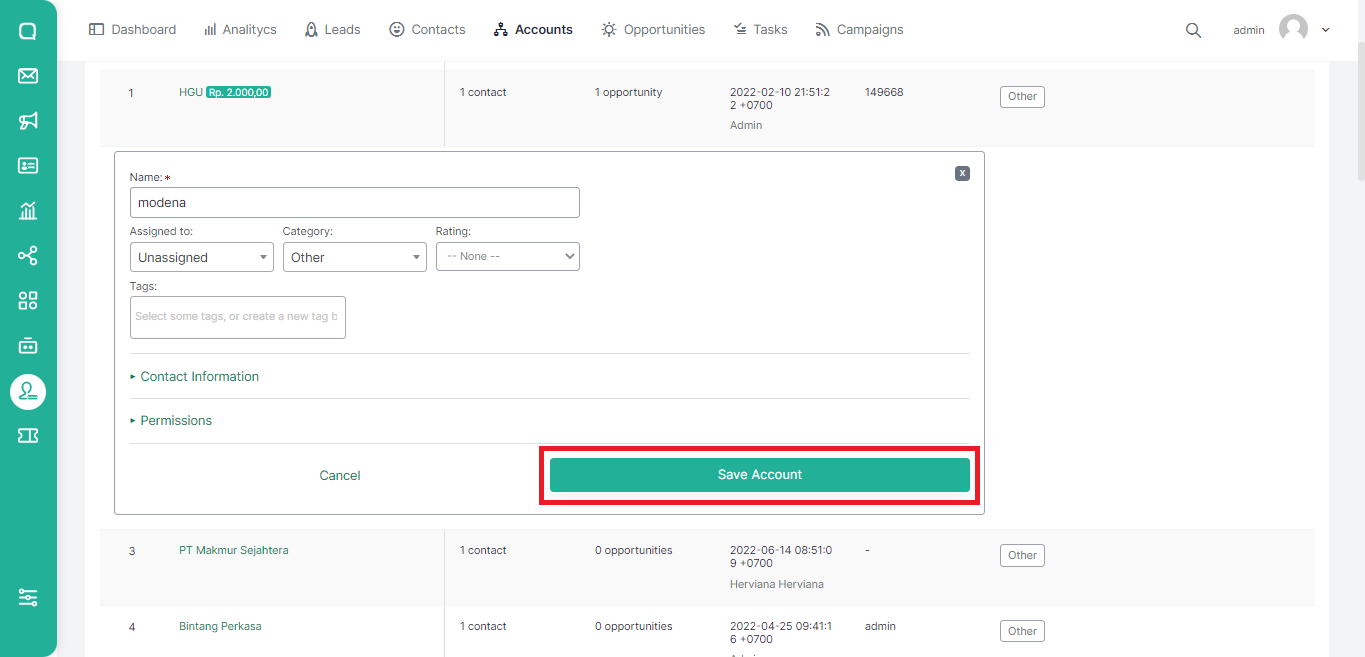
- You can also change your account information by clicking on the account name and then clicking the Edit button.
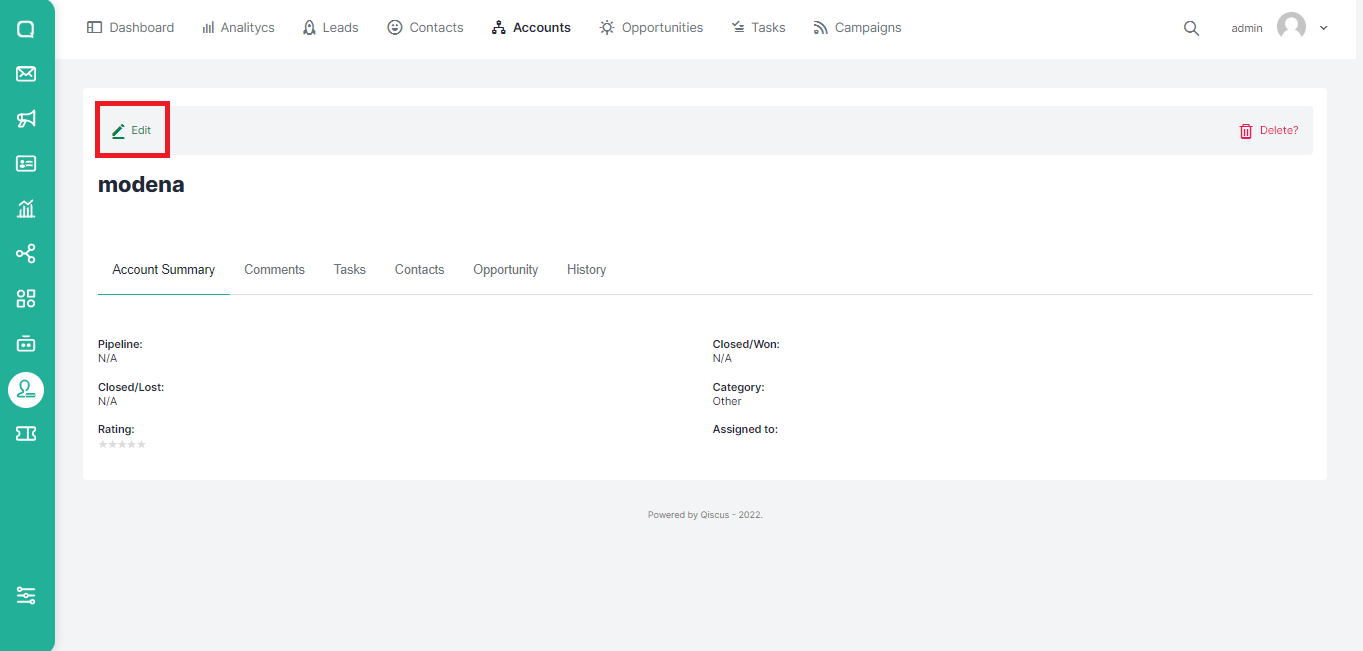
If you want to delete a contact, you can follow these steps:
- Hover over the account section that you want to edit. You will see a Delete button under your name and account information.
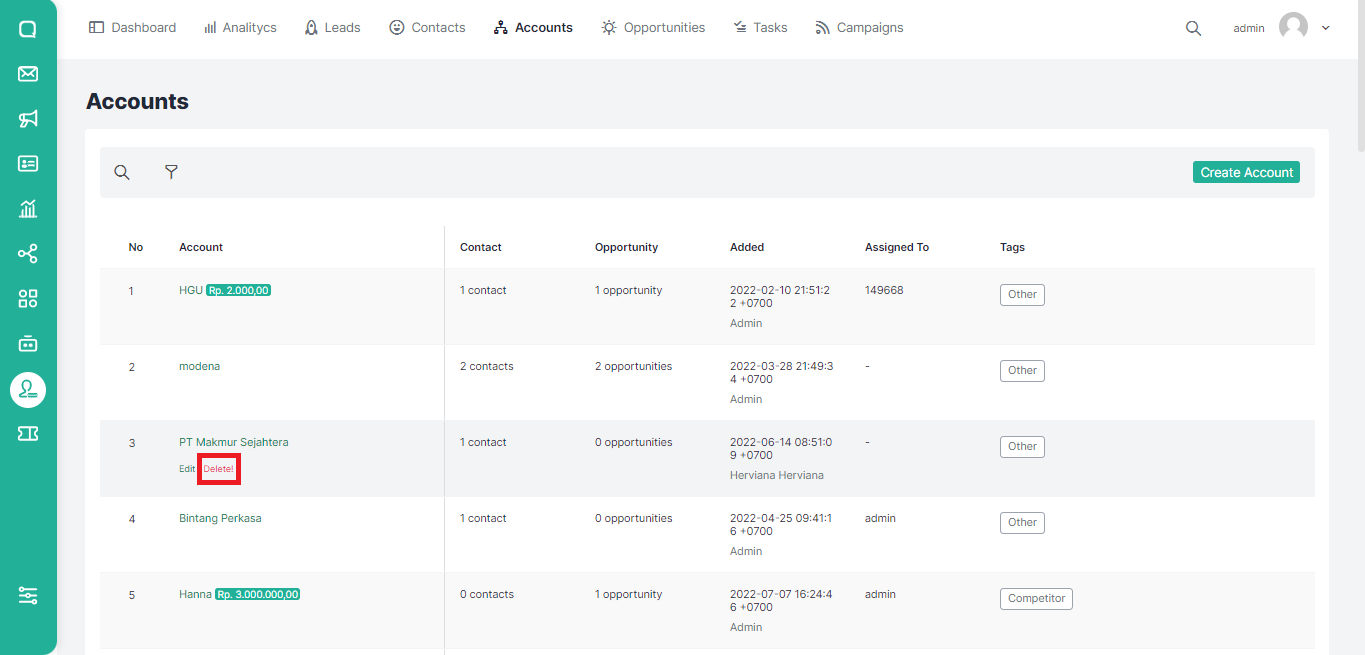
- Apart from that, you can also delete an account by clicking on the account name, then clicking Delete.
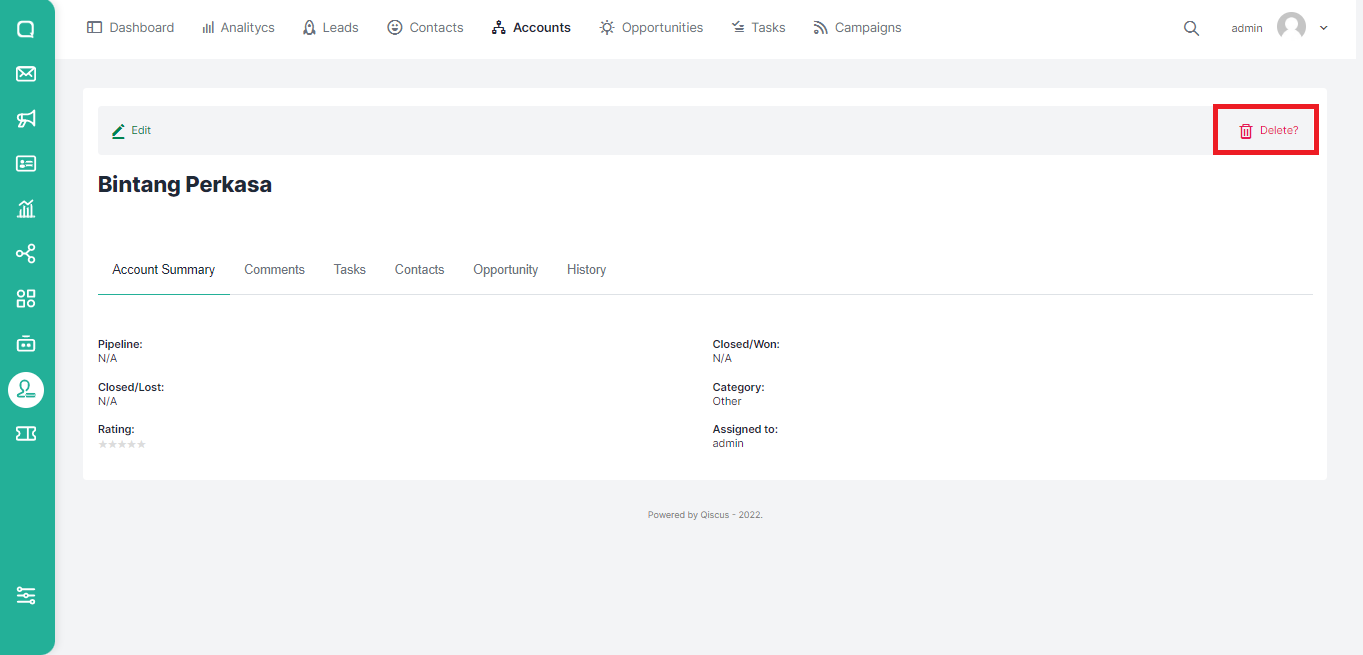
- A confirmation dialog will appear whether you are sure you want to delete the account, click Yes to continue or No to cancel.