Qiscus Survey allows you to create surveys with various types of questions. This feature enables you to craft surveys for Net Promoter Score (NPS), Customer Satisfaction (CSAT), as well as other diverse survey types. Surveys crafted using Qiscus Survey can be easily distributed through shared URLs, customized buttons on the Chat & Customer Information page, or even be automatically sent when a chat room is resolved.
Activation
Follow the instructions step on the Getting Started pages and try to activate Qiscus Survey Add-on.
Create New Survey
To create a new survey, you must ensure that the Qiscus Survey Add-on has been added to the App Center menu. After that, you can follow these steps to create a new survey.
- From the Your Installed Apps section, search for Qiscus Survey, and click Add-on Settings,
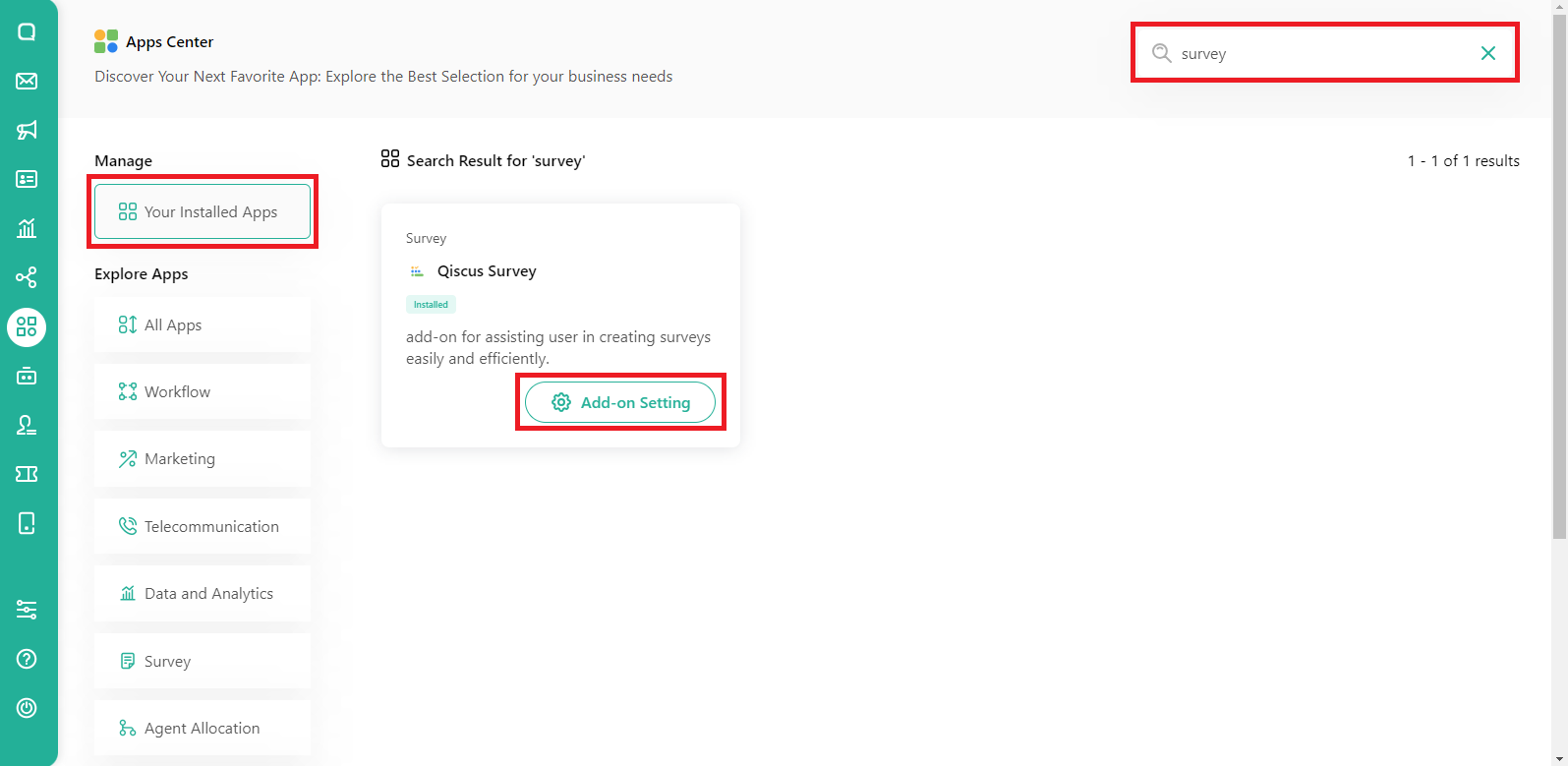
- Click Create New Survey button,
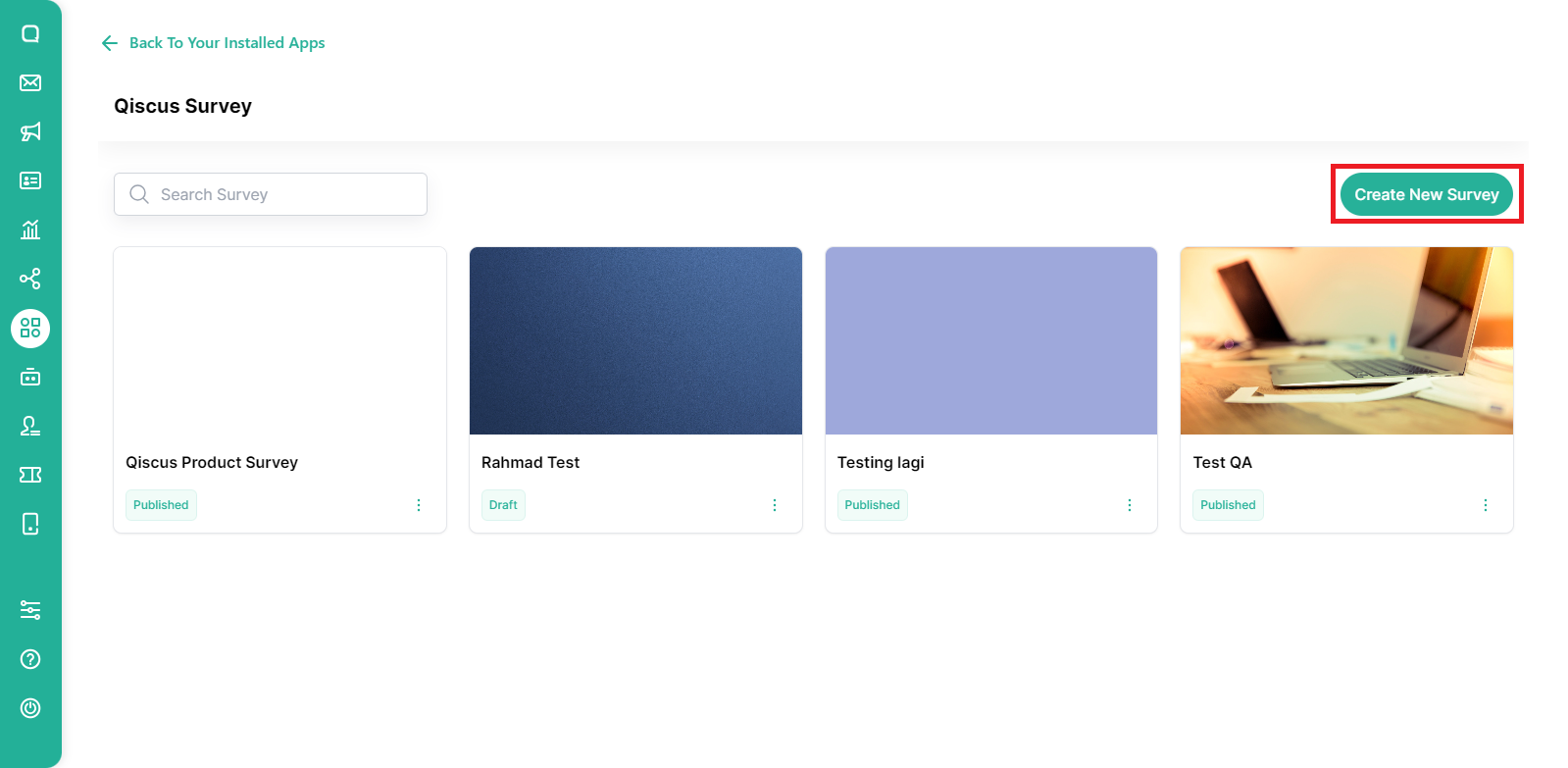
- Fill in the name for your survey,
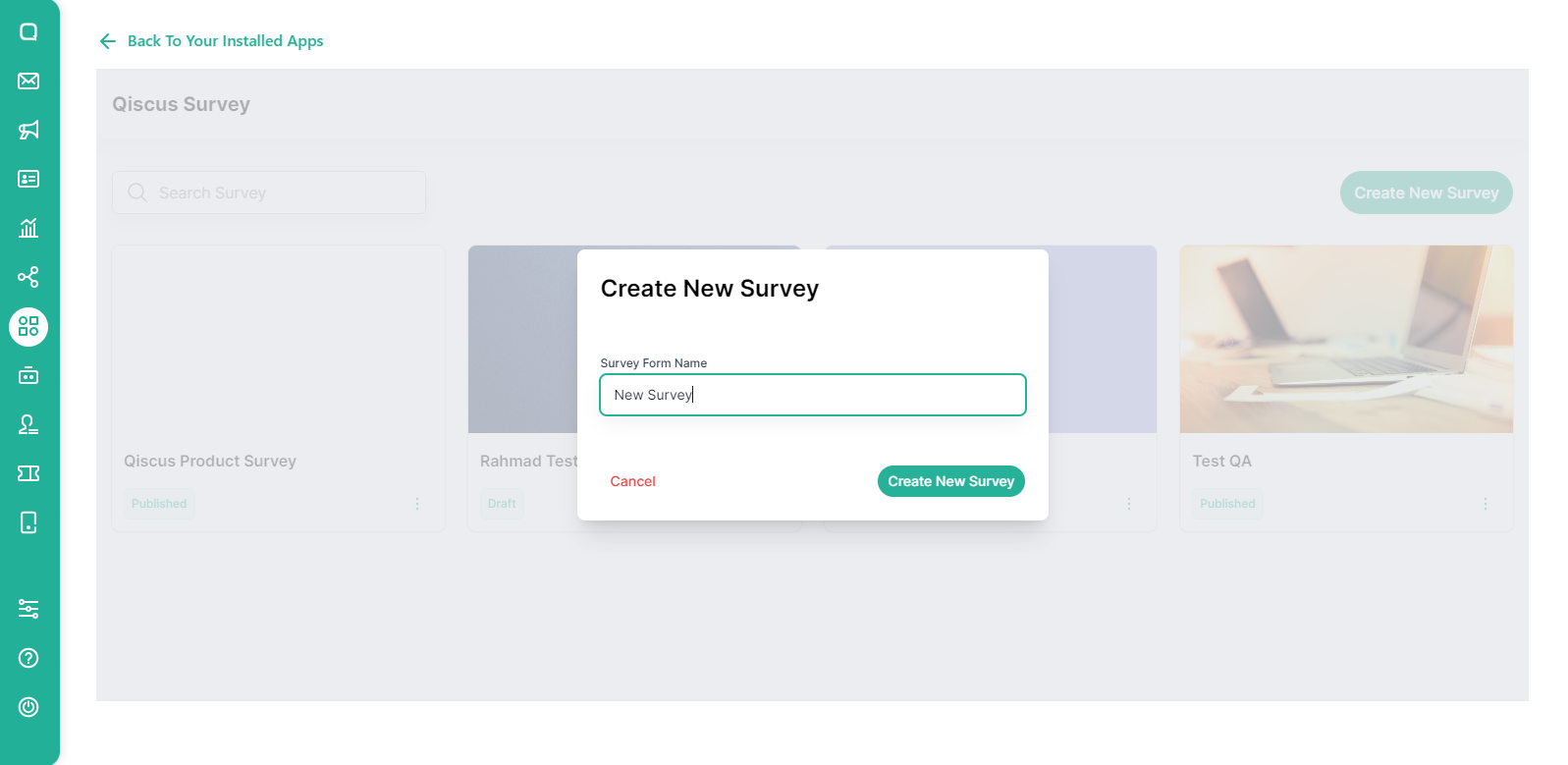
- A new survey has been created with a draft status. Currently the survey that you created is still empty. To start editing, click on the survey,
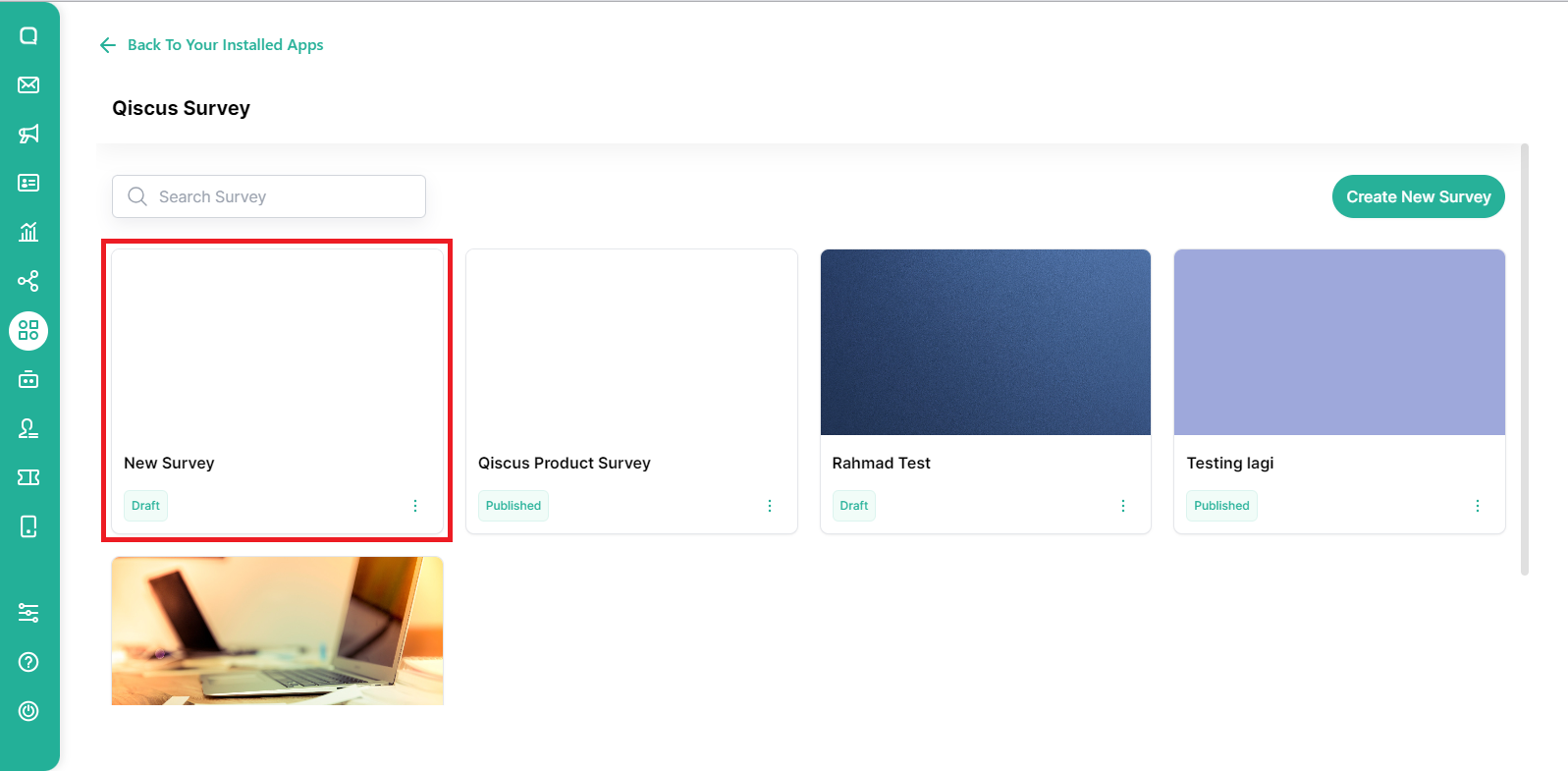
- Start editing the survey by clicking Start Your First Question,
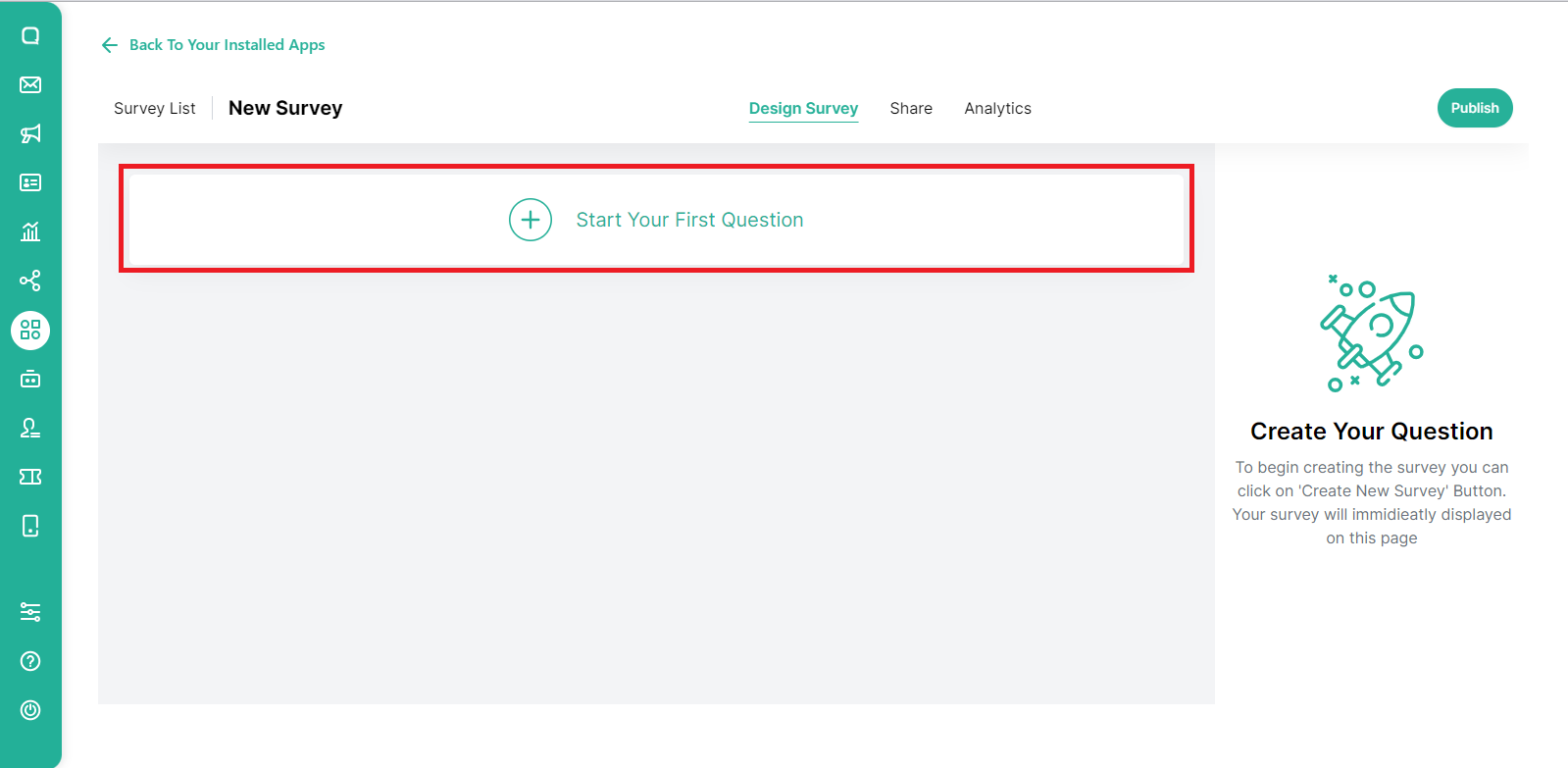
The survey will be created in the style of 1 question per page.
- Select the question Type. There are 4 question types in the Qiscus Survey: First Page, Text Answer, Choice, and Rating,
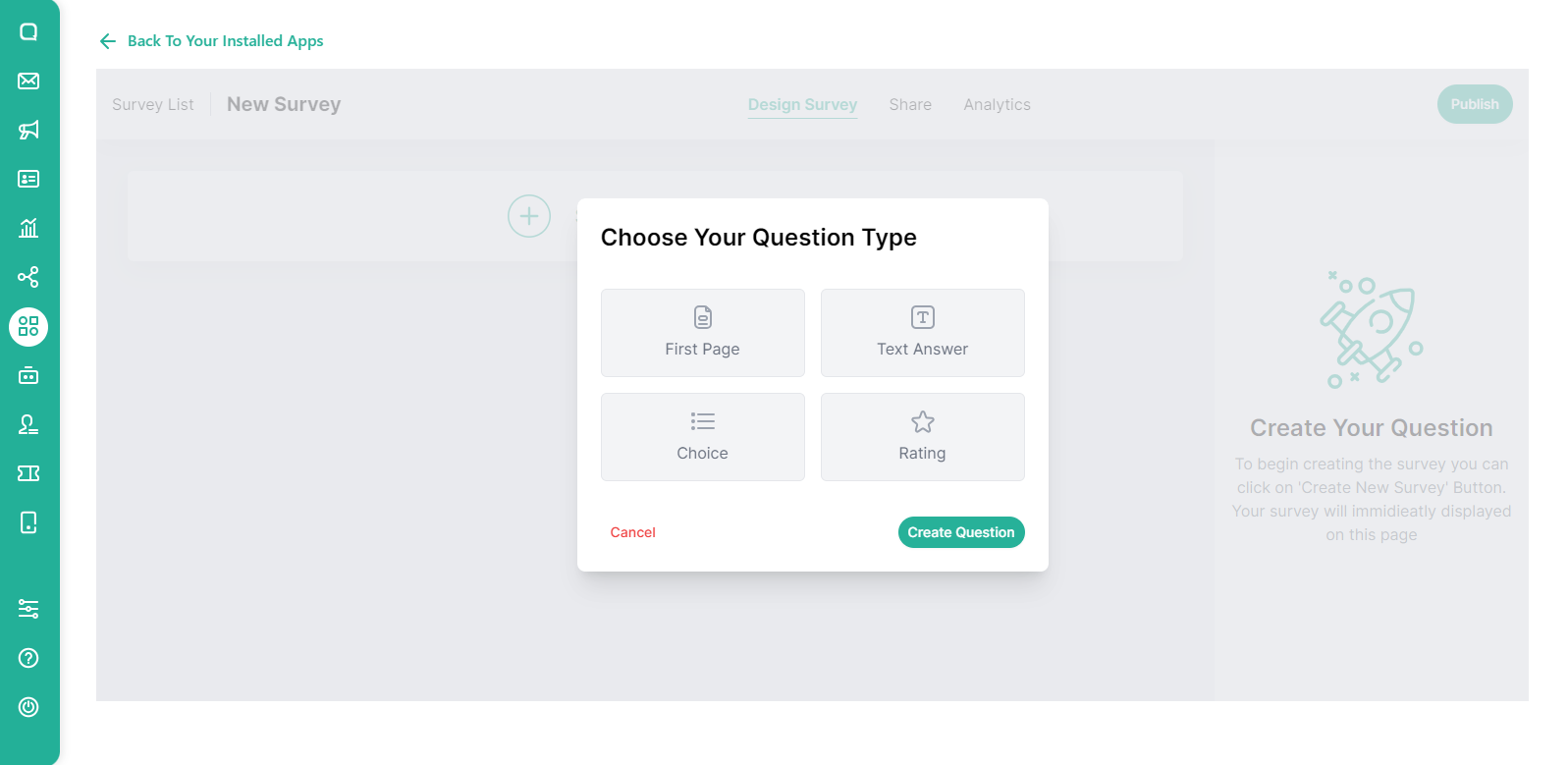
First Page
We recommend that you choose First Page to start the survey. On the right side, you can set the Title, Description, and also the Button.
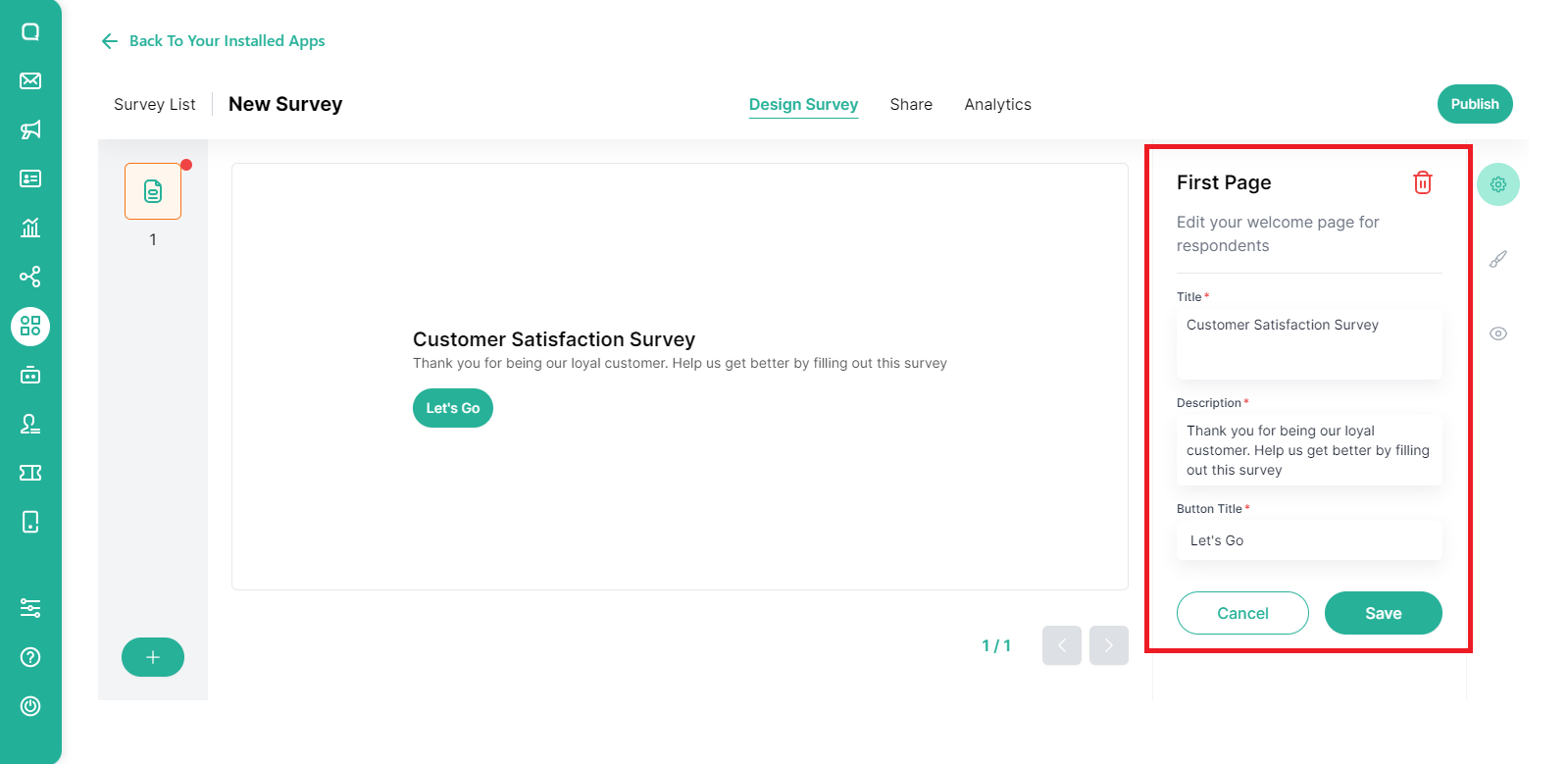
The style for surveys made on Qiscus Survey can be edited. You can change the color or provide a background image by clicking Survey Configuration.
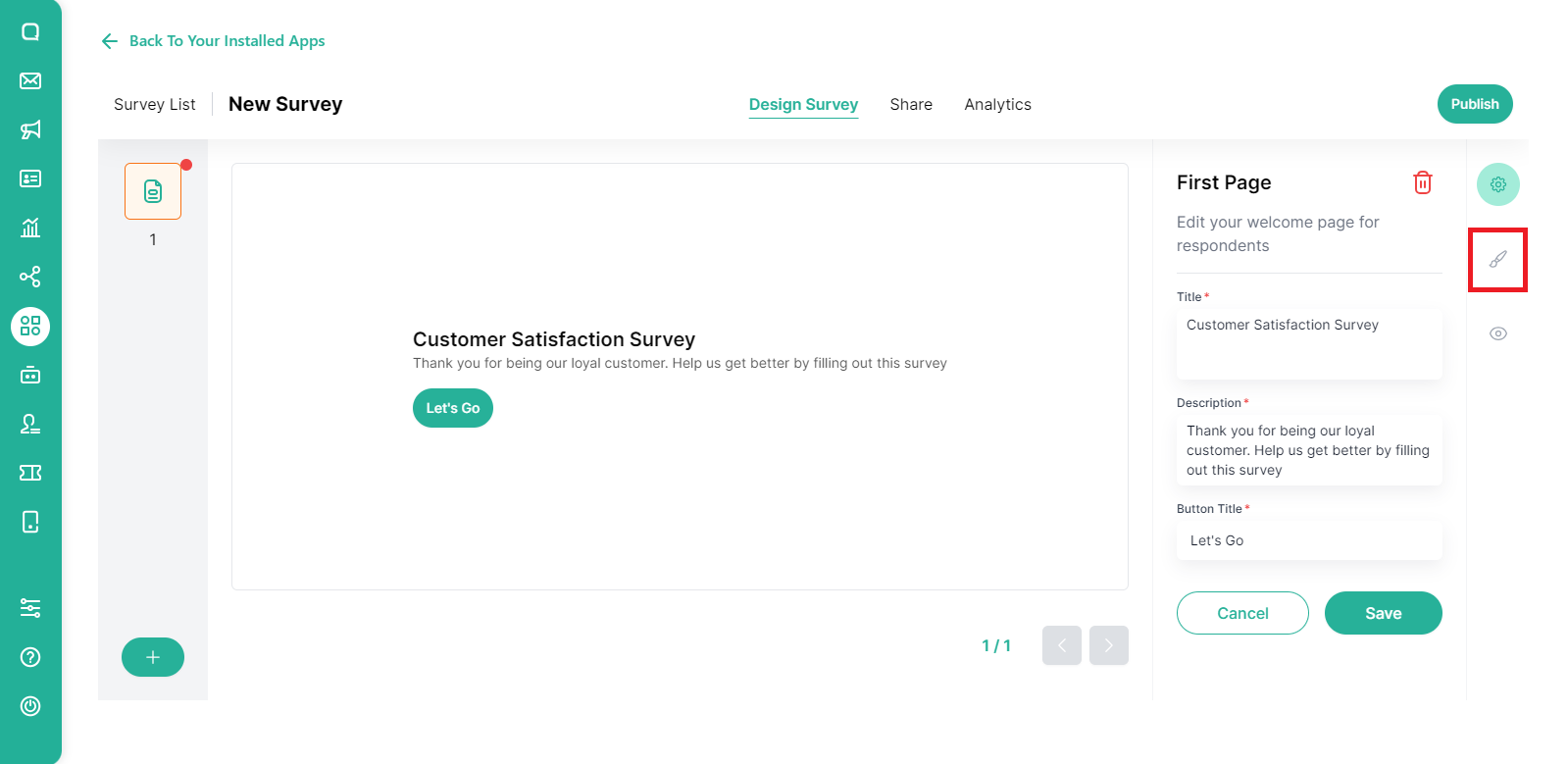
To make it easier for you to change the color, click the color box then select the color you want.
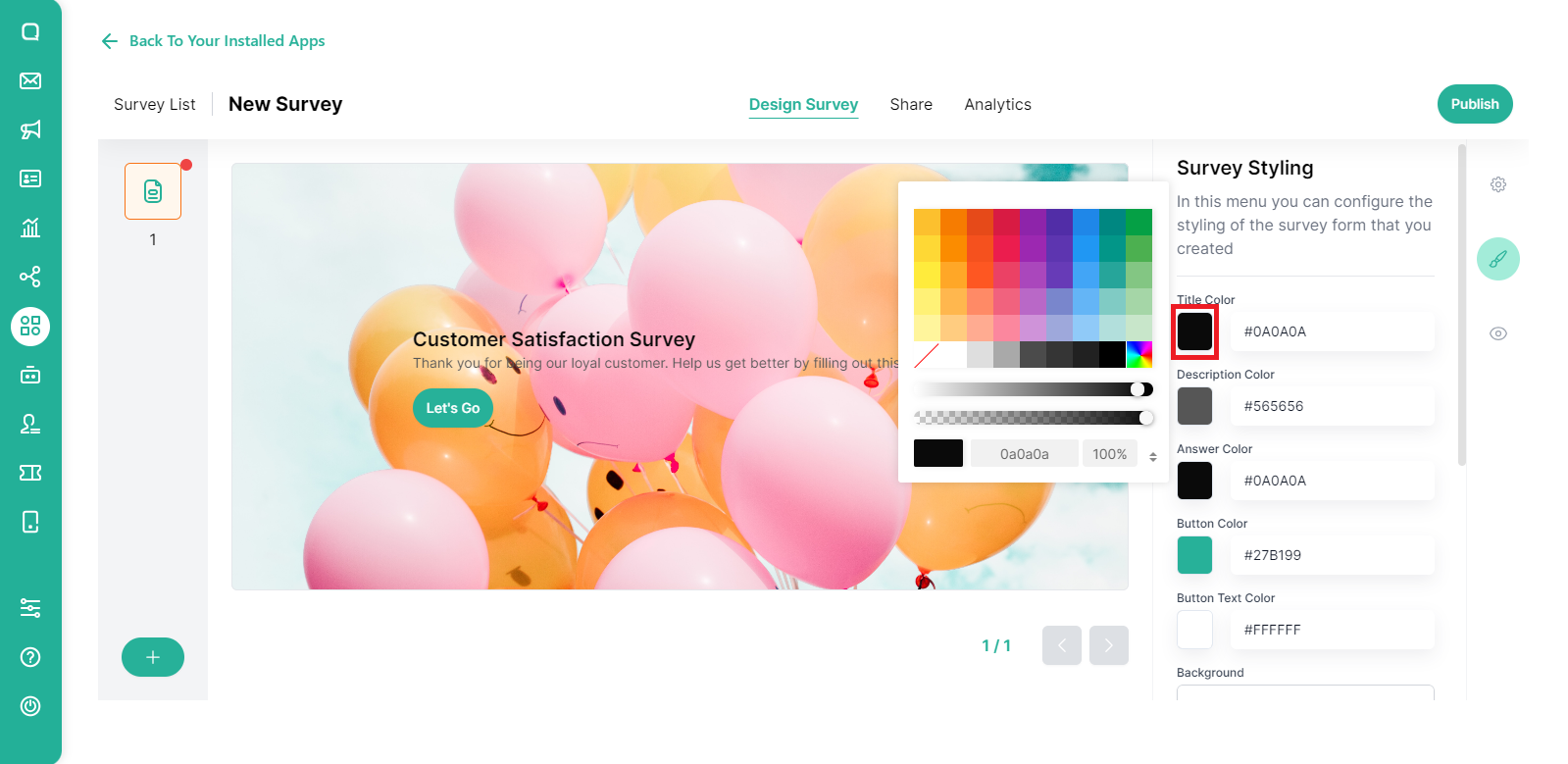
Text Answer
If you select Text Answer, the customer can add answers to the text field provided. You can add questions, descriptions, and change the style just like the First Page type. However, for the Text Answer type, you can choose whether this question is required to be filled in or not.
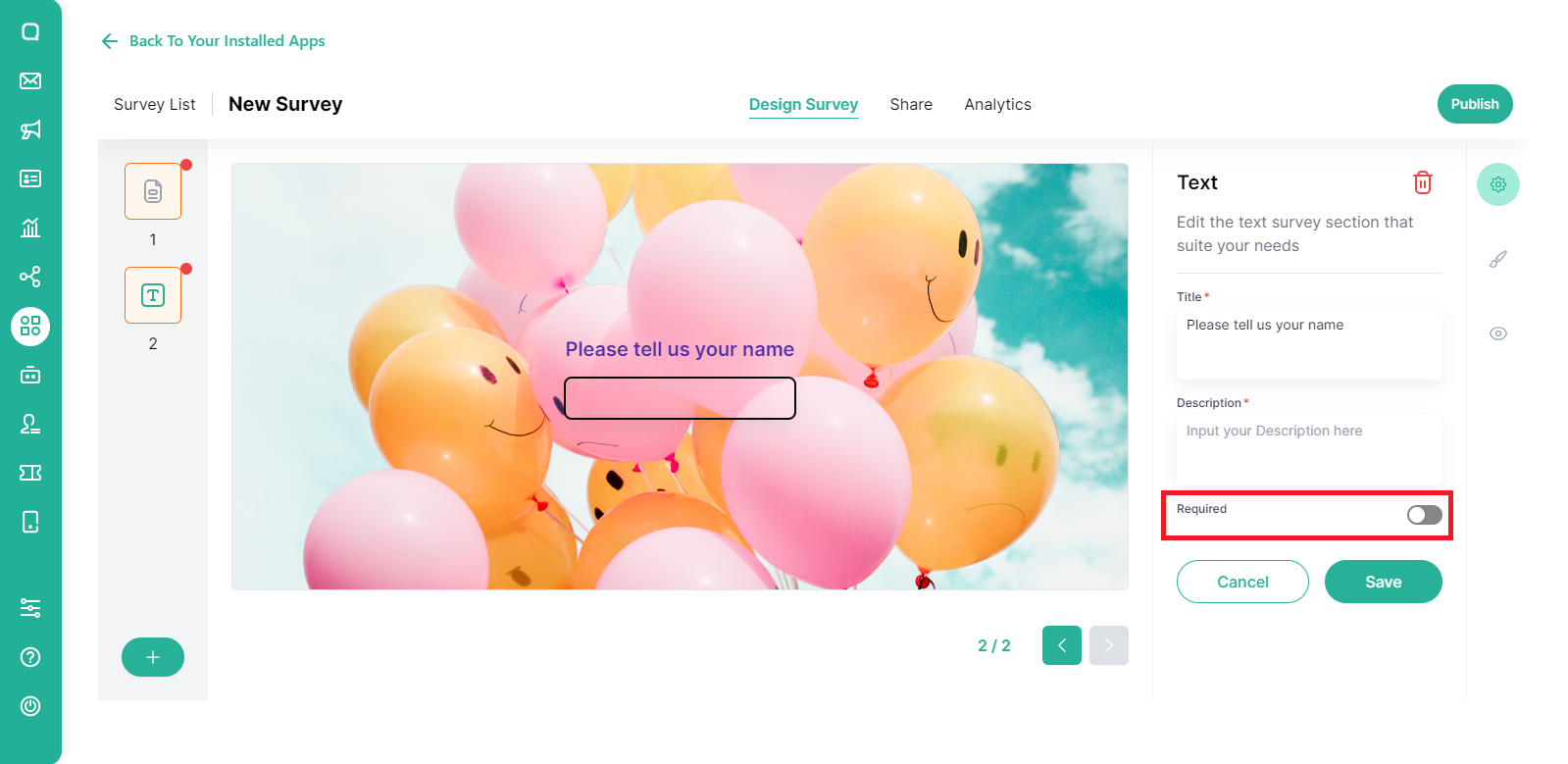
Choice
For the choice type, you can ask questions with answer choices in the form of radio buttons or checkboxes. If the customer can only choose one answer, then the choice will be in the form of a radio button. Conversely, if you want the customer to be able to choose more than one answer, the choices will be in the form of a checkbox. To determine this type of choice, there is an Allow Multiple Answer toggle that can be enabled or disabled.
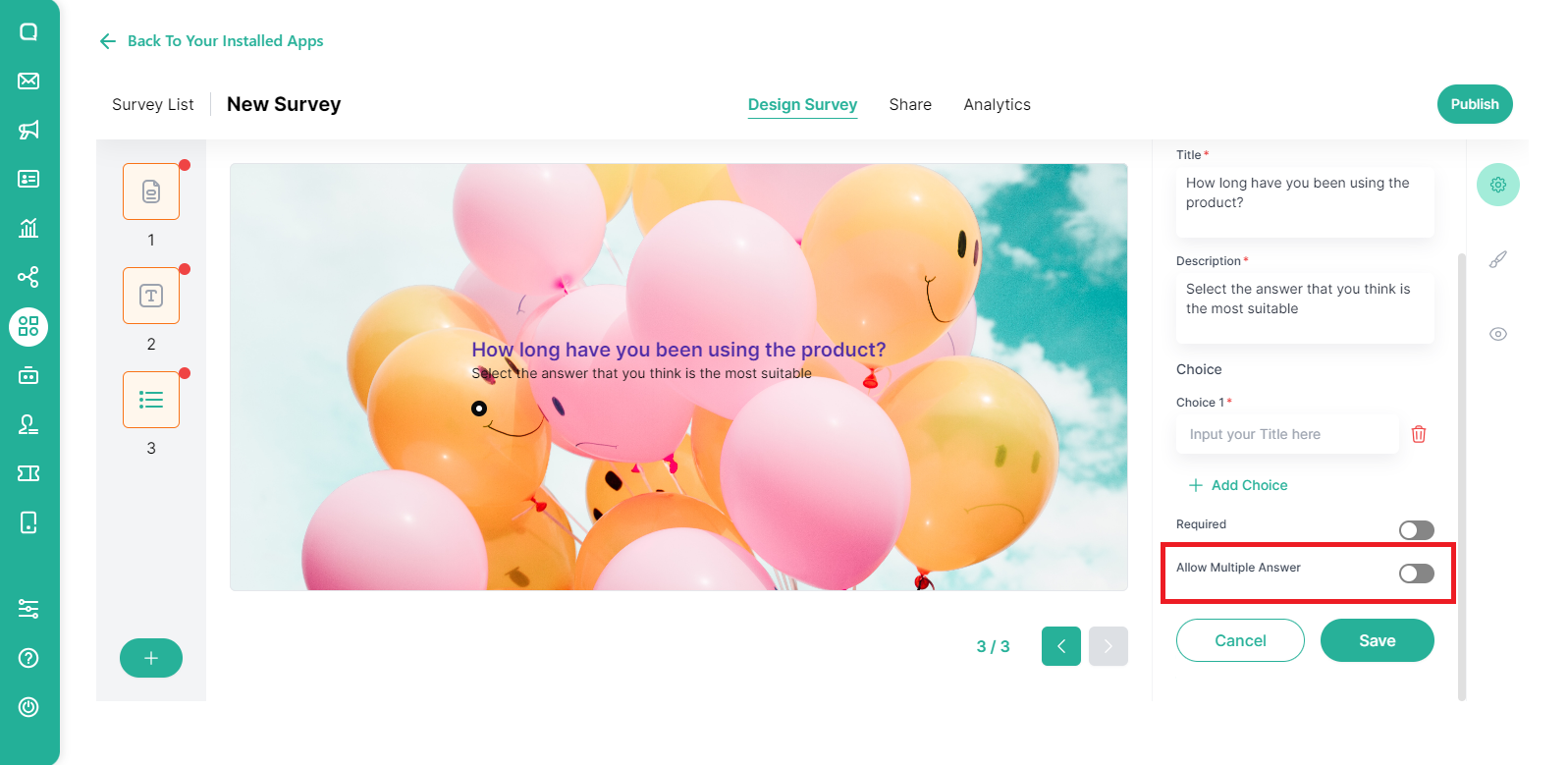
If you want to add a choice, click Add Choice.
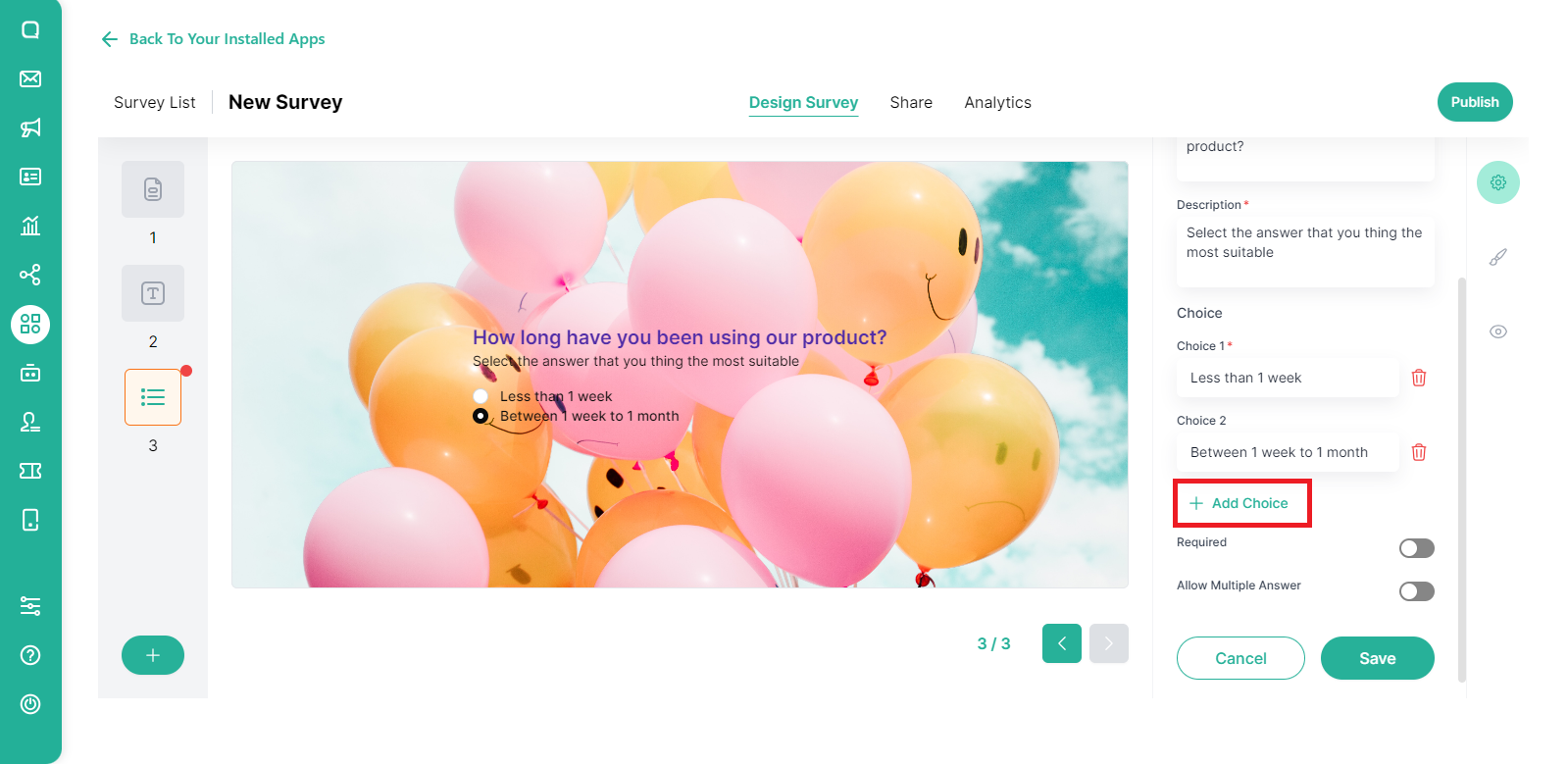
Rating
The rating question type allows you to ask customers to provide ratings on a certain scale, such as a number. You can add a label on the left and also on the right to make it easier for customers to give ratings.
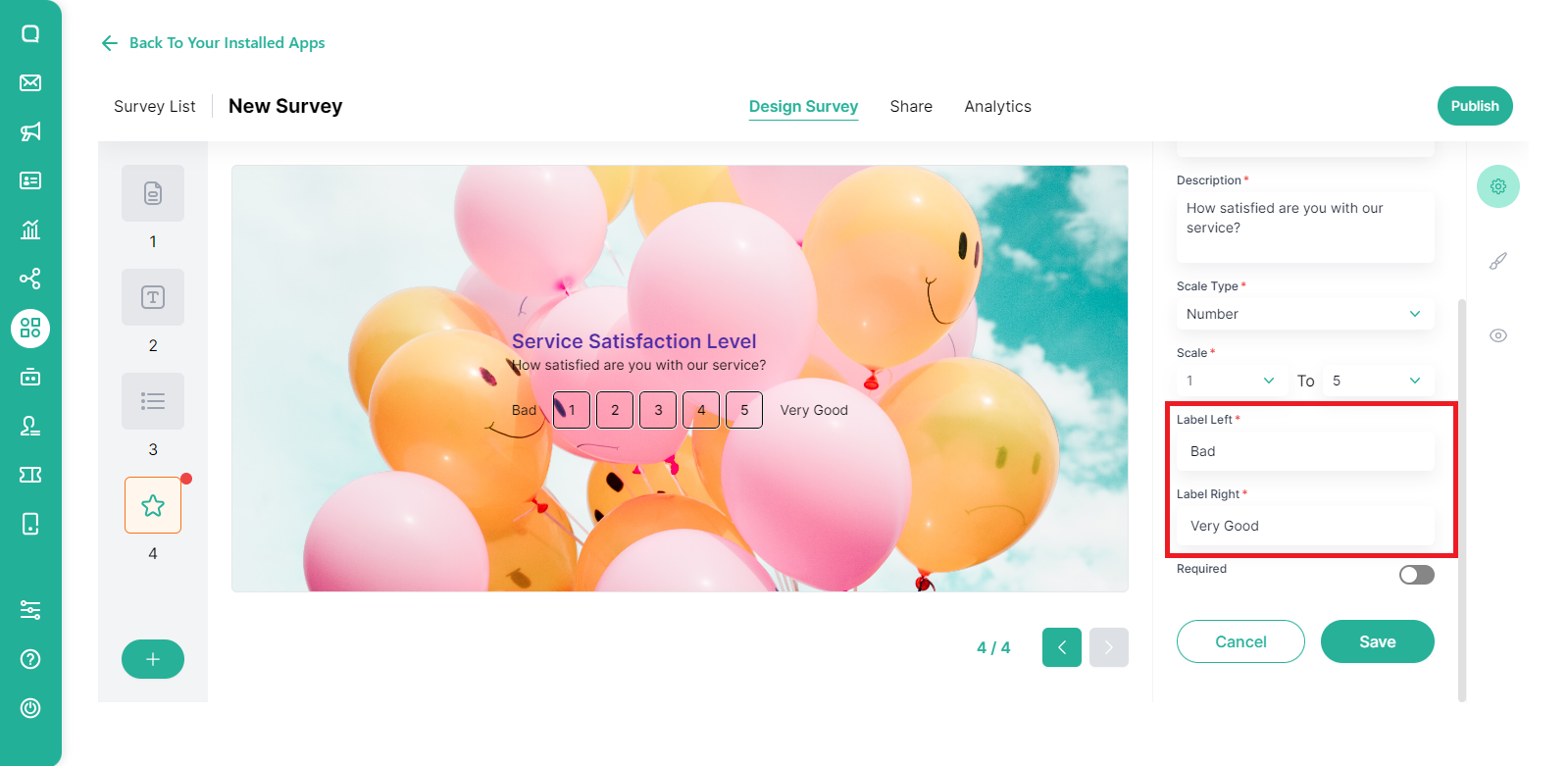
- If you want to add questions to the survey, click the (+) icon at the bottom,
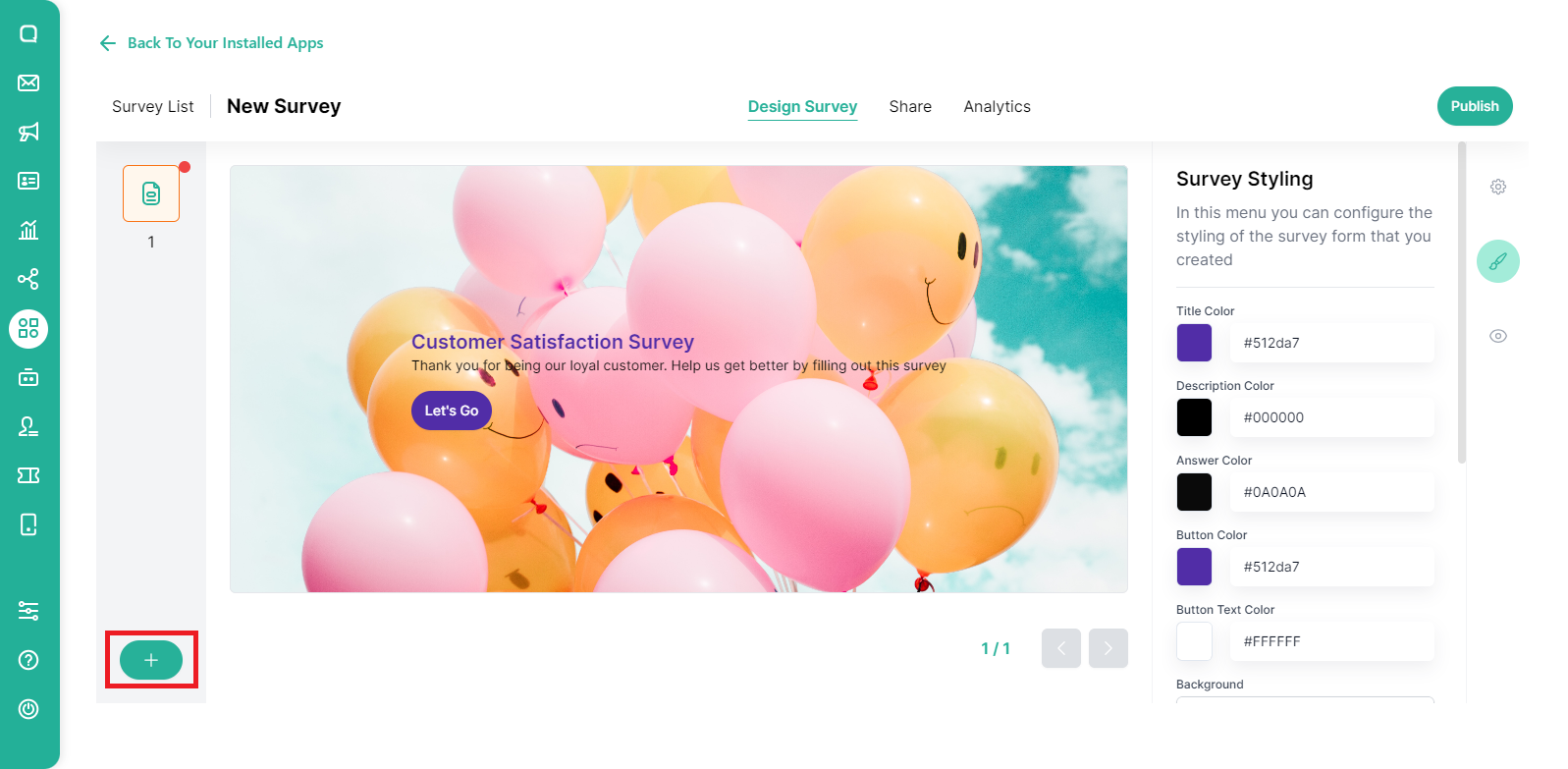
- While editing, you can see a live preview. You can see how the survey will look on various devices,
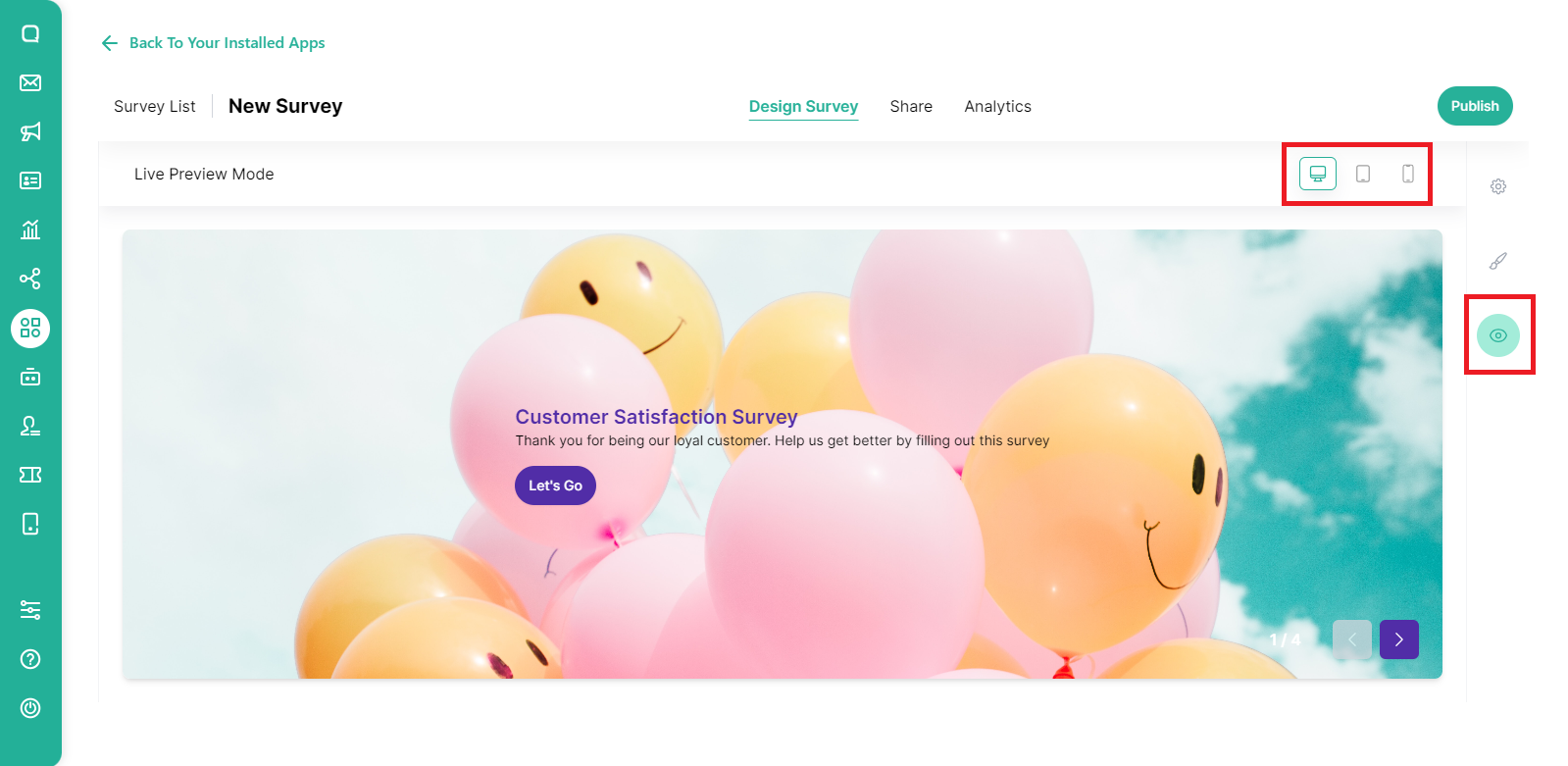
- Don’t forget to click Save,
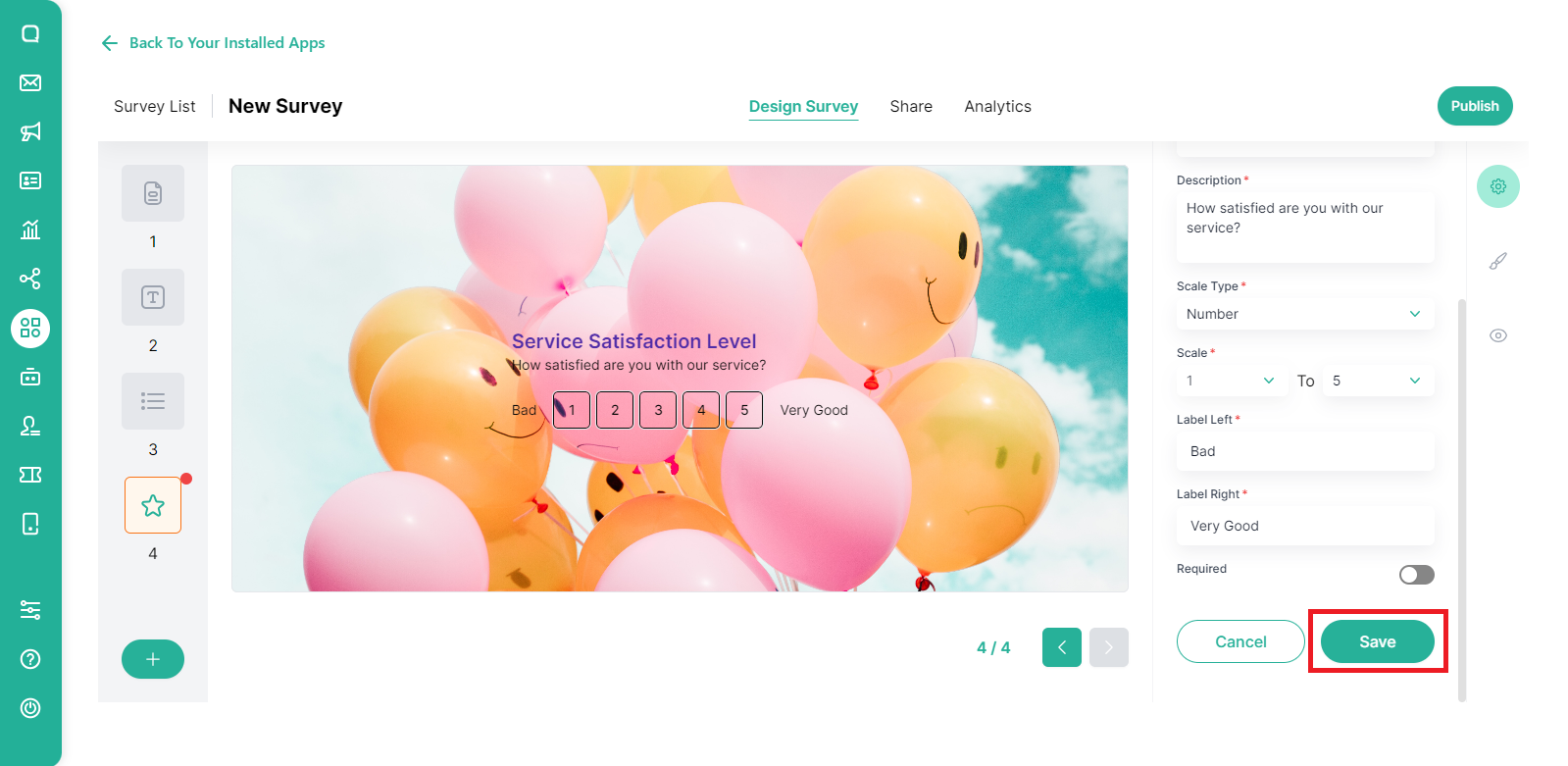
- Once the editing process is complete, the survey is ready to be published by clicking the Publish button.
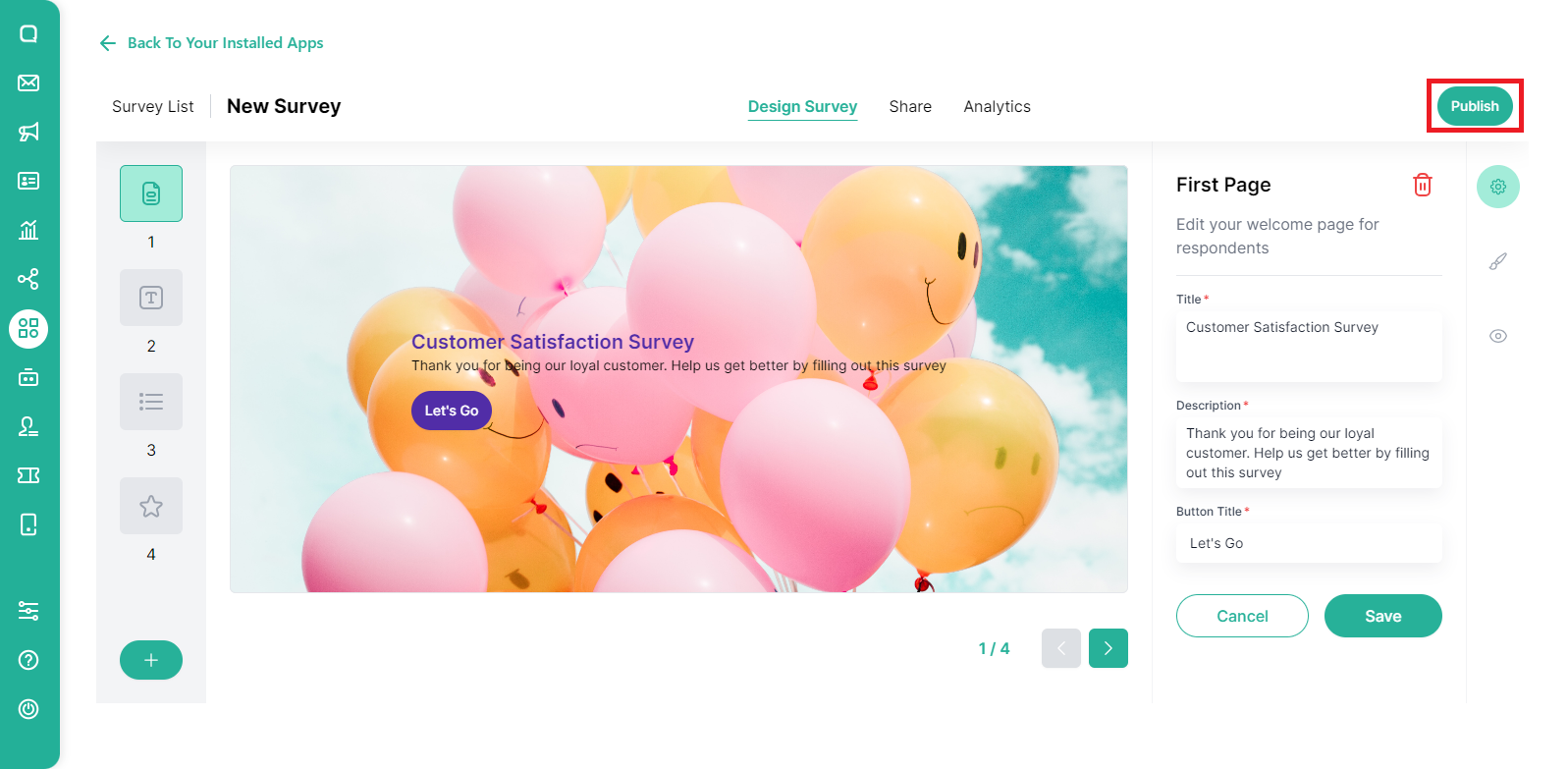
Share
On the Share menu, there are 4 things you can set: Share Link, Redirect, Custom Button in Omnichannel, and also Auto resolve setting.
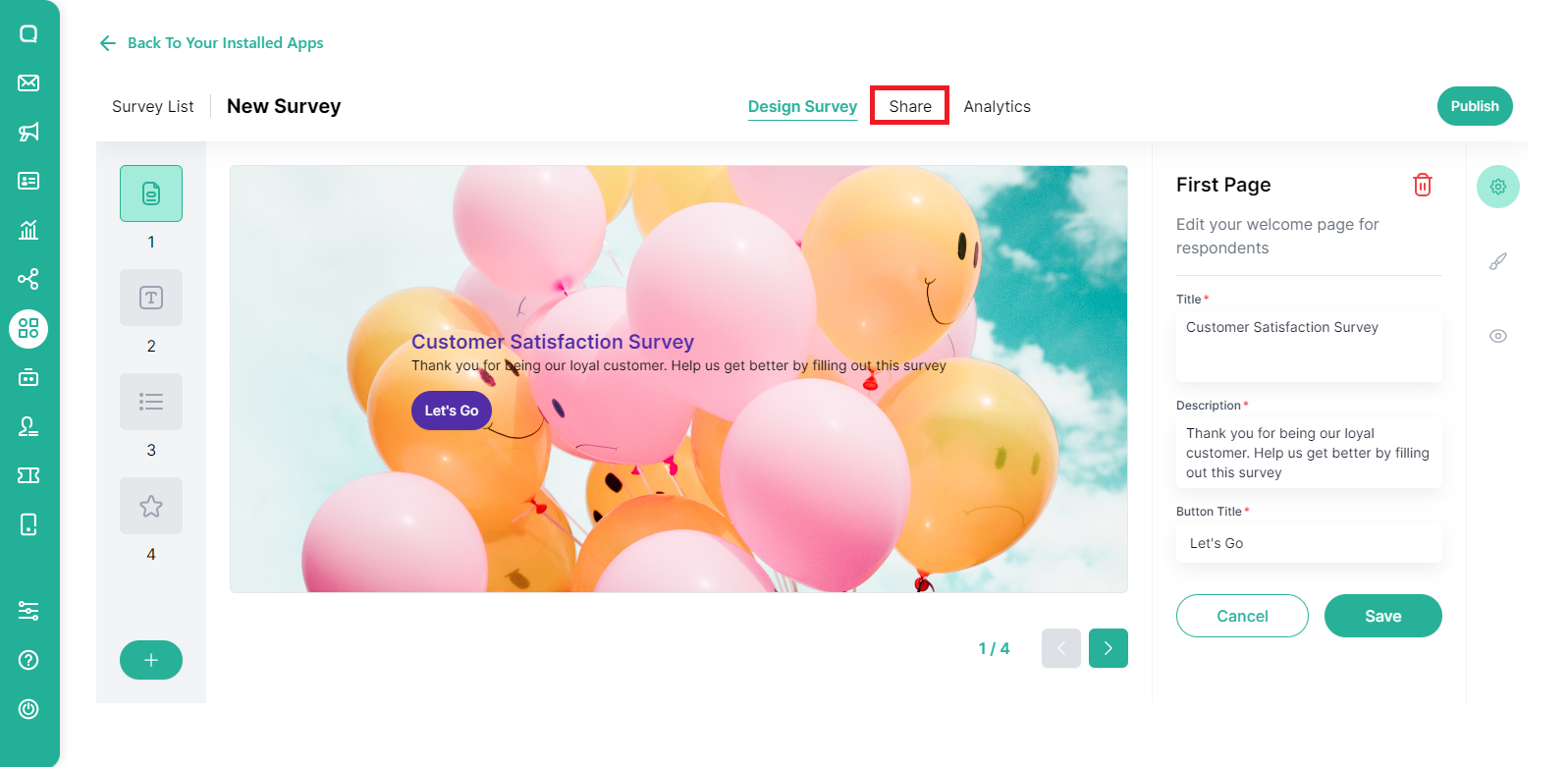
Share Link
Surveys that have been created can be shared with customers through any media by sharing a link that is automatically generated from the Qiscus Survey.
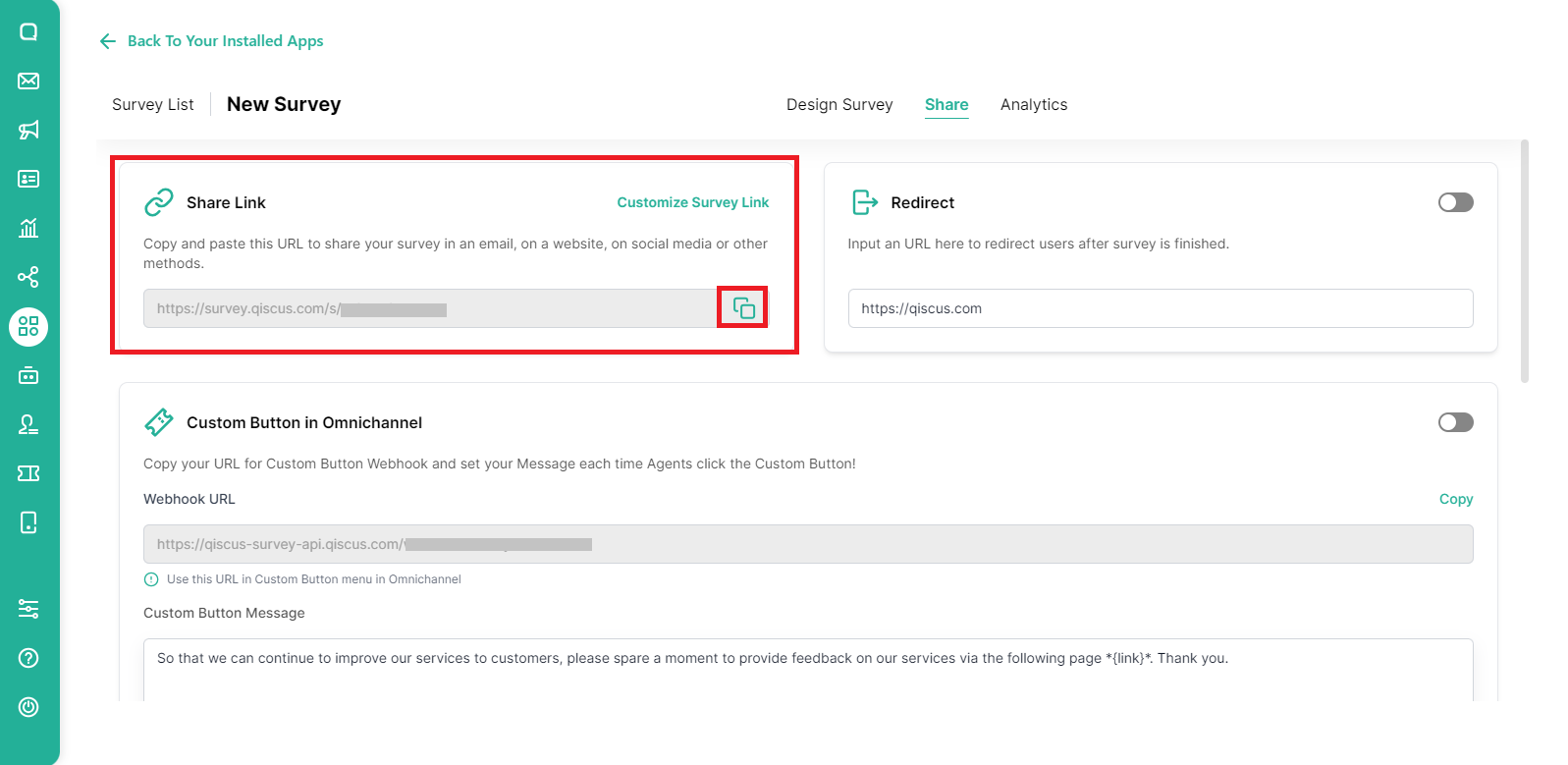
You can customize the URL that will be shared by clicking the Customize Survey Link button.
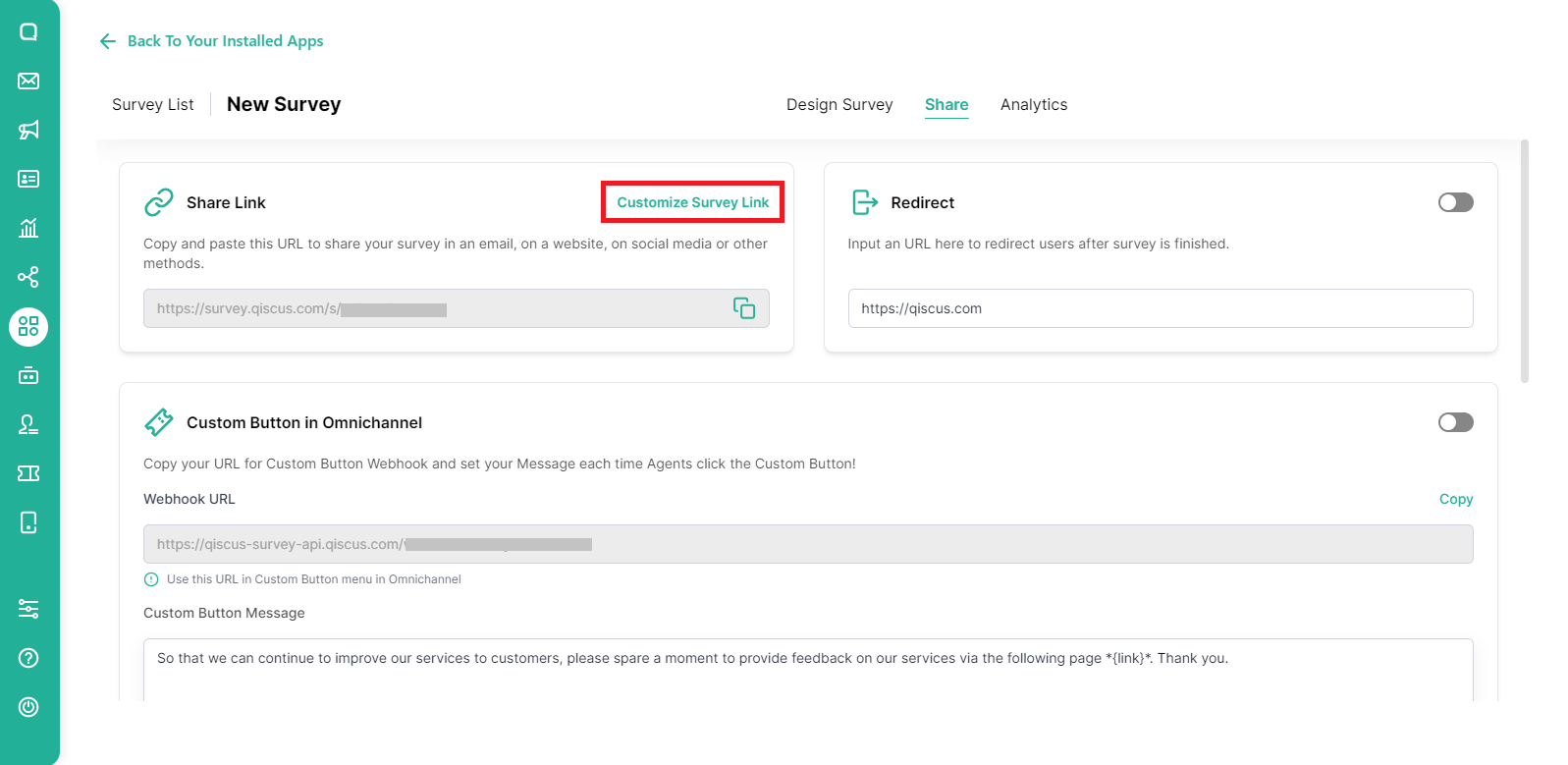
Redirect
Redirect is used to provide a destination URL when the customer has finished filling out the survey. For example, you can add a URL to your website.
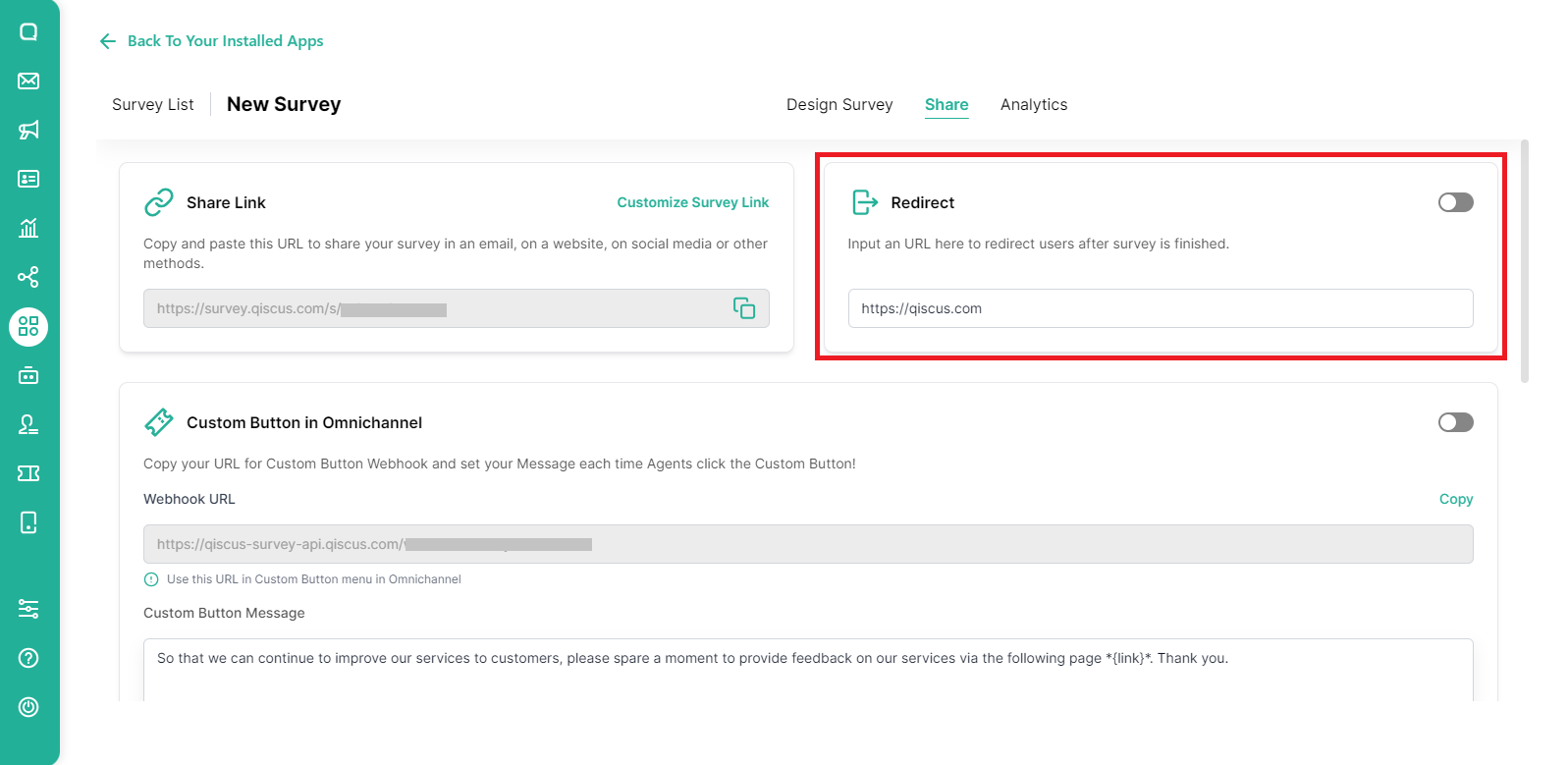
You can enable or disable the Redirect feature by sliding the toggle.
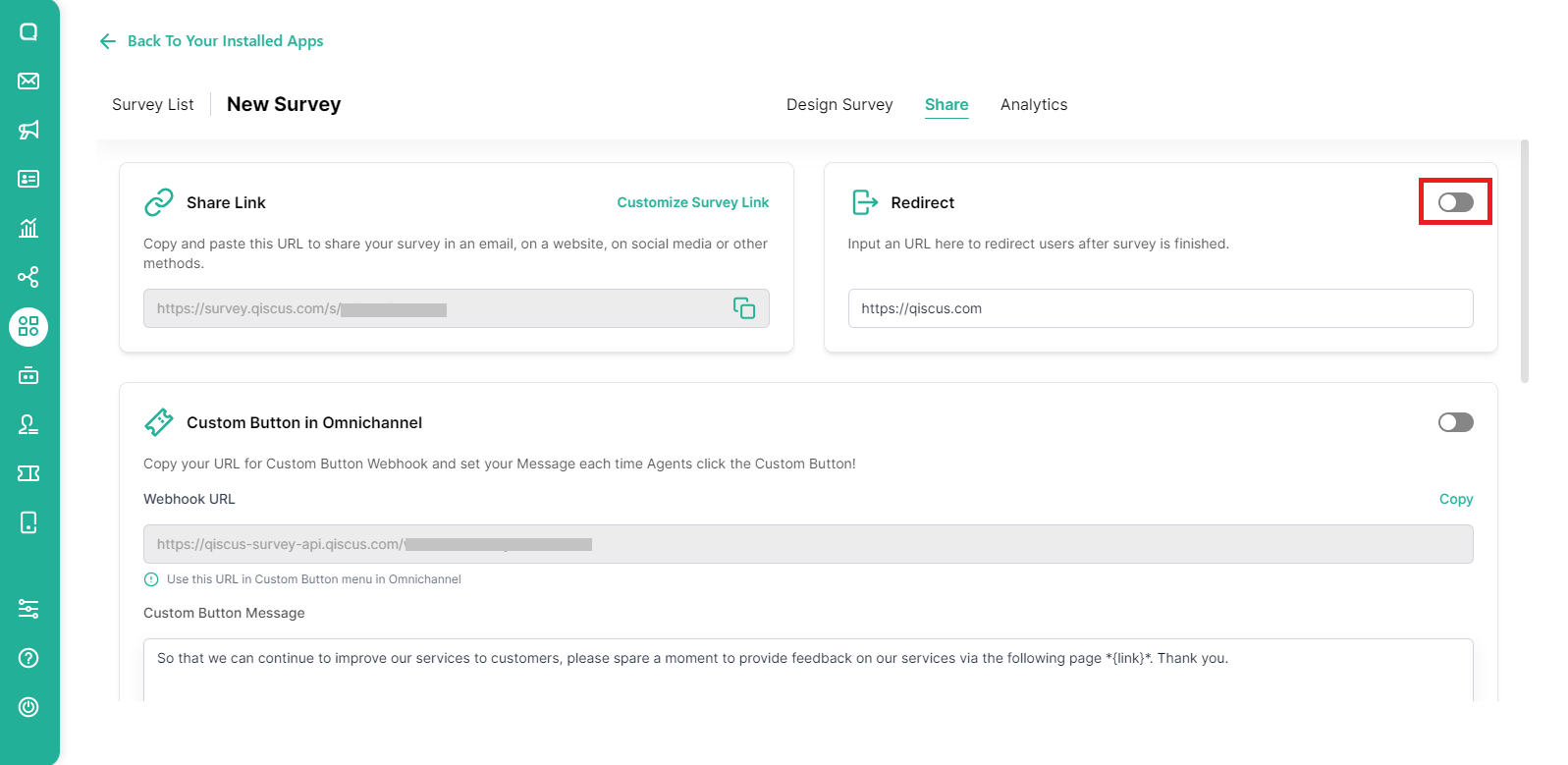
Custom Button in Omnichannel
If you enable the Custom Button toggle in Omnichannel, a new custom button will automatically form and appear on the Chat & Customer Info page.
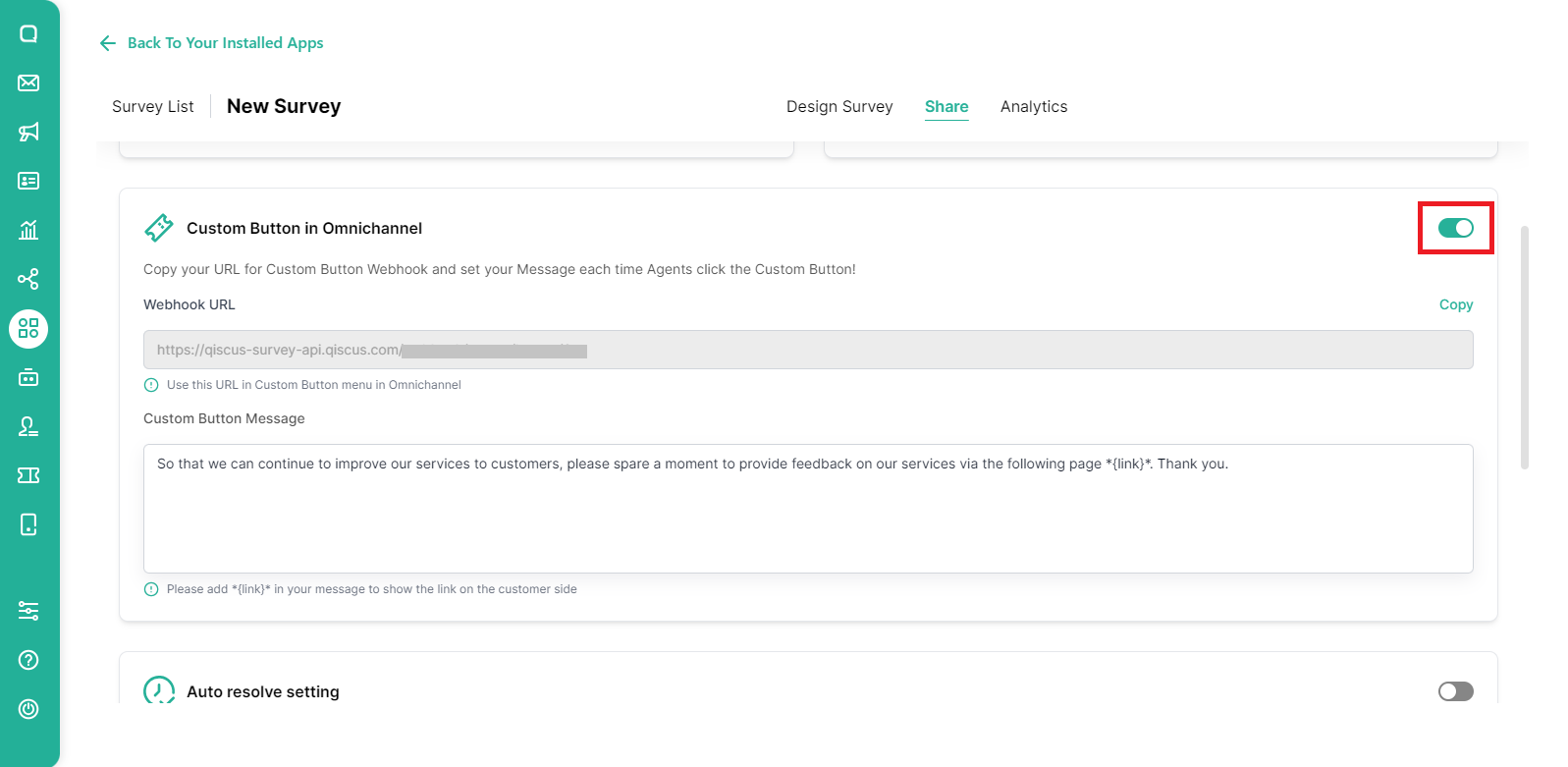
You can set Custom Button Messages as you wish.
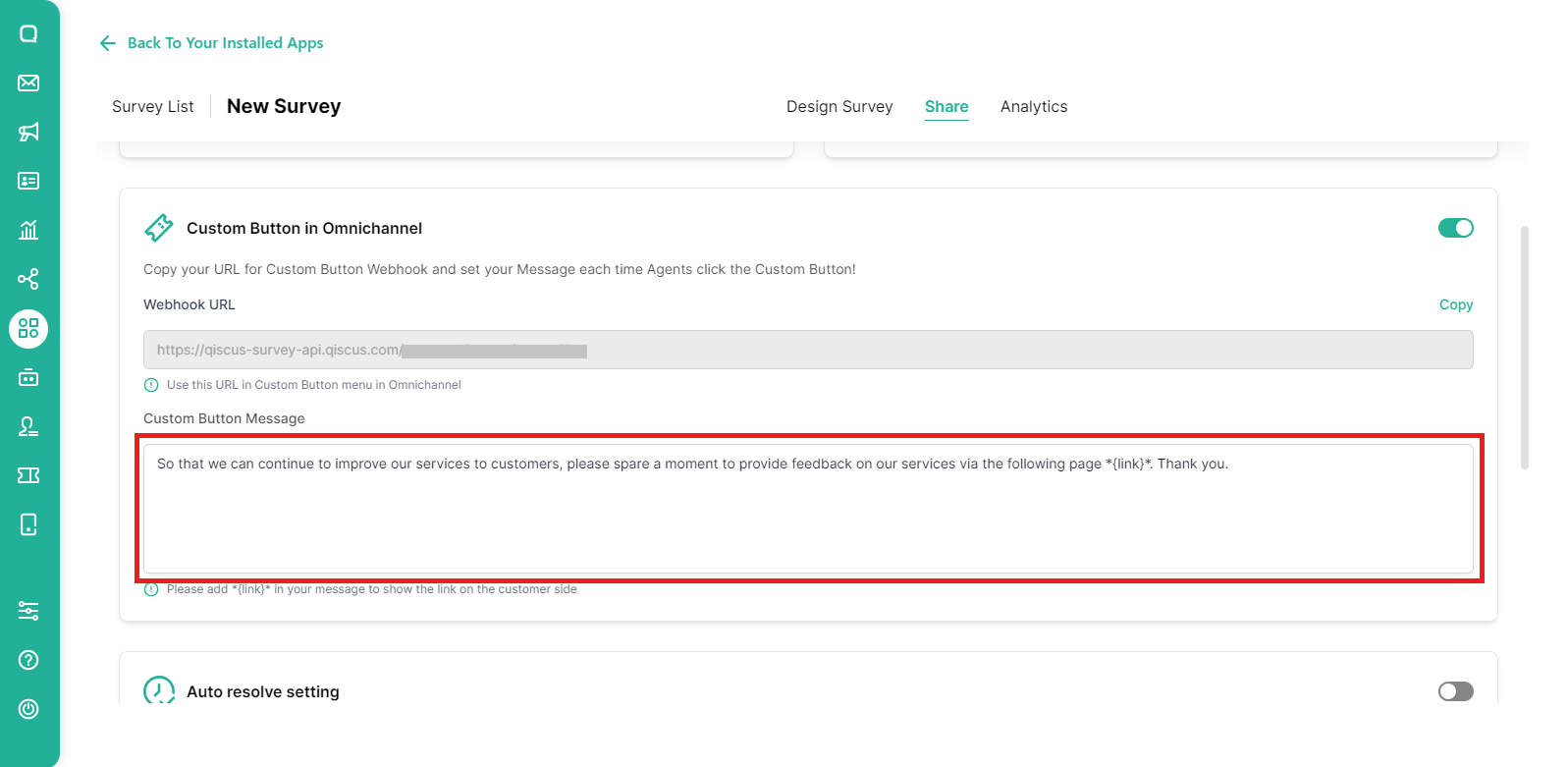
New custom button that is automatically created on the Chat & Customer Info page:
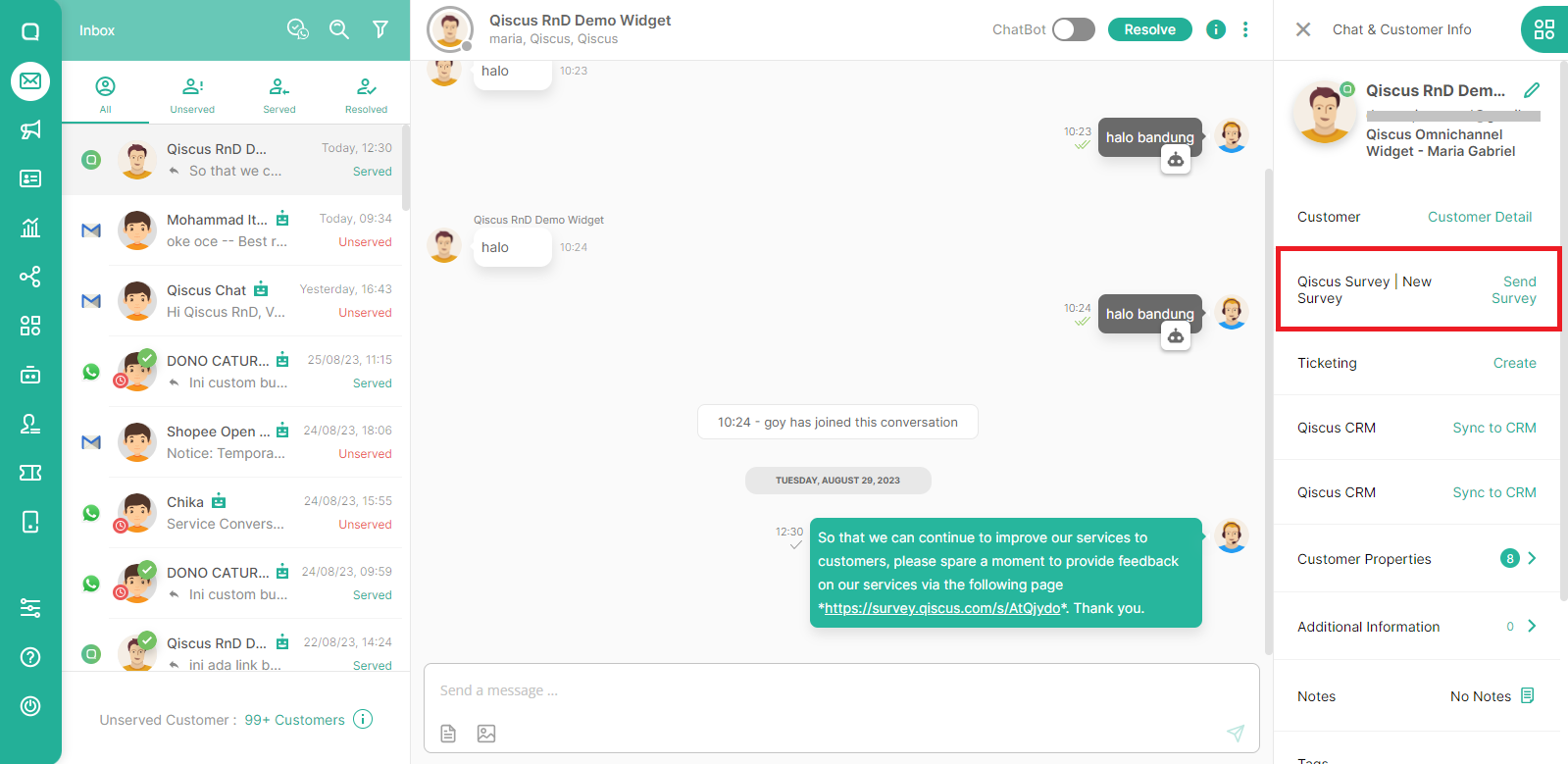
Auto resolve setting
If you enable the Auto resolve setting toggle, then a message regarding the survey will be automatically sent to the customer when a chat room is resolved.
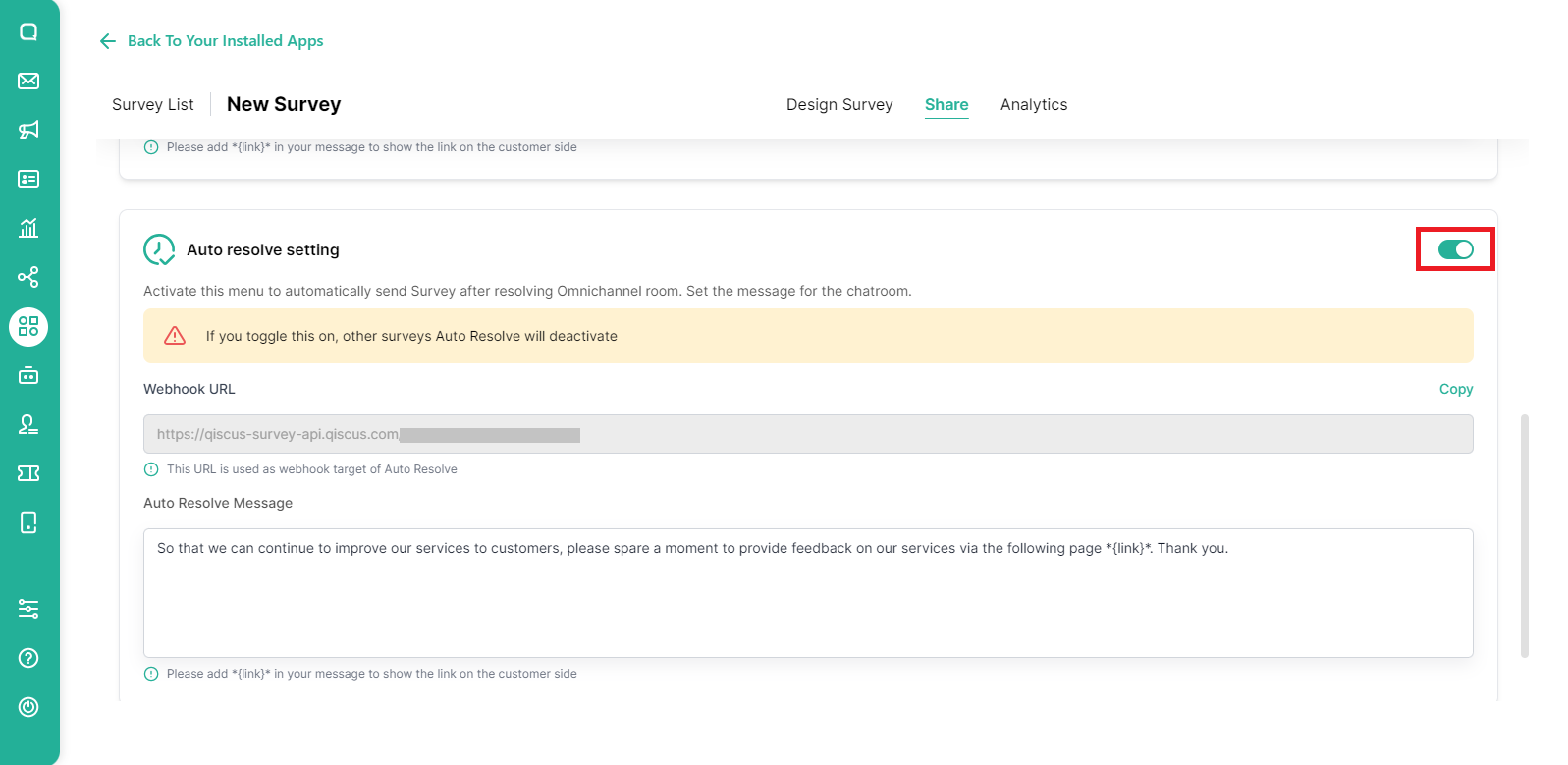
Just like the custom button setting, you can set Custom Button Messages as you wish.
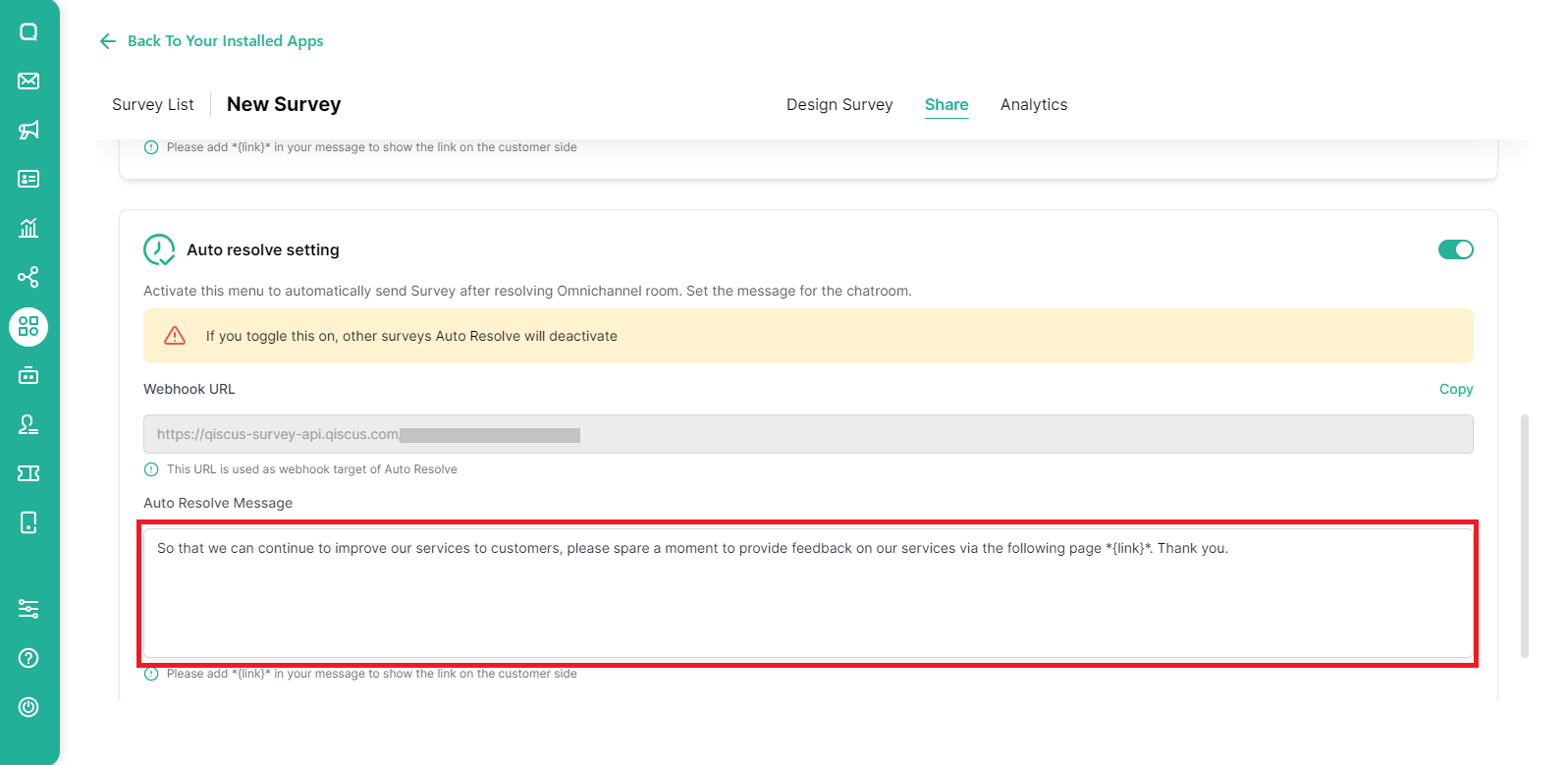
Once the chat room is resolved, a message regarding the survey will be sent.
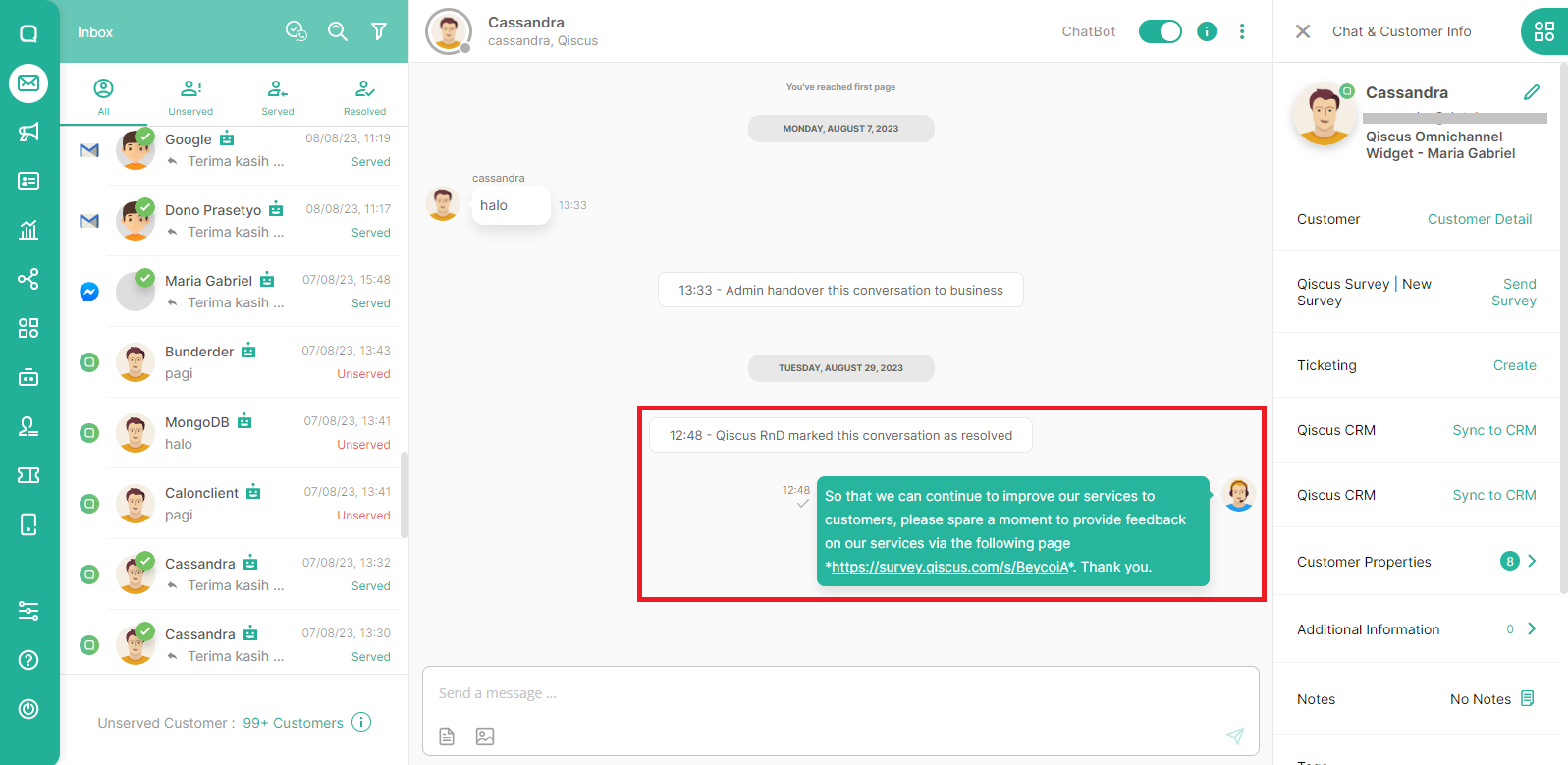
You can only enable the Auto resolve setting for one survey
Don't forget to click Save Data to save the settings you have made.
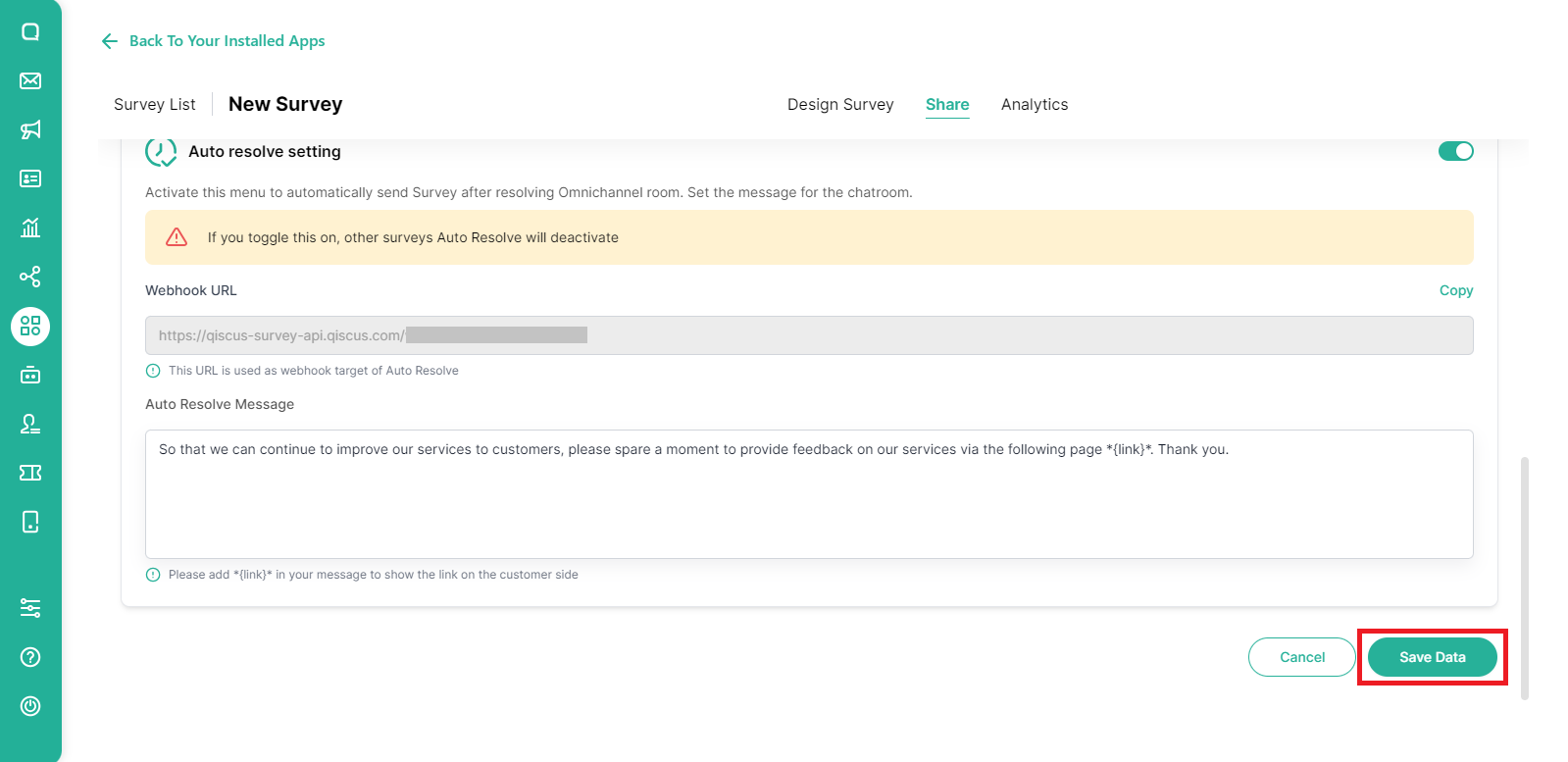
Analytics
Qiscus Survey provides analytics reports that allow you to see the results or responses from surveys that have been made. In this menu, you can see data on when the last survey was published, how many respondents have filled out the survey, and also the answers to survey questions from the respondents.
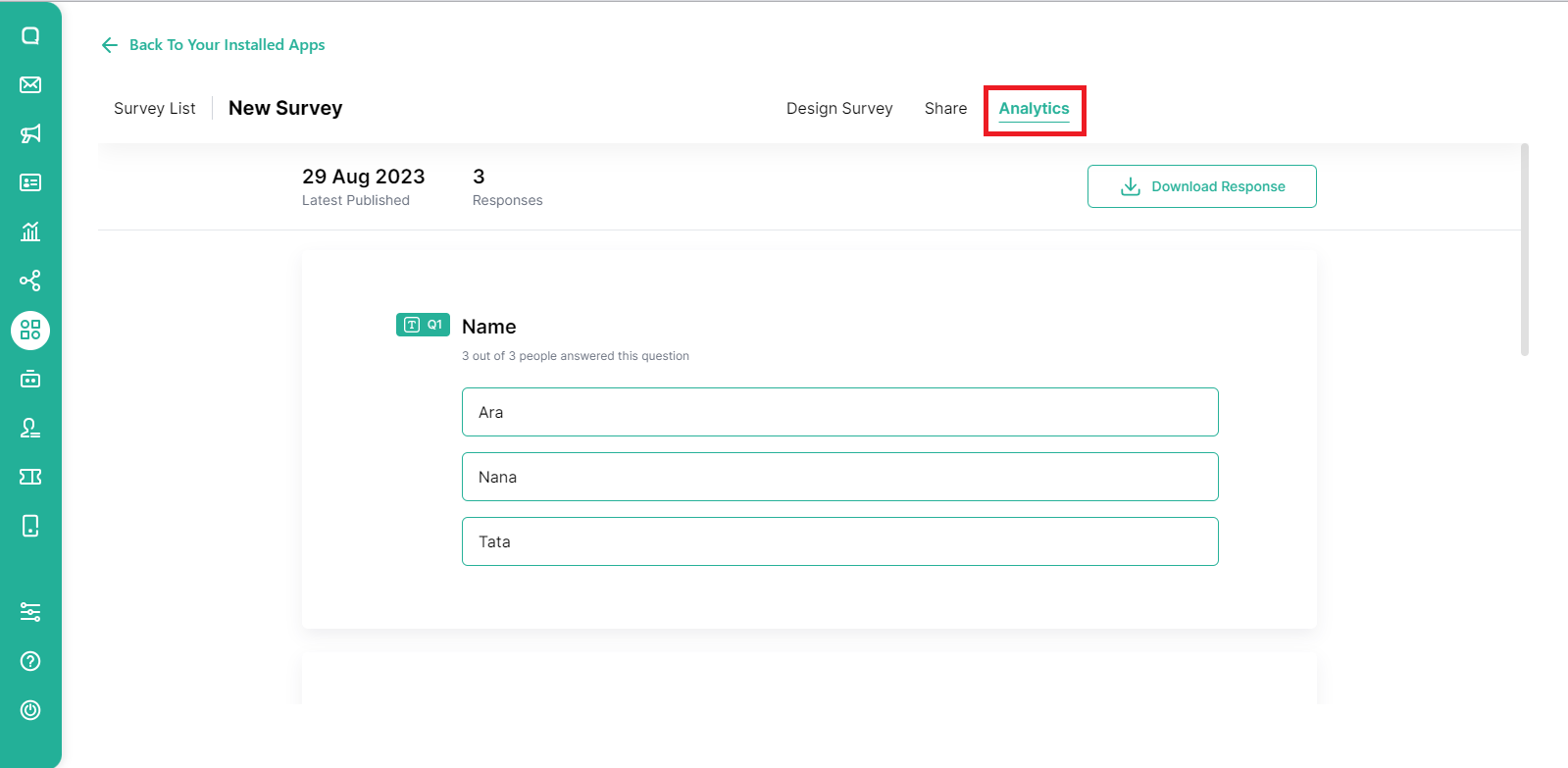
The analytics report can be downloaded as an excel or csv file.
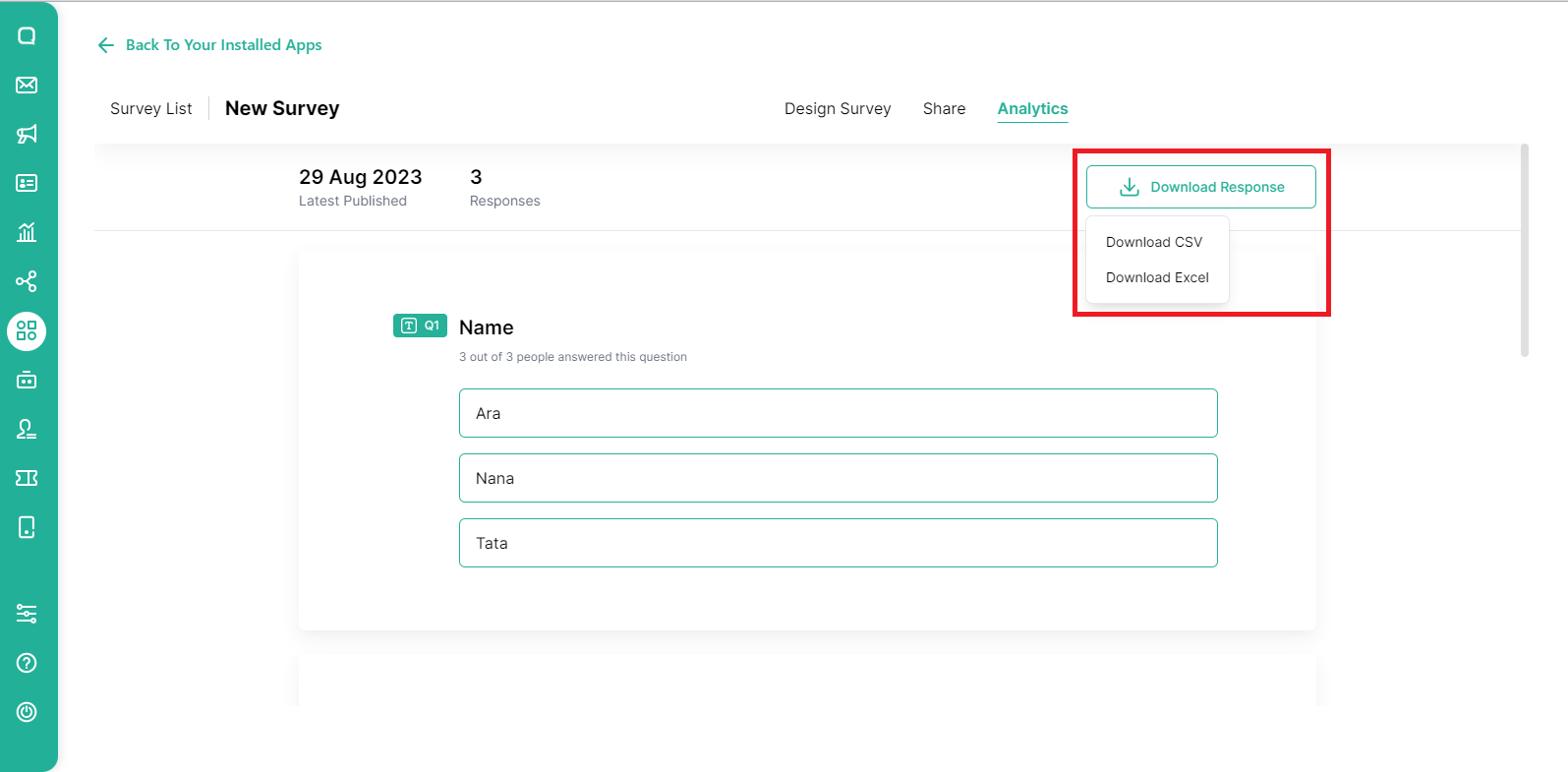
You can check individual answers in Answers Tab
