Introduction
Facebook is a major social media platform where users frequently leave comments and feedback. Integrating Facebook Comment with Qiscus Omnichannel allows you to manage and respond to these comments directly from the Qiscus dashboard. This integration helps you engage with your audience more effectively, address their concerns promptly, and show your commitment to excellent customer service. By handling comments in real time, you can also gather valuable feedback to improve your services or products.
Types of messages that can be read from Facebook Comments include text and images. Then, the type of messages that can be sent from Qiscus Omnichannel only text.
Activation
- To activate the Facebook Comments Add-on, navigate to the App Center from the sidebar menu.
- Search for Facebook Comments using the search field on the Explore page.
- Follow the activation process as described here. Once activated, the add-on will appear in the My Apps tab. Click the Settings button to configure the Facebook Comments Add-on.
Settings
Before adding a channel in the App Center, you must have a Facebook Page. Once you have a Facebook Page, click the Settings button. On the settings page, select Add New Account.
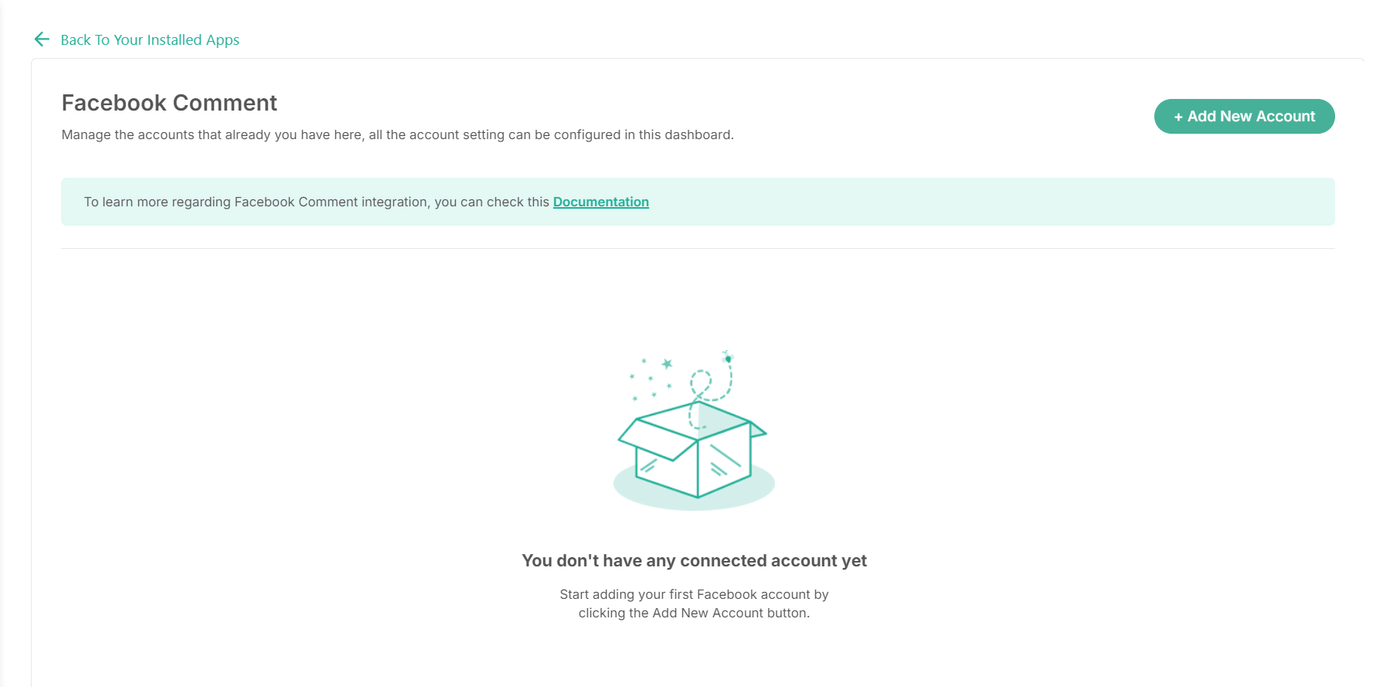
You will be redirected to the Facebook login page. Log in to your Facebook account.
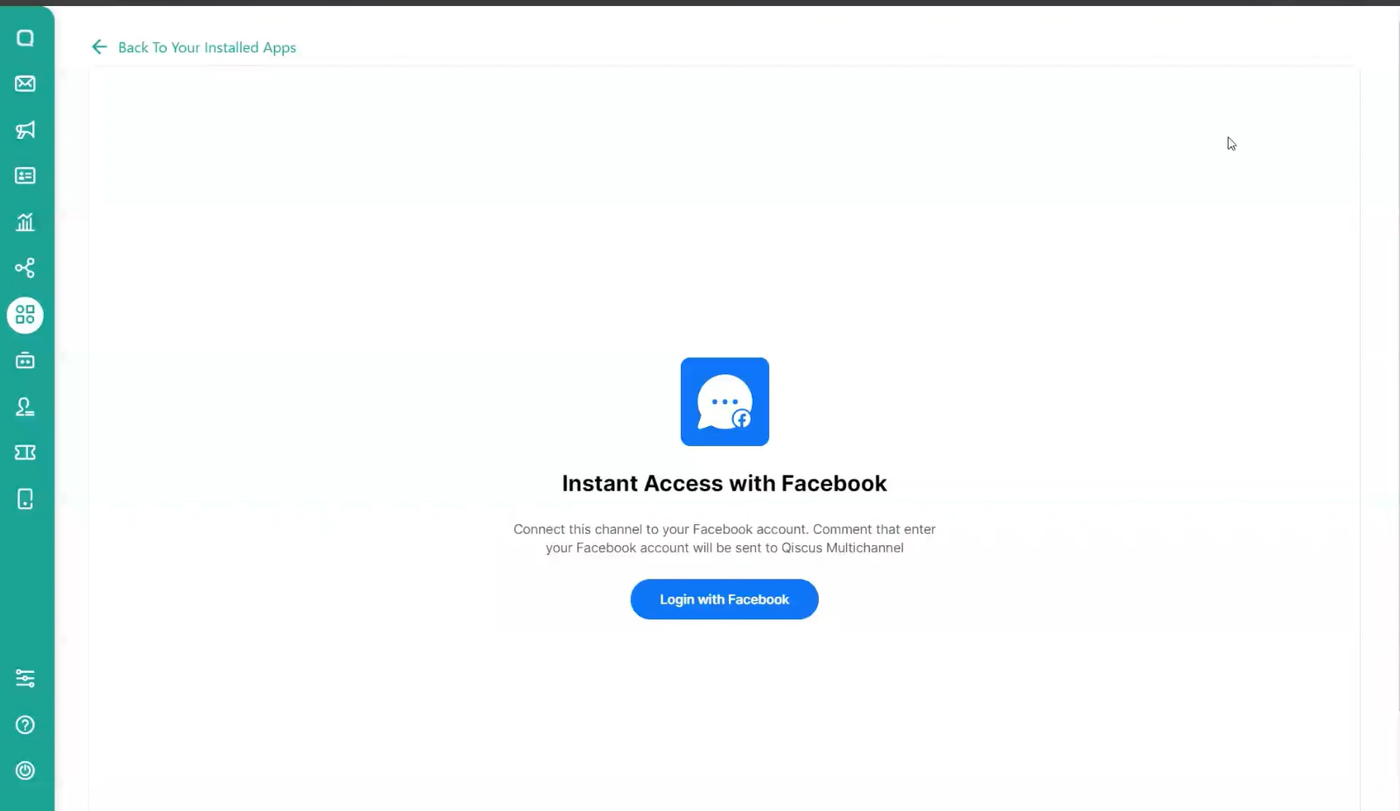
After successfully logging in, enter the Account Name, Description, and select your Facebook Account and Facebook Pages, and click Next.
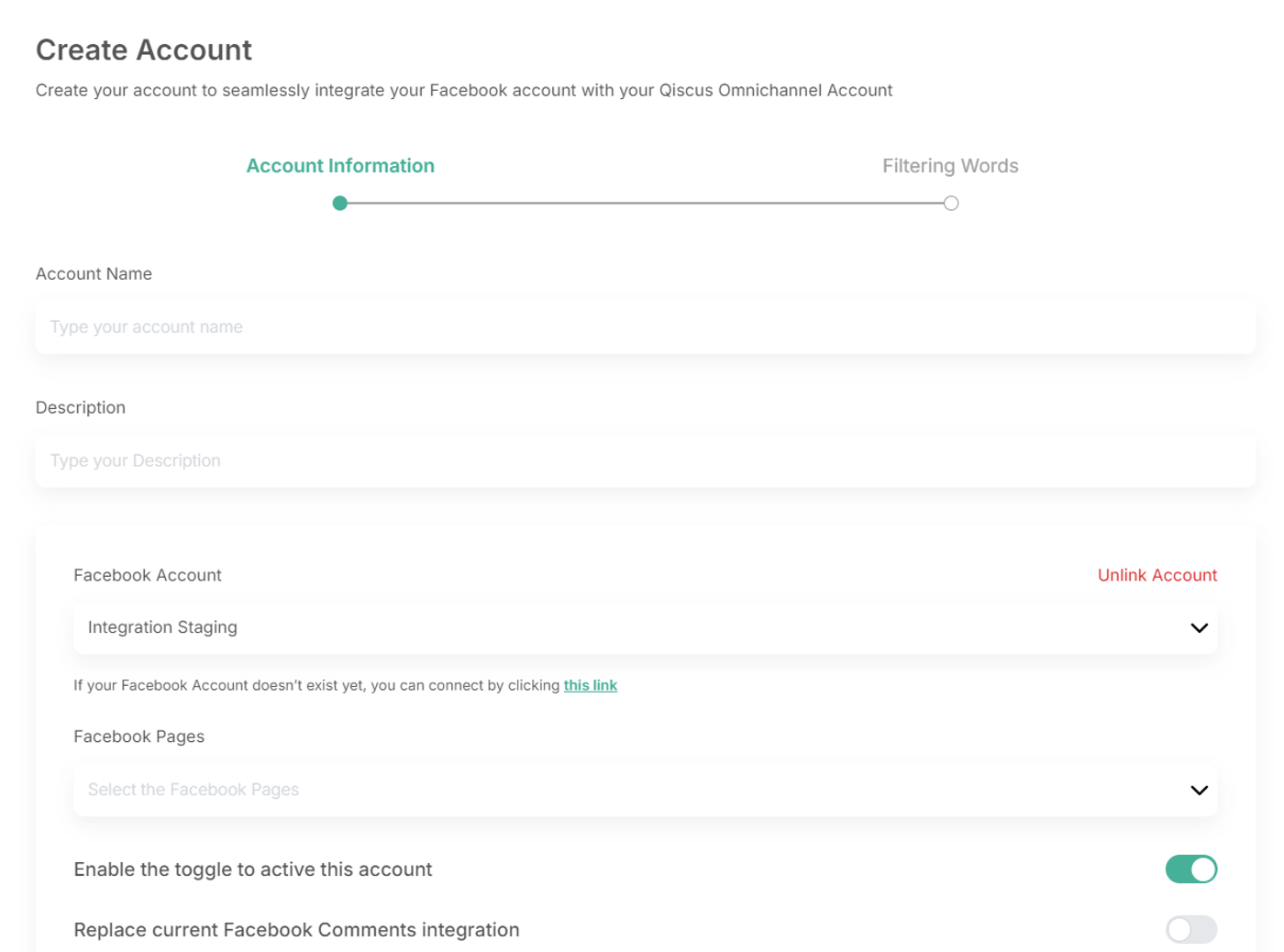
If you have current Facebook comments integration, you can Replace your current integration by turning on the toggle and choosing the integrated account
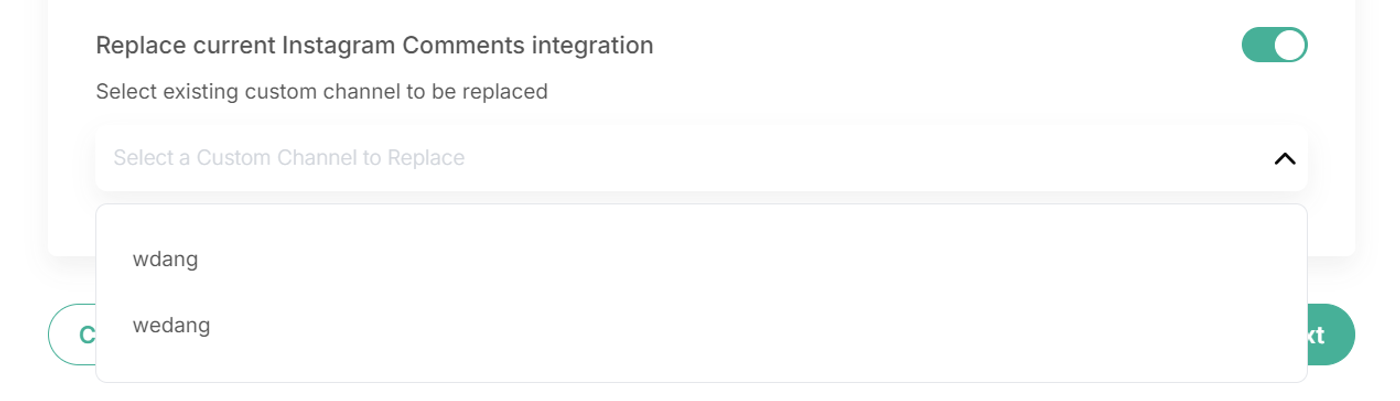
You can choose which comments are sent to Omnichannel on the Filtering Page. This step is optional. To include specific comments, select Inclusion. To exclude certain comments, select Exclusion. Separate each keyword with the "|" symbol.
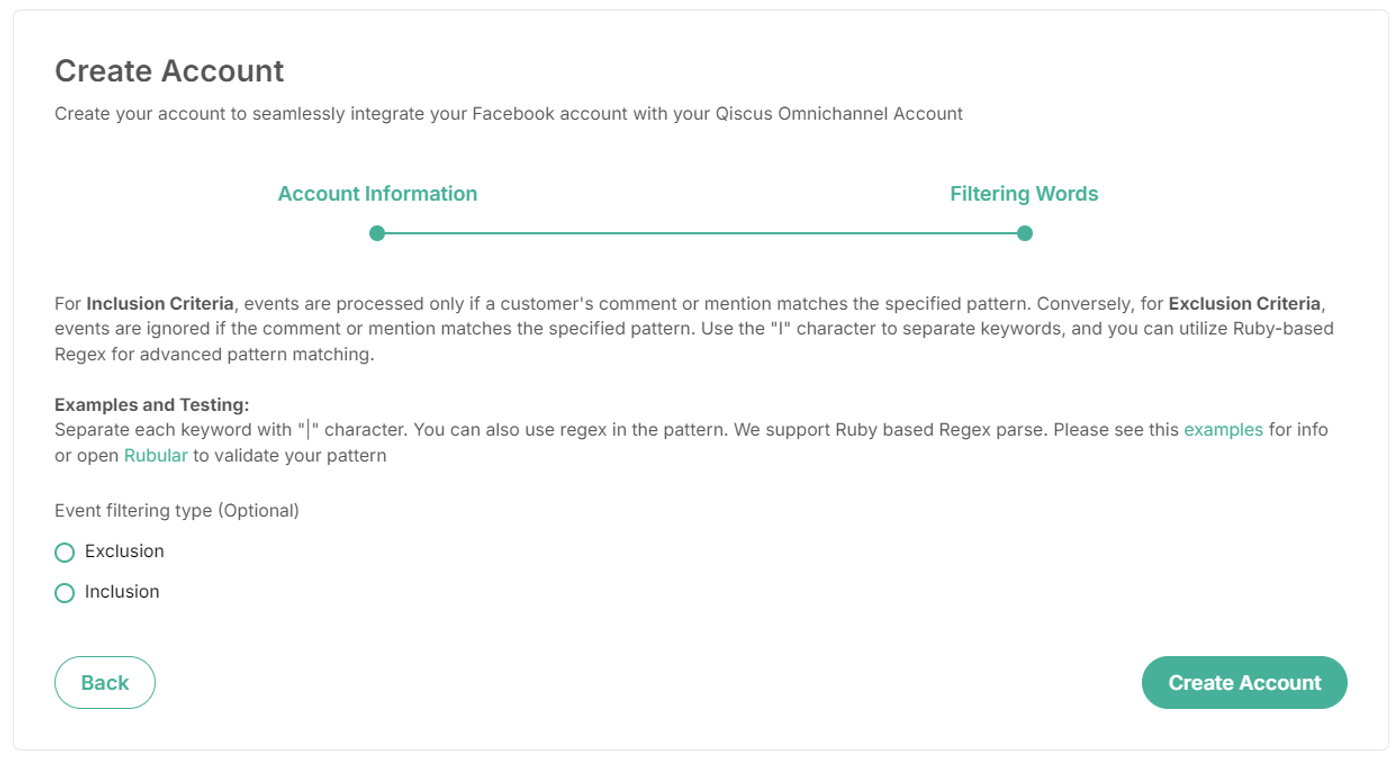
After clicking “Create Account”, your Facebook Comments Channel is ready. You can start sending chats to the integrated Facebook Developer account. Below is an example of a chat from Facebook Comments appearing in Qiscus Omnichannel Chat.
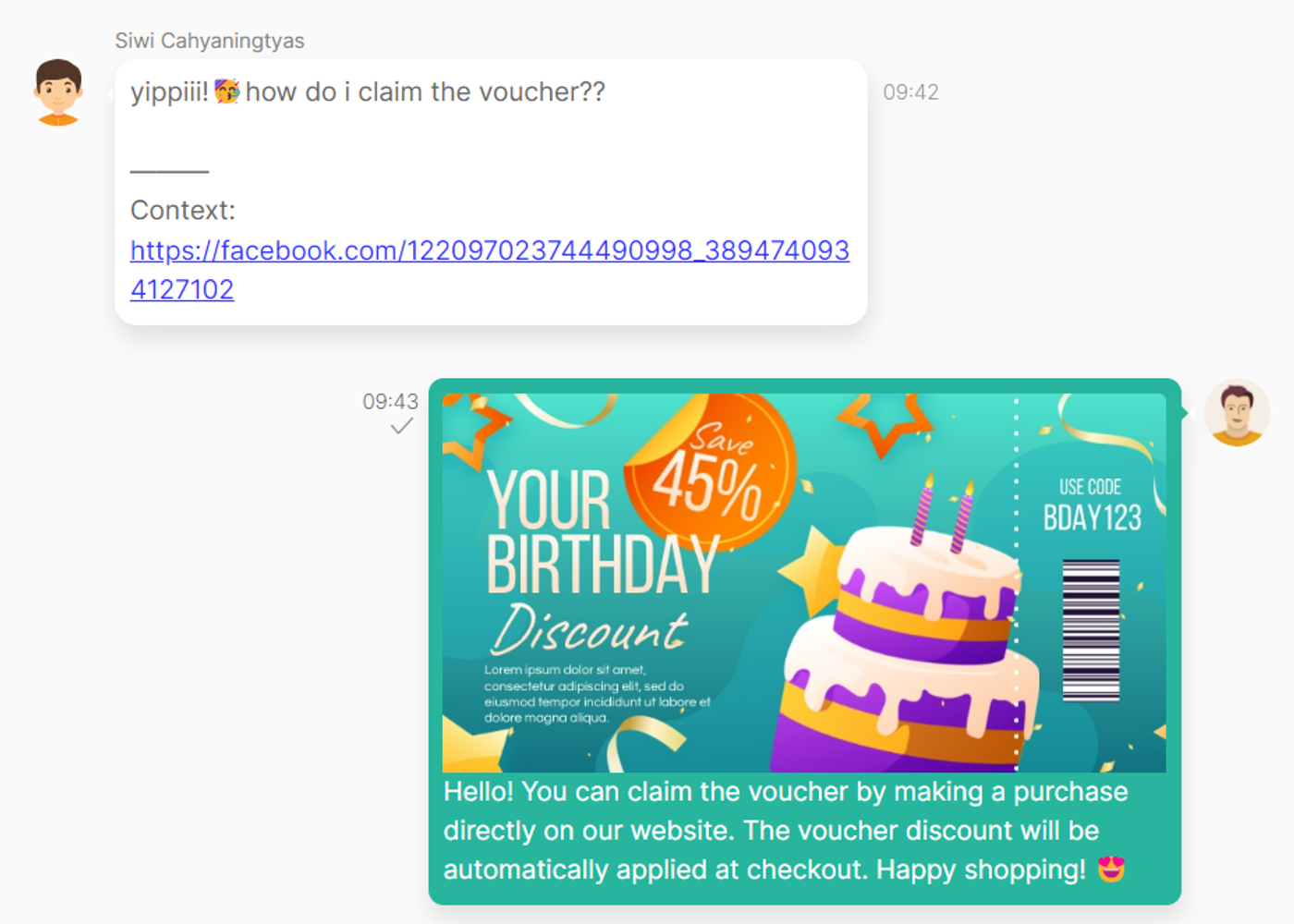
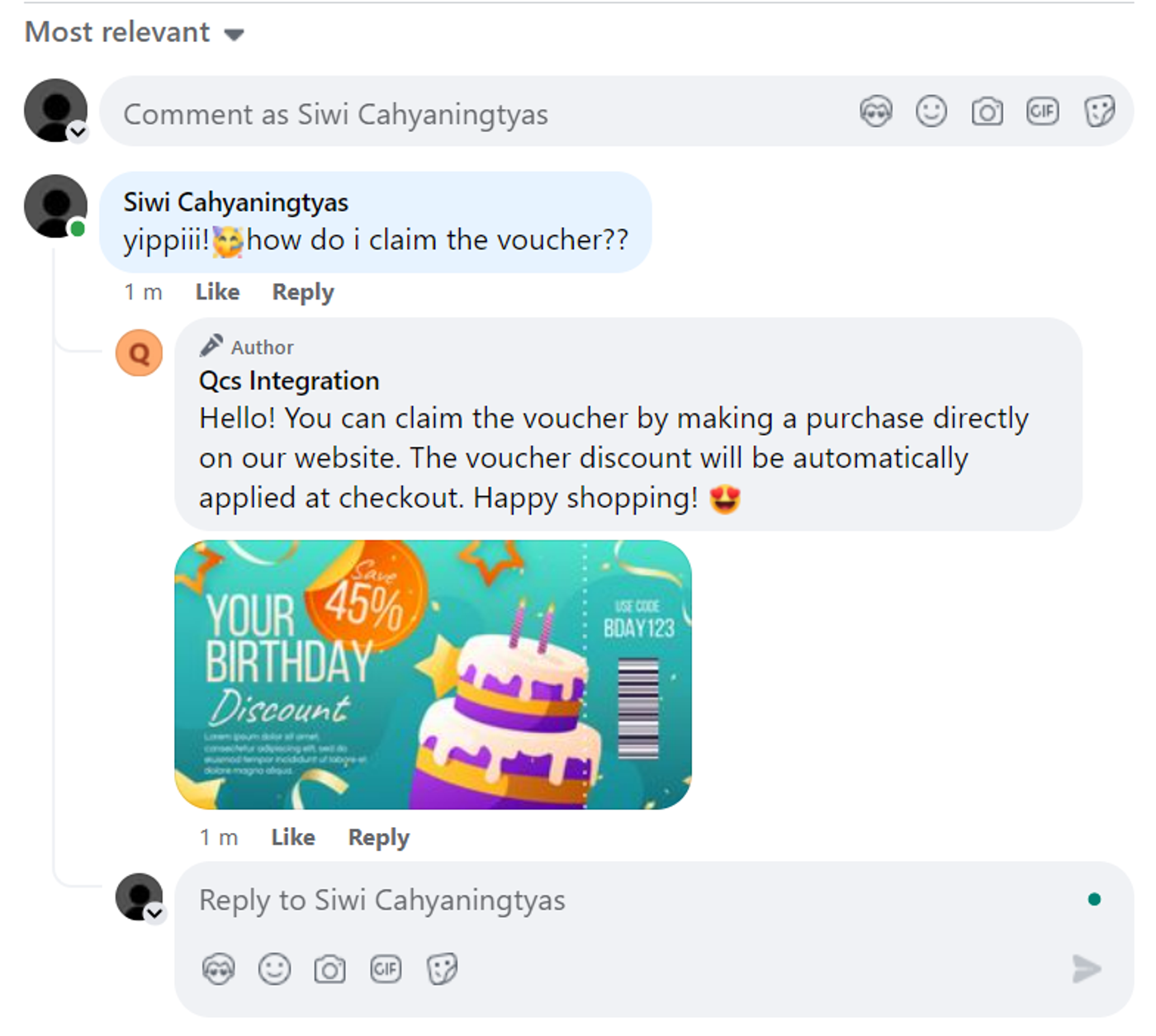
Supported Message
| User Persona | User Comment To | Text | Image | Gif | Stickers | Video | Text with Image |
|---|---|---|---|---|---|---|---|
| Customer | Status (Text) | ✔️ | ✔️ | ✔️ | ✔️ | ❌ | ✔️ |
| Status (Image) | ✔️ | ✔️ | ✔️ | ✔️ | ❌ | ✔️ | |
| Status (Video) | ✔️ | ✔️ | ✔️ | ✔️ | ❌ | ✔️ | |
| Reels | ✔️ | ✔️ | ✔️ | ✔️ | ❌ | ✔️ | |
| Mentioning in non-integrated Facebook pages posts. | ❌ | ❌ | ❌ | ❌ | ❌ | ❌ | |
| Omnichannel User | Customer’s comment | ✔️ | ✔️ | ❌ | ❌ | ✔️ | ✔️ |
Customer Image and Video Support:
Image:
- Supported Formats: jpg, jpeg, png, tiff
- Unsupported Format: GIF
Video: Videos shared by customers in comments are not received in the omnichannel system, meaning no new messages will appear related to video comments.
Admin Image, Video Support:
- Image: jpg, jpeg, png, tiff, gif
- Video: mov, mp4, webm, mkv, 3gp, flv
Reconnect
- Sometimes, the OAuth token may become invalid, requiring you to reconnect your Facebook account to renew it. This situation can cause failures in delivering your replies to Facebook comments and may lead to failure of retrieving Facebook Pages when you need to create or edit a channel. To resolve this, open the Facebook Comment Add-on, select the channel, and edit the account (or Add New Account if you want to integrate new Instagram Channel).
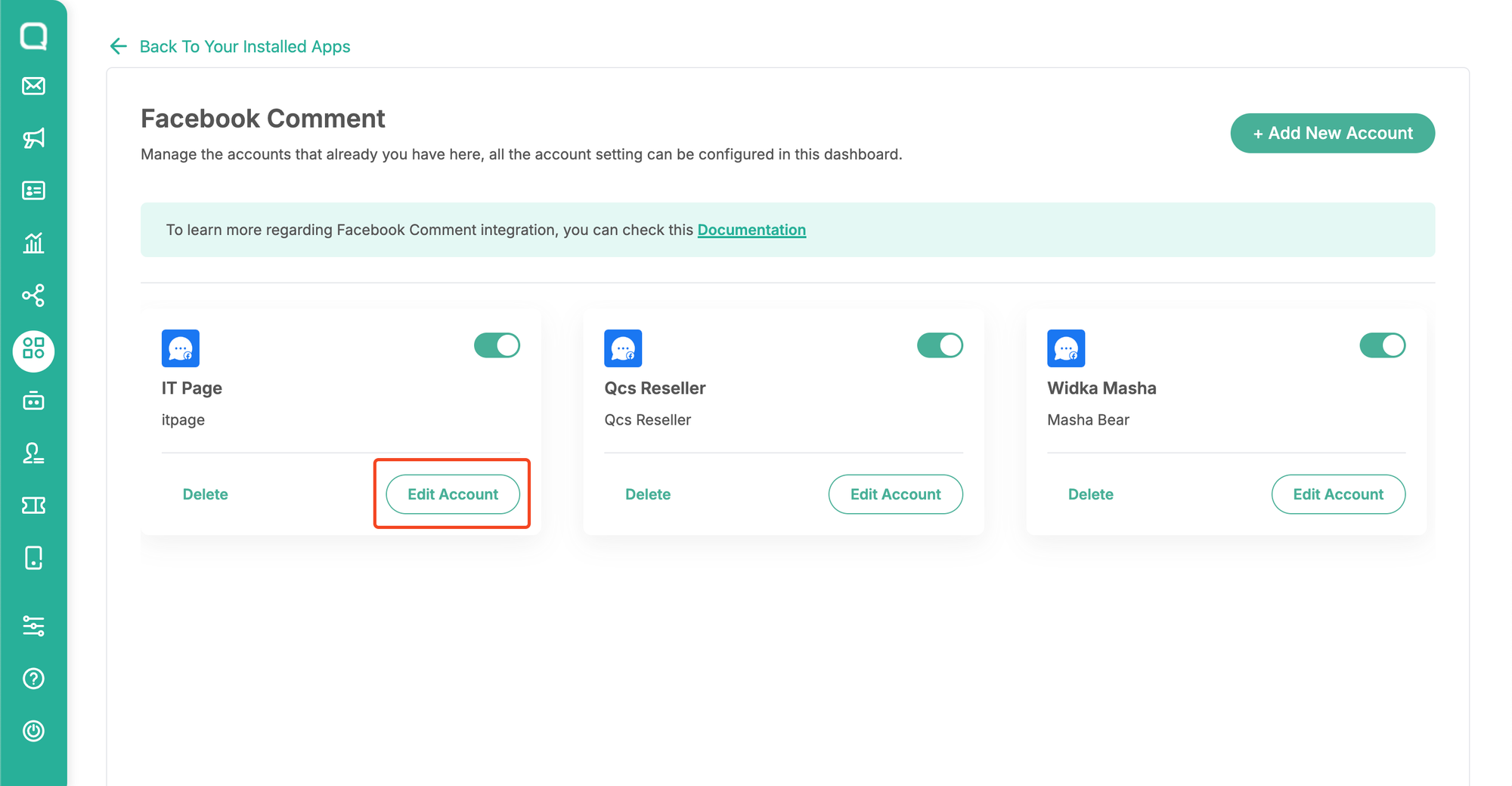
- Click “this link” to log in with Facebook and reconnect Facebook Comment.
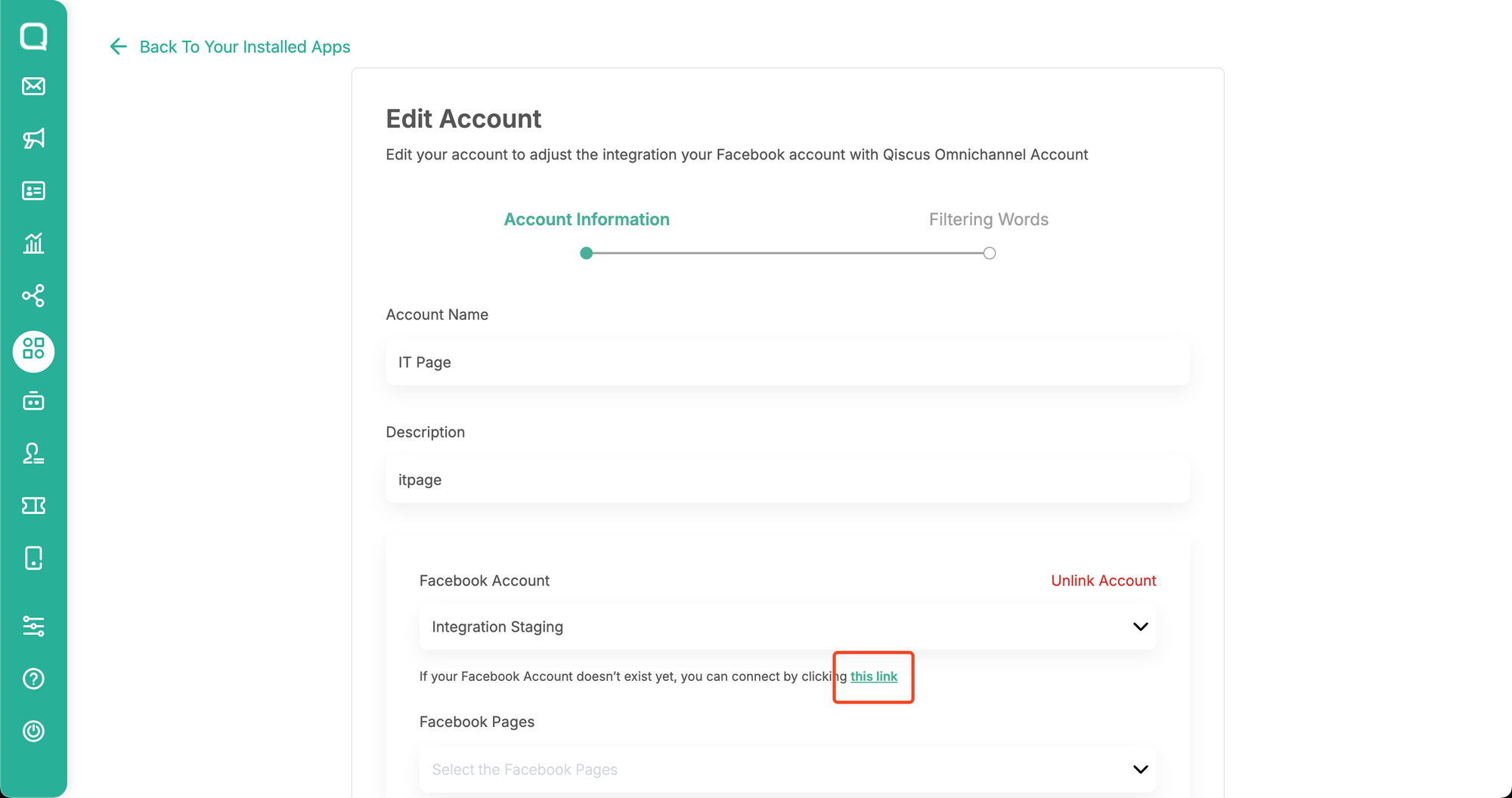
- Confirm the permission
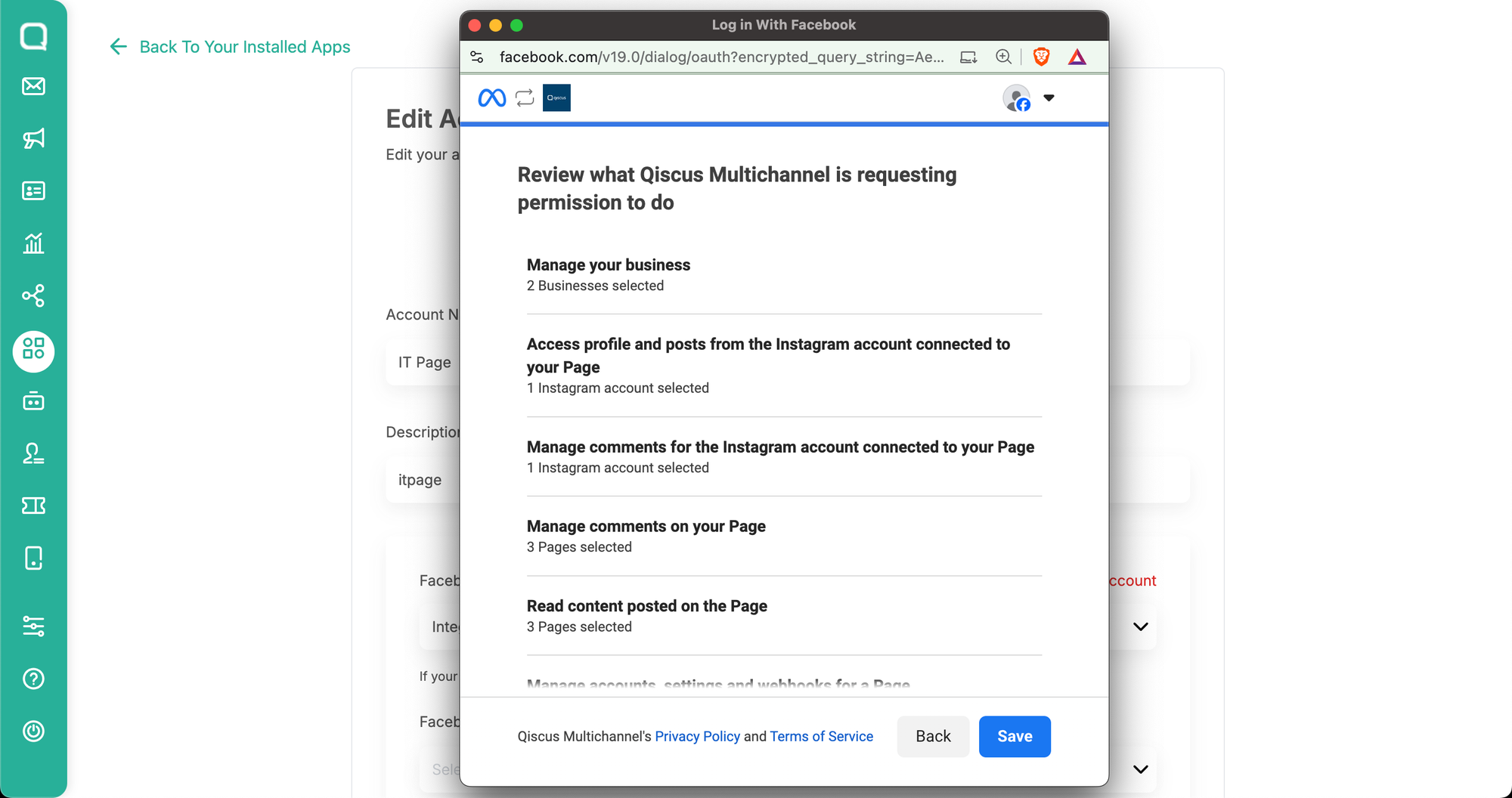
- Click Next and Save
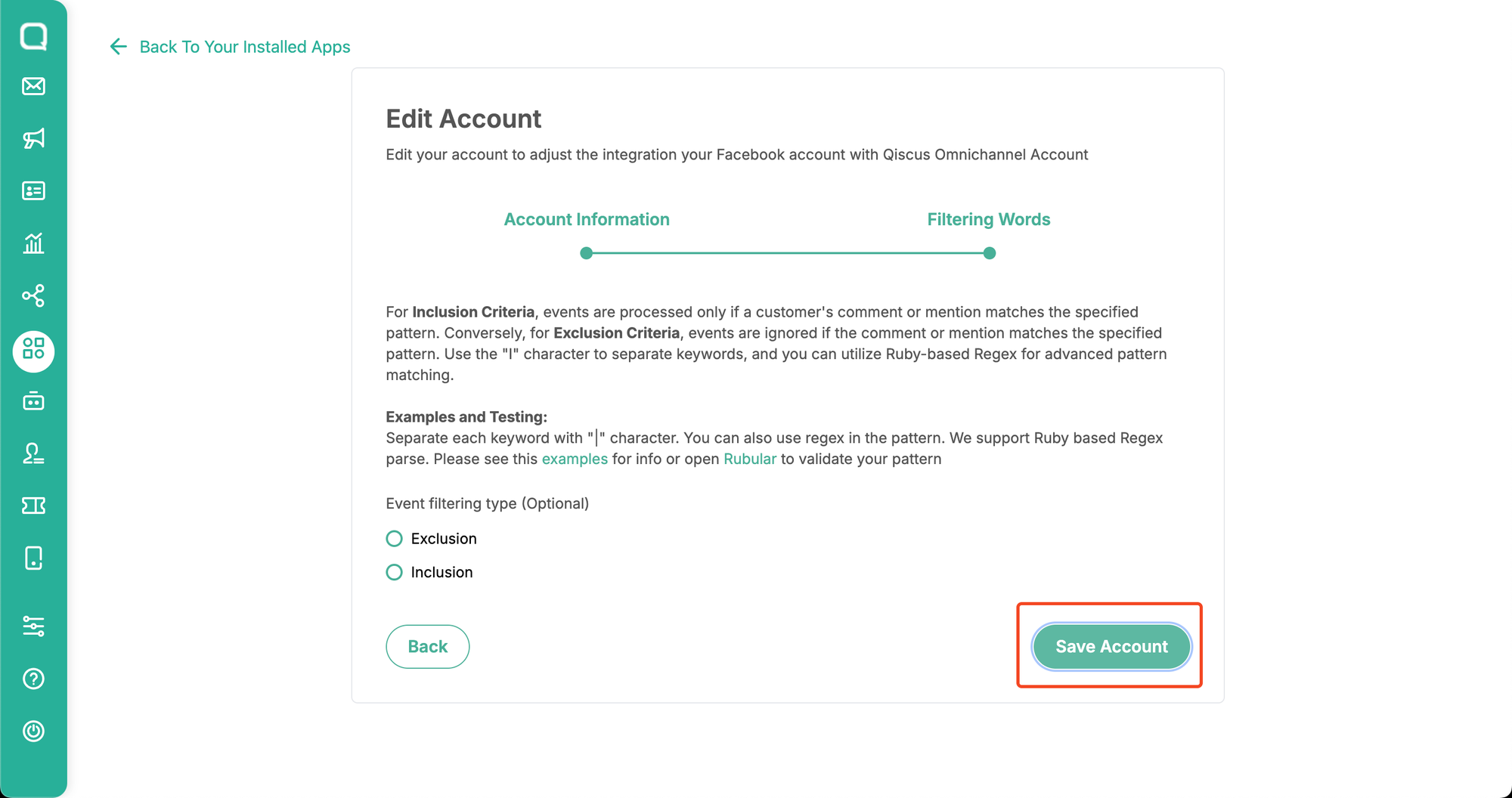
Limitation
- Facebook mention isn’t supported: Facebook does not provide an endpoint to handle the mentions use case, unlike Instagram Mentions, which has a specific endpoint for getting mentioned posts/comments. Currently, if you try to get mentions using the post/comment detail endpoint, you will encounter an error indicating required permission, even though the necessary permissions are already included in the access token.
- Nested comment: Meta only allows posting comments on the top message (Reference: https://developers.facebook.com/community/threads/510745953588085/)
- Deactivating the channel by turning off the toggle in the Add-on will automatically disable the toggle in the Custom Channel Integration Menu. However, turning off the toggle in the Integration Menu will not affect the toggle in the Add-on. This can cause incoming comments or mentions to accumulate in the queue, which will then be delivered to the Omnichannel Dashboard when the channel is reactivated via the Add-on.
Error Message List
| Error Message | Why This Happens | Recommendation |
|---|---|---|
| 🚫 Message Not Delivered. Your reply couldn't be sent due to either a lack of permission or because the post/comment has been deleted. |
|
|
| 🚫 Message Not Delivered. Your reply couldn't be posted because it was flagged as spam by Facebook. Please review your comment and try again. |
|
|
| 🚫 Message Not Delivered. You can only reply to messages from customers. |
|
|