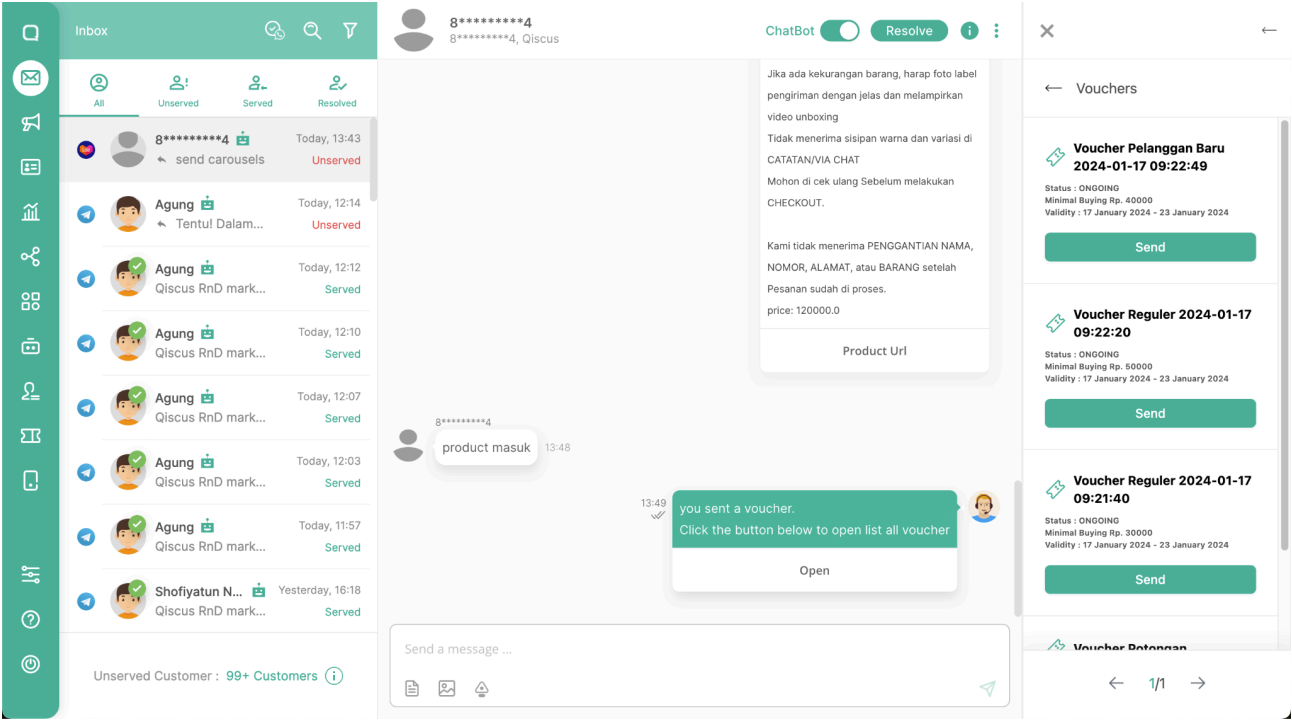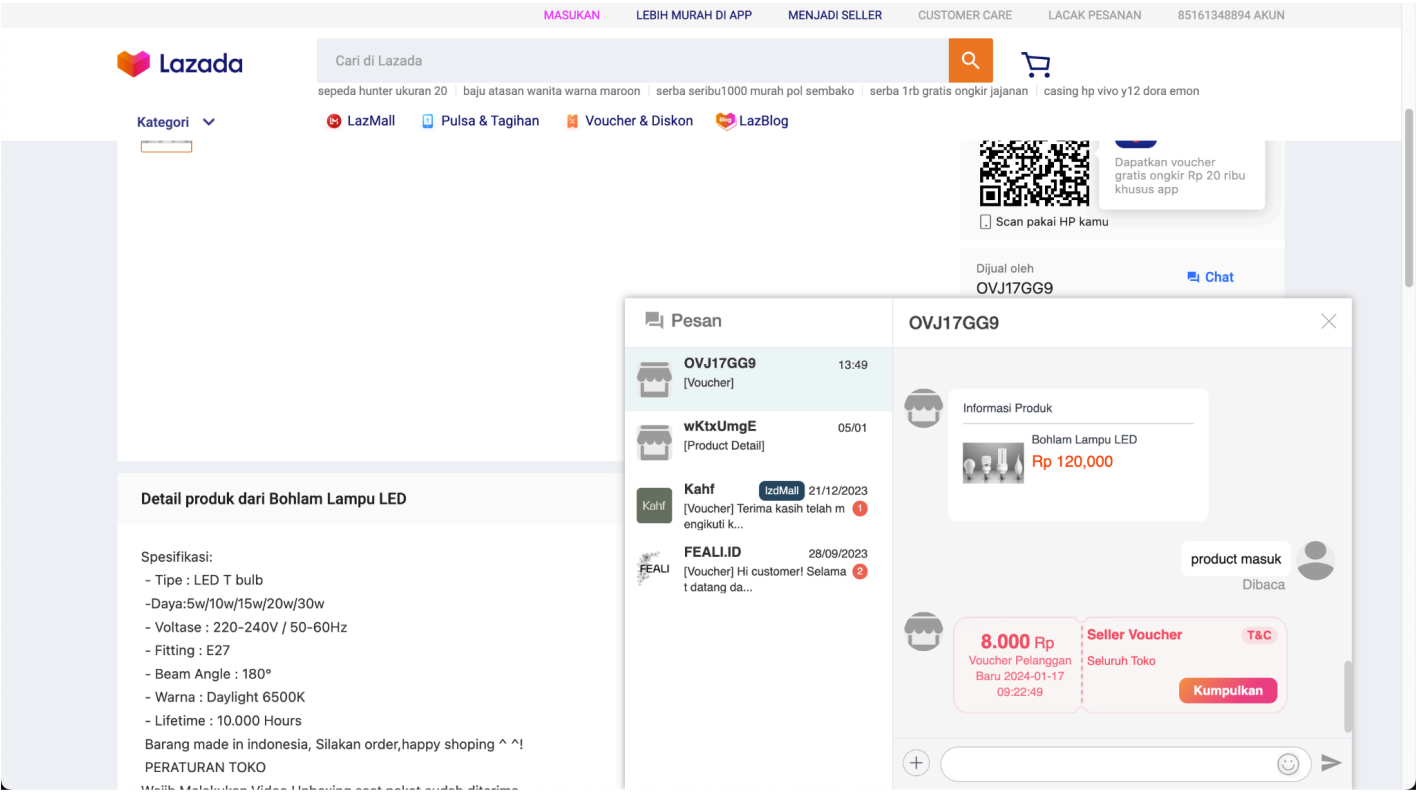Founded in 2012, Lazada Group is Southeast Asia’s leading eCommerce platform. With a presence in six countries – Indonesia, Malaysia, the Philippines, Singapore, Thailand and Vietnam. In 2016, Lazada became the regional flagship of the Alibaba Group, and is backed by Alibaba’s best-in-class technology infrastructure.
To be able to reach more conversational channels that can be integrated into Qiscus Omnichannel, App Center releases a Lazada Chat Add-on, so that they can use it as a liaison/reach media between customers and their business owners on Qiscus Omnichannel.
Types of messages that can be read from Lazada Chat include text, stickers, images, video, invoice, and product. Then, type of messages that can be sent from Qiscus Omnichannel include text and image.
Activation
To activate the Lazada Chat add-on, you can access through App Center menu from the sidebar menu.
You can search for Lazada by using searching field from the App Center page. After that, click Add-ons setting
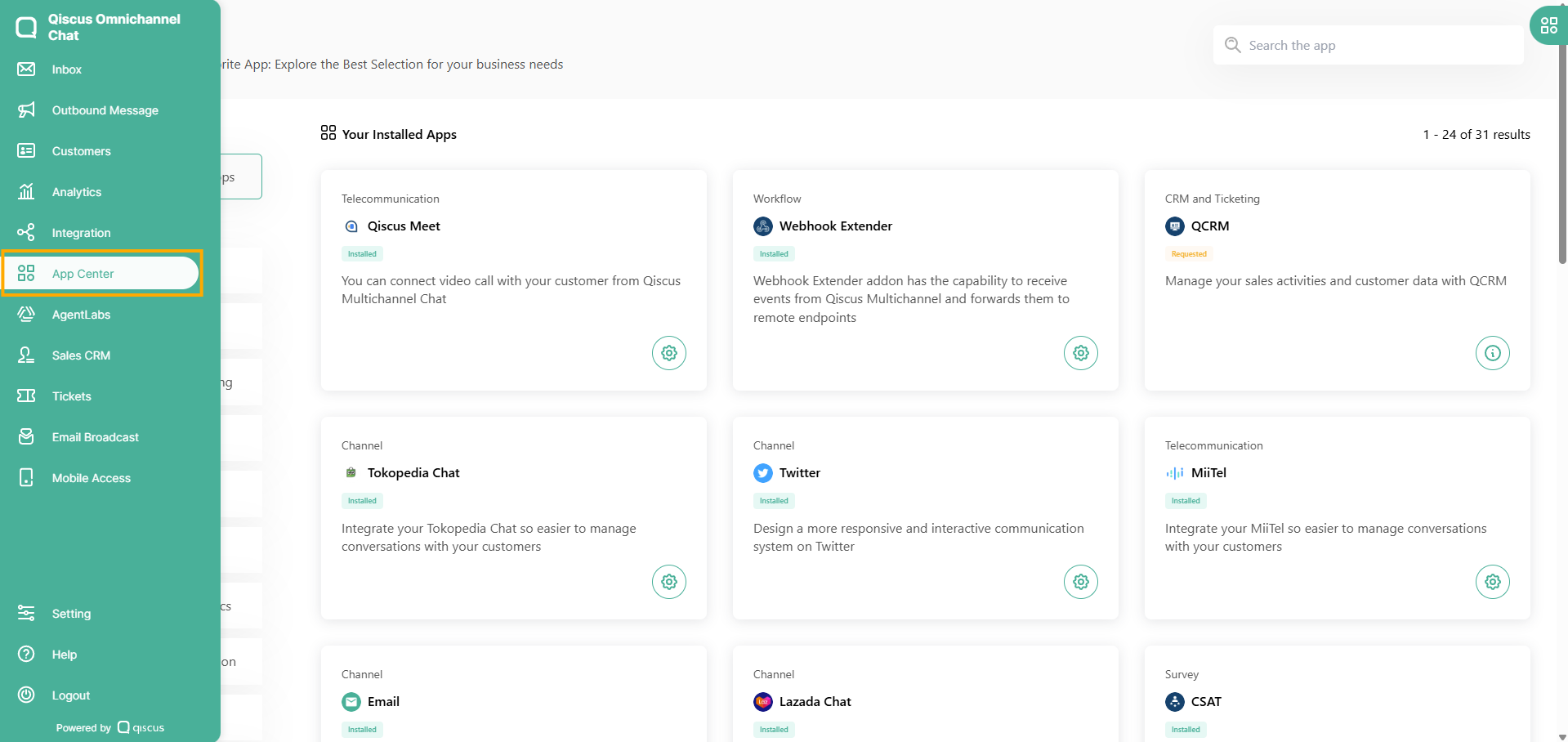
Then click Install App for the request activation
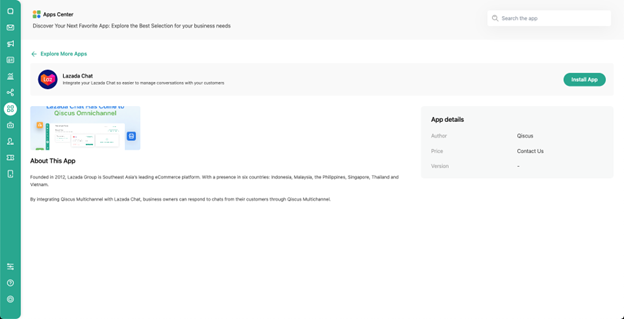
Follow the activation process as described here. Once the add-on has already activated, it will showed up in the Your Installed Apps. You can click Add-on settings button to configure the Lazada Chat Add-on.
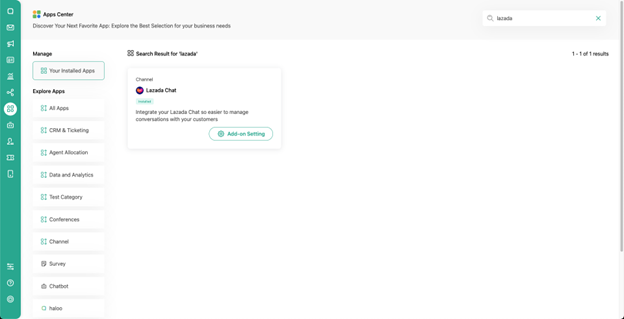
How to Create Lazada Developer Account
Go to the Lazada Open Platform page https://open.lazada.com/ then click Create Account.
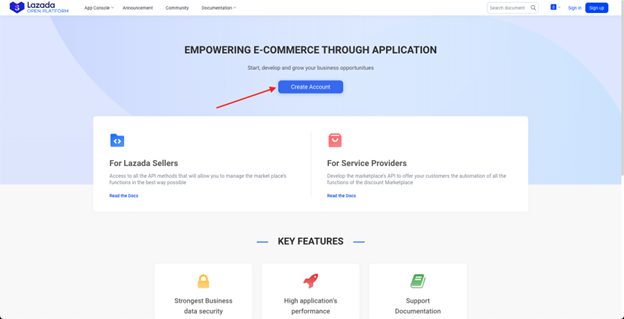
Enter your email, full name, and password to create a Lazada Open Platform account (Developer Account).
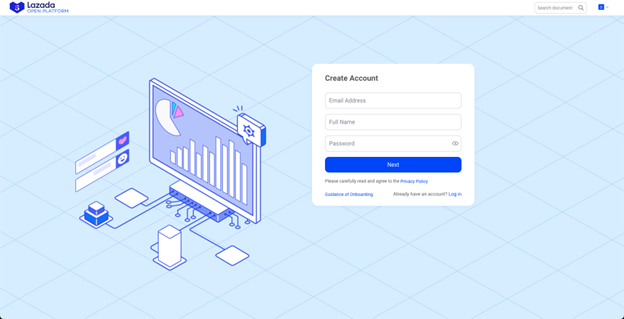
OTP will be sent to your email, enter the OTP on the following page.
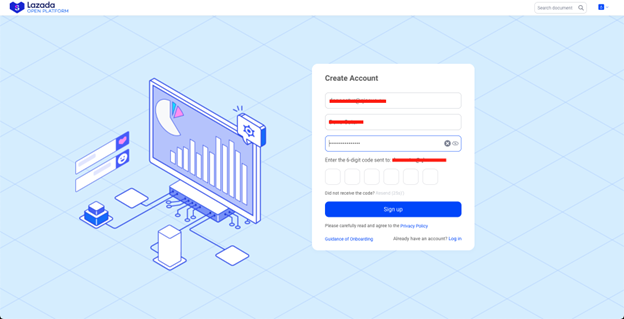
Please update your profile first. You can click update now.
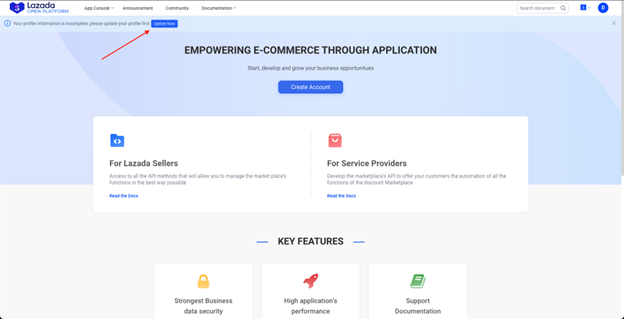
In the Confirmation of user data section, enter the Enterprise Information that you have. Company's Legal name and also the Company Address. After that, click submit.
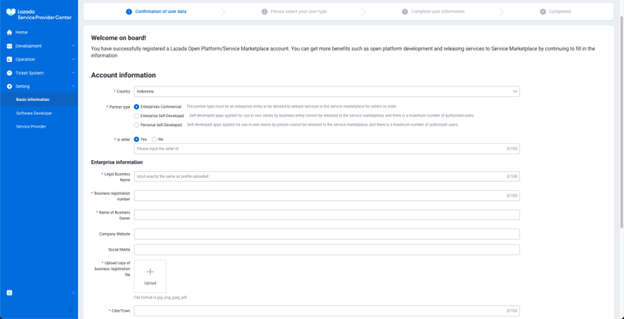
Wait for your basic information to be approved by Lazada. The status is that your profile is under review. It is predicted to take 1-3 working days.
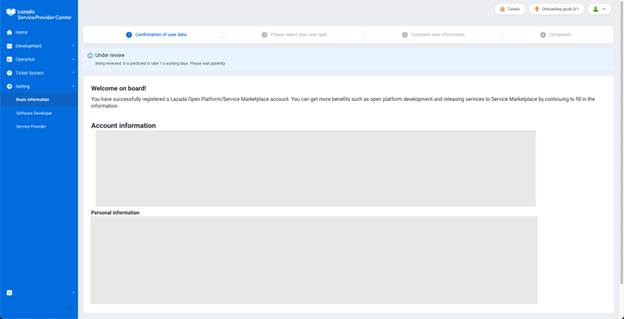
Once confirmation of user data section is approved, you can fill in the user type section, in User type click Register Software Developer.
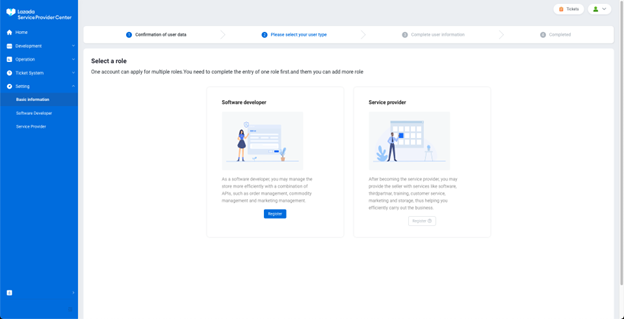
In the Complete User Information section, enter the Basic Information that you have. After that, check the Read and Agree Lazada Open Platform Developer Agreement and click completed
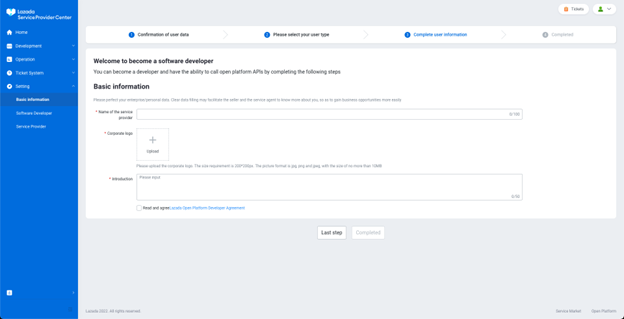
How to Create Chat Apps
Once your developer account is completed, you can request new Apps in the Lazada Open Platform Console Create App page. After that click Create App.
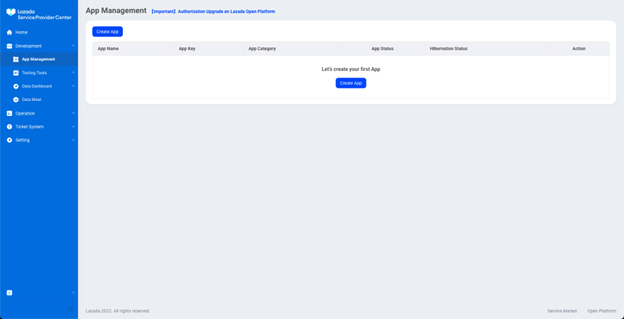
Select apps in-house IM chat and click apply.
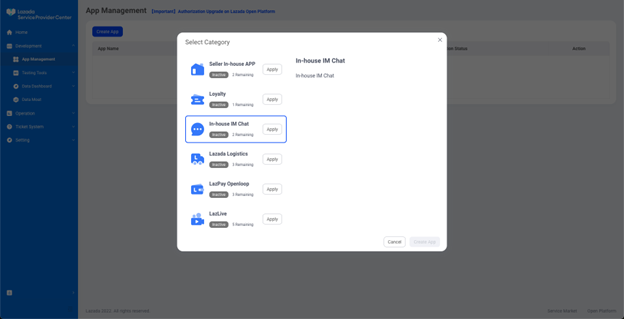
Then fill reason, you can leave upload attachment and click ok. “Waiting until status pending changed to active”
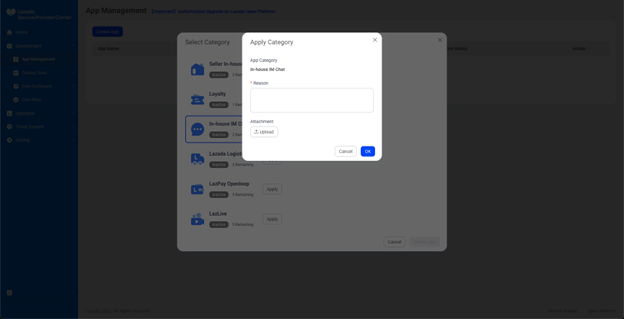
Once your in-house IM chat is active, you can create new Apps with select apps in-house IM chat in the Lazada Open Platform Console Create App page. After that click Create App.
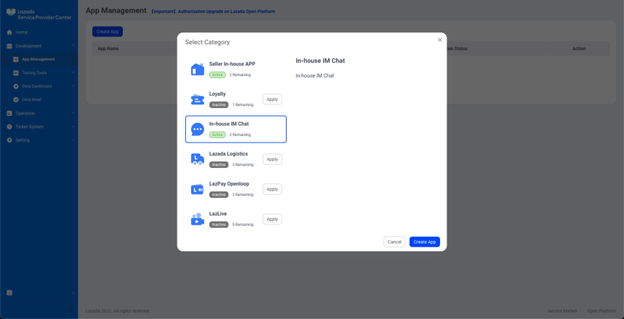
In the form create App, Enter all the information in each field like App Name, Callback URL, Description and upload App Logo. After that, click submit.
In the callback URL, you can fill in a free domain, such as https://www.qiscus.com. After that, you can fill in the Callback URL obtained in the Qiscus App Center.
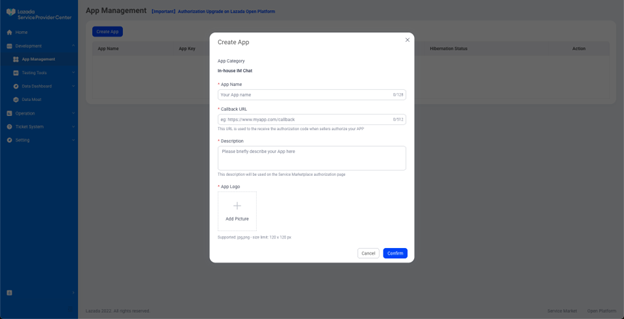
Apply online apps In house IM chat. Before you can click manage on list App Management you are using.
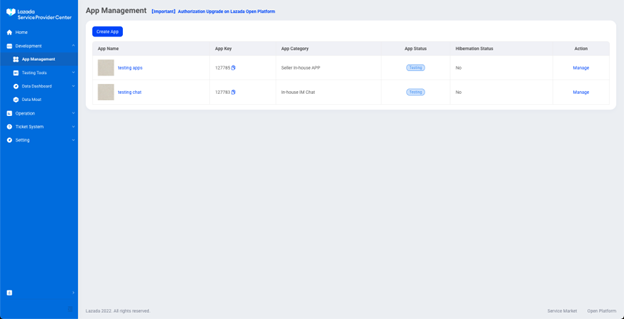
Then click apply online on in house IM chat.
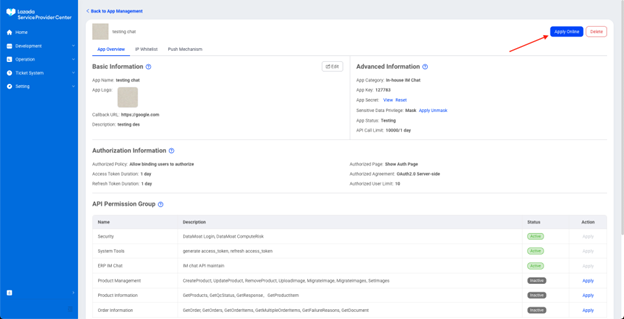
How to add Authorized Seller Whitelist Chat Apps
Enter the Lazada Open Platform Console at https://isvconsole.lazada.com/apps/console/apps , then click manage the app in house IM Chat you are using.
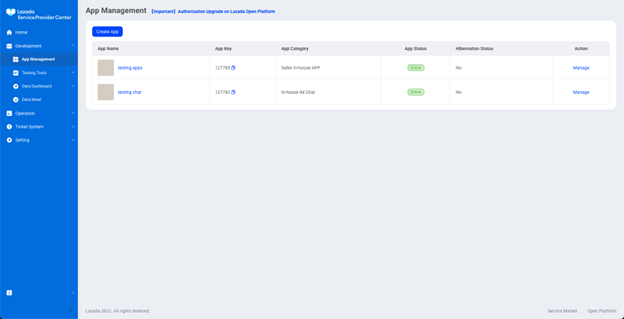
Scroll page until see Authorized Seller Whitelist on in house IM Chat , then click add and Enter the Seller Id get from https://sellercenter.lazada.co.id/apps/setting/index. Click Submit.
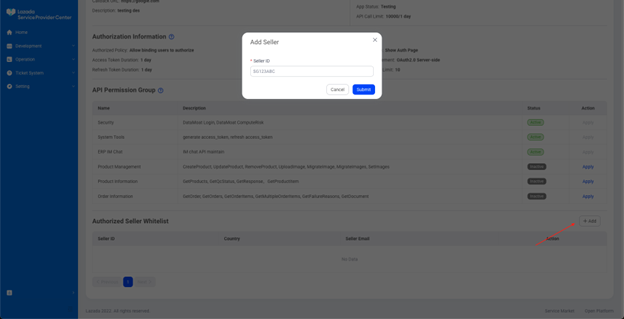
How Integrate your Chat Apps to Qiscus App Center
Enter the Qiscus App Center, after the Lazada Chat add-on has been activated you can enter the Lazada Chat add-on settings.
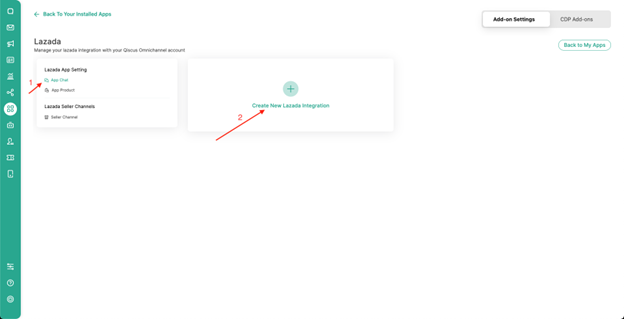
After entering add-on settings, click App chat and then click Create New Lazada Integration.
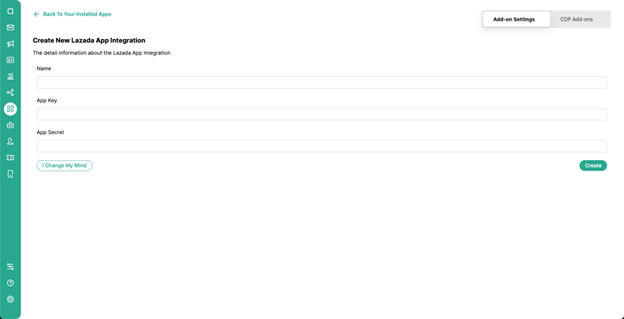
Then enter the name of the channel you want to use, then enter the App Key and App Secret contained in the Lazada Open Platform. After that, click create.
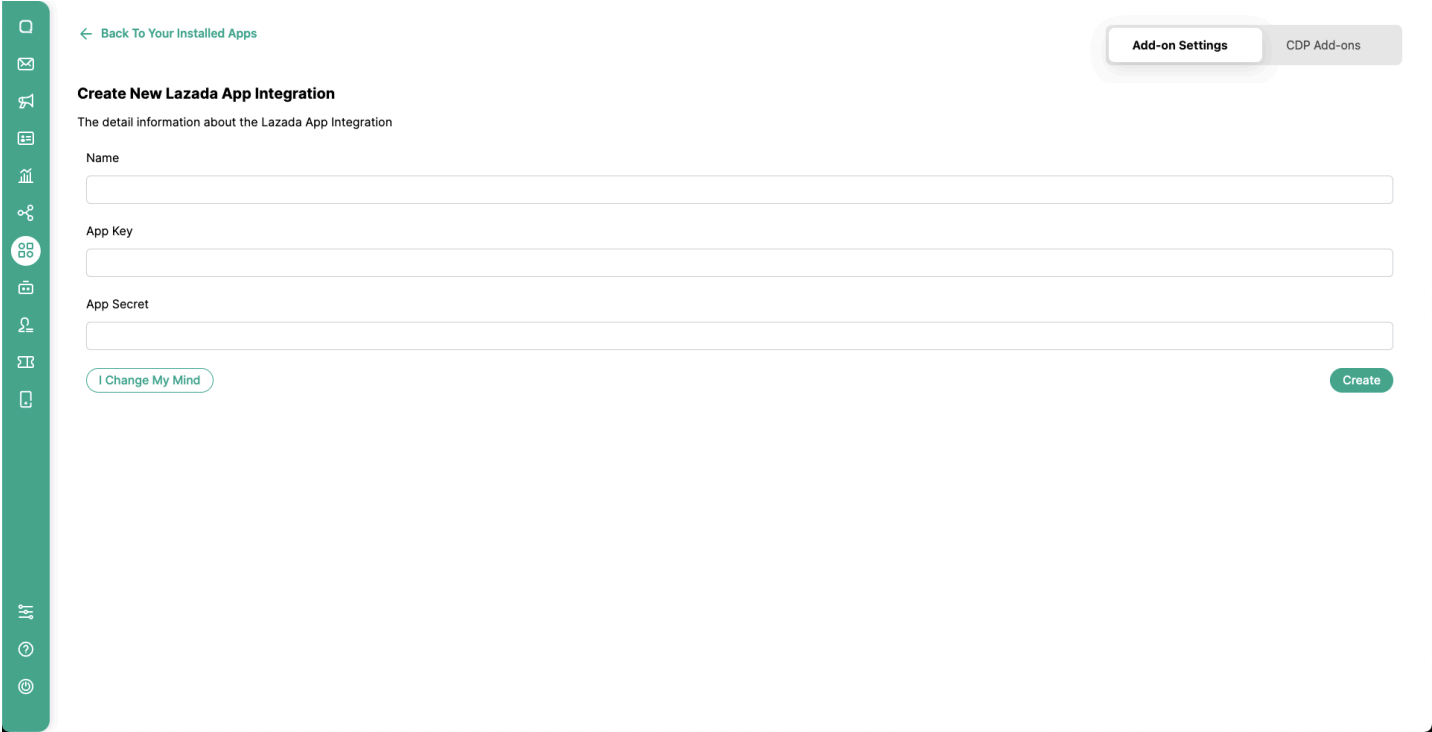
To get App Key and App Secret, you can get it at https://open.lazada.com/ then login and click the App Console.
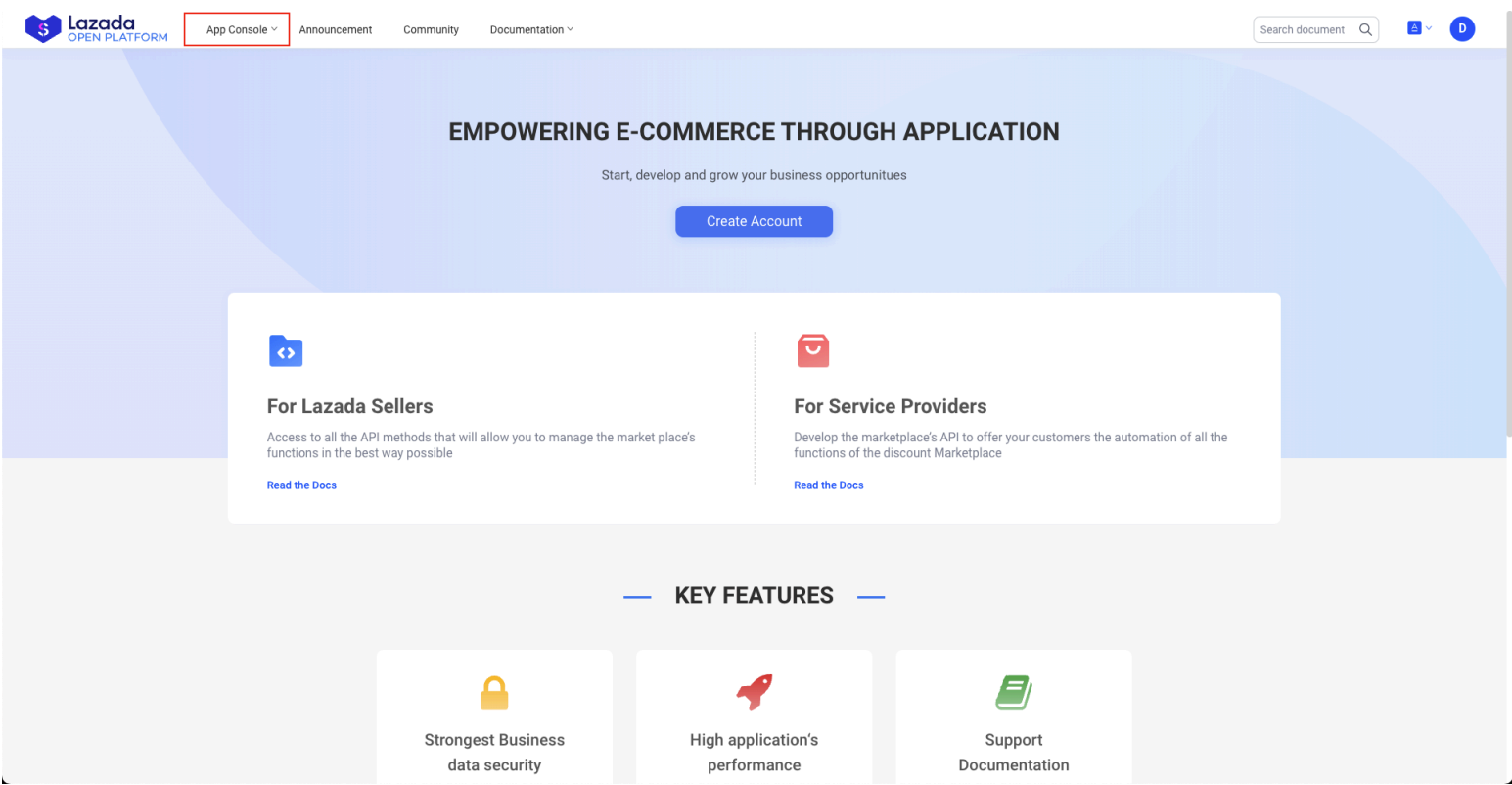
Then click action manage on the Lazada app that has been created. Make sure the Lazada app that is created has an In-house IM Chat category.
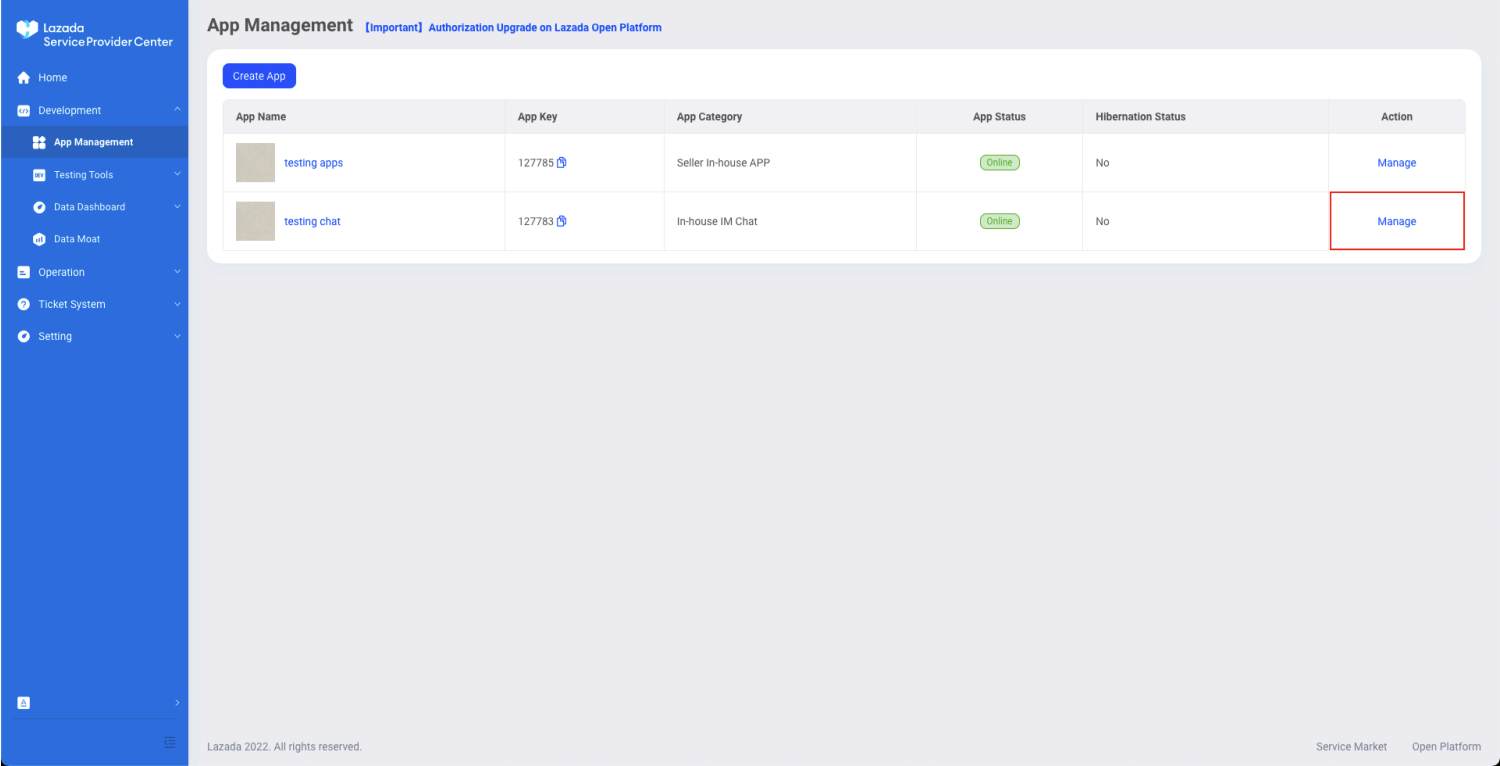
In the Advanced Information section you can see the App Key and App Secret.
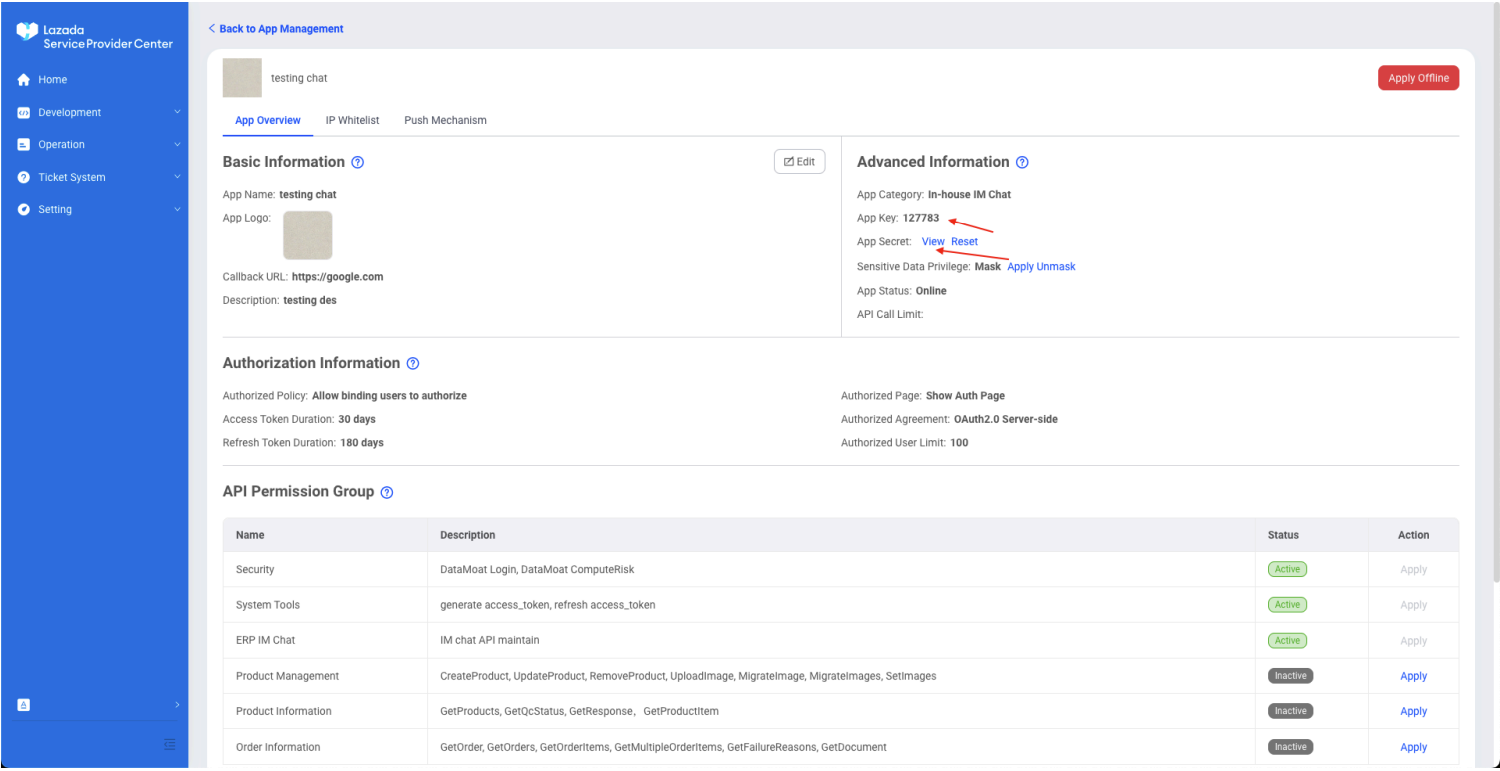
After successfully created you will be directed to your Lazada App Edit page. On this edit page there is some information about Webhook Push Notification URL and Callback URL which you should set in Lazada app.
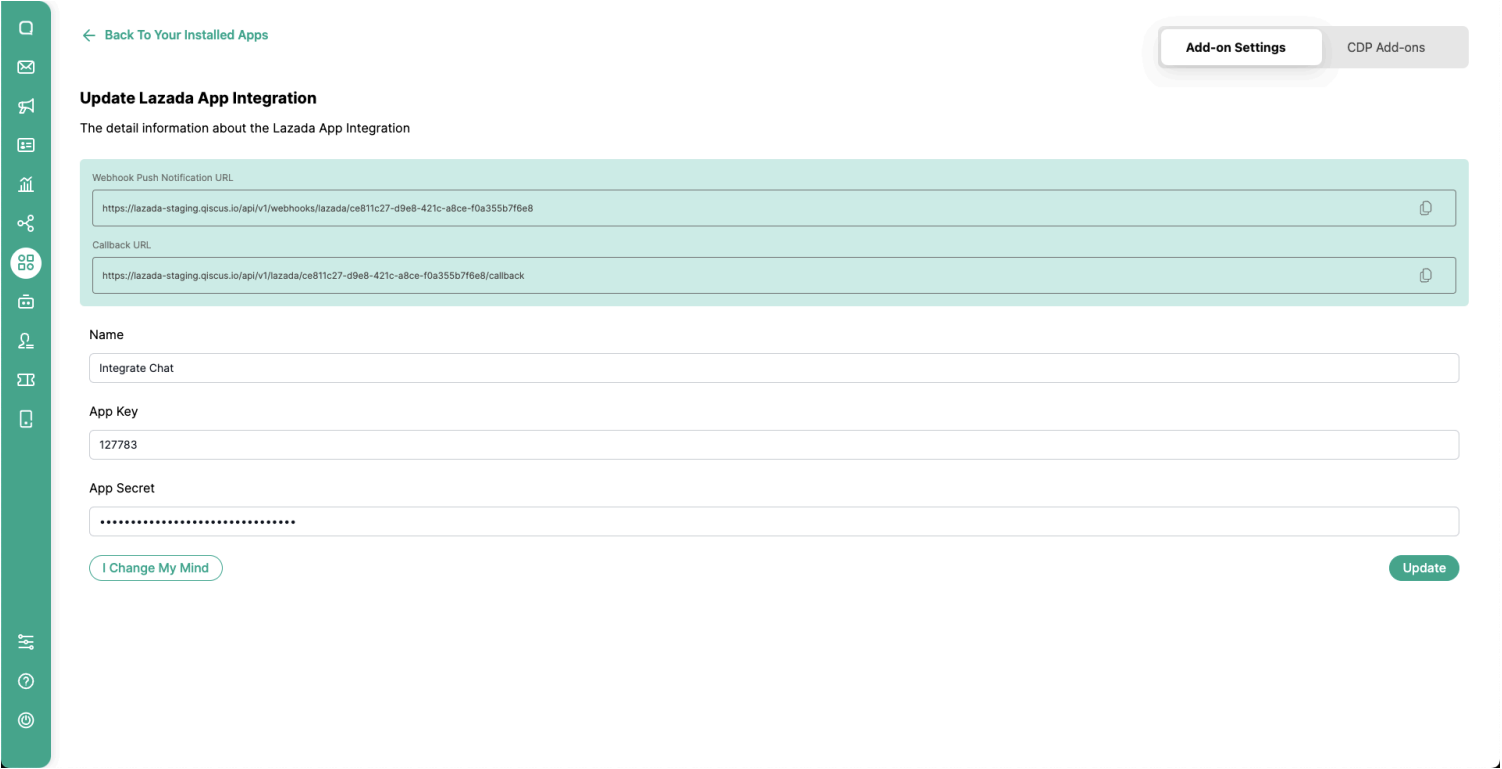
In the Webhook Push Notification URL section, click the copy icon on the right.
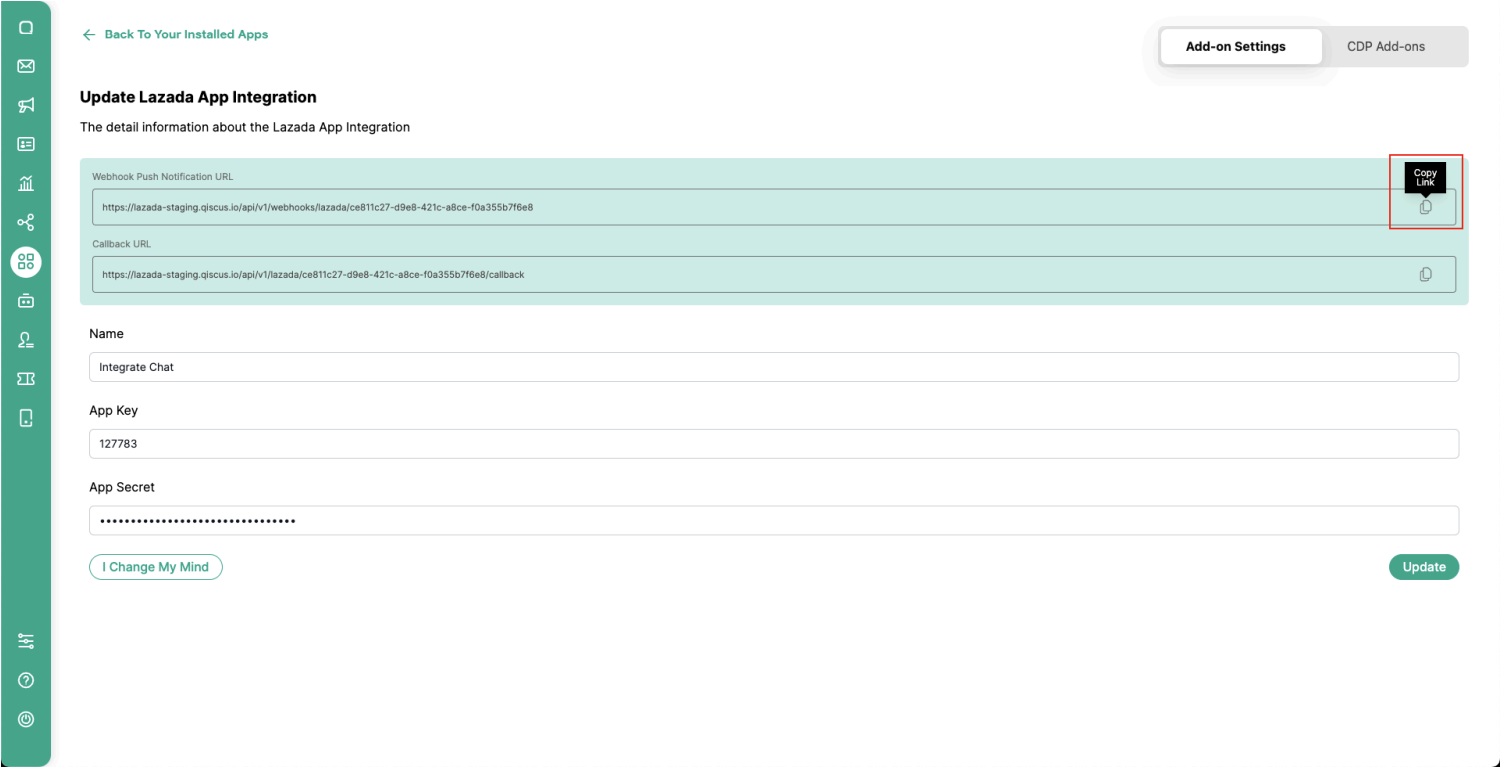
Back to the https://open.lazada.com/ page, open the Push Mechanism page.
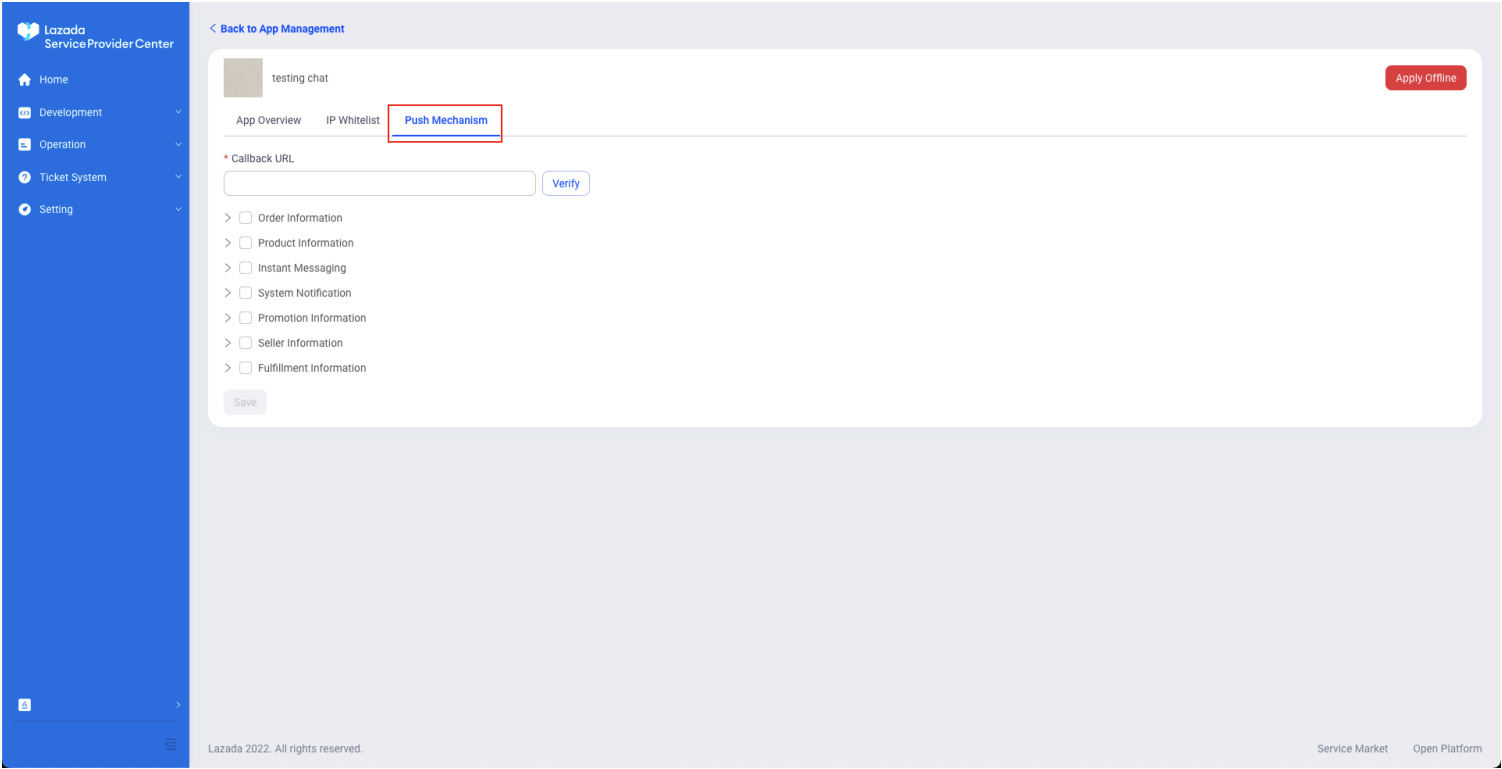
Paste the Webhook URL that we copied earlier in App Center into the Input Callback URL then click verify. Don't forget to check Instant Messaging so that the url receives updates when a chat comes in. Then click save after you verify it.
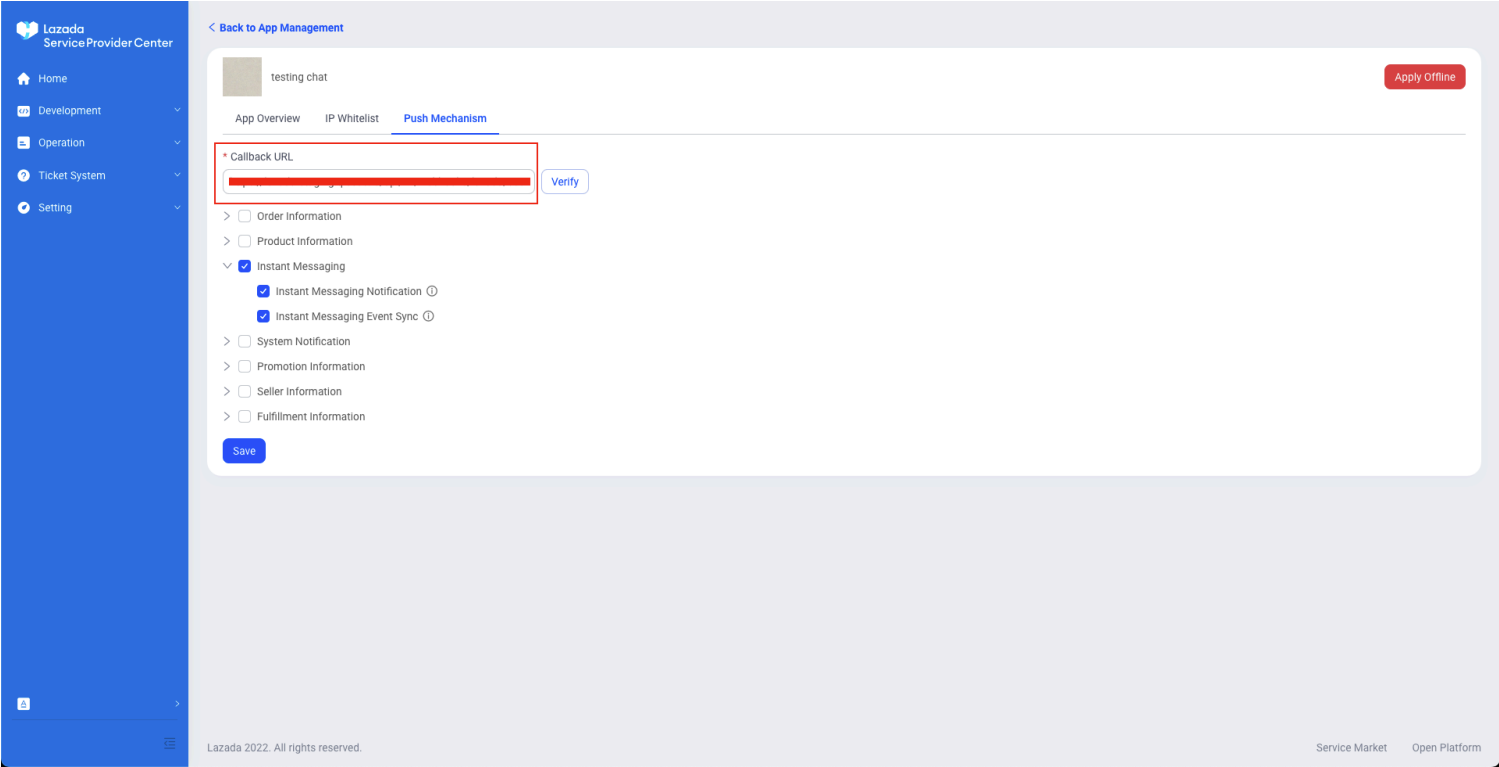
Go to App Center. In the Callback URL section, click the copy icon on the right.
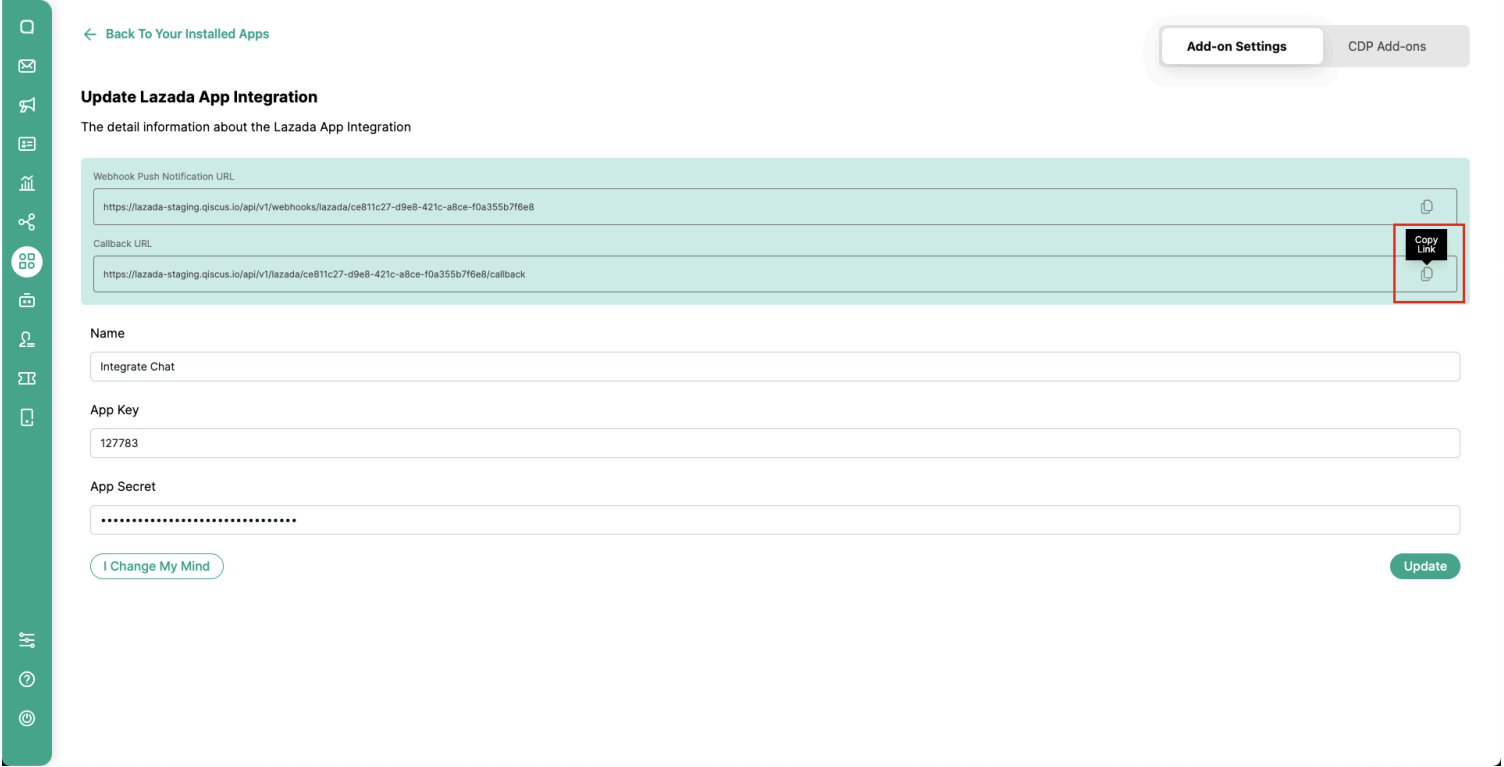
Back to the https://open.lazada.com/ page, open the App Overview page.
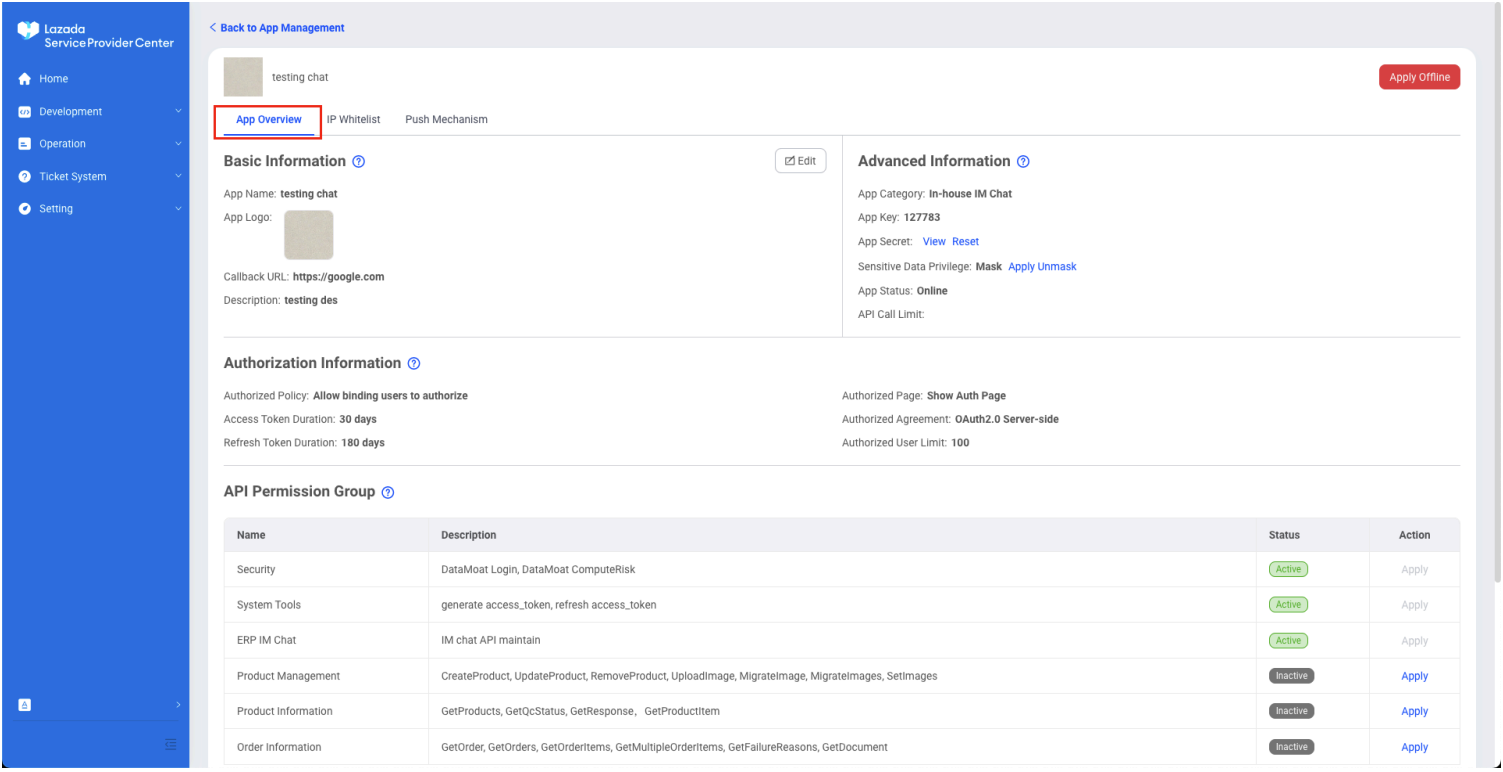
Then click the Edit button.
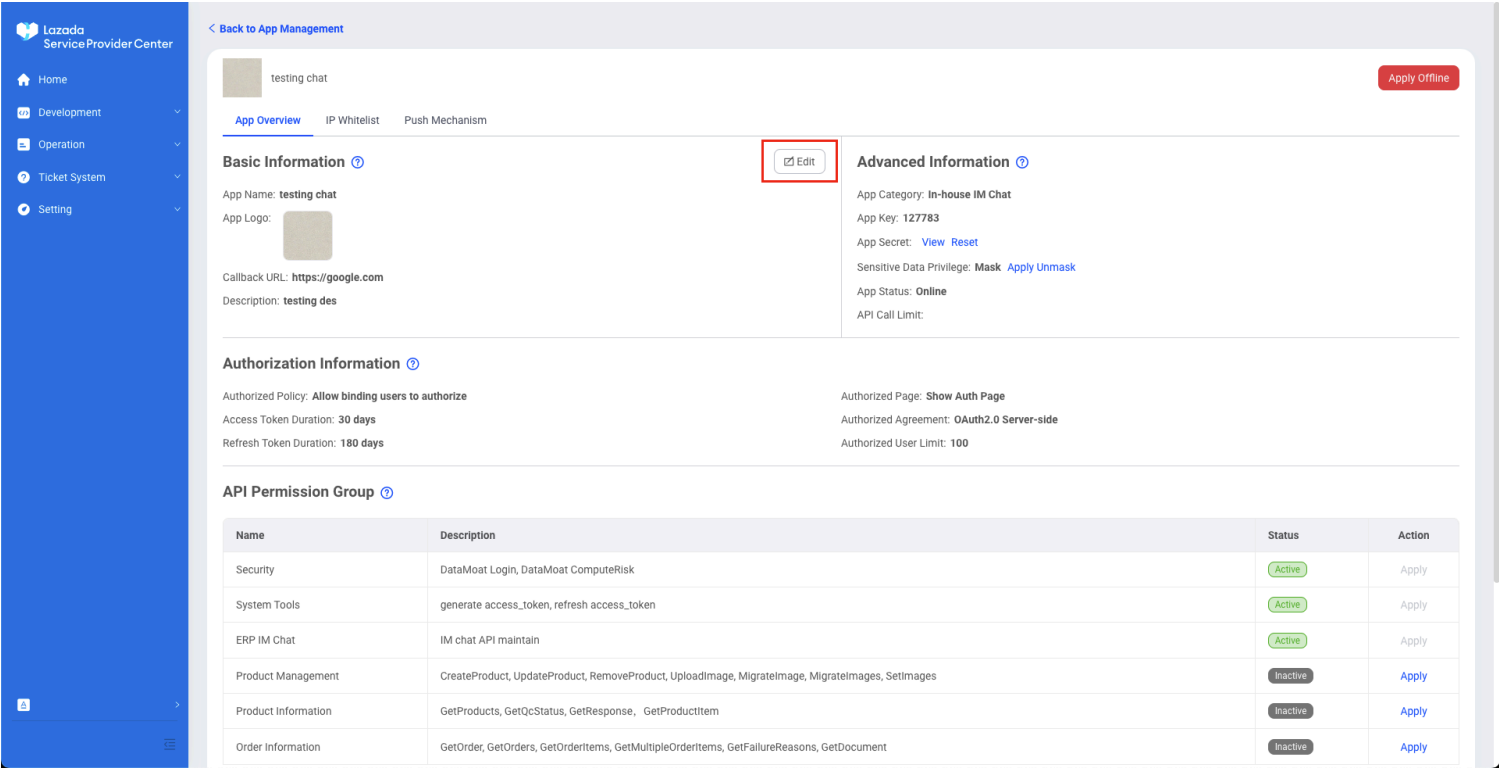
Paste in the Callback URL section, then click Confirm.
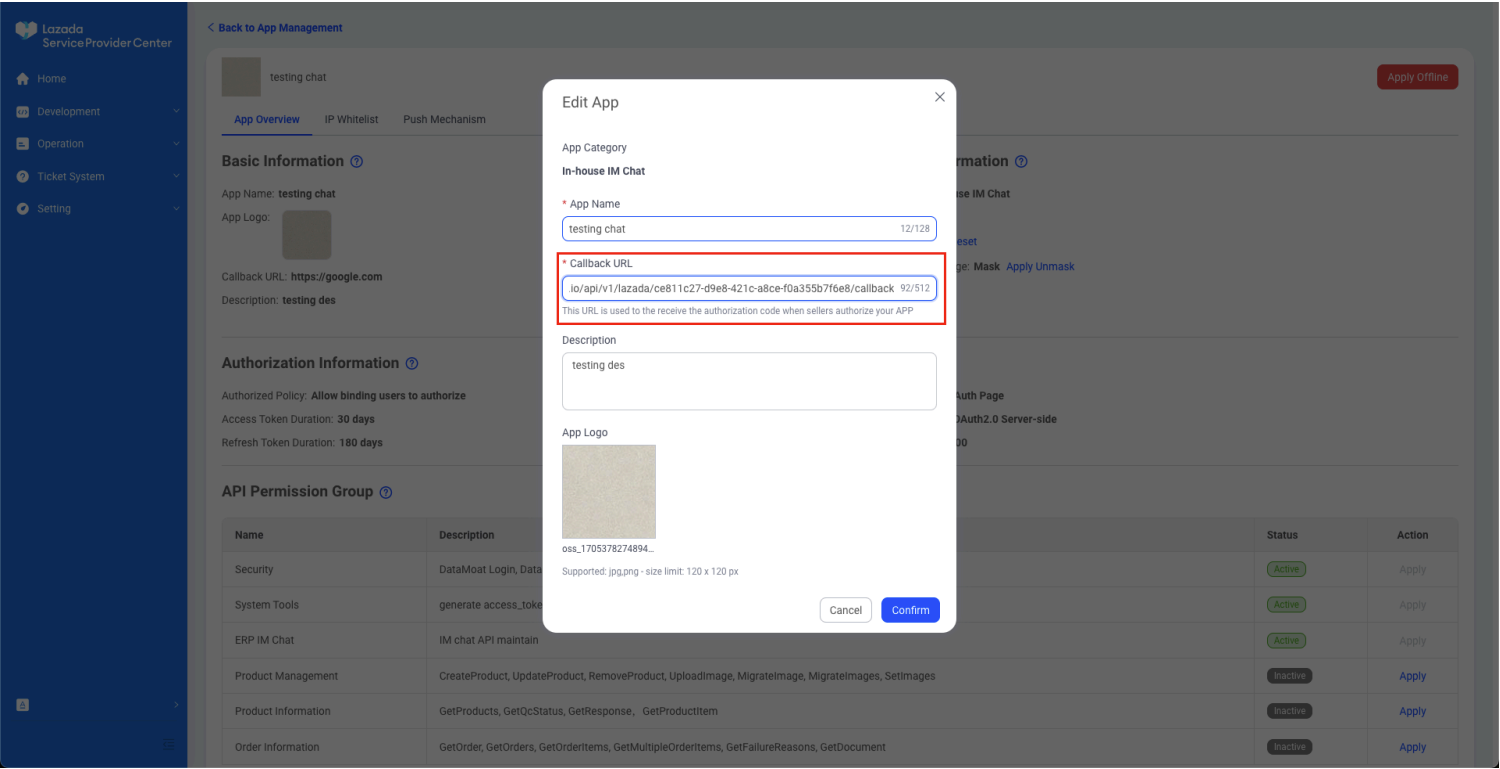
Back to App Center, After that click update to return to Lazada chat add on dashboard.
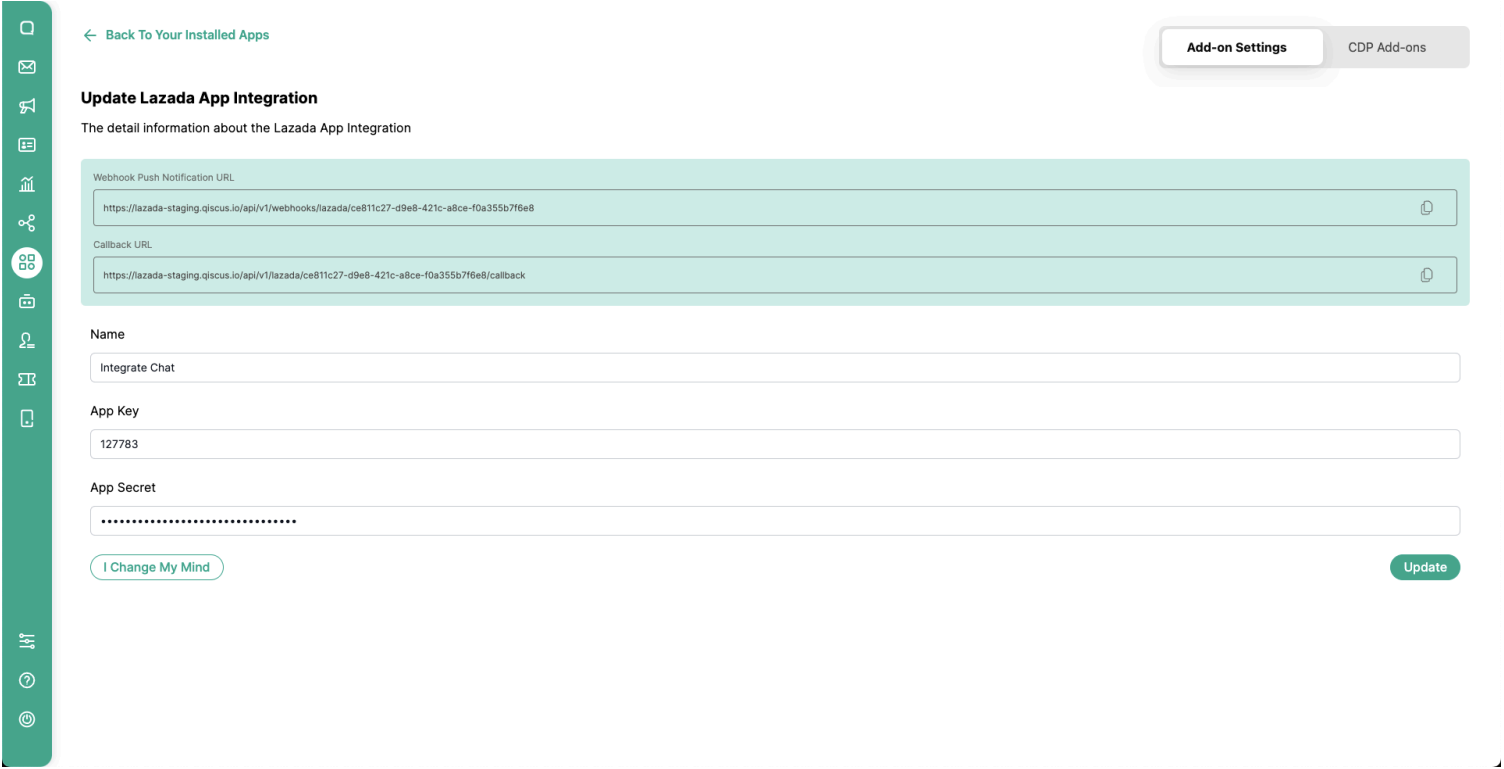
Then click Integrated Shop to integrate the shop into Qiscus Omnichannel.
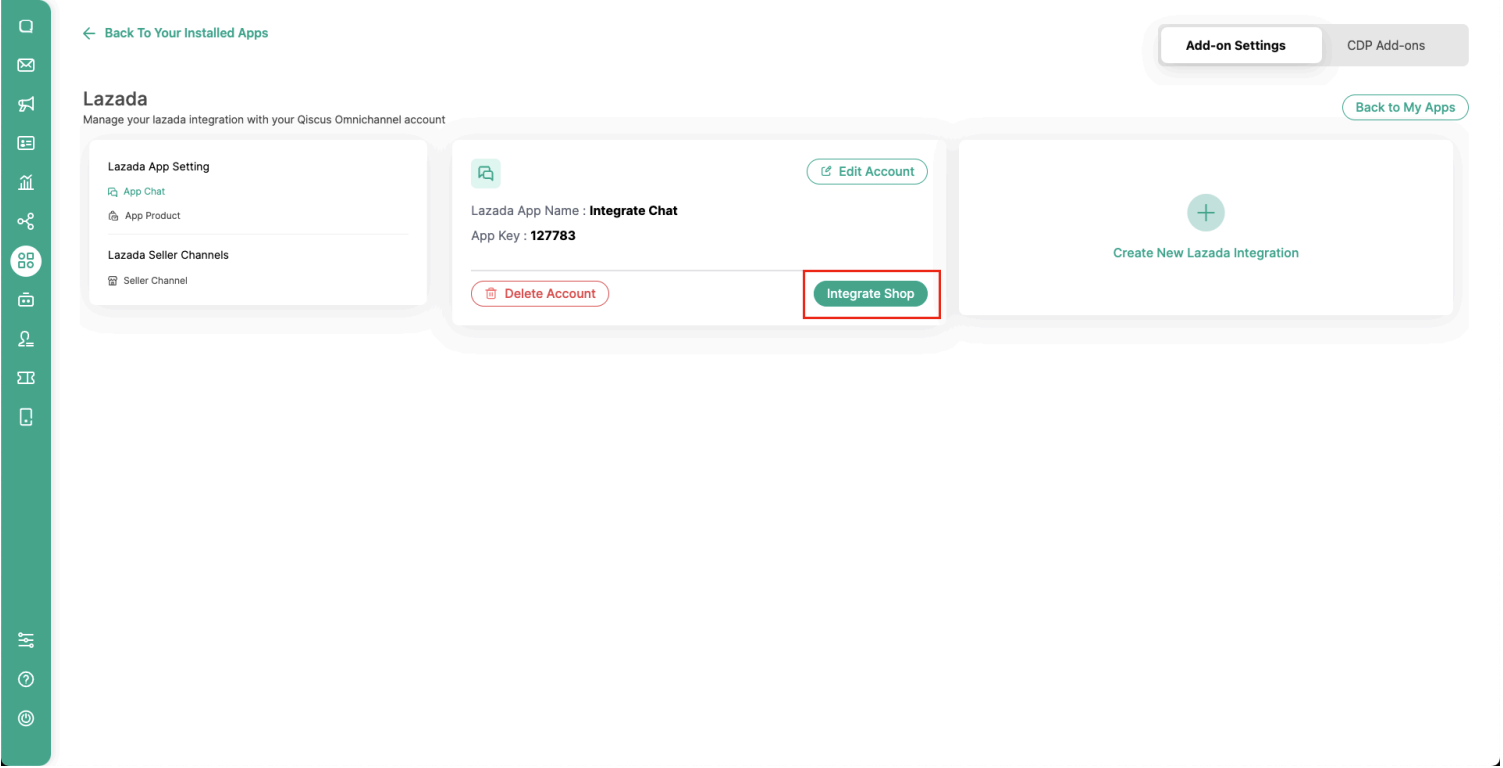
You will be directed to shop login page, then login to the shop with the appropriate credentials and region. Then click Authorize/Submit.
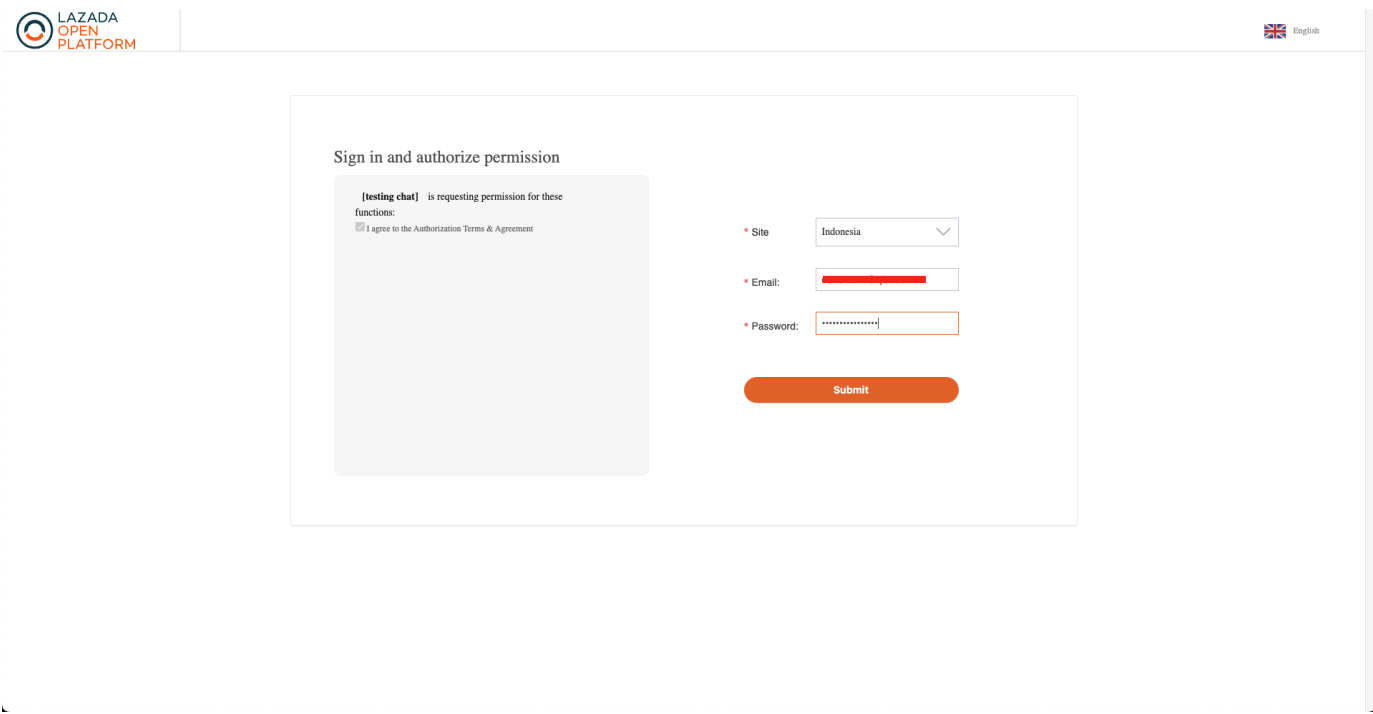
After success, you will be directed to the Qiscus Omnichannel page. And then channel is ready to use. You can try to chat / send messages to the shop that has been integrated, then the chat will enter into Qiscus Omnichannel dashboard.
How to Create Product Apps
Once your developer account is completed, you can request new Apps in the LazadaOpen Platform Console Create App page. After that click Create App.
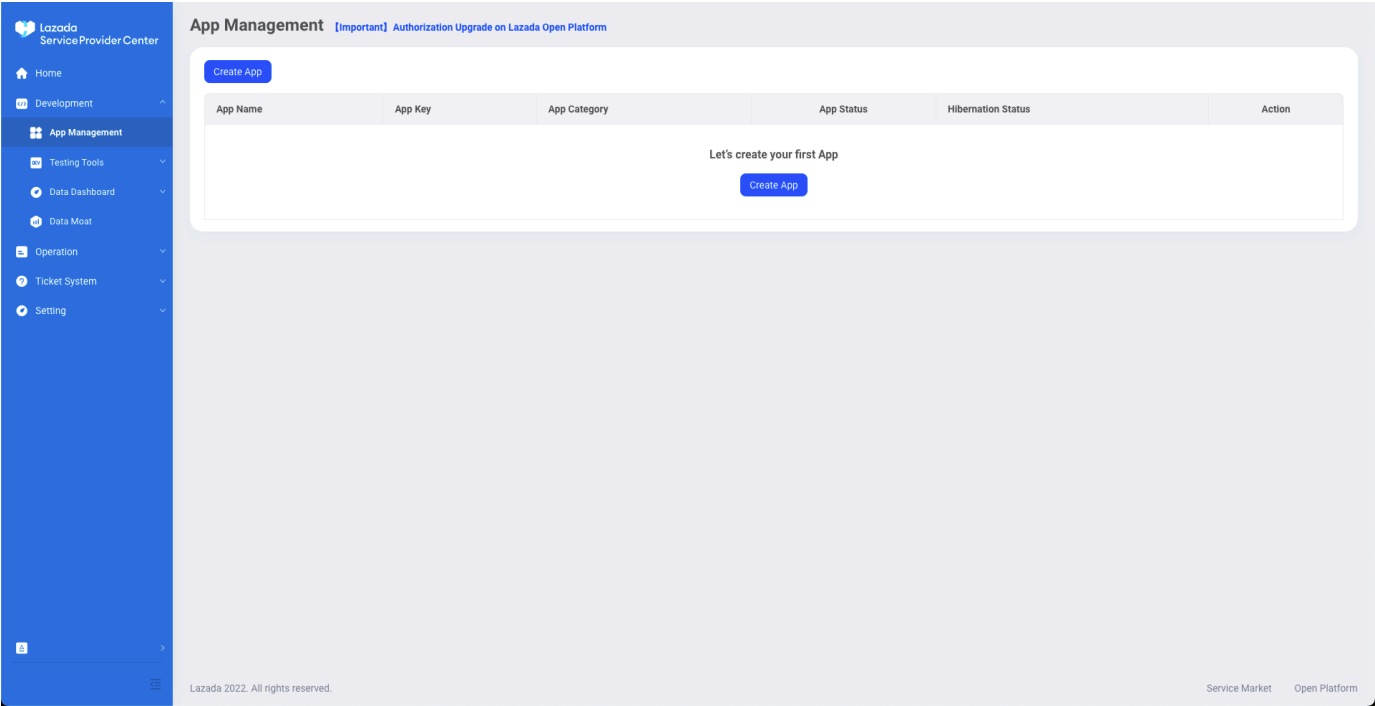
Select apps Seller in-house App and click apply.
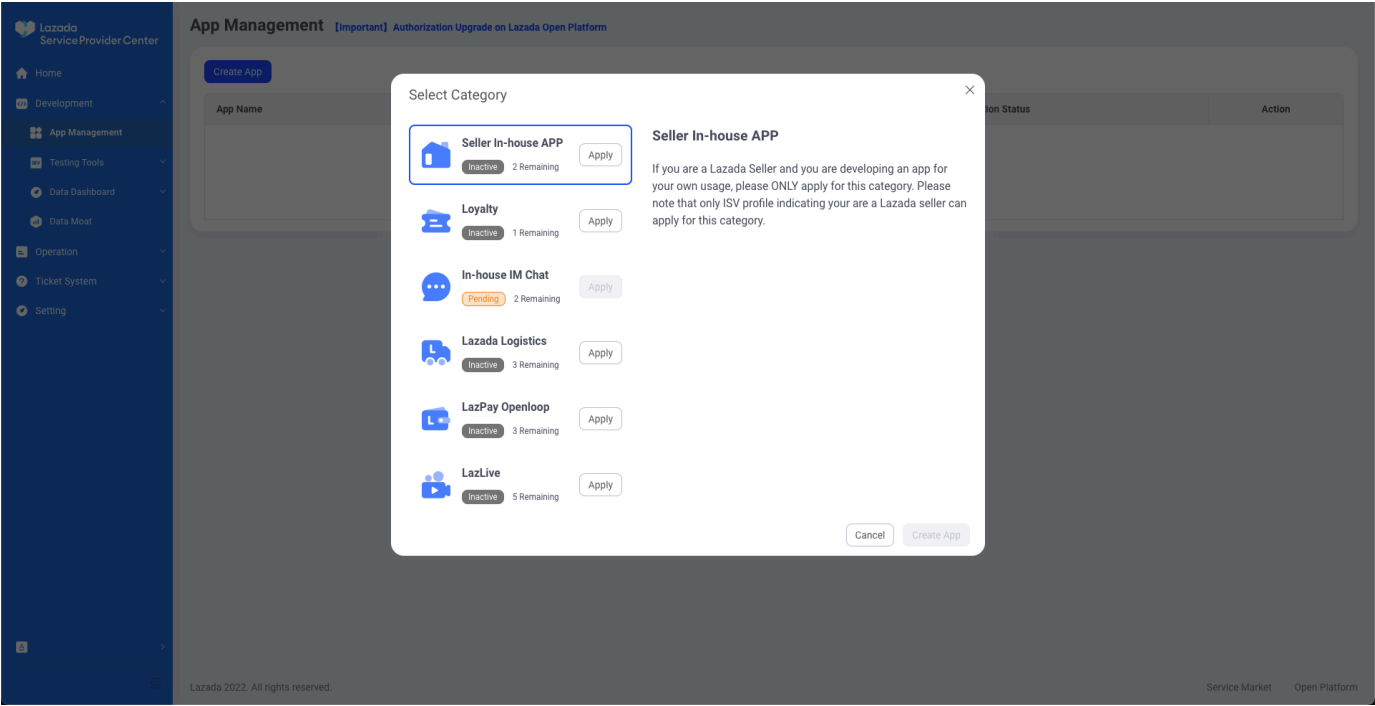
Then fill reason, you can leave upload attachment and click ok. “Waiting until status pending changed to active”
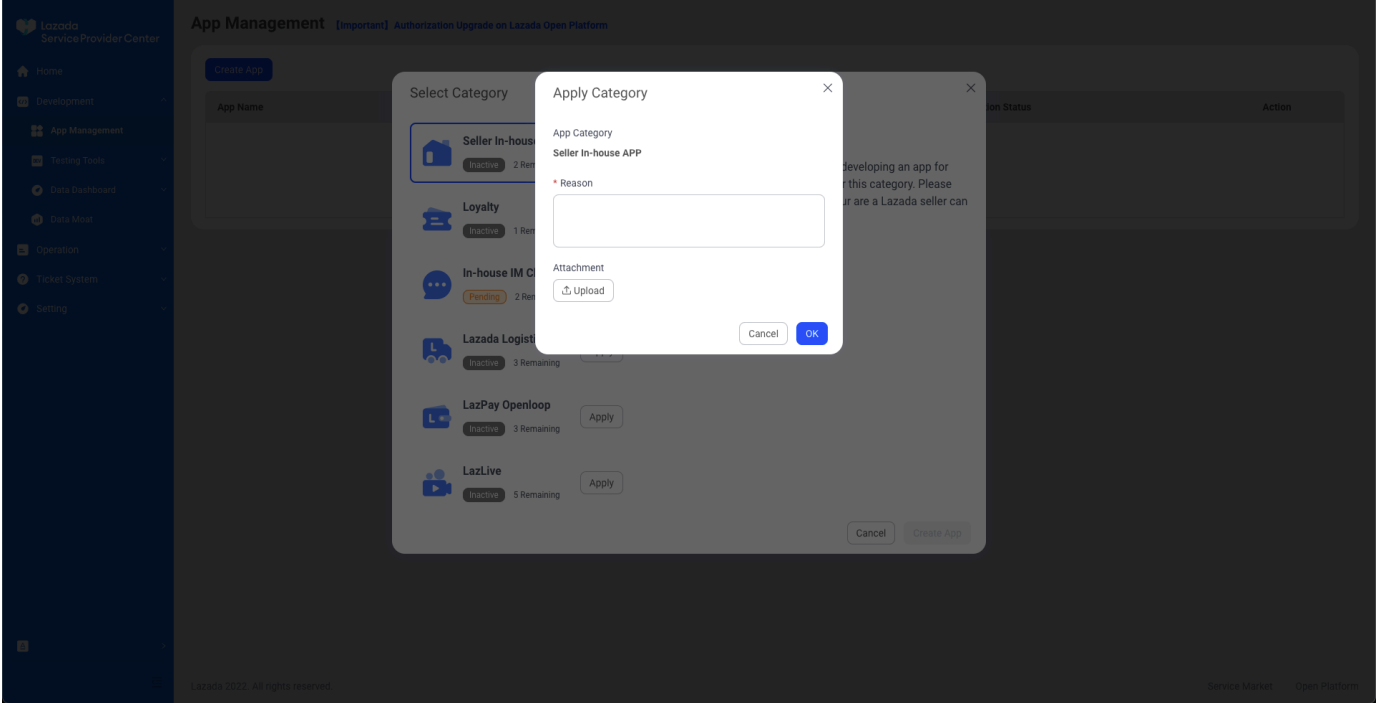
Once your Apps is active, you can create new Apps with select Seller in-house App in the Lazada Open Platform Console Create App page. After that click Create App.
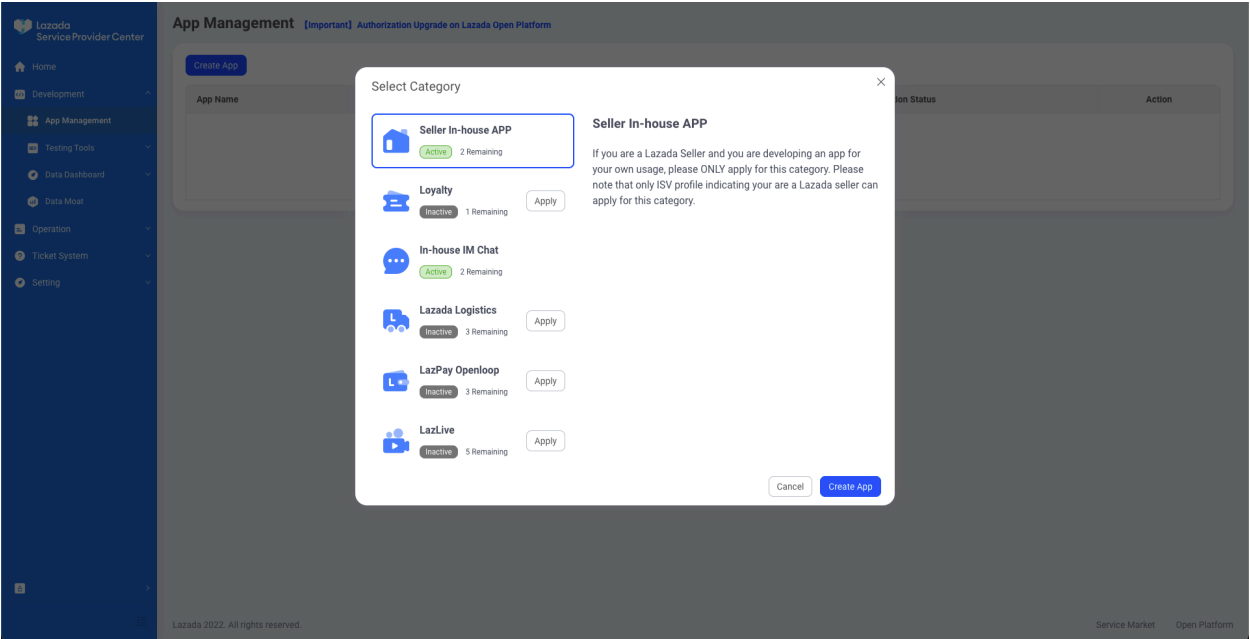
In the form create App, Enter all the information in each field like App Name, Callback URL, Description and upload App Logo. After that, click submit.
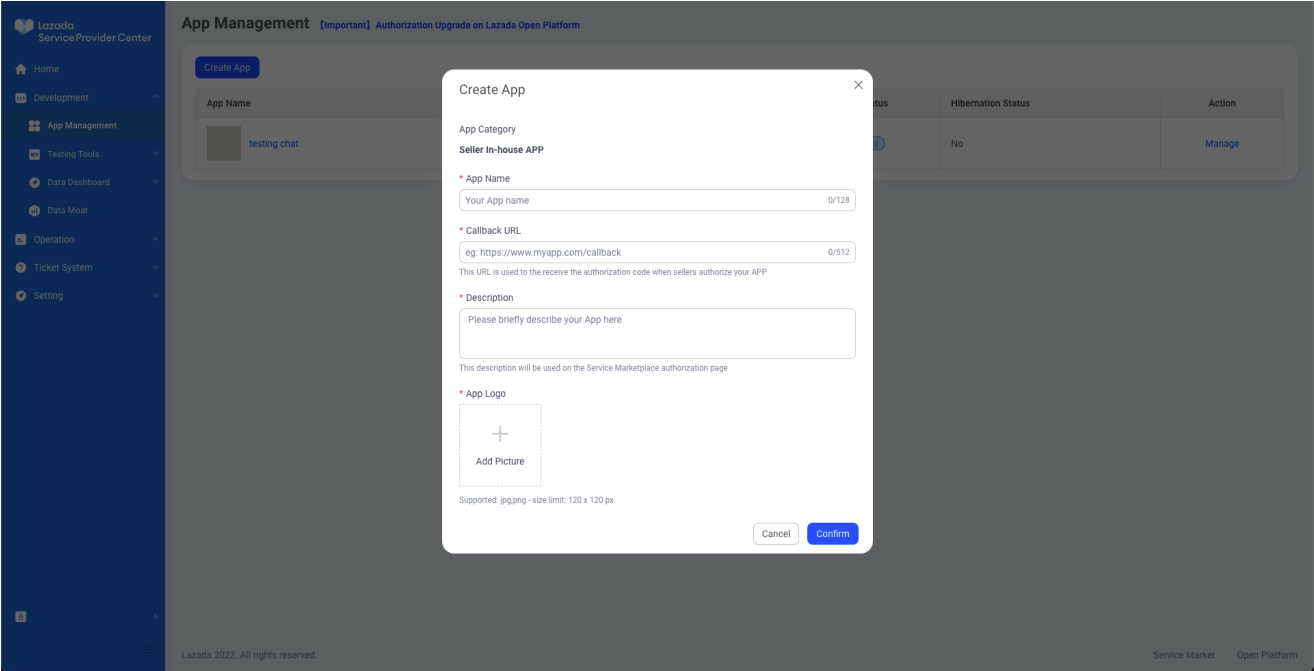
Apply online Seller in-house App. Before you can click manage on list App Management you are using.
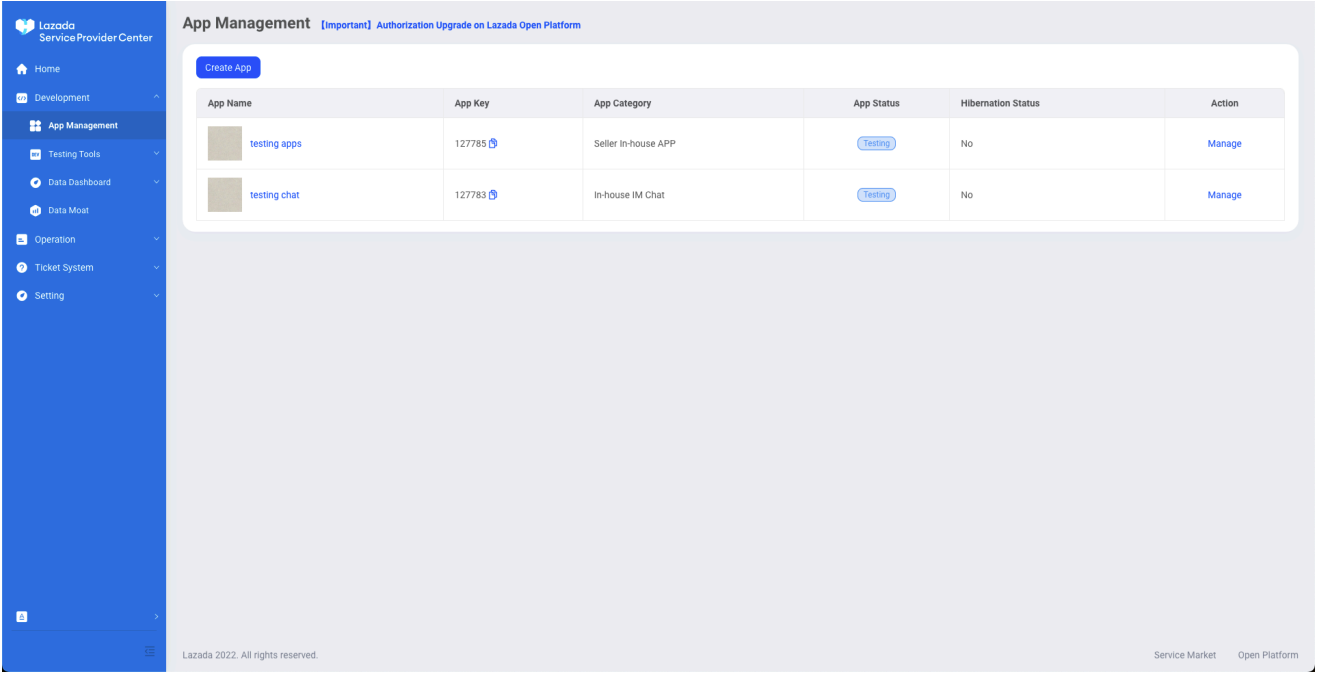
Then click apply online on in Seller in-house App.
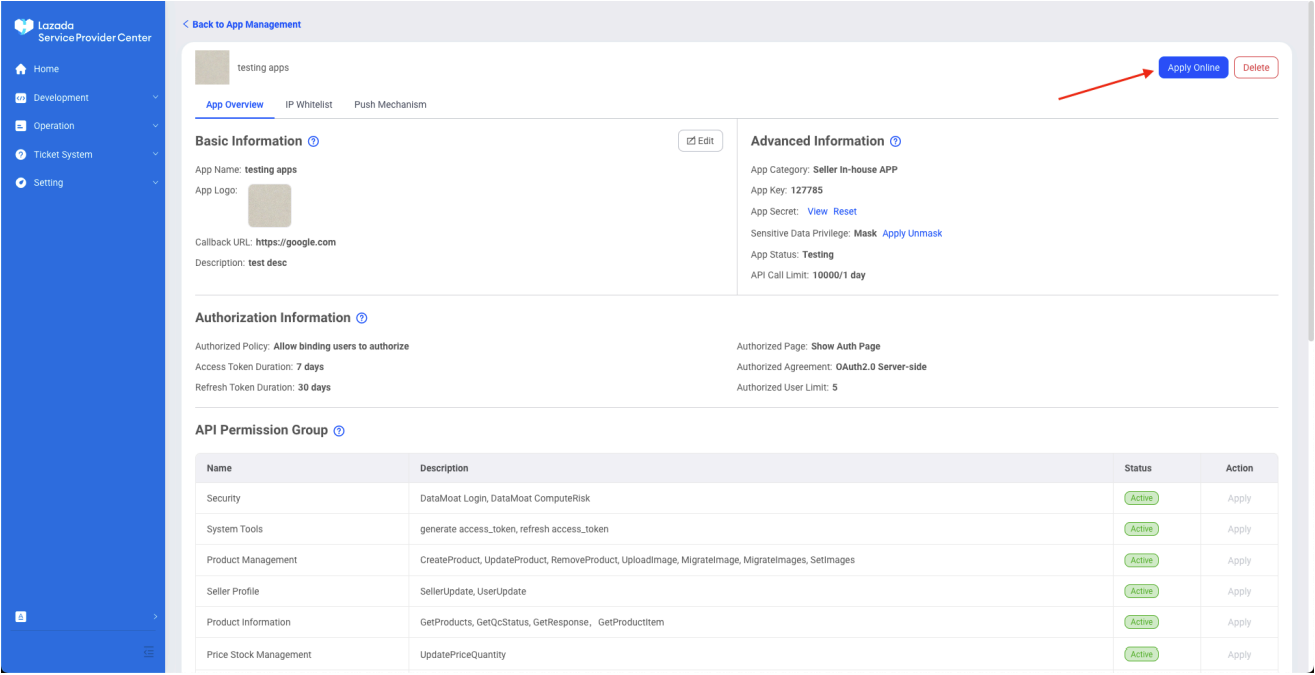
How to add Authorized Seller Whitelist Product Apps
Enter the Lazada Open Platform Console , then click manage the Seller in-house App you are using.
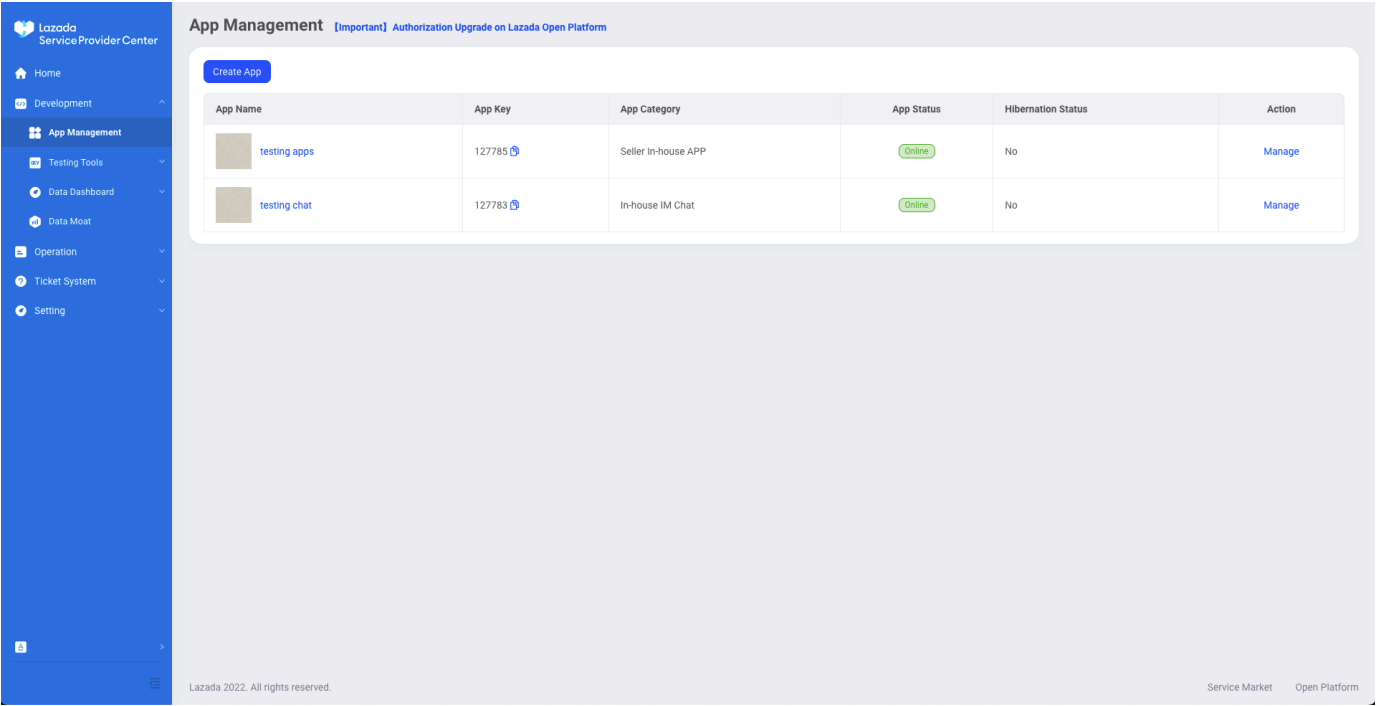
Scroll page until see Authorized Seller Whitelist on Seller in house Apps , then click add and Enter the Seller Id get from https://sellercenter.lazada.co.id/apps/setting/index and email, password, country from account seller Lazada. Click Submit.
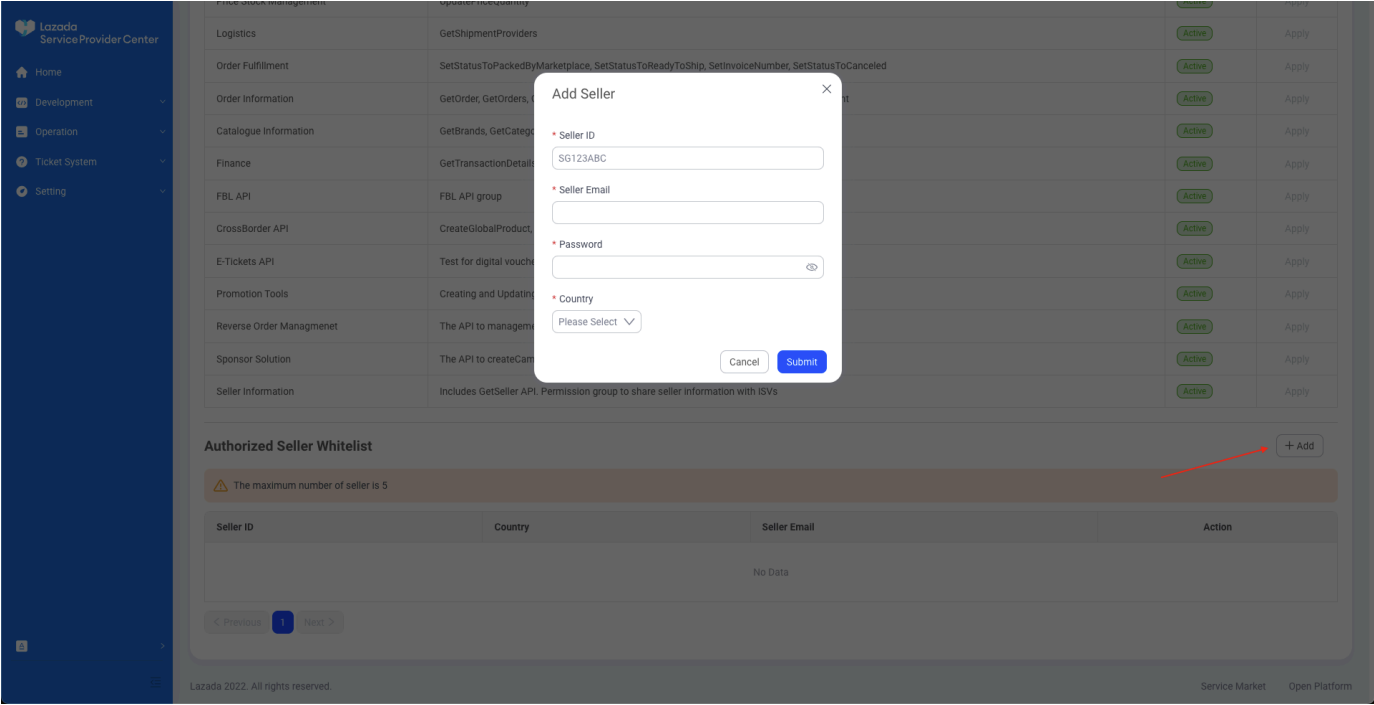
How Integrate your Product Apps to Qiscus App Center
Enter the Qiscus App Center, after the Lazada Chat add-on has been activated you can enter the Lazada Chat add-on settings.
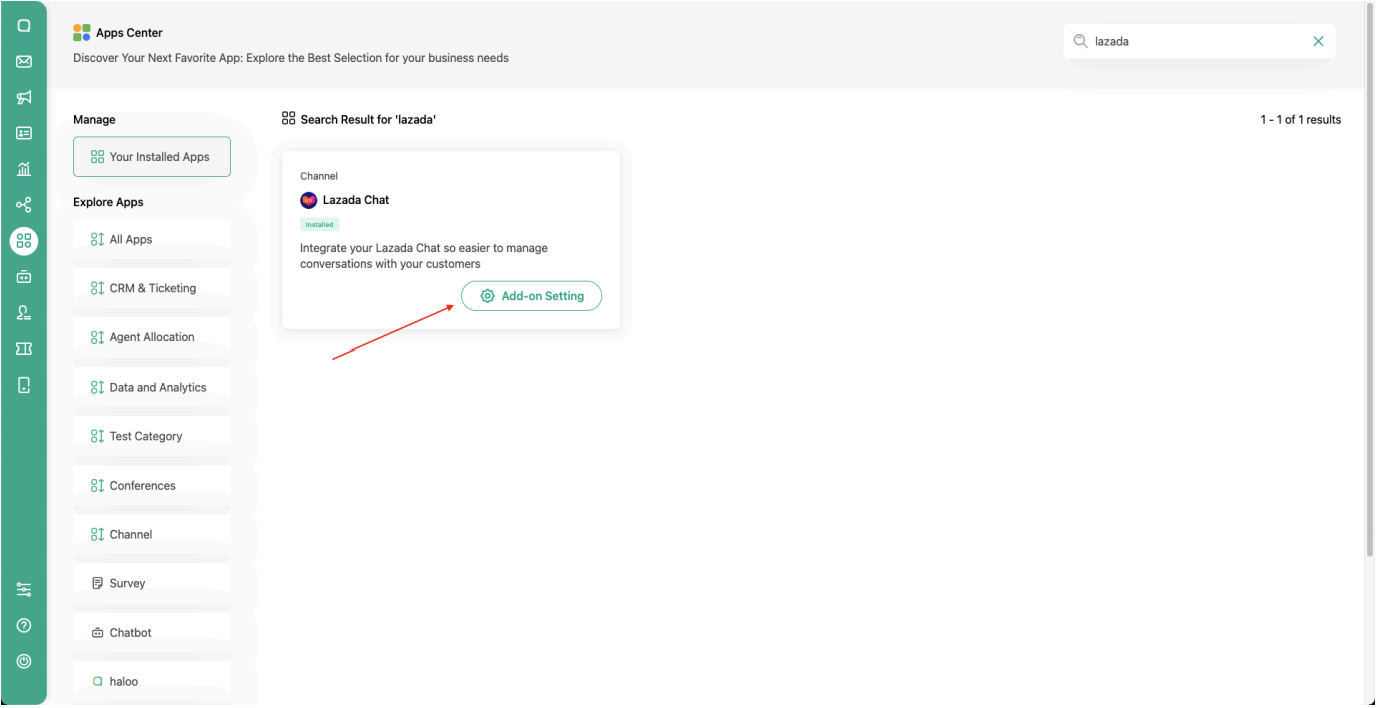
After entering add-on settings, click App product and then click Create New Product Channel.
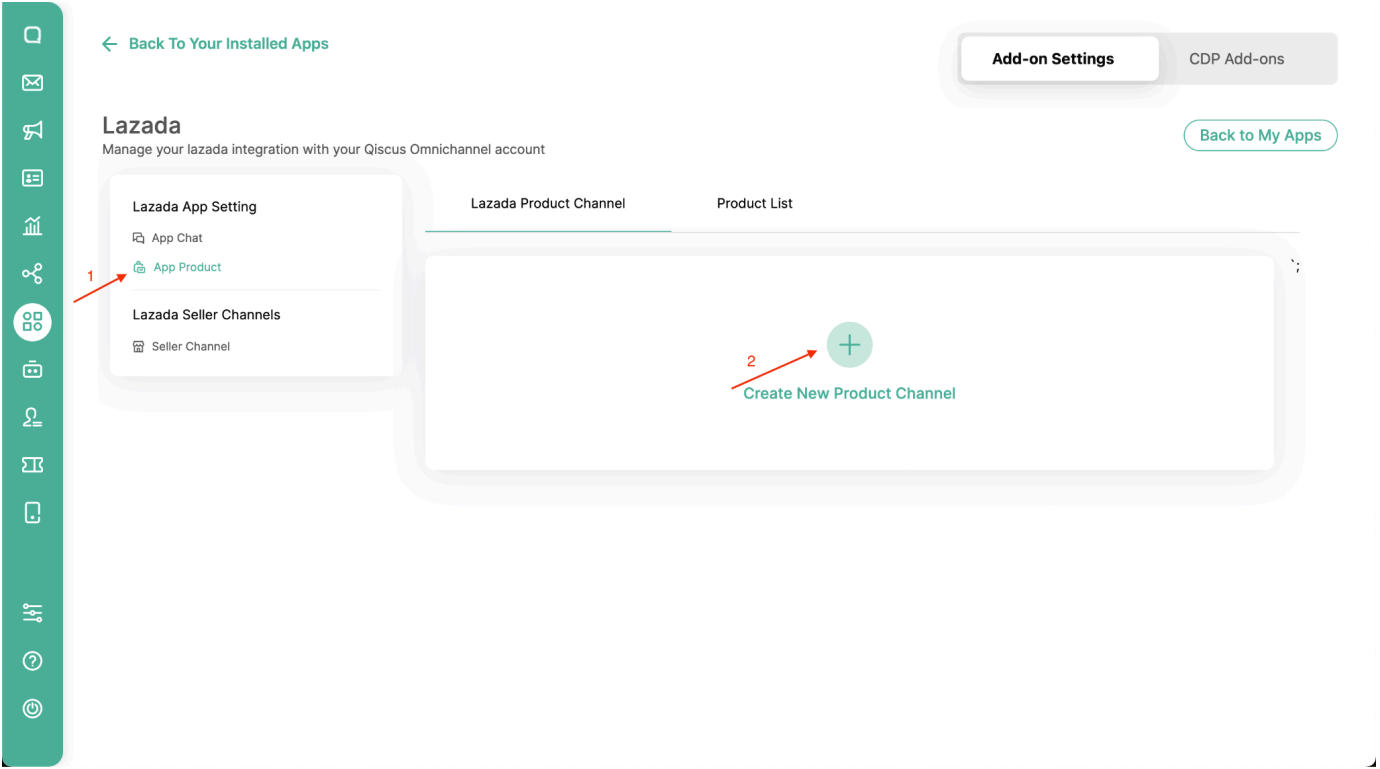
Then enter the name of the channel you want to use, then enter the App Key and App Secret contained in the Lazada Open Platform. After that, click create.
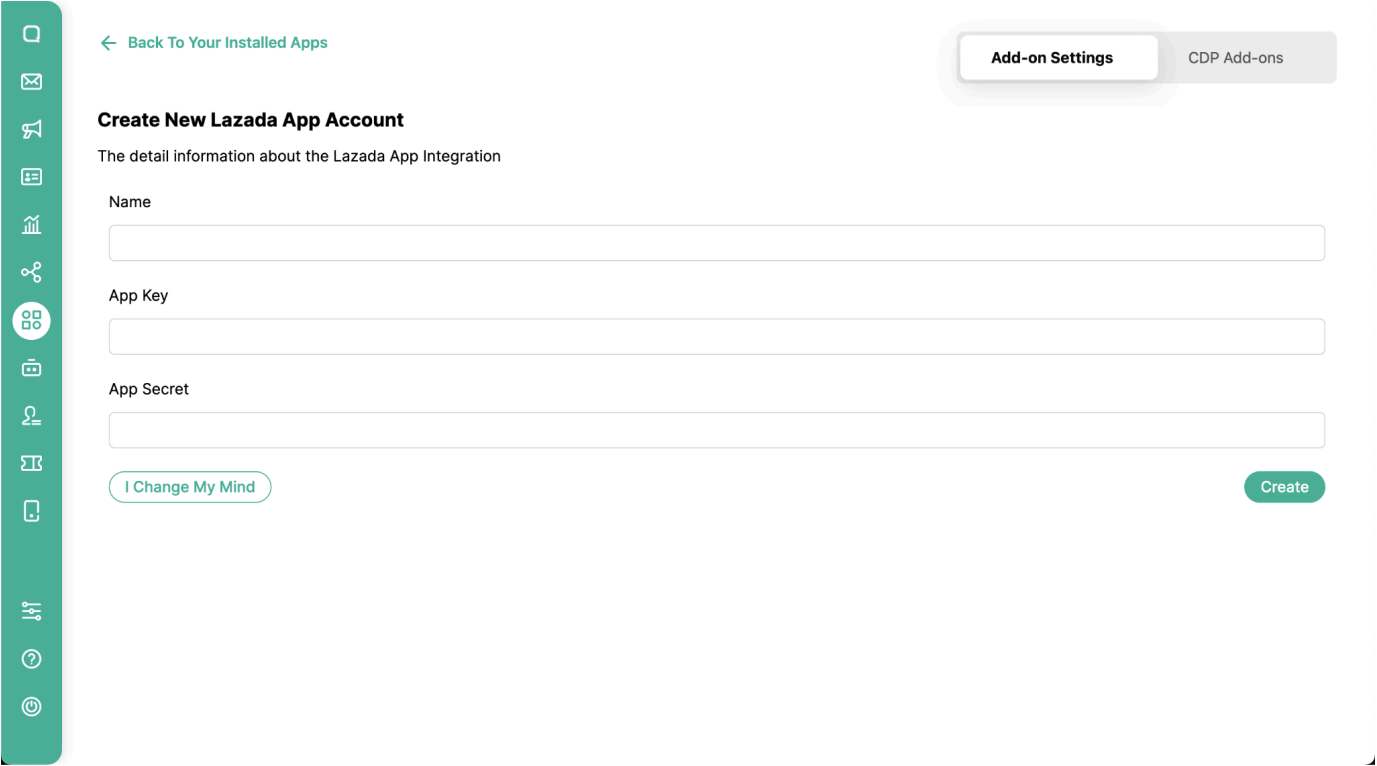
To get App Key and App Secret, you can get it at https://open.lazada.com/ then login and click the App Console.
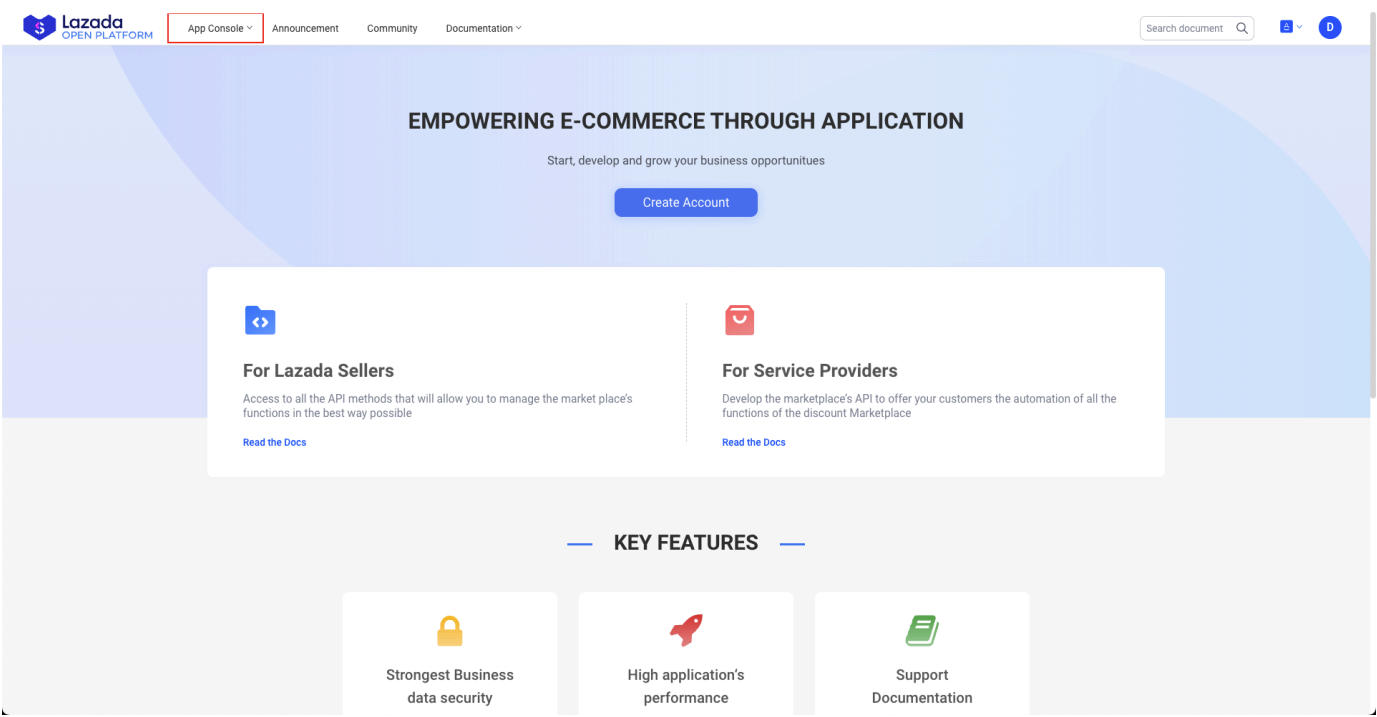
Then click action manage on the Lazada app that has been created. Make sure the Lazada app that is created has an Seller in-house App category.
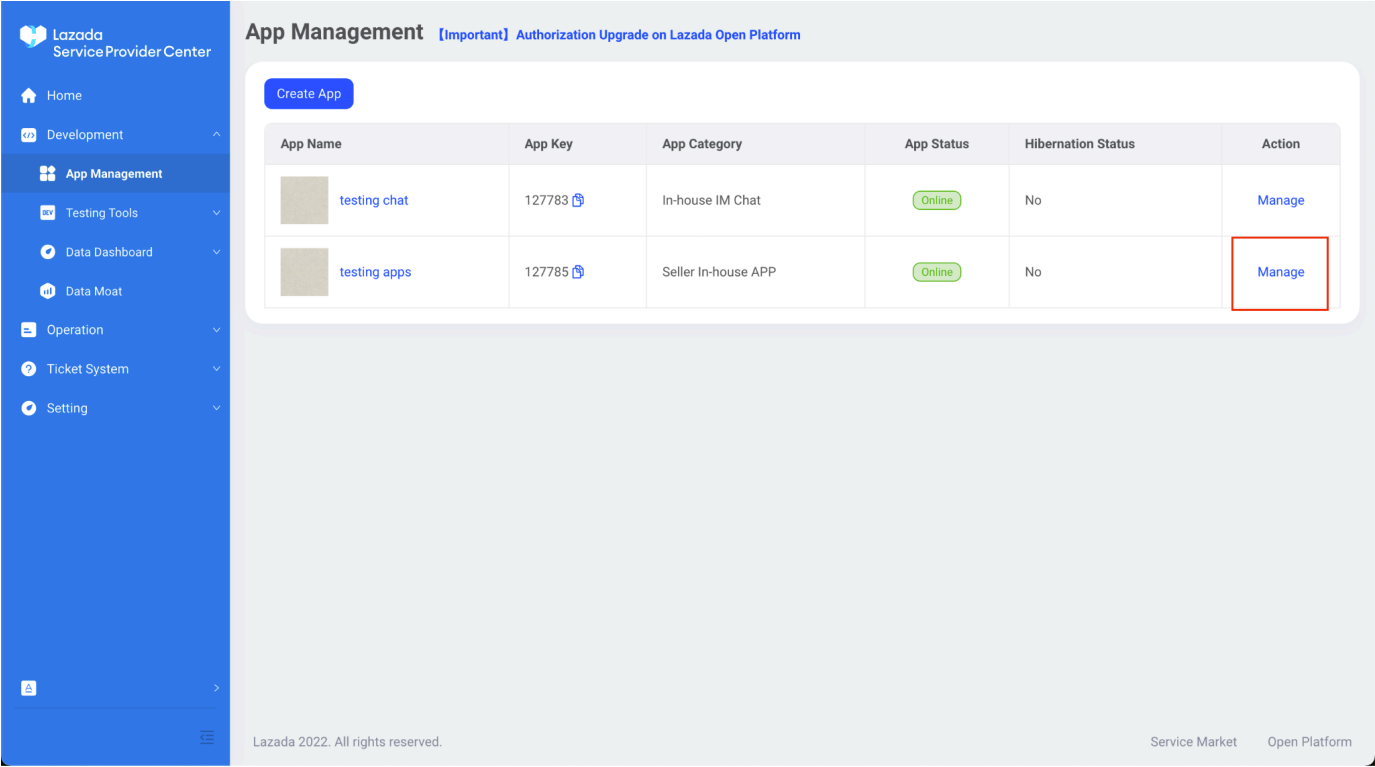
In the Advanced Information section you can see the App Key and App Secret
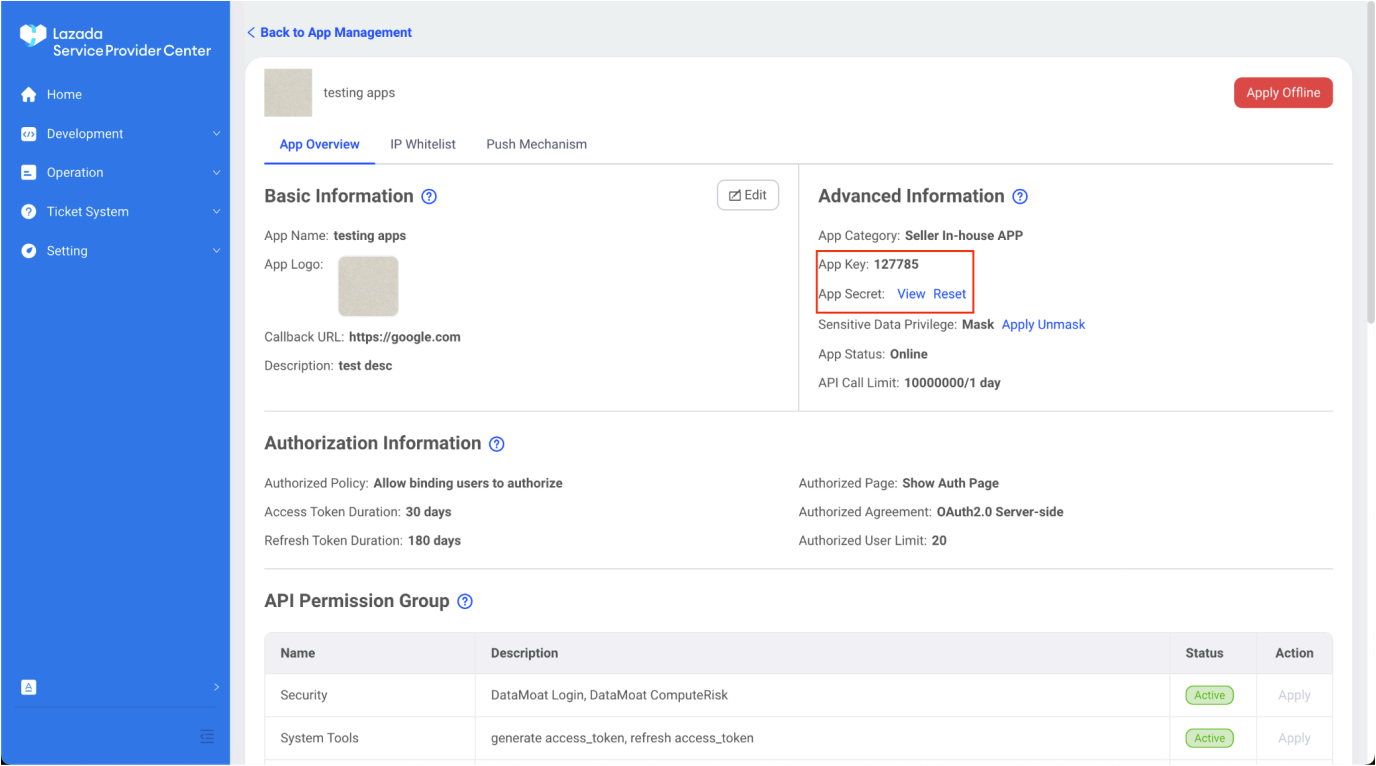
After successfully created you will be directed to your Lazada App Edit page. On this edit page there is some information about Callback URL which you should set in Lazada app.
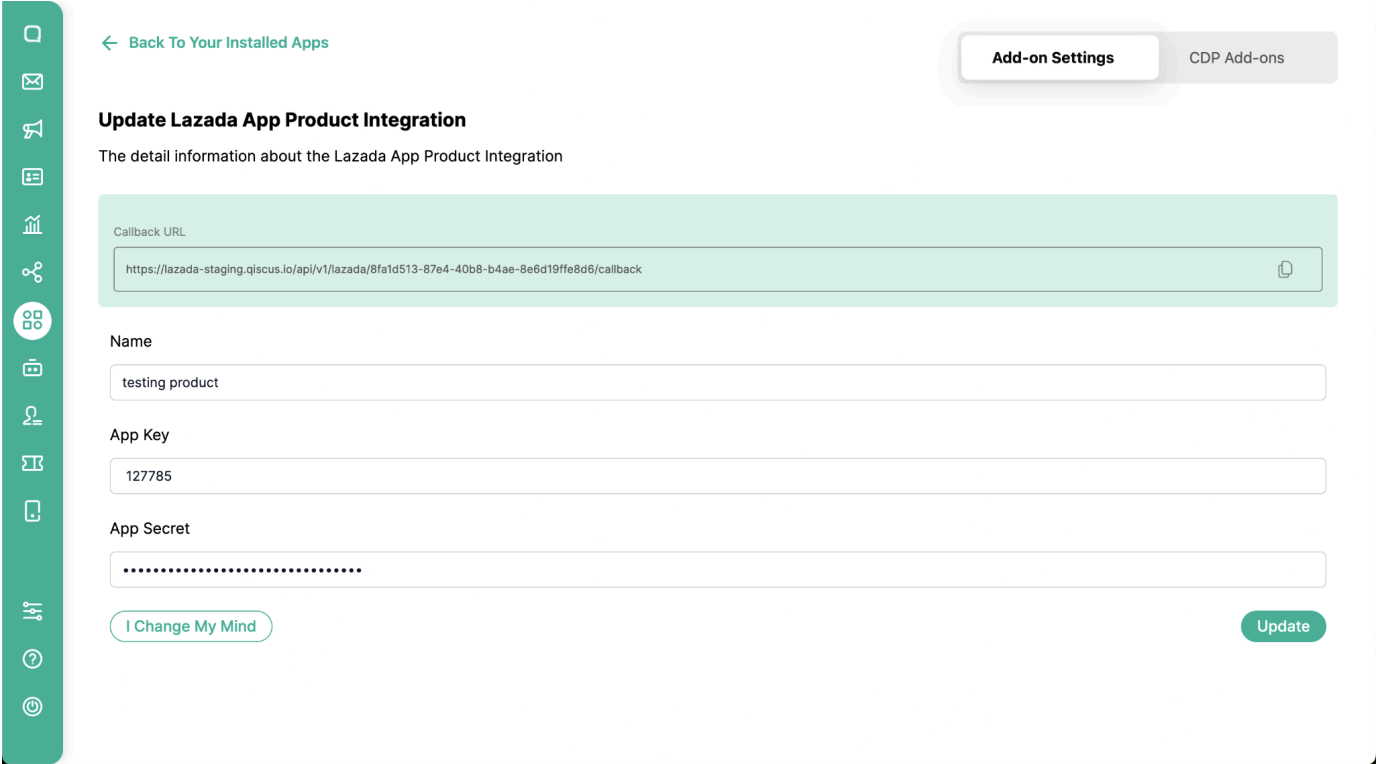
In the Callback URL section, click the copy icon on the right.
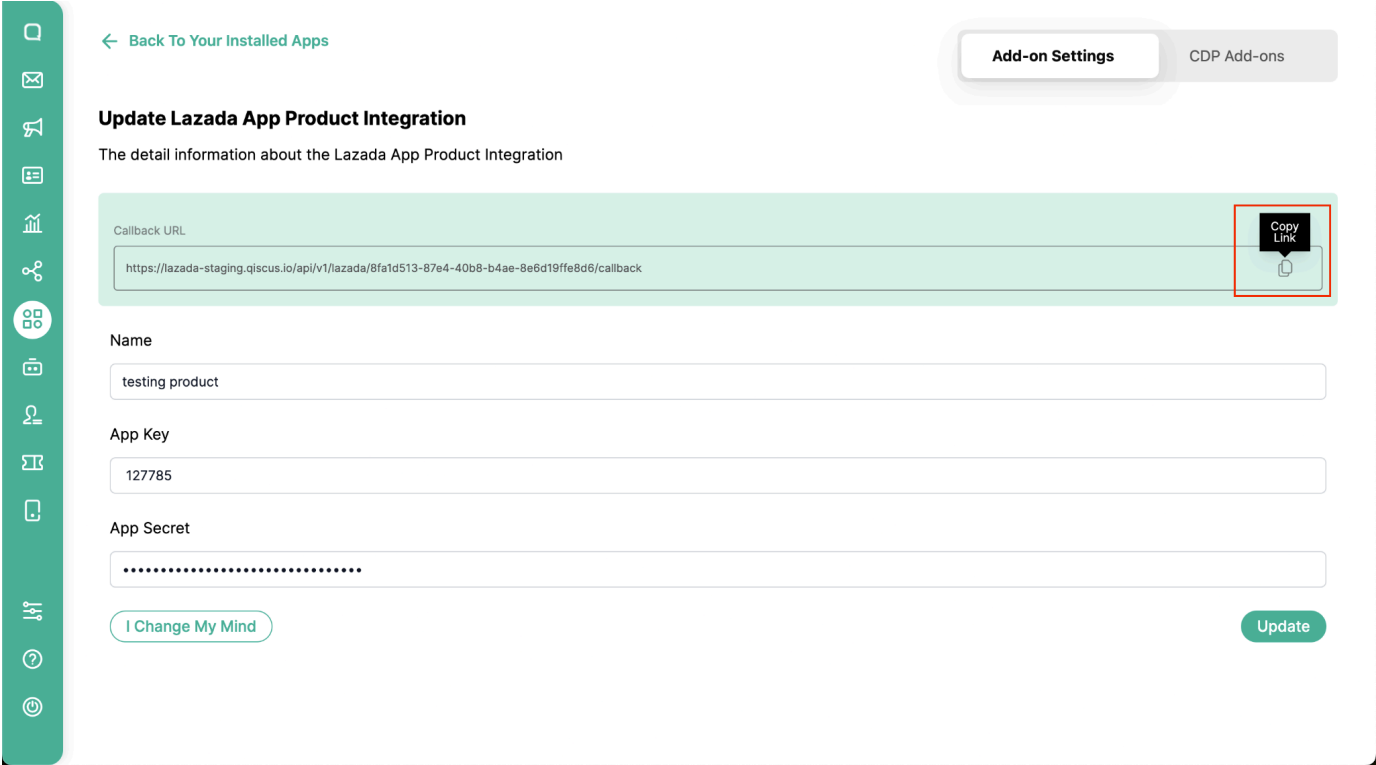
Back to the https://open.lazada.com/ page, open the App Overview page.
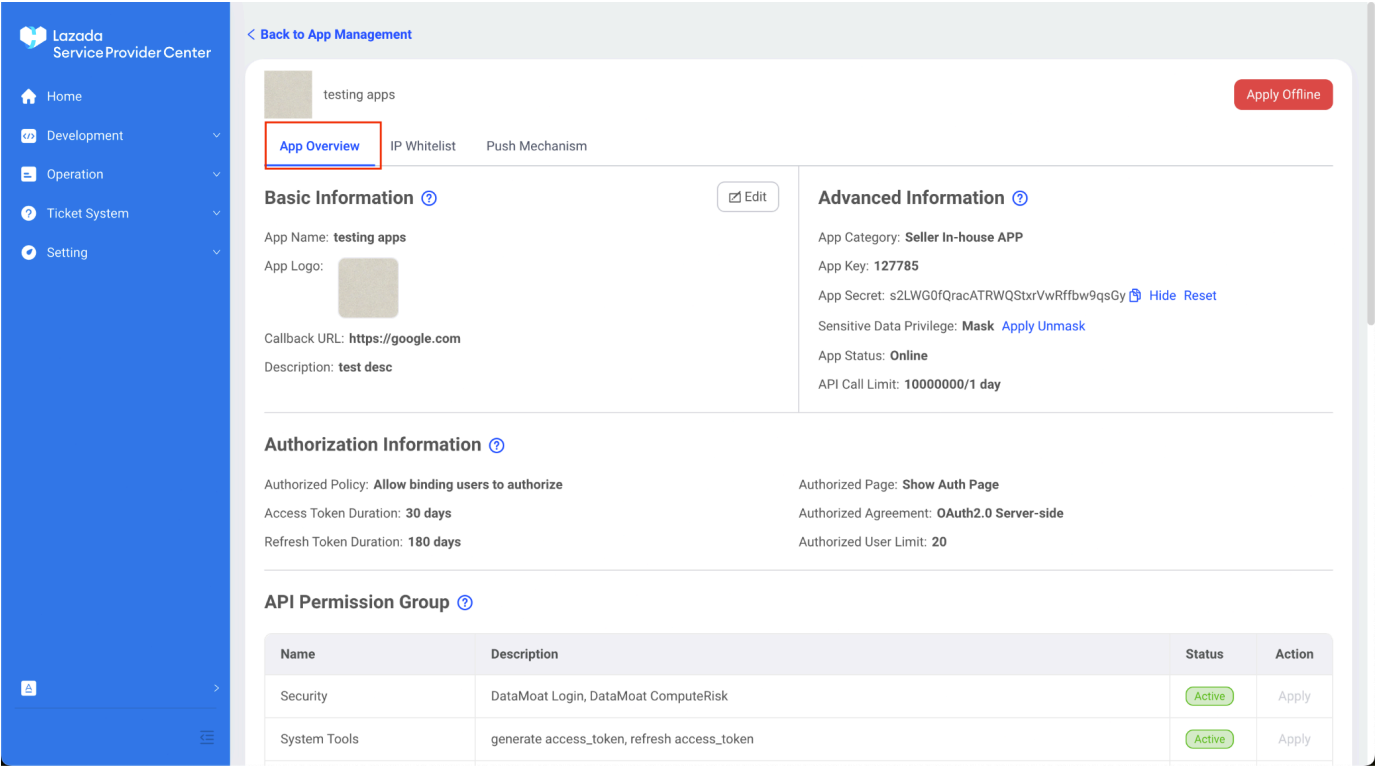
Then click the Edit button.
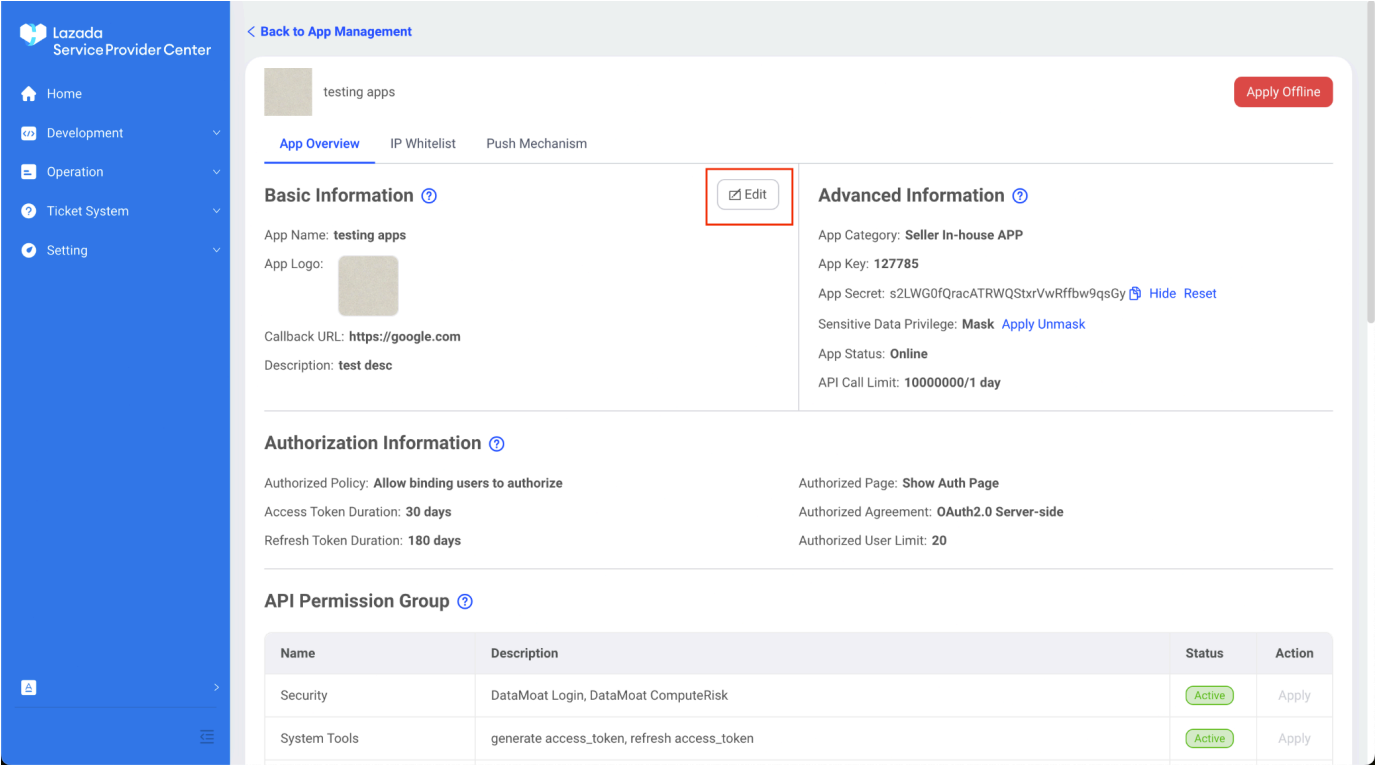
Paste in the Callback URL section, then click Confirm.
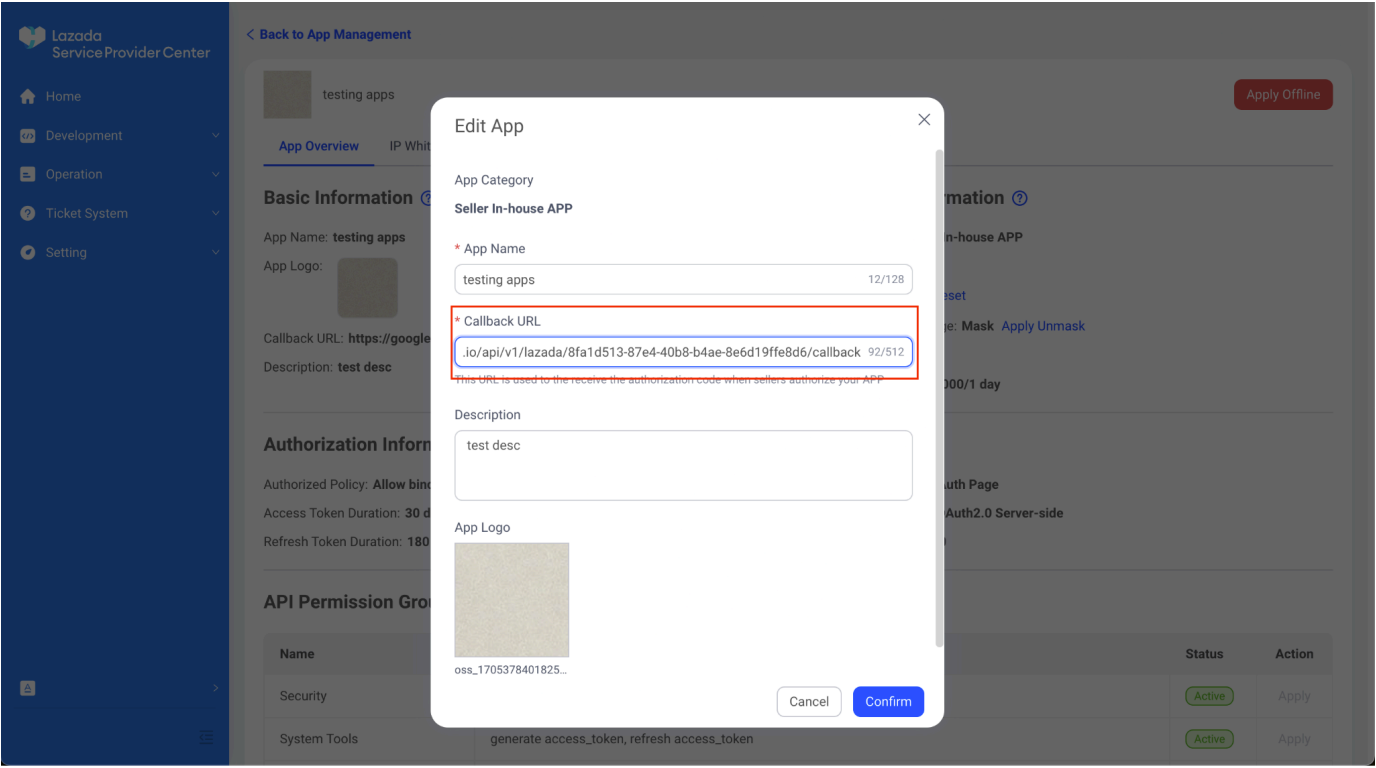
Back to App Center, After that click update to return to Lazada chat add on dashboard.
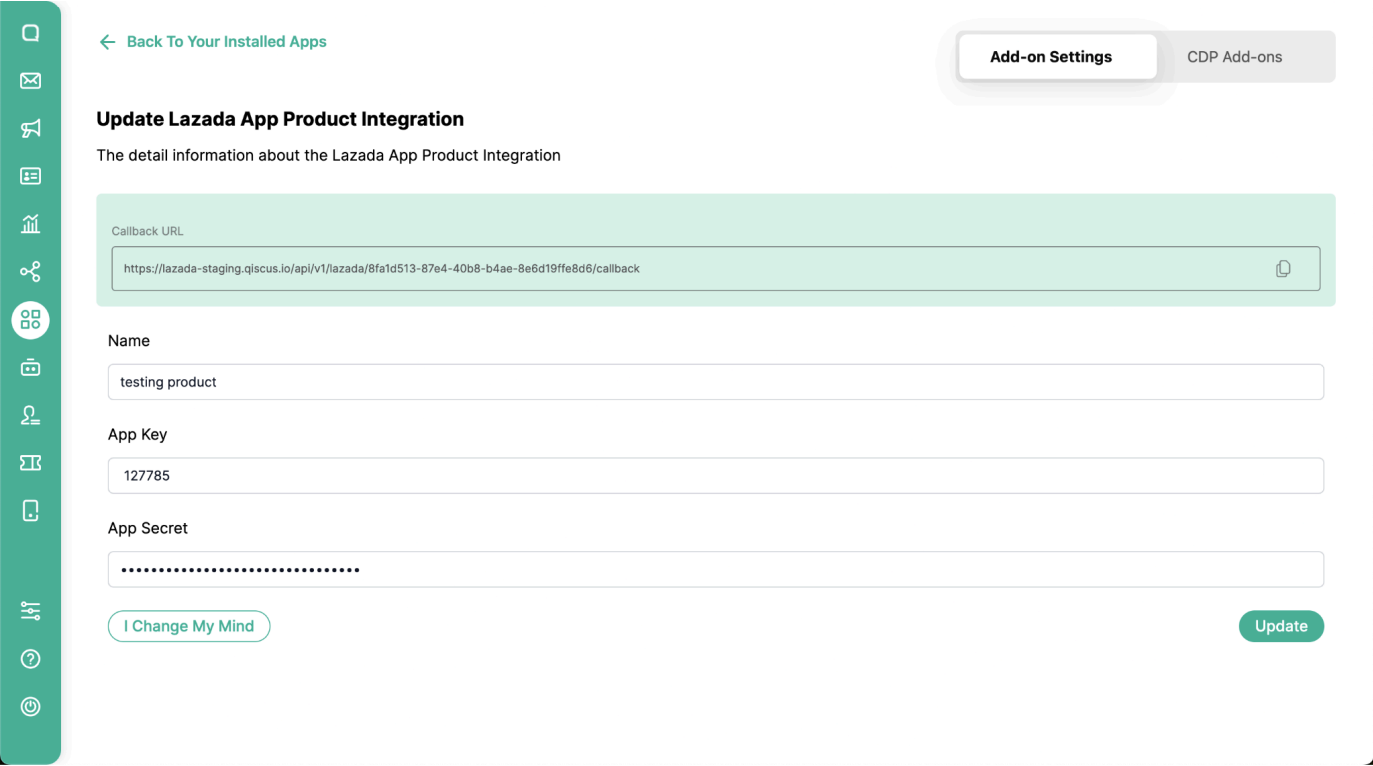
Then click Integrated Shop to integrate the shop into Qiscus Omnichannel.
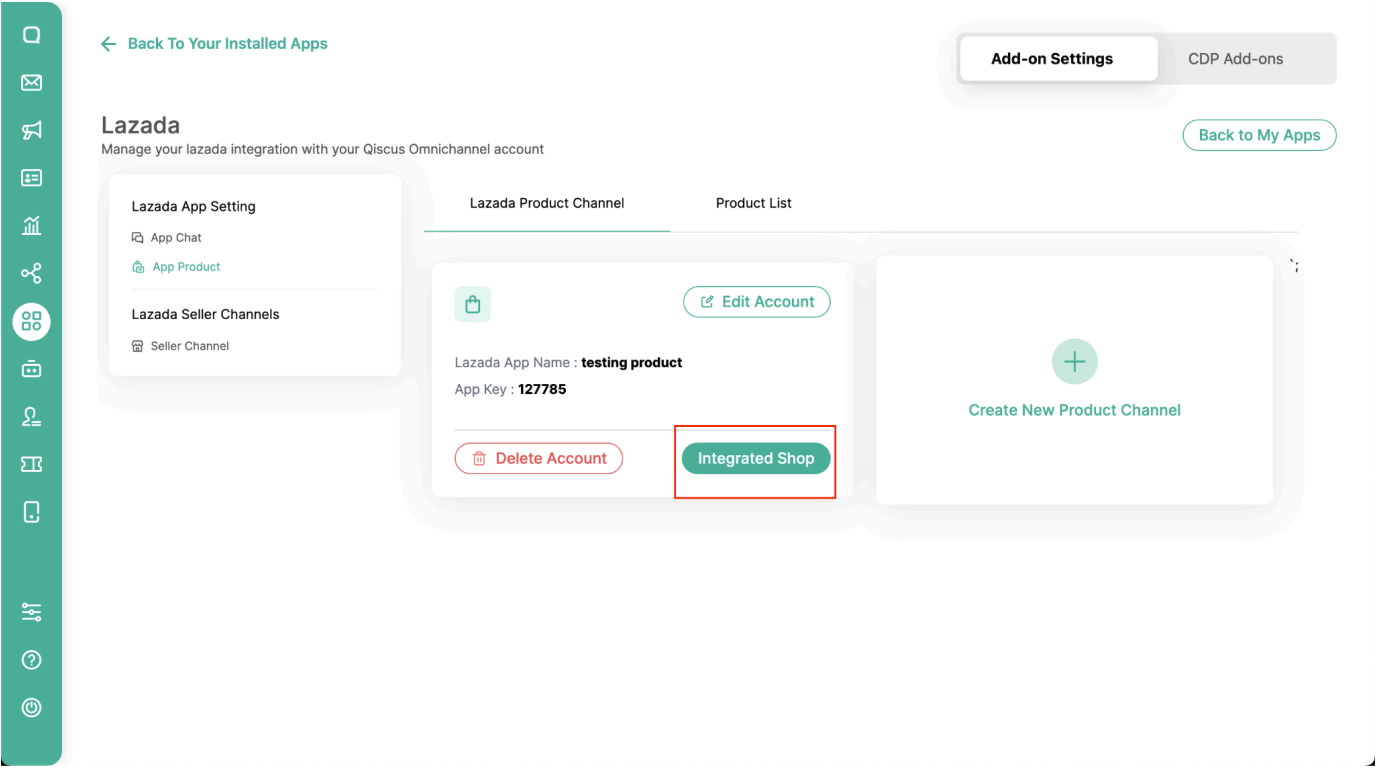
You will be directed to shop login page, then login to the shop with the appropriate credentials and region. Then click Authorize/Submit. After success, you will be directed to the Qiscus Omnichannel page.
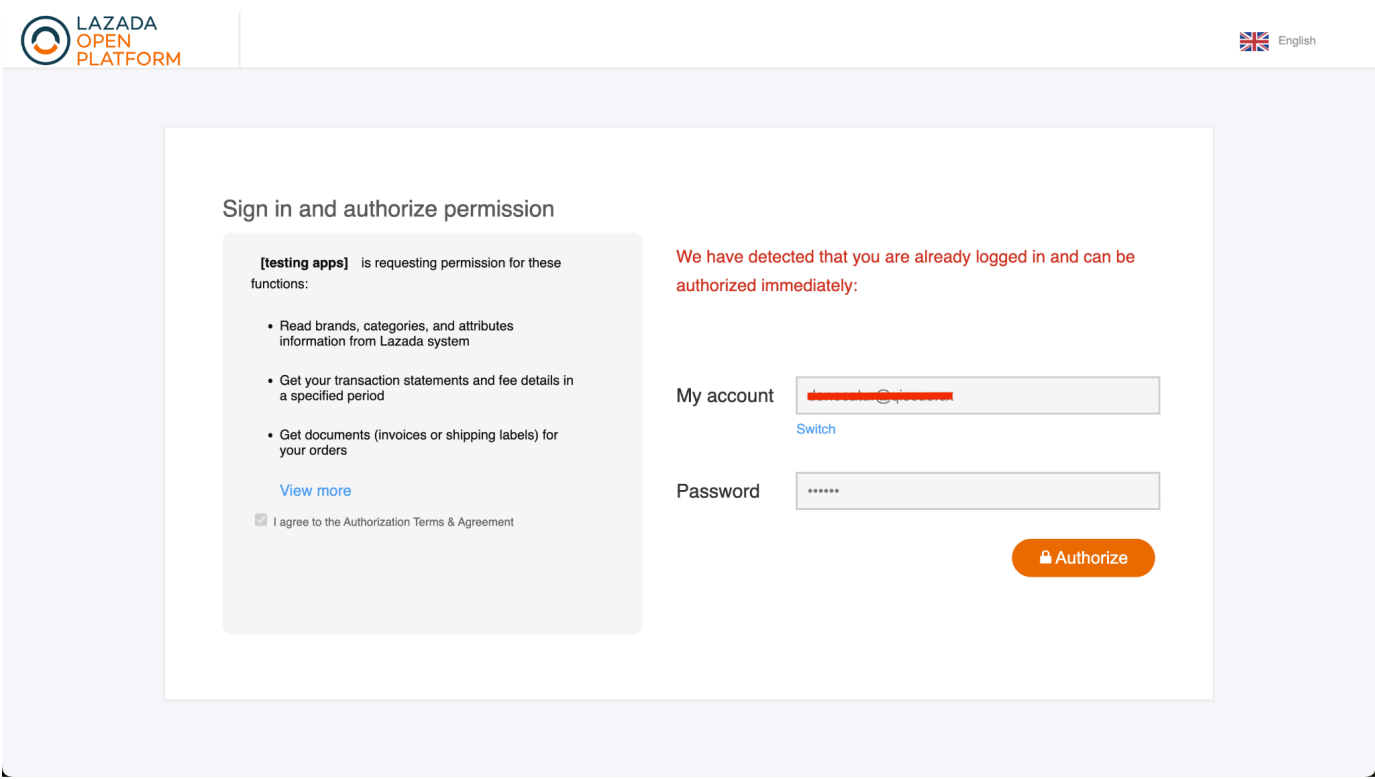
Sync your Product in App Center
Enter the Qiscus App Center, after the Lazada Chat add-on has been activated you can enter the Lazada Chat add-on settings.
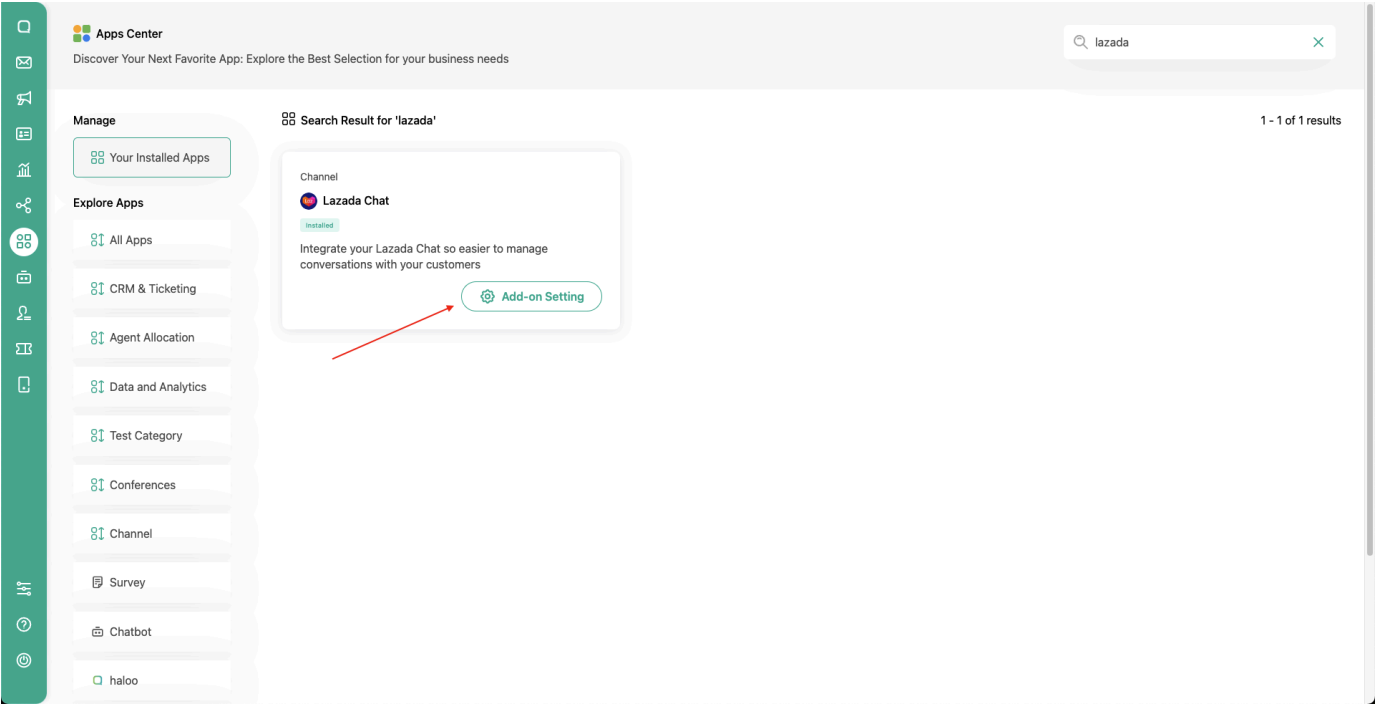
After entering add-on settings, click App product and click product list tabs and then click Sync Product.
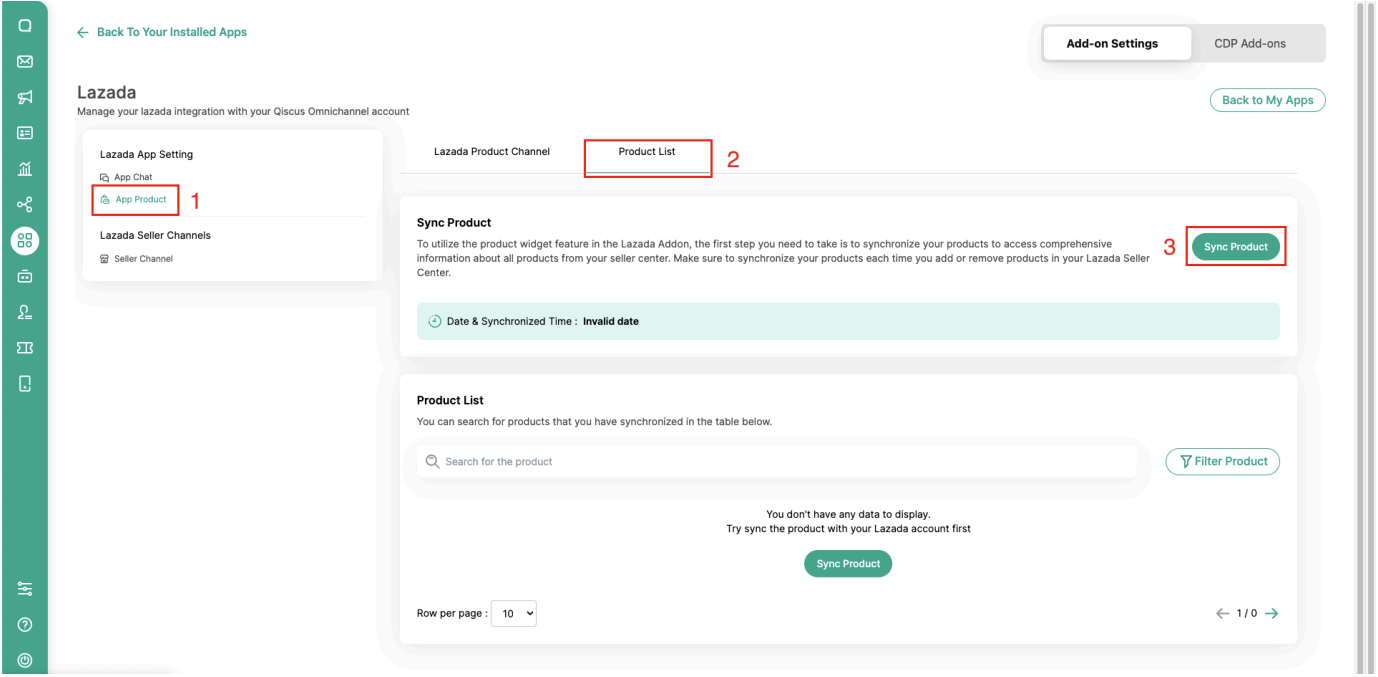
After successfully sync product you can see on product list shown product from seller Lazada.
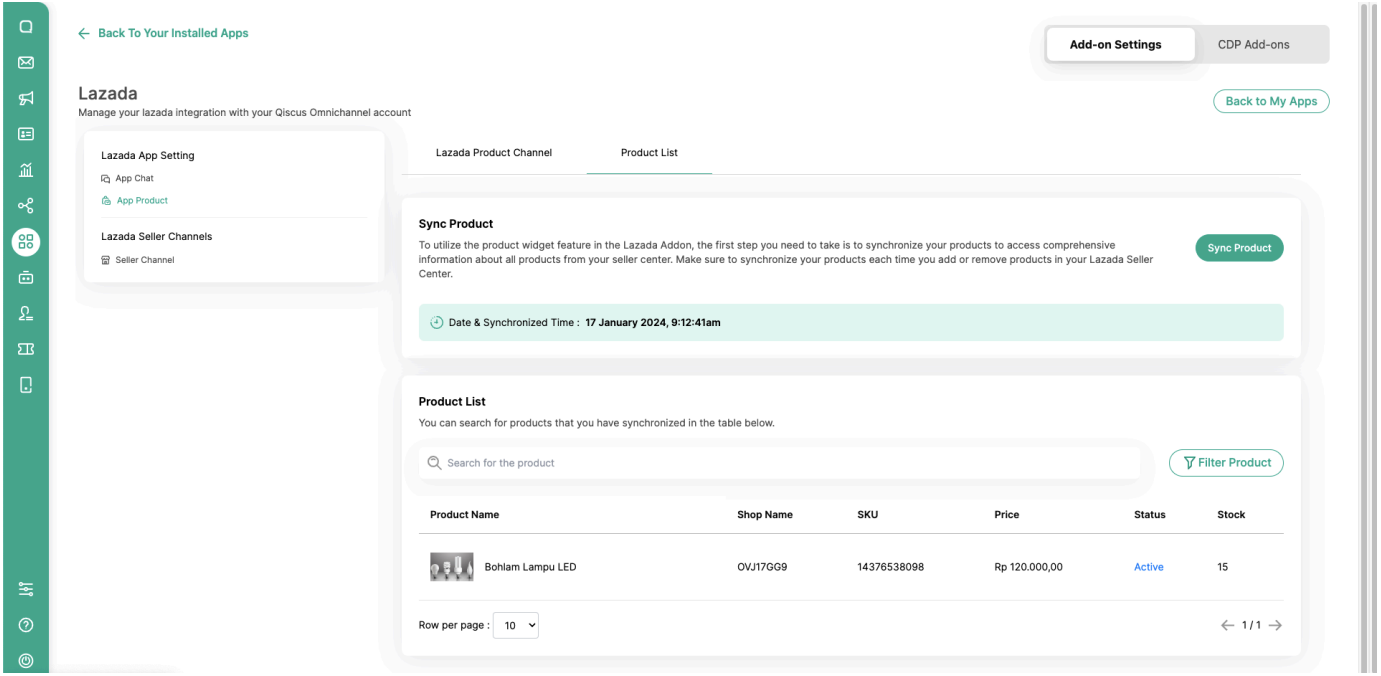
How to Use Product Widget in Omnichannel Inbox
Once your Lazada add on is successfully integrated product apps and sync your product. You can click room id with category Lazada channel, and then click icon ACW on top right corner.
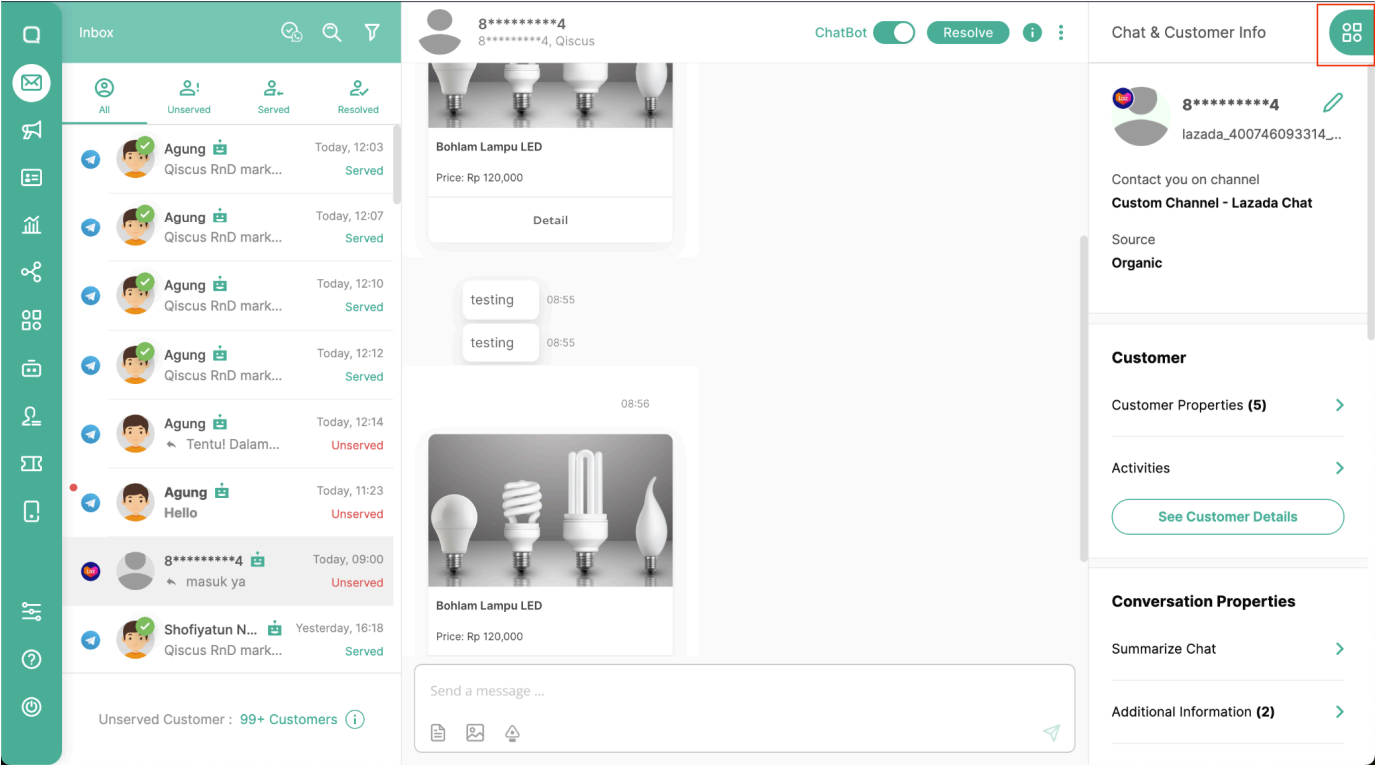
Then click Lazada.
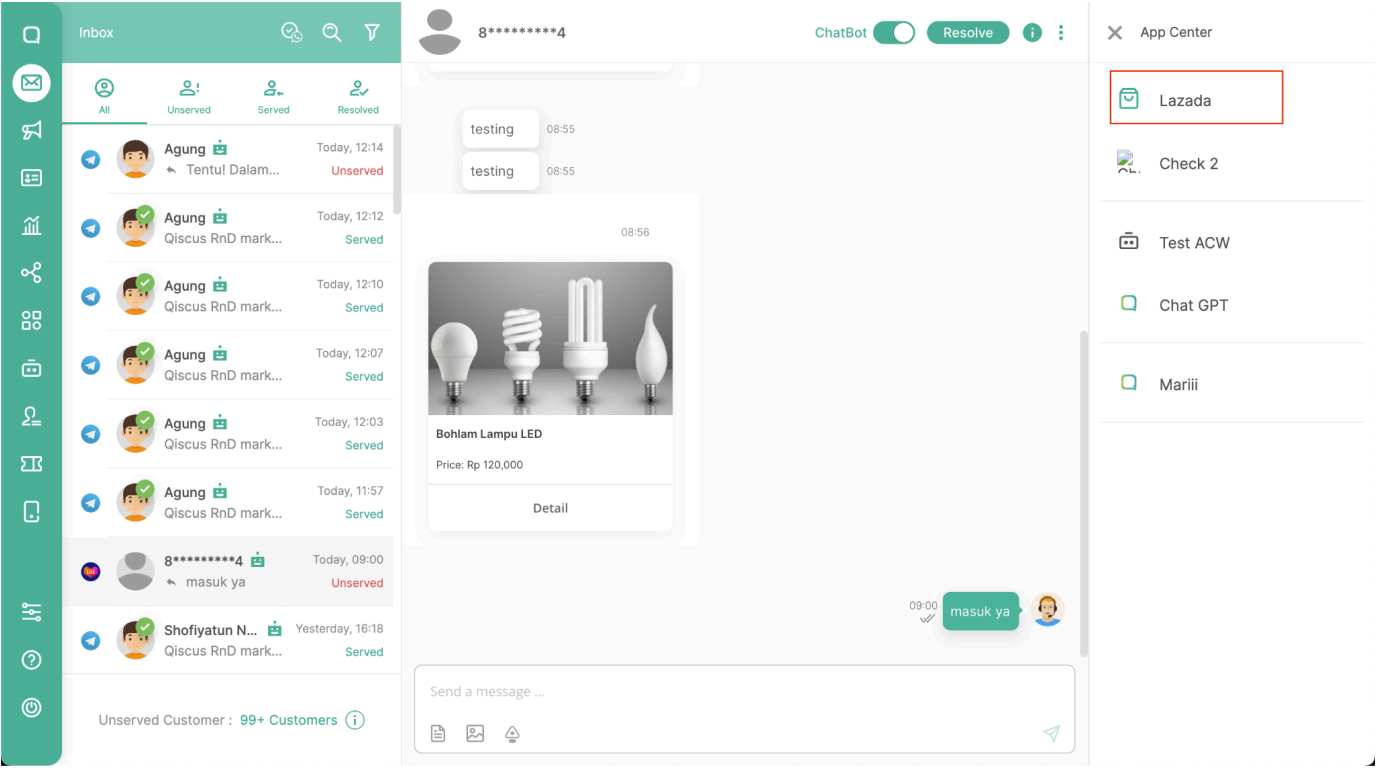
If you want to check or send invoice order, you can click invoice.
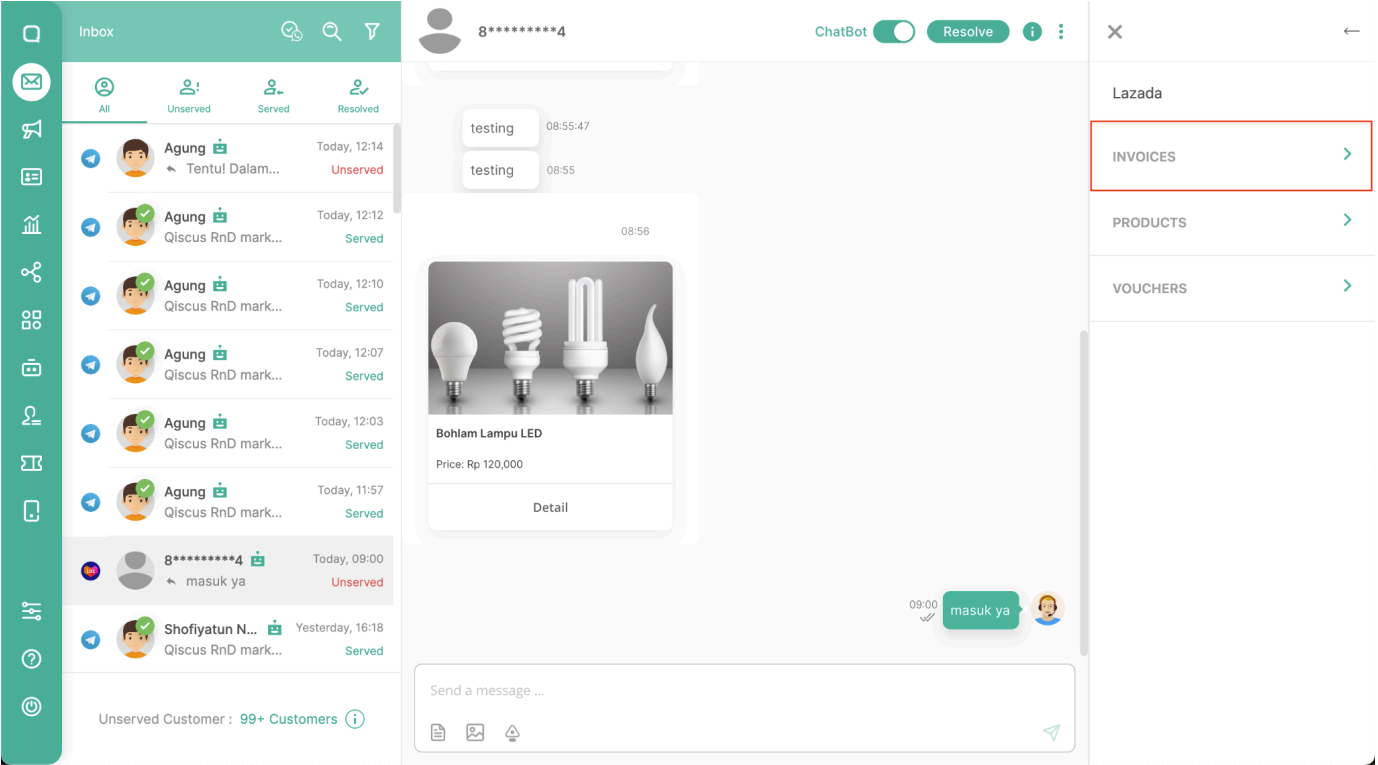
Entering order id , then click search invoice.
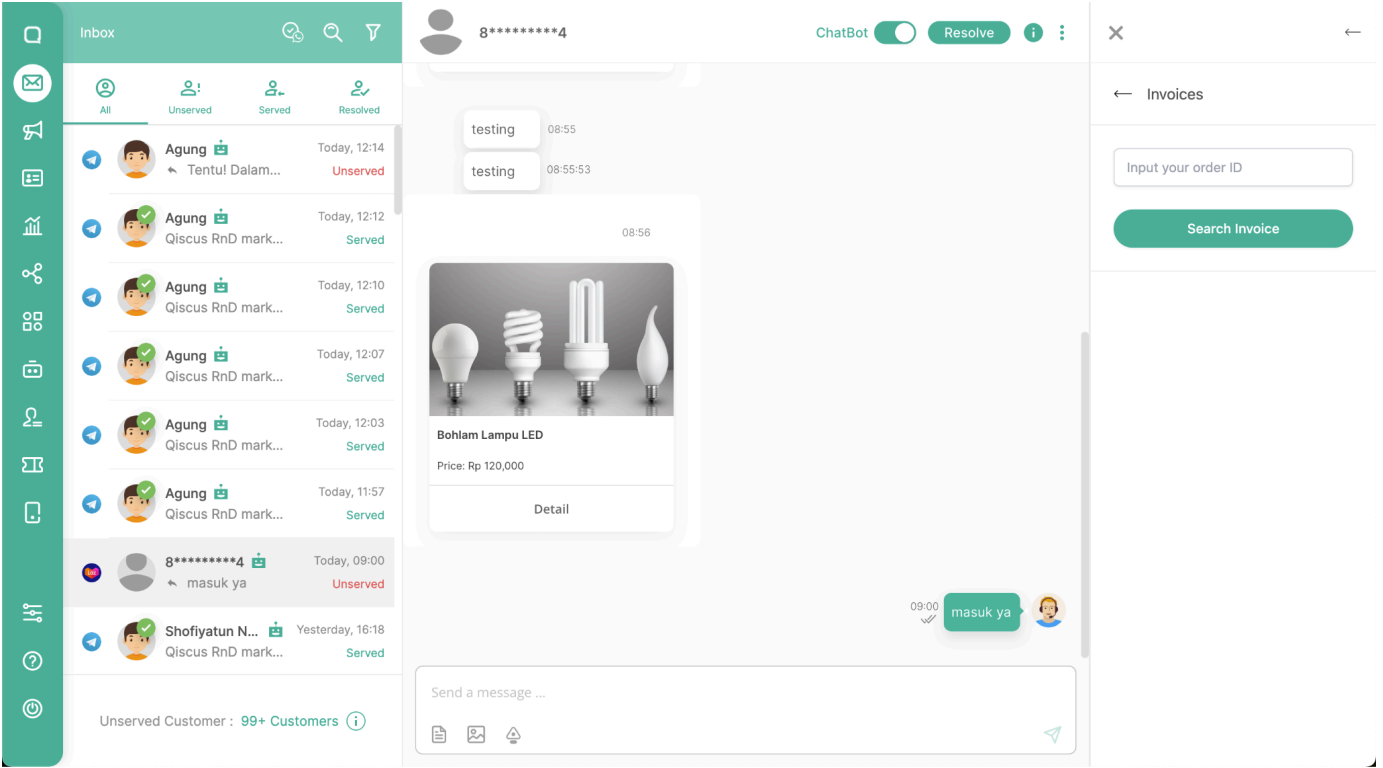
You can see information order details or you can send information with click button send information.
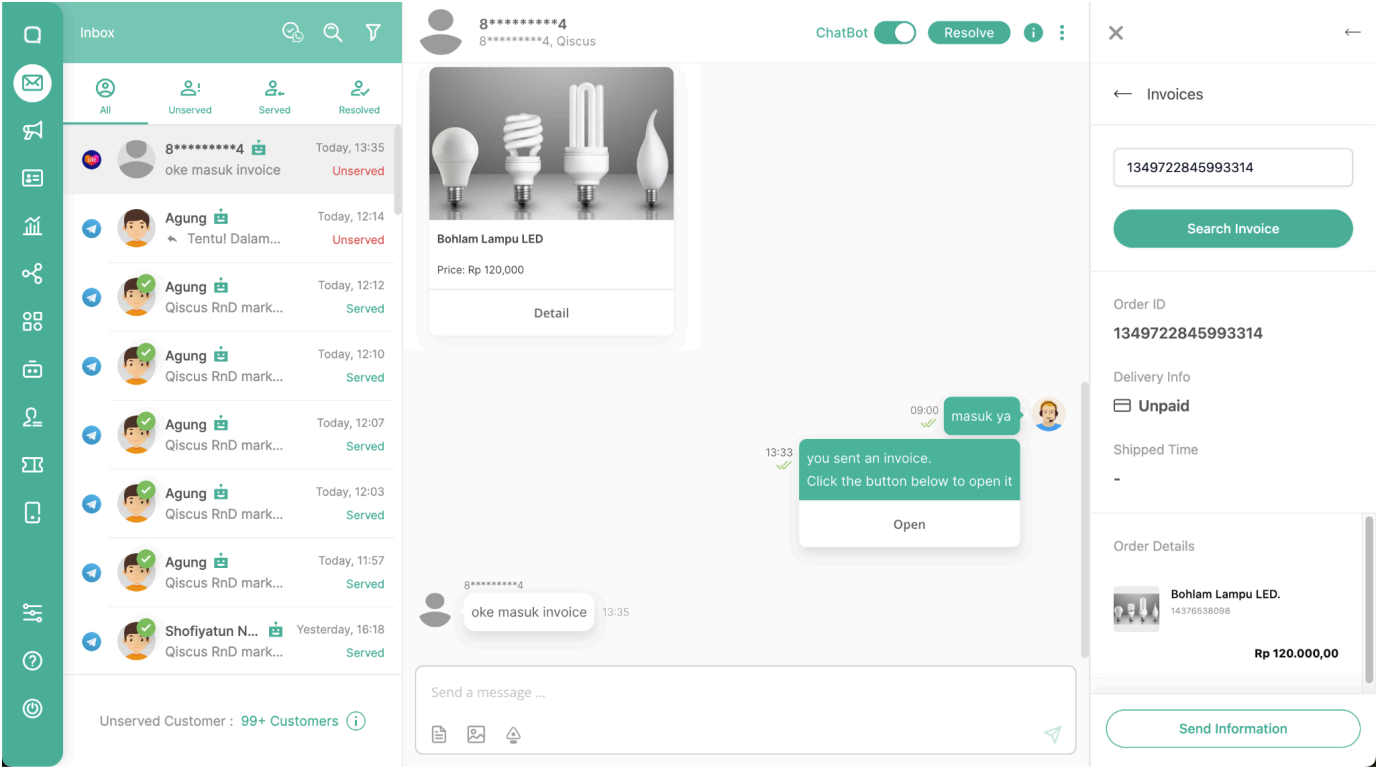
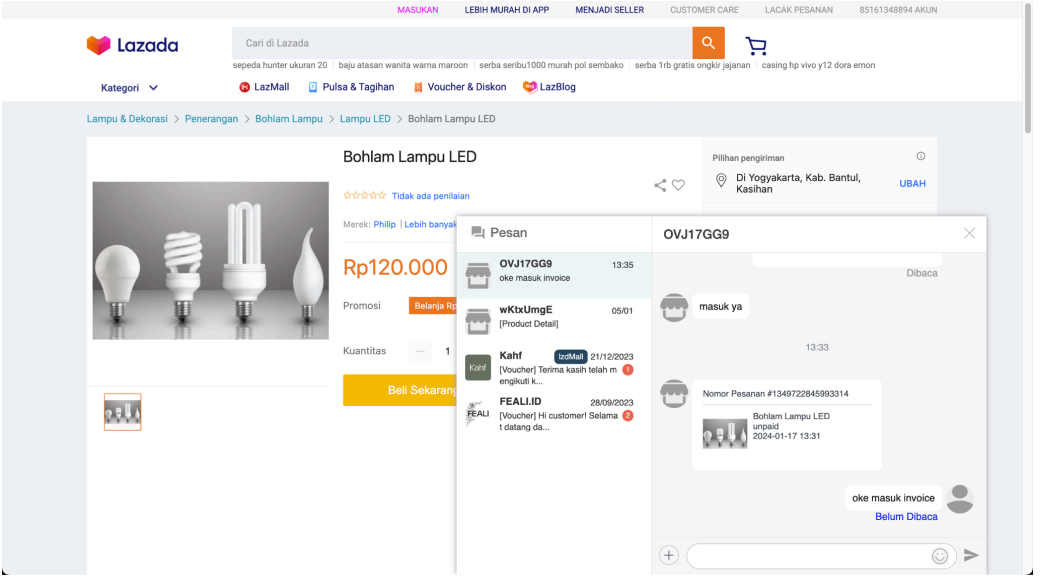
If you want to check product or send product, you can click products.
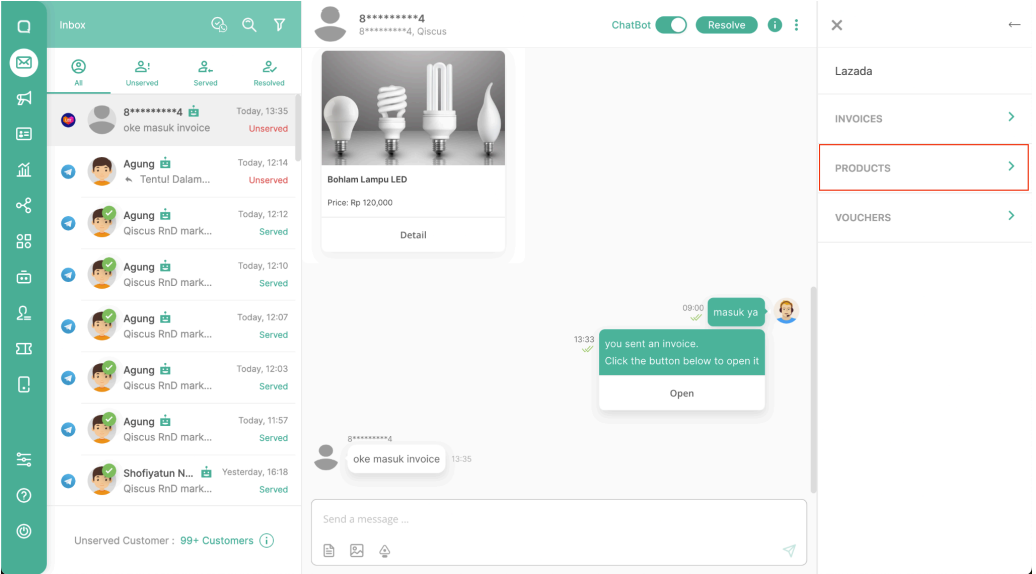
You can see list products or you can send products with click button send information.
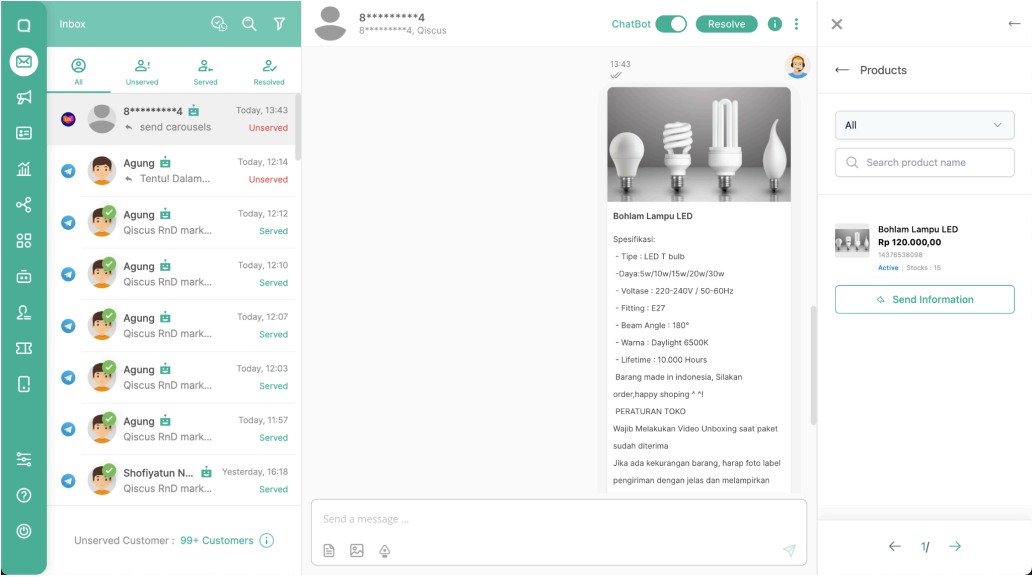
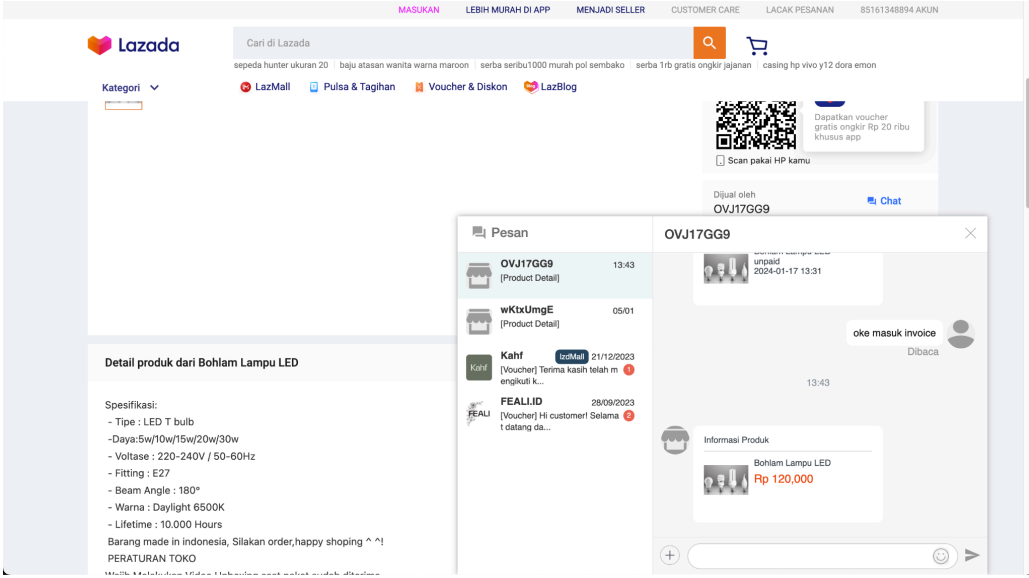
If you want to check and send voucher, you can click voucher.
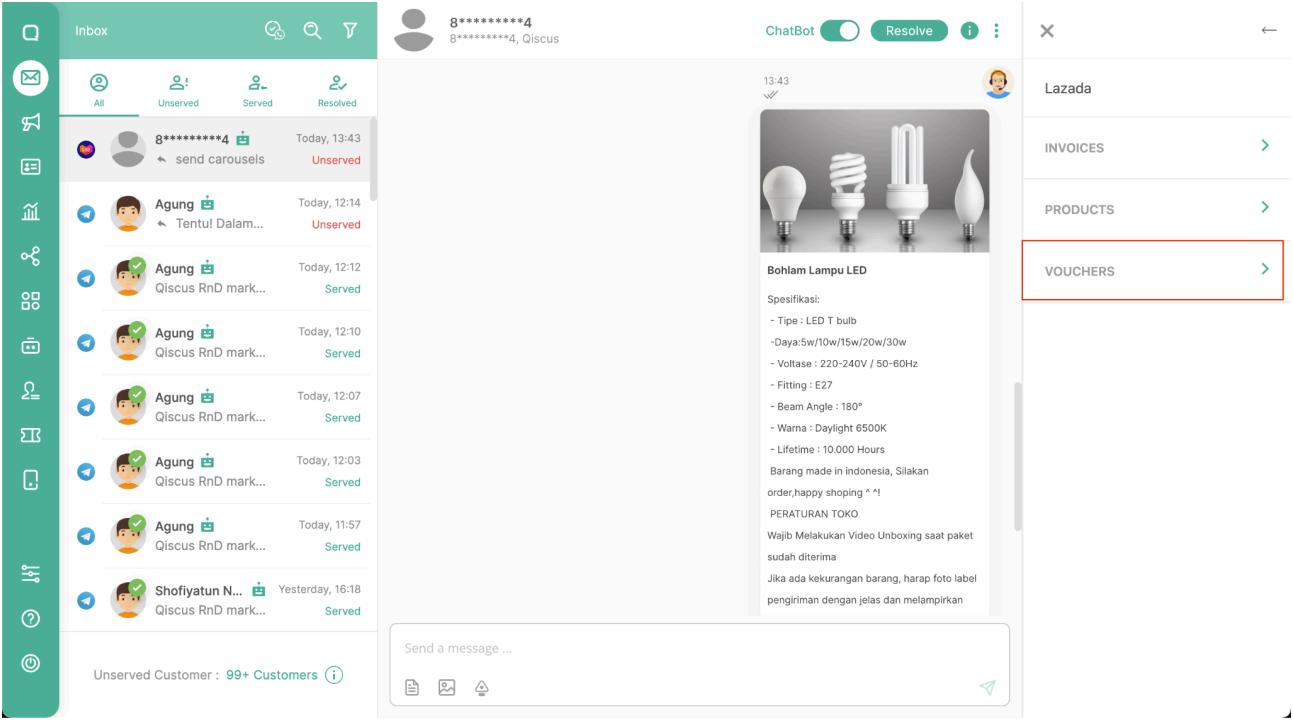
You can see list vouchers or you can send vouchers with click button send.